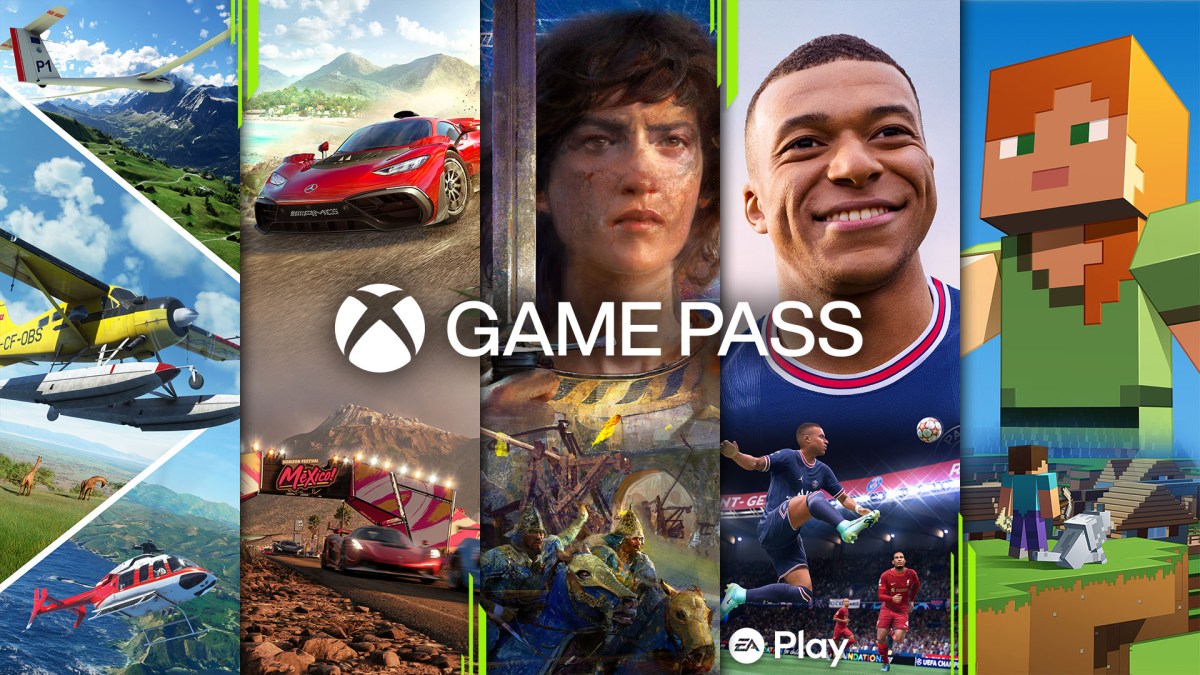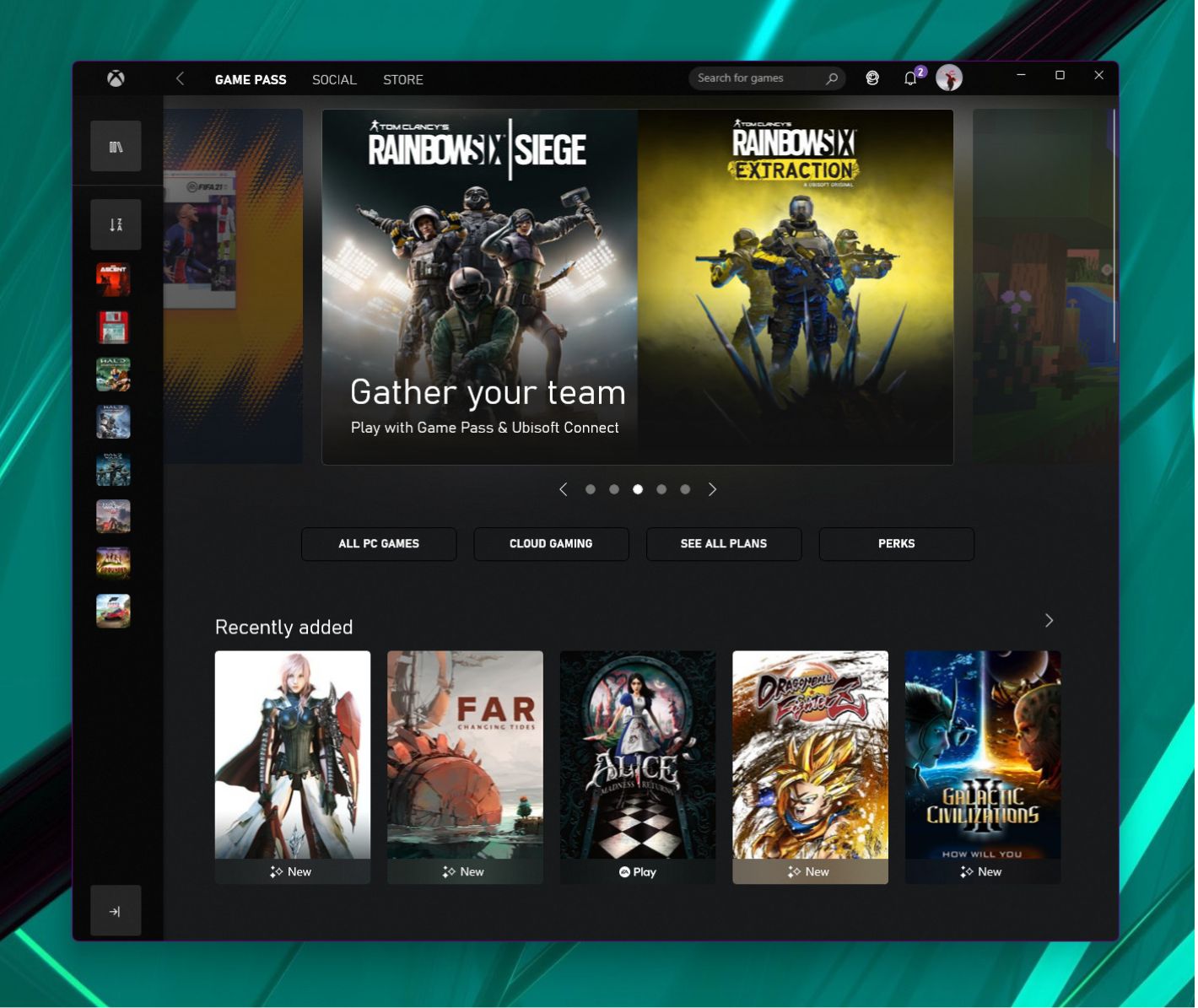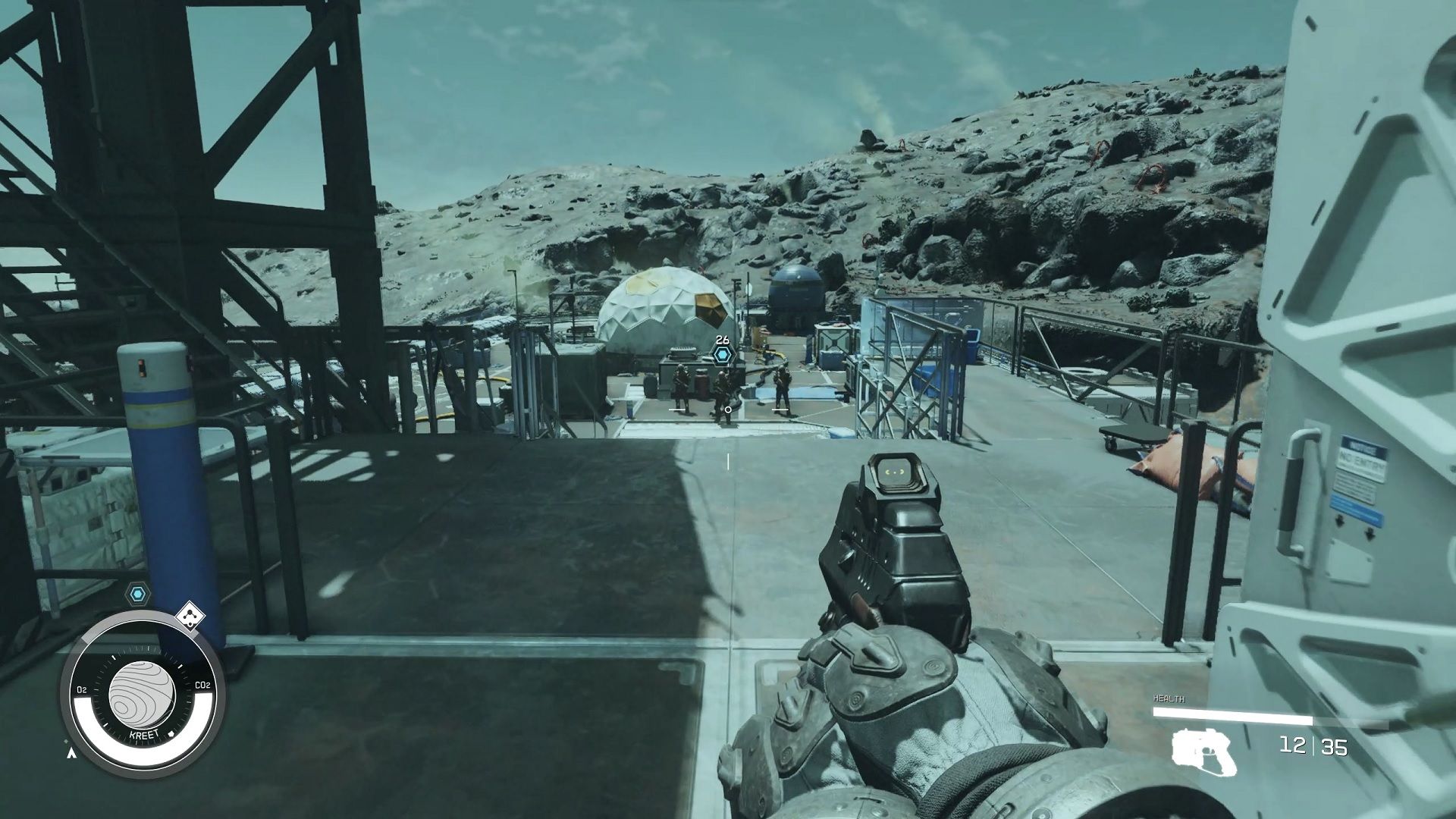Understanding Game Pass on PC
Understanding Game Pass on PC
Game Pass on PC is a subscription service offered by Microsoft that allows users to access a vast library of games on their personal computer. With Game Pass, gamers can enjoy unlimited gameplay for a monthly fee, giving them the opportunity to explore a wide variety of games without having to purchase them individually. Whether you’re a casual gamer or an avid enthusiast, Game Pass on PC provides an affordable and convenient way to access and play a diverse range of games.
With Game Pass on PC, you can choose from a selection of over 100 high-quality games, including popular titles from well-known publishers and independent developers. From action-packed adventures and immersive role-playing games to thrilling multiplayer experiences and indie gems, there’s something for everyone to enjoy. The game library is constantly expanding, so you can always expect new and exciting additions to keep your gaming experience fresh and engaging.
In addition to the extensive game library, Game Pass on PC also offers members exclusive perks and discounts. As a subscriber, you’ll have access to in-game content, such as DLCs and expansions, at a discounted price. Moreover, you’ll receive special offers and deals on other Microsoft products and services, enhancing your overall gaming experience and saving you money in the process.
Another great feature of Game Pass on PC is the ability to download and play games directly on your PC, even offline. This means that you don’t have to worry about streaming or internet connectivity issues while enjoying your favorite games. Simply download the games you want to play, and you’re good to go, whether you’re on a long flight, traveling, or simply prefer to play without an internet connection.
Overall, Game Pass on PC offers a convenient and cost-effective way to access a wide range of games, providing endless entertainment for PC gamers. The subscription model gives you the freedom to explore and try out different games without committing to the full price of each individual title, allowing you to discover new favorites and expand your gaming horizons.
Reasons to Cancel Game Pass on PC
Reasons to Cancel Game Pass on PC
While Game Pass on PC offers a multitude of benefits, there may be instances where you might consider canceling your subscription. Here are a few reasons why you might choose to do so:
- Limited Time for Gaming: If you find that you have limited time to dedicate to gaming, canceling Game Pass on PC may be a cost-effective decision. Since the subscription comes with a monthly fee, it makes more sense to invest in games that you can play at your own pace rather than paying for a service you don’t fully utilize.
- Completed Games: If you frequently finish games quickly or prefer single-player experiences, you may run out of titles to play within your Game Pass library. In this case, canceling your subscription and purchasing games individually might be a better option to have a more tailored gaming experience.
- Preference for Specific Genre or Titles: Game Pass on PC offers a wide range of games across various genres, but it may not always have the specific titles or genres you enjoy the most. If you have a particular preference for certain types of games and find that the available options don’t align with your interests, it may be more beneficial to cancel and focus on purchasing games that cater to your preferences.
- Budget Constraints: If you’re on a tight budget and need to prioritize your spending, canceling Game Pass on PC can free up funds for other needs or allow you to save up for games that you’re genuinely excited about owning. By purchasing games individually, you can have a more curated collection and control your spending more effectively.
- Technical Issues: While rare, some users may encounter technical issues or compatibility problems with certain games on Game Pass. If you consistently face these issues despite troubleshooting, canceling your subscription and playing games that are known to work well with your PC setup might provide a smoother gaming experience.
It’s important to note that canceling your Game Pass on PC subscription doesn’t mean you can’t re-subscribe in the future. You have the flexibility to rejoin whenever you feel the need to access the ever-expanding library or take advantage of the exclusive perks and discounts that come with the service.
Steps to Cancel Game Pass on PC
Steps to Cancel Game Pass on PC
If you’ve decided to cancel your Game Pass on PC subscription, the process is relatively straightforward. Follow these steps to cancel your subscription and stop recurring payments:
- Step 1: Sign in to your Microsoft Account: Open your web browser and navigate to the official Microsoft website. Sign in to your Microsoft account using the credentials associated with your Game Pass on PC subscription.
- Step 2: Go to Your Subscriptions: Once you’re signed in, locate and click on your account settings. Look for the “Subscriptions” or “Services & subscriptions” section, and find the Game Pass on PC subscription.
- Step 3: Manage Your Subscription: Click on the Game Pass on PC subscription to access the subscription management page. Here, you’ll find options to modify or cancel your subscription.
- Step 4: Cancel Your Subscription: On the subscription management page, locate the option to cancel your Game Pass on PC subscription. Depending on the interface, you may find a “Cancel” button, a “Turn off auto-renew” option, or similar. Follow the prompts provided to confirm the cancellation request.
- Step 5: Verify the Cancellation: After submitting the cancellation request, you may receive a confirmation email or notification to confirm the cancellation of your Game Pass on PC subscription. Make sure to check your email or account notifications to ensure the cancellation was successful.
It’s important to note that canceling your subscription will stop future recurring payments, but it will not provide a refund for any unused portion of your subscription. You’ll still have access to the Game Pass on PC library until the end of your current billing period. After that, your access to the subscription games will be revoked, and you’ll no longer be charged going forward.
If you change your mind or want to resubscribe in the future, simply follow the same steps to manage your subscription and reactivate your Game Pass on PC account. Keep in mind that any previously downloaded games from the subscription will no longer be accessible once you’ve canceled your subscription.
Alternative Options to Game Pass on PC
Alternative Options to Game Pass on PC
If you’ve decided to cancel your Game Pass on PC subscription or are looking for other gaming options, fret not! There are several alternatives available that cater to different gaming preferences and budgets. Here are a few options to consider:
- Steam: Steam is a popular digital distribution platform with a vast library of games available for purchase. It offers a wide range of genres, from AAA titles to indie gems. Steam often features regular sales and discounts, allowing you to expand your game collection at a lower cost.
- Epic Games Store: The Epic Games Store is another platform that offers a curated selection of games, including exclusive titles. It frequently offers free games and limited-time promotions, which can be a great way to try out new games without spending any money.
- Origin Access: Origin Access is a subscription service provided by Electronic Arts (EA) that offers access to a library of games published by EA. It includes a variety of titles across different genres, including popular franchises like FIFA, Battlefield, and The Sims. It also provides early access to upcoming games and exclusive discounts.
- Uplay+: Uplay+ is a subscription service by Ubisoft that provides access to a vast collection of Ubisoft games. With Uplay+, you can enjoy the latest titles from Ubisoft, as well as classic favorites, all for a monthly fee. It’s a great option for fans of Ubisoft’s games and franchises.
- GOG.com: GOG.com (Good Old Games) specializes in DRM-free games, offering a unique collection of classic and indie titles. GOG.com is known for its commitment to preserving gaming history and providing a platform that emphasizes game ownership and consumer-friendly policies.
These are just a few examples of alternative options to consider when exploring gaming possibilities beyond Game Pass on PC. Each platform has its own unique features, game offerings, and pricing models. Take the time to research and compare the options to determine which one aligns best with your gaming preferences and budget.
Remember, canceling Game Pass on PC doesn’t mean you have to give up gaming altogether. The gaming industry offers a wealth of opportunities for you to explore and enjoy your favorite games in different ways. Whether you prefer purchasing individual titles, subscribing to a service, or discovering new games through free promotions, there’s something out there for every gamer.
Frequently Asked Questions about Canceling Game Pass on PC
Frequently Asked Questions about Canceling Game Pass on PC
If you are considering canceling your Game Pass on PC subscription, you may have some questions in mind. Here are answers to some frequently asked questions to help guide you through the process:
- 1. Can I cancel my Game Pass on PC subscription at any time?
Yes, you can cancel your Game Pass on PC subscription at any time. There is no specific time commitment, and you have the freedom to cancel whenever you desire. - 2. Will I lose access to the games I’ve already downloaded if I cancel?
Yes, once you cancel your Game Pass on PC subscription, you will lose access to the games you’ve downloaded through the subscription. If you want to continue playing those games, you would need to purchase them separately. - 3. Will I receive a refund if I cancel my Game Pass on PC subscription?
Canceling your subscription will stop future recurring payments, but it will not provide a refund for any unused portion of your subscription. You will still be able to access the Game Pass on PC library until the end of your current billing period. - 4. Can I reactivate my Game Pass on PC subscription after canceling?
Yes, you can reactivate your Game Pass on PC subscription at any time if you change your mind. Simply follow the same steps you took to cancel your subscription, and choose to reactivate it. - 5. Can I still play the games I purchased individually after canceling Game Pass on PC?
Yes, any games you have purchased individually will still be accessible and playable after canceling your Game Pass on PC subscription. Only the games downloaded through the subscription will no longer be accessible. - 6. What happens if I have a prepaid Game Pass on PC subscription?
If you have a prepaid Game Pass on PC subscription, the cancellation will take effect at the end of the prepaid period. You will retain access to the subscription games until the prepaid period has expired.
These FAQs should provide some clarity regarding the cancelation process for Game Pass on PC. If you have any further questions or concerns, it’s recommended to reach out to Microsoft support for personalized assistance.
Conclusion
Conclusion
Game Pass on PC is a fantastic subscription service that offers PC gamers access to a vast library of games, exclusive perks, and the flexibility to try out different titles without committing to the full price of each game. However, there may be various reasons why you might choose to cancel your Game Pass on PC subscription.
In this article, we have explored the process of canceling your Game Pass on PC subscription, alternative gaming options, and answered frequently asked questions to help guide you through the decision-making process. It’s important to consider factors such as budget, gaming preferences, and available time when deciding whether or not to cancel your subscription.
Remember, canceling Game Pass on PC doesn’t mean you have to stop gaming altogether. There are numerous platforms and options available, such as Steam, Epic Games Store, Origin Access, Uplay+, and GOG.com, each offering unique features, game selections, and pricing models. It’s worth exploring these alternatives to find the gaming experience that best suits your needs and interests.
Whether you decide to continue with Game Pass on PC, explore alternative platforms, or purchase games individually, the gaming industry has something for everyone. It’s a vibrant and ever-evolving landscape that welcomes players of all backgrounds and preferences.
Ultimately, the choice to cancel Game Pass on PC or explore other options is entirely up to you. Assess your gaming habits, preferences, and budget to make an informed decision that aligns with your needs and brings you joy and satisfaction in the world of gaming.