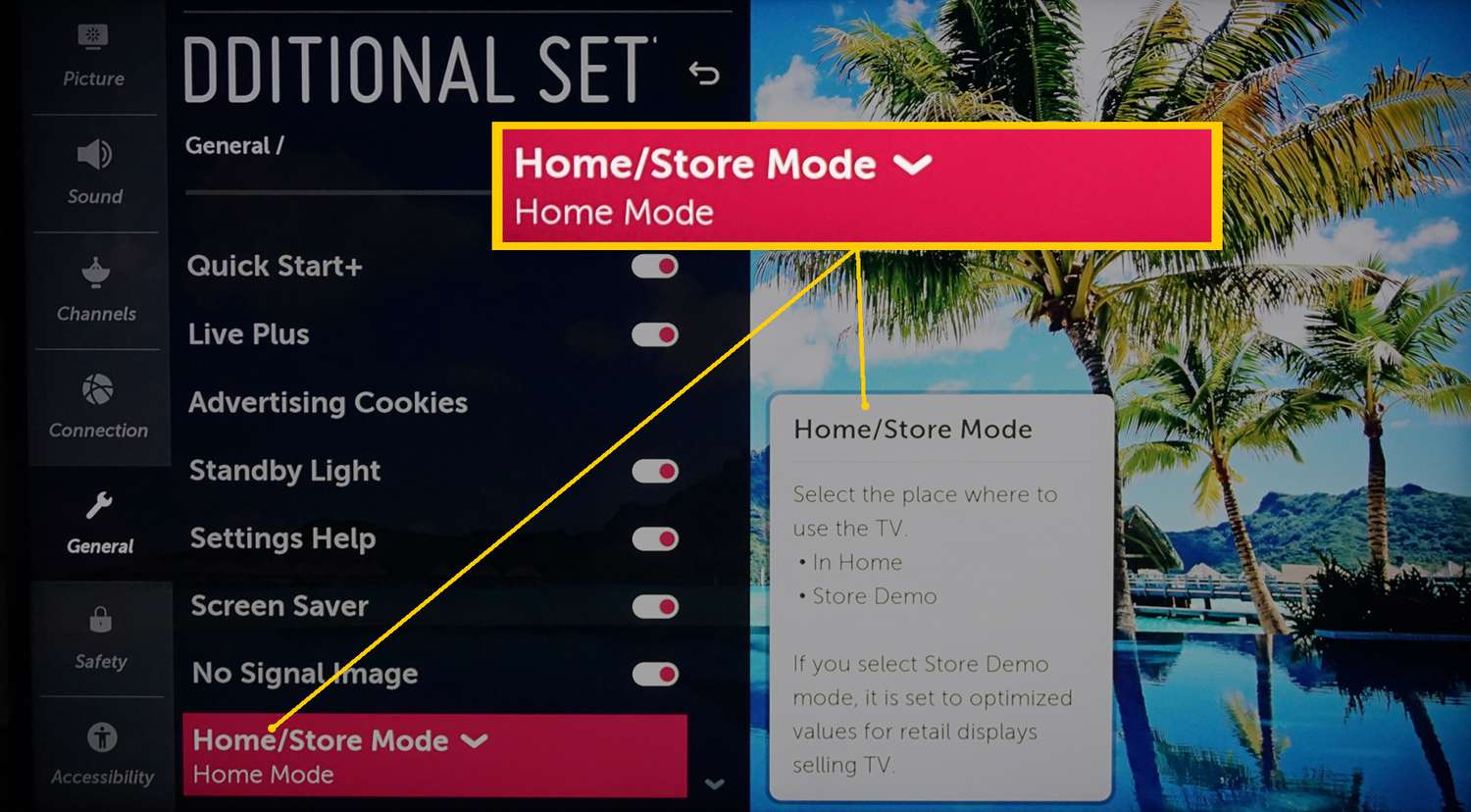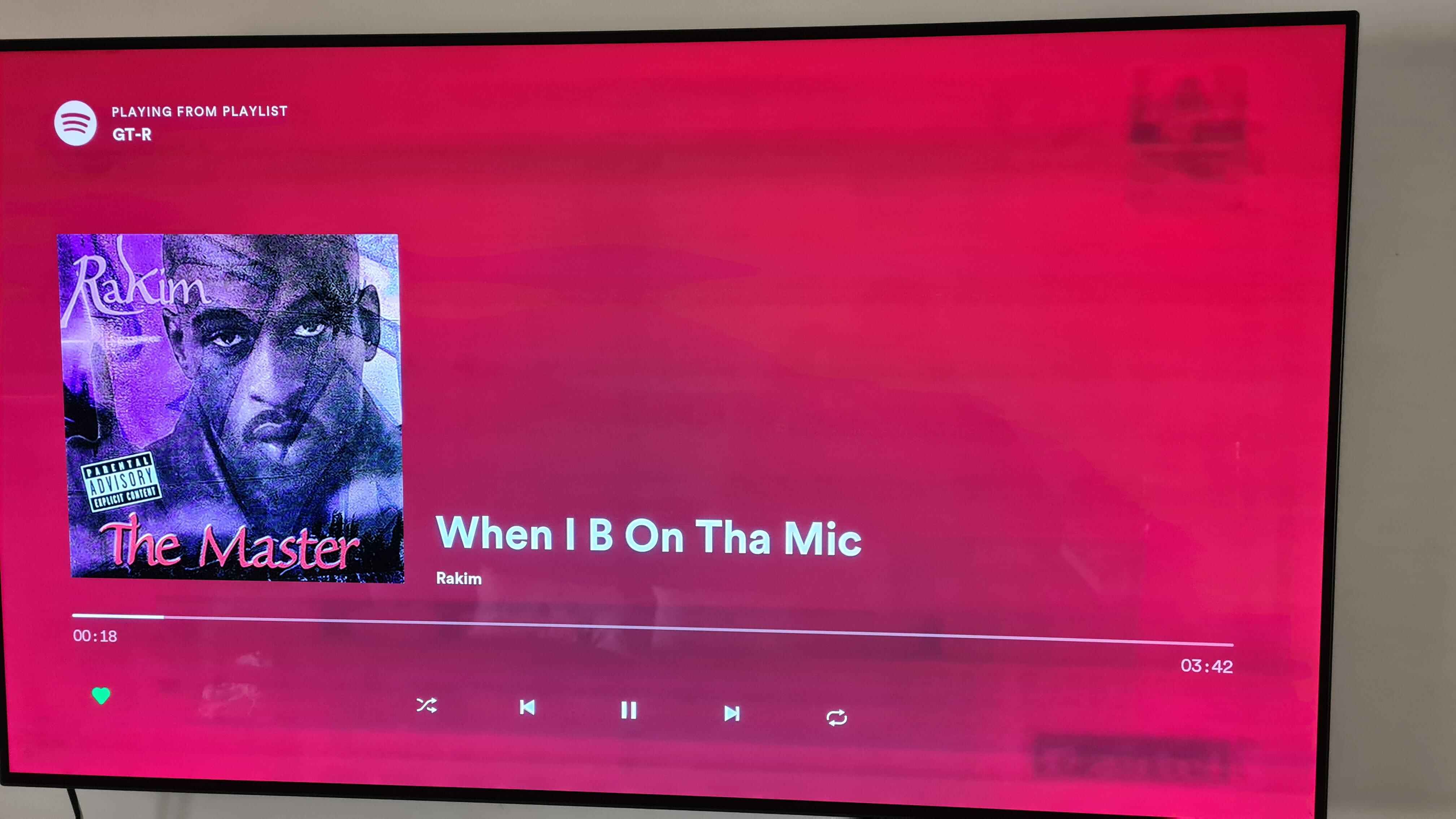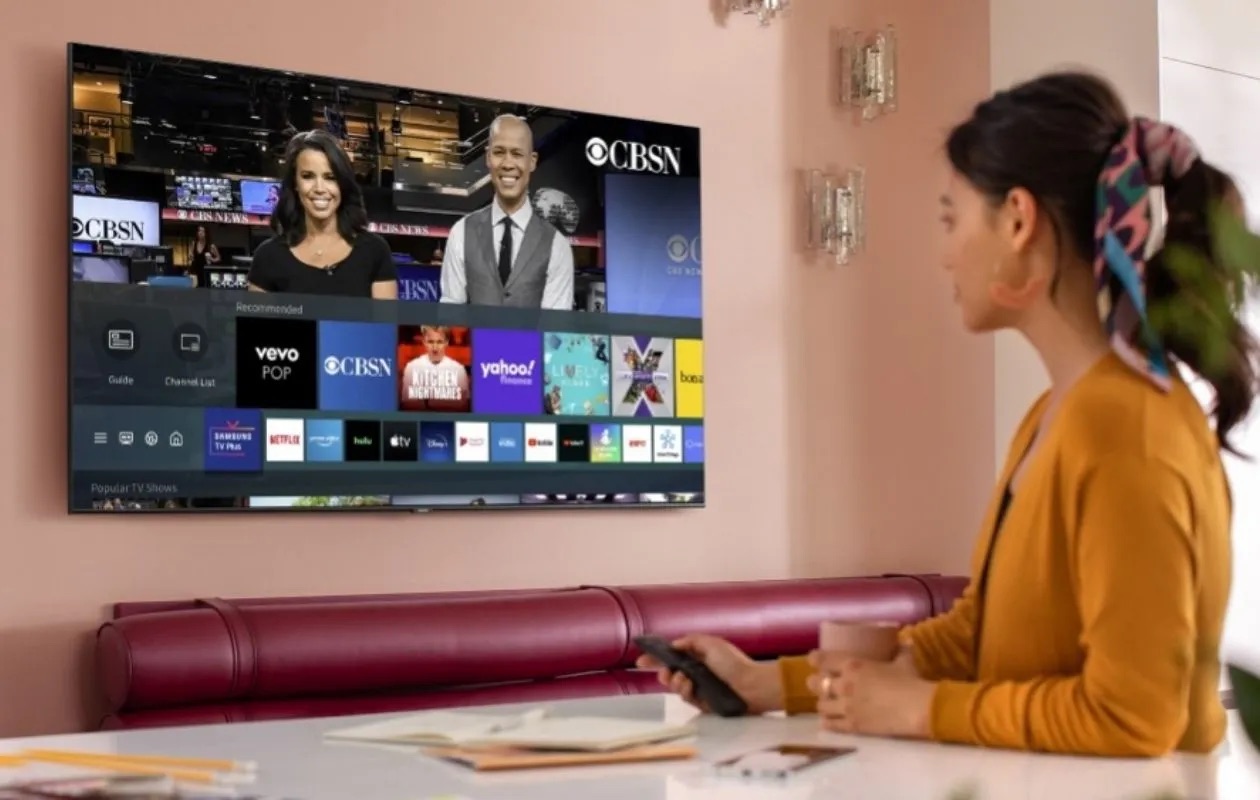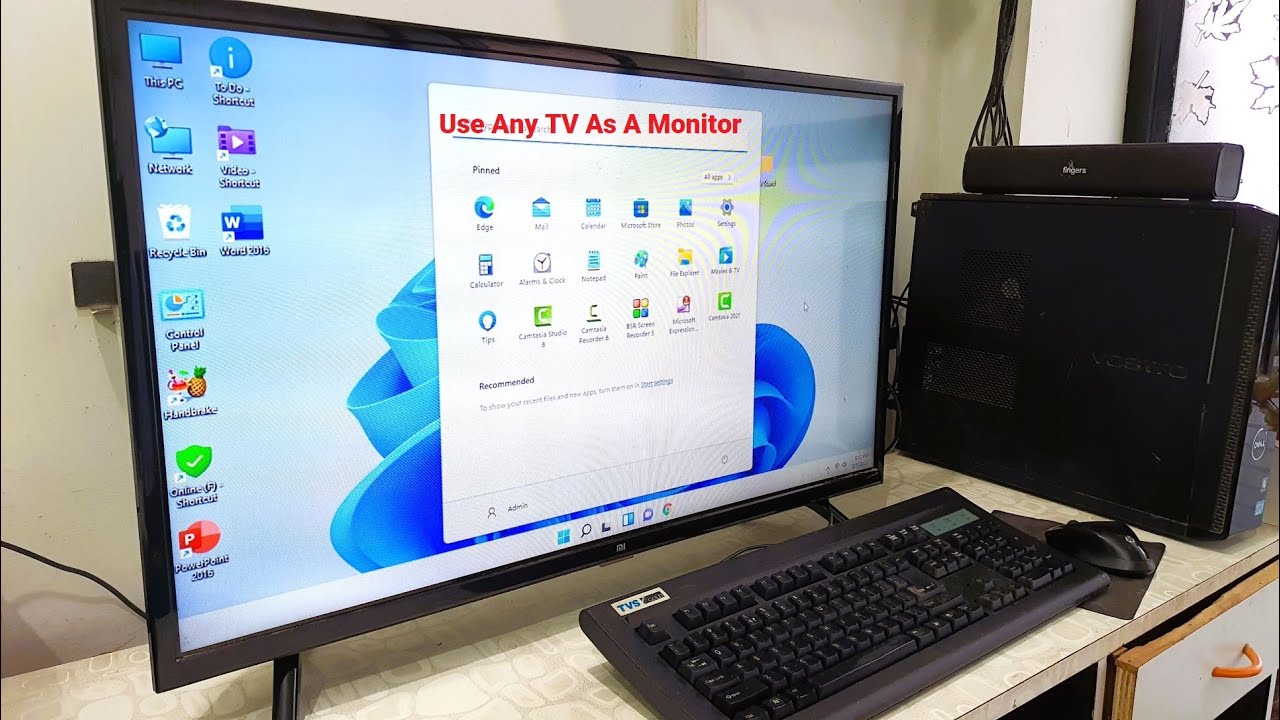Introduction
Welcome to our comprehensive guide on how to calibrate a LED TV. In today’s era of high-definition content, having a properly calibrated TV is essential to ensure an immersive and enjoyable viewing experience. Calibrating your LED TV not only enhances picture quality but also ensures accurate color reproduction, optimal brightness, and improved contrast ratios. So whether you’re a movie enthusiast, avid gamer, or simply want to make the most out of your TV, this guide will walk you through the step-by-step process of calibrating your LED TV to unlock its full potential.
But first, you might be wondering, what exactly does calibration mean? Simply put, calibration is the process of adjusting various settings on your TV to achieve the most accurate and realistic picture quality possible. LED TVs come with predefined settings which might not always be suitable for your specific viewing environment. By calibrating your TV, you can optimize the picture settings to match your preferences and the lighting conditions in your room.
Now, you may be asking yourself, why is it important to calibrate your LED TV? The answer lies in the fact that out-of-the-box settings are typically designed to display vivid and eye-catching imagery in retail stores, but they may not necessarily reproduce colors accurately or provide the best viewing experience in your home. Additionally, ambient lighting conditions and the specific content you watch can also impact the image quality on your TV. By calibrating your LED TV, you can ensure that colors are displayed as intended by content creators, and you can enjoy a more lifelike and immersive viewing experience.
Throughout this guide, we’ll cover the basic settings to adjust, step-by-step instructions on calibrating your LED TV, and additional considerations to keep in mind. So, get ready to take your TV watching experience to the next level as we dive into the world of calibration and unlock the true potential of your LED TV.
What is Calibration?
Calibration is the process of adjusting various settings on your LED TV to achieve optimal picture quality and color accuracy. LED TVs come with pre-set picture modes that are designed to deliver vibrant and eye-catching visuals. However, these default settings may not always be ideal for your specific viewing environment or personal preferences.
By calibrating your LED TV, you can fine-tune the settings to ensure that colors are displayed accurately, black levels are deep, and details are visible. Calibration helps to eliminate any potential color cast or tint, improves contrast ratios, and ensures that the TV reproduces content as intended by the creators.
There are several factors that can affect the need for calibration. First, the lighting conditions in your room play a significant role in how the TV’s picture appears. If you watch TV in a well-lit room, the default settings may be too bright or have washed-out colors. On the other hand, if you watch TV in a dark room, the default settings may be too dim or have a lack of detail in dark areas.
Secondly, content sources such as Blu-ray discs, streaming services, and gaming consoles have different color standards and settings. By calibrating your TV, you can ensure that the colors and contrast are optimized for the specific content you consume, resulting in a more accurate and immersive viewing experience.
Furthermore, every LED TV has slight manufacturing variations, which means that two identical models may display colors differently. Calibration allows you to account for these individual differences and achieve consistent and accurate colors across different units of the same TV model.
It’s important to note that calibration is not a one-time process. As time goes on, the performance of your LED TV may change, and the settings may need to be readjusted. Factors such as aging of components, temperature changes, or firmware updates can impact the TV’s picture quality. Regularly calibrating your TV ensures that it continues to deliver the best possible visual experience.
Why Calibrate Your LED TV?
Calibrating your LED TV offers numerous benefits that significantly enhance your viewing experience. Here are some compelling reasons why you should consider calibrating your TV:
1. Accurate Color Reproduction: The default settings on your LED TV may not accurately reproduce colors as intended by content creators. Calibrating your TV ensures that colors appear natural, vibrant, and true to life, providing a more immersive and enjoyable viewing experience.
2. Improved Contrast and Black Levels: Calibration adjusts the contrast and black levels of your TV, enhancing the details in dark scenes and creating a more dynamic and visually striking image. This allows you to fully appreciate the subtleties and nuances in both bright and dark areas of the picture.
3. Optimal Brightness: Different lighting conditions in your room can impact the perceived brightness of your TV. Calibration helps you find the ideal balance between brightness and ambient light to ensure that the picture remains clear and comfortable to watch.
4. Elimination of Color Cast or Tint: Some TVs may exhibit a color cast or tint, causing images to appear too warm, cool, or skewed. Calibrating your TV ensures that the color temperature is set correctly, resulting in realistic and neutral colors across different content.
5. Enhanced Detail and Sharpness: Fine-tuning sharpness and clarity settings during calibration can bring out the maximum detail in the picture. This allows you to see textures, contours, and subtle elements with greater clarity and sharpness.
6. Consistency Across Sources: Content sources such as Blu-ray discs, streaming services, and gaming consoles utilize different color standards. Calibrating your TV ensures that colors and contrast are consistent across different sources, avoiding drastic variations in picture quality.
7. Optimum Gaming Performance: Gaming enthusiasts can benefit from calibration by reducing input lag and adjusting settings specifically for gaming. This translates to a smoother gaming experience, improved visibility in dark areas, and a competitive advantage in online multiplayer games.
8. Long-Term Picture Quality: Regular calibration helps maintain the optimal picture quality of your LED TV over time. By periodically checking and adjusting settings, you can ensure that your TV continues to deliver the best possible visual experience as components age or firmware updates are released.
By calibrating your LED TV, you unlock its full potential, transforming it into a powerful display that accurately reproduces colors, showcases intricate details, and immerses you in captivating visuals. So, take the time to calibrate your TV and elevate your viewing experience to new heights.
Understanding the Basic Settings
Before diving into the process of calibrating your LED TV, it’s essential to familiarize yourself with the basic settings that you will be adjusting. These settings play a crucial role in determining the overall picture quality and can vary between different TV brands and models. Understanding these settings will empower you to make informed decisions during the calibration process. Here are the key settings you should be familiar with:
Picture Mode: The Picture Mode allows you to select different presets, such as Standard, Cinema, Game, or Vivid. Each mode has predefined settings optimized for specific types of content or viewing environments. Typically, the Cinema or Movie mode provides the most accurate and natural picture quality and is a good starting point for calibration.
Contrast: Contrast refers to the difference between the brightest and darkest areas of the picture. Increasing the contrast level enhances the overall image depth and makes bright elements stand out. However, setting the contrast level too high may result in loss of detail in bright areas, while setting it too low can make the picture appear flat.
Brightness: Brightness controls the overall darkness or brightness of the picture. Increasing the brightness level can make dark scenes more visible, while decreasing it can improve black levels. It’s crucial to set the brightness level correctly to maintain detail in dark areas without washing out bright scenes.
Color Temperature: Color Temperature allows you to adjust the warmth or coolness of the picture. Typically, there are preset options like Warm, Neutral, or Cool. The correct color temperature is subjective, but a neutral setting is recommended for accurate color reproduction.
Backlight: Backlight controls the brightness of the TV’s backlighting system. Increasing the backlight intensity can make images appear more vibrant, but it may lead to a loss of detail in dark areas. Finding the right backlight level depends on your room’s lighting conditions and personal preference.
Sharpness: Sharpness adjusts the clarity and detail of the picture. While it might seem tempting to set it to the highest level, doing so can introduce artificial enhancements and make the image appear unnatural. It’s recommended to set sharpness at a moderate level to preserve the intended details.
Color and Tint: These settings allow you to fine-tune the color accuracy and saturation levels. Adjusting these settings helps ensure that colors are vibrant and accurate without appearing oversaturated or muted.
Being familiar with these basic settings will provide a foundation for calibrating your LED TV effectively. It’s important to note that the exact names and options of these settings may vary between TV models. Furthermore, more advanced settings, such as gamma, HDR, or motion enhancement, may also be available, and we will cover them in the following sections. Now that you are acquainted with the basic settings, let’s move on to the step-by-step guide to calibrating your LED TV.
Step-by-Step Guide to Calibrating your LED TV
Calibrating your LED TV may seem like a daunting task, but with the right approach and guidance, it can be a straightforward process. Follow this step-by-step guide to achieve the best picture quality on your TV:
- Adjusting the Picture Mode: Start by selecting the Picture Mode that suits your viewing environment and content preference. Choose a mode like Cinema or Movie that provides a more accurate and natural picture representation.
- Setting the Contrast and Brightness: Begin by adjusting the contrast, increasing it gradually until you achieve a balance between details in bright areas and overall image depth. Then, adjust the brightness level to ensure dark scenes retain detail without sacrificing black levels.
- Adjusting the Color Temperature: Fine-tune the color temperature setting to achieve accurate color reproduction. Choose a neutral option or adjust it according to your preference, ensuring that skin tones and white objects appear natural.
- Setting the Backlight: Adjust the backlight level based on your room’s lighting conditions. Increase it for well-lit rooms and decrease it for dark environments, finding a balance that maintains vibrant colors while preserving details in bright and dark areas.
- Tweaking the Sharpness and Clarity: Set the sharpness level at a moderate setting to retain the intended details without introducing artificial enhancements. Adjust the clarity or detail settings if available, carefully evaluating their impact on the overall picture quality.
- Fine-Tuning the Color Settings: Use the color and tint settings to achieve accurate and vibrant colors. Aim for a balance where colors appear vivid without being oversaturated or muted. Make subtle adjustments until you achieve the desired color accuracy.
- Calibrating the Gamma and HDR Settings: If your TV offers gamma and HDR control, adjust them to enhance the contrast and dynamic range of the picture. Follow the manufacturer’s recommendations or seek assistance from calibration discs or professional calibration tools for precise adjustments.
- Configuring the Motion Enhancement Settings: Adjust motion enhancement settings, such as motion smoothing or motion blur reduction, according to your preference. Note that excessive motion enhancement can create an artificial look, so find the right balance for smoother motion without sacrificing the cinematic feel.
- Adjusting the Sound Settings: While not directly related to picture quality, consider calibrating your TV’s sound settings to enhance the audio experience. Fine-tune settings like bass, treble, or surround sound to achieve optimal audio quality while watching your favorite content.
- Final Touches and Additional Considerations: Take a moment to view different types of content, such as movies, TV shows, and games, to ensure that the picture settings you’ve adjusted work well across various sources. Additionally, periodically revisit the calibration process to ensure optimal performance as settings may need readjustment over time.
By following these step-by-step instructions, you can customize your LED TV’s settings to match your preferences and viewing environment. Remember, the exact steps and options may vary based on your TV model and brand, so refer to your TV’s user manual or consult manufacturer resources for additional guidance if needed.
Adjusting the Picture Mode
The Picture Mode is the foundation of your LED TV’s visual settings and serves as a starting point for calibration. Each Picture Mode preset is designed to optimize settings for specific content or viewing environments. By selecting the appropriate Picture Mode, you can achieve a more accurate and immersive picture quality. Here’s how to adjust the Picture Mode:
Selecting the Picture Mode: Access the Picture Mode settings through your TV’s menu or remote control. Common picture mode presets include Standard, Cinema, Game, Vivid, and Sports. While Vivid or Dynamic modes might offer vibrant and eye-catching visuals, they often sacrifice accuracy for the sake of visual impact. Instead, choose a mode that prioritizes accuracy, such as Cinema or Movie, as a starting point for calibration.
Understanding Picture Mode Effects: Each Picture Mode preset has its own predefined settings for contrast, brightness, color temperature, sharpness, and other parameters. Depending on the mode, some settings may be more exaggerated or enhanced, resulting in a different visual experience. Keep in mind that these presets are set by the manufacturer and may not necessarily represent accurate picture quality.
Comparing Picture Modes: To determine the most suitable Picture Mode, compare different presets by cycling through them while viewing a variety of content. Pay attention to how colors, contrast, and overall image quality differ between modes. Look for a mode that provides a balance between accurate color representation, good contrast ratios, and natural-looking images.
Calibration Discs and Professional Tools: To further enhance the accuracy of your Picture Mode selection, consider using calibration discs or professional tools. These tools provide test patterns and instructions that can help you compare and select the most appropriate Picture Mode based on objective measurements, ensuring the best possible starting point for calibration.
Adjusting the Picture Mode is an essential first step in optimizing your LED TV’s visual settings. By selecting a mode that prioritizes accuracy and suits your viewing preferences, you will create a solid foundation for calibrating your TV and achieving the most realistic and enjoyable picture quality.
Setting the Contrast and Brightness
Once you have selected the appropriate Picture Mode, the next step in calibrating your LED TV is to adjust the contrast and brightness settings. These settings play a crucial role in determining the overall brightness, detail, and depth of the picture. Here’s how to set the contrast and brightness on your TV:
Adjusting Contrast: Start by accessing the contrast setting in your TV’s menu or picture settings. Contrast determines the difference between the brightest and darkest parts of the image. Increase the contrast gradually until you achieve a balance between preserving detail in bright areas and enhancing overall image depth. Be careful not to set it too high, as it can result in loss of detail and a washed-out look. Conversely, setting it too low can make the picture appear flat and lackluster.
Setting Brightness: After adjusting the contrast, move on to the brightness setting. Brightness controls the overall darkness or brightness of the picture. Increase the brightness level to make dark scenes more visible, ensuring that shadow details are preserved. However, setting it too high can cause the black levels to appear gray and wash out the subtle details. Find a balance where dark scenes are clear, and black levels remain deep and rich.
Using Test Patterns: To help you set the contrast and brightness accurately, calibration discs or professional tools often provide test patterns specifically designed for these settings. These patterns can assist in finding the optimal balance by ensuring that you are able to distinguish between different brightness levels and detail in dark areas.
Evaluating with Real Content: Once you’ve adjusted the contrast and brightness, take some time to view various types of content, such as movies, TV shows, and games. Check for dark scenes to ensure that details are visible without losing the richness of black levels or causing any image degradation. Make adjustments as needed to achieve the desired balance based on the specific content you enjoy.
It’s worth noting that the contrast and brightness settings may vary depending on your TV model and ambient lighting conditions. Additionally, factors such as room brightness and personal preferences can influence your ideal settings. Experimenting with different levels and fine-tuning them as you go will help you achieve the best visual balance for your LED TV.
By adjusting the contrast and brightness settings, you can enhance the overall depth and detail of your LED TV’s picture. Fine-tuning these settings ensures that bright scenes are vibrant and detailed, while dark scenes maintain their richness and reveal subtle shadow information. Take your time to find the perfect balance that suits your viewing environment and personal preference for an optimized visual experience.
Adjusting the Color Temperature
Calibrating the color temperature on your LED TV is crucial for achieving accurate and natural color reproduction. Color temperature refers to the warmth or coolness of the picture displayed on the screen. By fine-tuning this setting, you can ensure that colors appear as intended by content creators and create a more immersive viewing experience. Here’s how to adjust the color temperature on your TV:
Accessing Color Temperature Settings: Look for the color temperature setting in your TV’s menu or picture settings. Common options may include Cool, Normal, Warm, or Custom. The default setting is usually set to a neutral value such as Normal. Explore the available options to determine the most suitable starting point for color temperature calibration.
Understanding Color Temperature: Color temperature is measured in Kelvin (K) and represents the color balance of white light. Higher color temperatures, such as Cool, tend to have a bluish tone, while lower color temperatures, such as Warm, appear more yellow or reddish. The goal of calibration is to achieve a color temperature that renders colors as accurately and naturally as possible.
Evaluating Skin Tones: When calibrating the color temperature, pay close attention to skin tones. Skin tones should look natural and true to life, without appearing overly saturated or tinted. Compare different color temperature settings and select the option that provides the most pleasing and accurate representation of skin tones.
Custom Color Temperature Calibration: If your TV has a Custom color temperature option, you can make precise adjustments to achieve the desired color balance. Calibration discs or professional tools may provide specific color temperature targets, such as D65 (6500K), which is often considered the standard for accurate color reproduction. Use the available color controls, such as red, green, and blue adjustments, to fine-tune the color temperature.
Reference Materials and Professional Assistance: To calibrate the color temperature more accurately, you can seek reference materials that provide visual examples of correct color temperatures. These materials can help you compare and match the on-screen colors to real-world references. Alternatively, consulting a professional calibrator can provide highly precise adjustments to achieve optimal color accuracy.
Remember, color temperature preferences can vary among individuals, so choose a setting that suits your personal preference and viewing environment. However, it’s generally recommended to aim for a color temperature that closely resembles the standard D65 (6500K) if accurate color reproduction is the goal.
By adjusting the color temperature on your LED TV, you can ensure that colors appear natural, accurate, and true to life. Calibrating this setting enhances the overall image quality, making your viewing experience more immersive and enjoyable.
Setting the Backlight
Setting the backlight on your LED TV is an essential step in calibrating the overall brightness and contrast of the picture. The backlight controls the intensity of the TV’s backlighting system, which directly impacts the perceived brightness of the display. By adjusting the backlight, you can strike a balance between vibrant and accurate colors while maintaining optimal detail in both bright and dark areas. Here’s how to set the backlight on your TV:
Accessing Backlight Settings: Look for the backlight setting in your TV’s menu or picture settings. Depending on your TV model, the setting may be labeled as “Backlight,” “Brightness,” or “LED Light.” Accessing this setting allows you to adjust the backlight intensity.
Understanding Backlight Intensity: The backlight intensity determines how bright the screen appears. Increasing the backlight level makes the image appear brighter, enhancing the vibrancy of colors and overall visual impact. Conversely, decreasing the backlight level reduces the screen’s brightness, improving black levels and preserving details in dark scenes.
Room Lighting Considerations: Take into account the ambient lighting conditions of your viewing environment when adjusting the backlight. In a well-lit room, a higher backlight setting might be necessary to counteract the glare and maintain a vivid image. In a darker room, a lower backlight setting can help achieve better black levels and prevent the screen from appearing overly bright and washed out.
Fine-Tuning the Backlight: Experiment with different backlight levels to find the ideal balance that suits your preferences and viewing conditions. Start with the default setting and make gradual adjustments. Look for a level that maintains vibrant colors without sacrificing the overall contrast and detail in both bright and dark areas of the picture.
Avoiding Extreme Backlight Settings: While it may be tempting to set the backlight to maximum for a more eye-catching and vibrant image, doing so can lead to a loss of detail in bright areas and cause discomfort in well-lit environments. Similarly, setting the backlight too low can result in reduced brightness, making the picture appear dim and lacking in impact.
Consider Energy Efficiency: It’s worth noting that higher backlight settings consume more power, which can impact your TV’s energy efficiency. Finding a balance between screen brightness and energy consumption is important for long-term usage and environmental considerations.
Finding the optimal backlight setting for your LED TV is a subjective process influenced by personal preferences and viewing environments. Adjusting the backlight allows you to customize your TV’s brightness to provide a visually pleasing and comfortable viewing experience for your specific needs.
By fine-tuning the backlight, you can ensure that the picture on your LED TV strikes the right balance between maintaining vibrant colors and preserving detail in both bright and dark scenes. A well-adjusted backlight setting maximizes the impact of images and enhances your overall viewing pleasure.
Tweaking the Sharpness and Clarity
Fine-tuning the sharpness and clarity settings on your LED TV helps enhance the level of detail and definition in the picture. While sharpening the image can make it appear crisper, it’s important to strike the right balance to avoid introducing artifacts or unnatural enhancements. Here’s how to tweak the sharpness and clarity settings on your TV:
Accessing Sharpness and Clarity Settings: Look for the sharpness and clarity settings in your TV’s menu or picture settings. These settings may be labeled differently based on your TV brand and model. Some TVs offer separate controls for sharpness and clarity, while others may combine them under one setting.
Understanding Sharpness: The sharpness setting enhances the clarity and detail in the picture by increasing the contrast between adjacent pixels. However, setting the sharpness too high can introduce unwanted artifacts, such as halos or unnatural edge enhancements. Start by setting the sharpness to a moderate level to avoid these artifacts while still maintaining crisp image detail.
Adjusting Clarity: In addition to sharpness, some TVs provide a clarity or detail enhancement setting. This setting enhances the fine details in the picture, making textures and contours more pronounced. However, excessive clarity adjustments can make the image overly sharp and artificial. Gradually increase the clarity setting to find the right balance that improves detail without sacrificing a natural-looking image.
Using Test Patterns: Calibration discs or professional tools often provide test patterns specifically designed to help you calibrate sharpness and clarity settings accurately. These patterns allow you to observe the impact of adjustments on image detail and fine lines, helping you find the optimal settings that strike a balance between sharpness and natural-looking visuals.
Evaluating Real Content: To ensure that the sharpness and clarity adjustments work well with different types of content, view various sources, such as movies, TV shows, and games. Look for details in textures, edges, and fine lines. Evaluate if the adjustments enhance details without introducing unwanted artifacts or making the image appear too artificially sharp.
Personal Preference: Remember that the optimal sharpness and clarity settings may vary depending on personal preferences and the specific content you watch. Some viewers prefer a slightly softer image for a more cinematic look, while others prefer a sharper and more detailed picture. Experiment with different settings to find what suits your visual preferences and provides the best viewing experience for you.
Finding the right balance between sharpness and clarity adjustments on your LED TV ensures that you can enjoy detailed and well-defined images without sacrificing natural-looking visuals. By fine-tuning these settings, you can make the most of your TV’s capabilities and enhance the level of detail and clarity in the picture.
Fine-Tuning the Color Settings
Fine-tuning the color settings on your LED TV is key to achieving accurate and vibrant colors that bring your content to life. By making adjustments to the color control parameters, you can ensure that colors are reproduced as intended by content creators and create a visually pleasing viewing experience. Here’s how to fine-tune the color settings on your TV:
Accessing Color Settings: Look for the color settings menu in your TV’s picture settings. Common options include color, saturation, hue, or RGB controls. Depending on your TV model, you may have individual controls for each color or a global color adjustment.
Adjusting Color: The color setting determines the intensity or saturation of all colors on the screen. Increase the color setting to make the colors appear more vivid and vibrant, but be cautious not to oversaturate the image. Decrease the color setting if the picture looks too flashy or if you desire a more subtle color palette.
Saturation and Hue: Some TVs may offer separate controls for saturation and hue settings. Saturation adjusts the intensity of individual colors, while hue fine-tunes the tint or shade of specific colors. Use these controls to achieve the desired level of saturation and color accuracy.
RGB Controls: If your TV provides RGB controls, you can fine-tune the intensity of each primary color (red, green, and blue) individually. This allows you to achieve precise color balance and adjust colors to match your preference or compensate for any individual color inaccuracies.
Using Color Patterns: Calibration discs or professional tools provide color test patterns that help you evaluate and adjust color settings accurately. These patterns allow you to compare the on-screen colors to reference colors and make adjustments until you achieve accurate color reproduction.
Reference Images or Scenes: Another way to fine-tune the color settings is by using reference images or scenes that you are familiar with. Select content you know well and evaluate how accurate colors appear on the screen. Make adjustments to the color settings until the colors closely match what you expect based on your familiarity with the content.
Personal Preference and Environment: Keep in mind that color perception can be subjective, and personal preferences may influence your desired color representation. The environment in which you watch TV, including ambient lighting conditions, can also impact how colors appear. Consider adjusting the color settings to suit your preferences and the viewing environment.
By fine-tuning the color settings, you can achieve accurate color reproduction and create a visually stunning viewing experience. Finding the right balance between vibrancy and accuracy ensures that colors are vibrant and true to life, enhancing the overall visual appeal of your LED TV. Experiment with different settings and test patterns to achieve the desired color balance that suits your personal taste and viewing environment.
Calibrating the Gamma and HDR Settings
Calibrating the gamma and HDR (High Dynamic Range) settings on your LED TV is crucial for achieving optimal contrast, brightness, and detail in the picture. Gamma controls the luminance and contrast characteristics of the TV, while HDR settings ensure that the TV can accurately reproduce the wider range of brightness levels found in HDR content. Here’s how to calibrate the gamma and HDR settings on your TV:
Accessing Gamma and HDR Settings: Look for the gamma and HDR settings in your TV’s menu or picture settings. Not all TVs provide user-adjustable gamma or HDR settings, as they are often pre-set by the manufacturer. However, some models may offer customization options for advanced calibration.
Understanding Gamma: Gamma affects how the TV displays shades of gray, determining the brightness levels between black and white. A correctly calibrated gamma curve ensures a balanced distribution of brightness to deliver accurate shadow detail and overall contrast. The gamma curve is often represented by a numerical value, such as 2.2 or 2.4, referring to the relationship between input and output luminance.
Calibrating Gamma: To calibrate the gamma, calibration discs or professional tools are highly recommended. These tools provide test patterns specifically designed to measure and adjust gamma levels accurately. Follow the instructions within the calibration tool to modify the gamma setting until the test patterns display the desired distribution of brightness and optimal shadow detail.
Understanding HDR Settings: HDR settings control how the TV handles High Dynamic Range content, which contains a wider range of brightness levels compared to standard dynamic range (SDR) content. HDR settings allow your TV to reproduce the extended range of brightness accurately, ensuring brighter highlights, deeper shadows, and better overall contrast.
Calibrating HDR: The calibration of HDR settings depends on the specific requirements of your TV model and HDR capabilities. Some TVs have built-in HDR calibration tools, while others may require professional calibration equipment. Follow the manufacturer’s recommendations and guidelines provided in the user manual for calibrating HDR settings accurately.
Professional Assistance: While basic gamma and HDR calibration can be done by users, achieving highly precise and accurate calibration may require professional assistance. Professional calibrators have specialized tools and expertise to fine-tune gamma and HDR settings, allowing you to get the most out of your TV’s capabilities.
It’s important to note that not all TVs have adjustable gamma or HDR settings, and some may have limited calibration options. Refer to your TV’s user manual or consult manufacturer resources to determine the available gamma and HDR calibration options specific to your TV model.
By calibrating the gamma and HDR settings, you can ensure that your LED TV accurately reproduces shadows, highlights, and overall contrast, providing a more immersive and lifelike viewing experience. Whether you adjust the settings yourself or seek professional assistance, properly calibrated gamma and HDR settings can significantly enhance the image quality of your TV.
Configuring the Motion Enhancement Settings
Configuring the motion enhancement settings on your LED TV can greatly impact how motion appears on the screen. These settings aim to reduce motion blur and enhance the smoothness and clarity of fast-moving objects. However, it’s important to adjust them carefully to avoid introducing unwanted artifacts or an overly artificial look. Here’s how to configure the motion enhancement settings on your TV:
Accessing Motion Enhancement Settings: Look for motion enhancement settings in your TV’s menu or picture settings. These settings may be labeled as “Motion Smoothing,” “Motion Interpolation,” or “Motion Enhancement,” depending on your TV model.
Understanding Motion Blur and Judder: Motion blur occurs when fast-moving objects appear blurry on the screen, while judder refers to the jerky motion that can occur with lower frame rates. Motion enhancement settings aim to reduce these issues and create smoother motion.
Consider the Content and Personal Preference: Motion enhancement settings may work differently depending on the content you are watching. Some viewers prefer a more natural or cinematic look, while others prefer smoother motion. Consider your personal preference and the type of content you typically watch when configuring these settings.
Deactivating or Setting to Low: Start by evaluating the motion enhancement settings at their lowest or off position. This will help you determine if you prefer the natural motion without any artificial enhancements. Some viewers find that motion enhancement settings can result in a soap opera effect or unnatural smoothness, so turning them off may be preferable for certain types of content.
Experimenting with Higher Settings: If you prefer a smoother motion experience, gradually increase the motion enhancement settings one level at a time. However, be aware that higher settings can introduce motion artifacts or make the image appear overly artificial, especially with lower-quality content or in scenes with complex motion.
Customizing or Advanced Settings: Some TVs offer customization options within the motion enhancement settings. These options can include adjusting motion blur reduction, motion interpolation, or frame interpolation settings. If available, explore these options and make adjustments according to your personal preference and the specific content being viewed.
Testing with Different Types of Content: Evaluate the impact of motion enhancement settings across various types of content, such as movies, sports, and video games. Pay attention to scenes with fast-paced action or camera panning to see how the settings affect motion clarity and smoothness. Make changes as necessary to achieve the desired motion representation.
It’s important to note that excessive motion enhancement settings can result in a loss of film-like or cinematic quality and create an artificial look. Finding the right balance between smooth motion and maintaining the intended visual style of the content is crucial to create a satisfying viewing experience.
By carefully configuring the motion enhancement settings on your LED TV, you can achieve smooth and clear motion without sacrificing the naturalness and intended visual style of the content. Experiment with different settings, consider personal preferences, and test with various types of content to find the best configuration that suits your viewing experience and enhances your enjoyment of fast-moving scenes.
Adjusting the Sound Settings
While calibrating your LED TV, it’s essential to pay attention to the sound settings as well to enhance your overall audio experience. Adjusting the sound settings can help optimize the audio quality, ensuring that dialogue is clear, sound effects are immersive, and the overall audio balance is well-tuned. Here’s how to adjust the sound settings on your TV:
Accessing Sound Settings: Look for the sound settings in your TV’s menu or audio settings. Common sound settings include volume, equalizer, balance, surround sound, and audio mode options.
Volume and Balance: Start by adjusting the volume level to a comfortable level for your viewing environment. If needed, adjust the balance setting to ensure that sound is evenly distributed between the left and right speakers.
Equalizer: Most TVs offer an equalizer, which allows you to adjust the audio frequencies such as bass, midrange, and treble. Experiment with these settings to find the balance that suits your audio preference. For example, increasing the bass can enhance low-frequency audio, while emphasizing the treble can make dialogues clearer.
Audio Modes and Presets: TVs often provide audio mode options like Standard, Movie, Music, or Sports. These modes are pre-set configurations designed to enhance specific types of content. Try different audio modes to see which one offers the best sound quality for your preferred type of content.
Surround Sound: If your TV supports surround sound, such as Dolby Digital or DTS, enable this feature for a more immersive audio experience. Surround sound settings expand the soundstage, creating a three-dimensional audio environment that enhances the sense of realism and immersion in movies, video games, and other content.
Testing with Different Content: Adjust the sound settings while watching various types of content, including movies, music, and TV shows. Evaluate the audio quality, clarity, and balance throughout dialogue-heavy scenes, action sequences, and music performances to ensure that the sound settings provide an optimal listening experience.
External Audio Devices and Soundbars: If you have external audio devices, such as soundbars or external speakers, connect and configure them correctly to improve your audio experience further. Refer to the user manual for your particular device for detailed instructions on how to optimize their settings.
Remember that sound preferences can vary among individuals. Fine-tuning the sound settings on your LED TV allows you to personalize your audio experience to match your preferences and optimize the sound quality based on your specific room and viewing conditions.
By adjusting the sound settings, you can enhance the audio quality of your LED TV, ensuring a more immersive and enjoyable viewing experience. Find the right balance for your preferred audio settings, and let the sound complement the stunning visuals on your screen.
Final Touches and Additional Considerations
As you approach the final steps of calibrating your LED TV, there are a few additional considerations and final touches to keep in mind to optimize your viewing experience. These extra steps help ensure that your TV settings are fine-tuned and that you have considered all aspects of calibration. Here’s what you should consider:
Checking All Settings: Before finalizing the calibration, review all the settings you have adjusted, such as picture mode, contrast, brightness, color temperature, sharpness, and motion enhancement. Ensure that you are satisfied with the changes you have made and that they align with your preferences and viewing environment.
Testing with Different Content: Watch different types of content, such as movies, TV shows, sports, and games, to ensure that the calibration settings work effectively across various sources. Different content may have different color palettes, motion characteristics, and contrast requirements, so evaluating your TV’s performance with diverse content will help confirm your calibration choices.
Consider Viewing Angle: Take into account the viewing angle from which you typically watch your TV. LED TVs often have a narrower viewing angle, meaning that color accuracy and contrast can vary depending on your seating position. Make sure to adjust your seating arrangement or TV placement, if possible, to optimize the viewing angle for the best visual experience.
Regular Maintenance: Remember that calibration is not a one-time process. Over time, the performance of your LED TV may change, and the settings may require readjustment. Factors such as aging of components, temperature changes, or firmware updates can impact the TV’s picture quality. Check your TV periodically and recalibrate the settings if necessary to maintain optimal performance.
Professional Calibration: For the highest level of accuracy and customization, consider seeking professional calibration services. Professional calibrators have specialized tools and expertise to fine-tune the picture and sound settings, ensuring the best possible performance for your specific TV model and viewing environment.
Manufacturer Resources: Consult the manufacturer’s resources, such as user manuals, online forums, or support websites, for additional guidance and specific recommendations for your TV model. Manufacturers often provide suggested settings or calibration tips that can further assist you in optimizing your LED TV’s performance.
Taking these final touches and additional considerations into account will help you achieve the most accurate and enjoyable viewing experience with your LED TV. By reviewing and fine-tuning your settings, testing with different content, and considering other relevant factors, you can confidently appreciate the full capabilities of your calibrated TV for an immersive entertainment experience.
Conclusion
Calibrating your LED TV is a process that can significantly enhance your viewing experience by optimizing picture and sound settings to match your preferences and viewing environment. Throughout this comprehensive guide, we have explored the step-by-step process of calibrating your TV, from adjusting the basic settings to fine-tuning specific parameters like contrast, color temperature, and motion enhancement. By following these guidelines, you can unlock the full potential of your LED TV and enjoy content with accurate colors, sharp details, and immersive sound.
The importance of calibration lies in its ability to bring out the true capabilities of your TV, ensuring that colors appear accurate, black levels are deep, and details are pronounced. Calibrating your TV allows you to tailor the settings to your specific viewing environment, resulting in a more immersive and enjoyable visual experience.
Remember that calibration is not a one-time process. As your TV ages, the settings may require readjustment to maintain optimal performance. Additionally, firmware updates or changes in viewing conditions may also warrant recalibration. Regularly checking and fine-tuning your TV’s settings will help ensure that you always enjoy the best possible picture and sound quality.
While this guide provides a comprehensive overview of the calibration process, it’s important to note that specific settings and options may vary depending on your TV model and manufacturer. Consult your TV’s user manual, manufacturer resources, or seek professional assistance for model-specific recommendations and guidance.
Take the time to experiment with different settings, test with various types of content, and consider your personal preferences to achieve a customized calibration that delivers the most immersive and accurate viewing experience. Calibrating your LED TV opens up a whole new level of visual pleasure, allowing you to appreciate movies, TV shows, games, and more with stunning clarity and lifelike colors.
Enjoy the journey of calibrating your LED TV, and get ready to immerse yourself in a world of breathtaking visuals and captivating sound. Elevate your viewing experience and relish every moment of your favorite content as it comes to life on your calibrated LED TV.