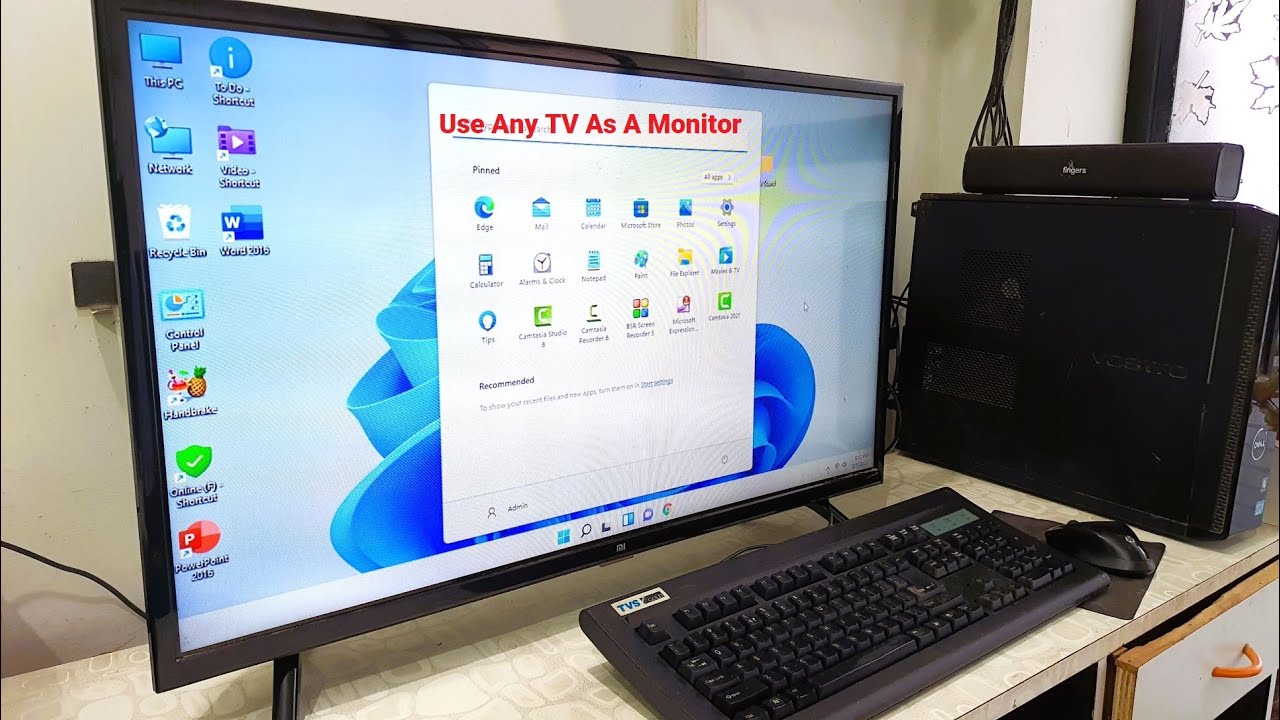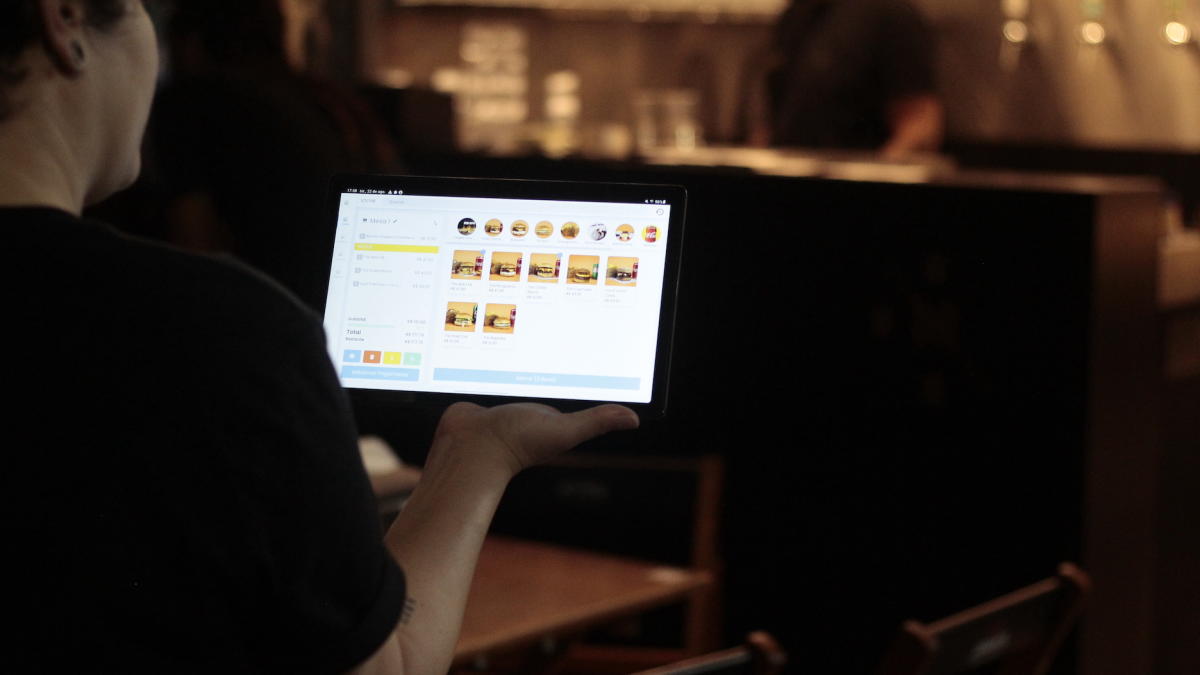Introduction
Welcome to this comprehensive guide on how to tweak an Apex LED TV! Apex LED TVs are known for their outstanding picture quality and innovative features. However, to truly take advantage of your Apex LED TV’s capabilities, it’s important to understand how to optimize its performance.
In this article, we will explore various tweaks that can help you enhance your viewing experience. Whether you want to adjust the picture settings for an optimal display, calibrate the color settings for lifelike visuals, enhance the sound quality for immersive audio, or optimize the brightness and contrast levels, we have got you covered.
Before we dive into the specific tweaks, it’s essential to familiarize yourself with the basics of Apex LED TVs. These TVs are equipped with advanced LED (Light Emitting Diode) technology that provides sharper images, better contrast, and energy efficiency compared to traditional LCD TVs. Their sleek design and slim profile make them a popular choice for home entertainment systems.
Now, let’s move on to the exciting part and explore the various tweaks you can apply to elevate your Apex LED TV experience. Whether you are a movie buff, a sports enthusiast, or a gaming aficionado, these tweaks will help you get the most out of your TV.
Understanding Apex LED TVs
Before you start tweaking your Apex LED TV, it’s important to have a solid understanding of its technical aspects. Apex LED TVs utilize LED backlighting technology, which provides several advantages over traditional LCD TVs.
LED backlighting allows for better control of brightness and contrast, resulting in more vibrant and accurate colors. This technology also enhances the overall picture quality by providing deeper black levels and improved uniformity across the screen.
Apex LED TVs come in various sizes, ranging from compact models for small rooms to larger screens for immersive home theater setups. They usually offer a variety of input options, including HDMI, USB, and AV ports, allowing you to connect a wide range of devices such as gaming consoles, Blu-ray players, and streaming devices.
Most Apex LED TVs feature a user-friendly interface that allows you to navigate through settings and access various features easily. They also come with remote controls that offer convenient access to functions like changing channels, adjusting volume, and controlling the TV’s settings.
Another important aspect to consider when understanding Apex LED TVs is their resolution. These TVs typically offer high-definition picture quality, with resolutions ranging from 720p to 4K Ultra HD. The higher the resolution, the more detailed and sharp the images will appear on screen.
It’s also worth noting that many Apex LED TVs support smart functionality, enabling you to connect to the internet and stream content from popular platforms like Netflix, Hulu, and YouTube. With built-in Wi-Fi or Ethernet connectivity, you can easily access a world of entertainment options and enjoy your favorite shows and movies on the big screen.
Now that you have a better understanding of Apex LED TVs, you are ready to start tweaking your TV to optimize its performance. In the next sections, we will explore various tweaks that can help you achieve the best possible picture quality, sound output, and overall viewing experience.
Basic Troubleshooting Tips
Before diving into the specific tweaks for your Apex LED TV, it’s essential to familiarize yourself with some basic troubleshooting tips. These troubleshooting steps can help resolve common issues you may encounter and ensure that your TV is functioning optimally.
Firstly, if you’re experiencing no power or a blank screen, check if the power cord is securely plugged into the wall outlet and the TV. Additionally, make sure that the power outlet is working by plugging in another device. If the TV still doesn’t turn on, there may be an issue with the power supply, and it’s advisable to consult a professional technician.
Next, if you’re having trouble with the remote control, start by replacing the batteries. Ensure that there are no obstacles between the remote and the TV, and that you’re within the remote’s operating range. If the issue persists, try resetting the remote by removing the batteries, pressing all the buttons, and then reinserting the batteries.
If you’re experiencing audio issues, such as no sound or distorted sound, begin by checking the volume settings on both the TV and the audio source. Make sure that the TV’s speakers are not muted or set to a very low volume. If you’re using external audio devices, ensure that they’re properly connected to the TV through the correct ports.
For picture-related problems, such as a blurry or pixelated display, start by adjusting the picture settings on your TV. Navigate to the settings menu and look for options like picture mode, sharpness, and backlight. Experiment with different settings to find the one that suits your preferences. Additionally, check the video source and cables for any loose connections or damage that may affect the picture quality.
If you’re encountering issues with the TV freezing or not responding to commands, try performing a soft reset. To do this, unplug the TV from the power source, wait for a few minutes, and then plug it back in. This can help resolve temporary software glitches that may be causing the problem.
Lastly, if you’re facing issues with the TV not recognizing external devices or inputs, ensure that the cables are securely connected. Try using different HDMI or AV cables, as a faulty cable can sometimes be the culprit. You can also try plugging the device into a different HDMI or AV input to rule out any issues with a specific port.
By following these basic troubleshooting tips, you can address common issues and ensure that your Apex LED TV is functioning properly. However, if you encounter persistent problems or more complex issues, it’s always recommended to consult the TV’s user manual or seek assistance from the manufacturer’s customer support.
Tweak 1: Adjusting the Picture Settings
One of the key ways to enhance your viewing experience on an Apex LED TV is by adjusting the picture settings. By optimizing these settings, you can achieve a more vivid, accurate, and balanced display. Here are the steps to adjust the picture settings:
1. Picture Mode: Start by selecting the appropriate picture mode. Most Apex LED TVs offer different presets like Standard, Vivid, Cinema, or Game. Each mode is calibrated to enhance specific types of content. Experiment with the different modes and choose the one that suits your preference and the type of content you’re watching.
2. Brightness and Contrast: Adjusting the brightness and contrast levels is crucial to achieving a well-balanced picture. Brightness controls the overall light level, while contrast determines the difference between the lightest and darkest parts of the image. Aim for a level where the picture is neither overly bright nor too dark, and where details in both bright and dark areas are visible.
3. Sharpness: The sharpness setting controls the clarity of the image. Be cautious not to set it too high, as it can introduce artificial-looking edges. Adjust the sharpness to a level that provides a clear and natural-looking picture without any noticeable artifacts.
4. Color and Saturation: The color settings allow you to adjust the intensity and richness of colors on your TV. Aim for natural and realistic colors by adjusting the color and saturation levels. Avoid oversaturating the colors, as it can result in an unnatural and exaggerated image.
5. Backlight: The backlight setting controls the intensity of the LED lights behind the screen. It contributes to the overall brightness of the display. If you’re watching TV in a dark room, you can lower the backlight to reduce eye strain. However, in a well-lit room, a higher backlight setting may be necessary to maintain picture quality.
6. Advanced Settings: Depending on your Apex LED TV model, you may have access to additional advanced settings such as gamma, color temperature, and motion interpolation. These settings allow for more precise adjustments to match your personal preferences. Experiment with these settings but be cautious, as improper adjustments can result in an unnatural-looking picture.
Remember, the optimal picture settings can vary depending on the lighting conditions in your room and personal preference. Take your time to fine-tune the settings to achieve the best possible picture quality for your viewing experience.
By making these adjustments to the picture settings, you can transform your Apex LED TV into a visual powerhouse, providing a stunning and immersive viewing experience.
Tweak 2: Calibrating the Color Settings
Calibrating the color settings on your Apex LED TV is essential for achieving accurate and lifelike visuals. Proper color calibration ensures that the colors displayed on the screen are true to the original content and enhances your overall viewing experience. Here’s how you can calibrate the color settings:
1. Color Temperature: Start by adjusting the color temperature setting. It controls the overall warmth or coolness of the colors on your TV. You can choose from preset options like Warm, Cool, or Neutral, or fine-tune the color temperature manually if your TV allows for that level of customization. Aim for a temperature that looks natural and pleasing to your eyes.
2. Color Balance: Next, adjust the color balance to ensure that the primary colors (red, green, and blue) are correctly represented on the screen. Use a color test pattern or reference image to assist you in achieving accurate color balance. When adjusting the color balance, aim to have neutral tones appear as true gray, without any color dominance.
3. Color Saturation: Adjust the color saturation to find the right balance between vibrant and realistic colors. This setting controls the intensity of the colors displayed on your TV. Avoid oversaturating the colors, as it can result in an unnatural and artificial look. Strike a balance that enhances the richness of the colors without compromising their natural appearance.
4. Color Management System (CMS): Some Apex LED TVs offer advanced features like a Color Management System (CMS). This feature allows you to adjust the individual hue, saturation, and luminance levels of specific colors. Utilize the CMS to fine-tune the color accuracy and tweak the colors to your personal preference.
5. Test Patterns and Calibration Tools: To achieve the most accurate color calibration, it’s beneficial to use test patterns and calibration tools. Test patterns can help you identify and correct color issues, such as tint or color banding. Additionally, calibration tools like colorimeters or spectrophotometers can provide precise measurements and assistance in achieving professional-level color accuracy.
Remember, the goal of calibrating the color settings is to achieve accurate and realistic colors that adhere closely to the original content. It’s worth investing time in calibration to get the most out of your Apex LED TV and enjoy a visually stunning experience.
If you’re unsure about calibrating the color settings yourself, you can consult a professional calibrator or utilize pre-calibrated picture modes available on some Apex LED TVs. These pre-set modes are often designed by experts to provide accurate color reproduction for specific viewing scenarios.
By properly calibrating the color settings, you can ensure that the colors on your Apex LED TV are accurate, vibrant, and true to life, resulting in a visually captivating viewing experience.
Tweak 3: Enhancing the Sound Quality
While the visual experience is important, the sound quality is an equally vital aspect of your overall viewing experience on an Apex LED TV. By enhancing the sound settings, you can enjoy immersive audio that complements the stunning visuals. Here are some tweaks to enhance the sound quality:
1. Sound Mode: Start by selecting the appropriate sound mode. Most Apex LED TVs offer presets such as Standard, Movie, Music, or Sports. Each mode is optimized for specific types of content. Experiment with different modes to find the one that delivers the best audio experience for your preferences and the content you’re watching.
2. Equalizer Settings: Many Apex LED TVs provide equalizer settings that allow you to adjust specific audio frequencies. Using the equalizer, you can fine-tune the sound to your liking. Increase the bass frequencies for a deeper and more powerful low-end, or adjust the treble settings for crisper and clearer highs.
3. Surround Sound: If your Apex LED TV supports surround sound formats, enable the appropriate settings to create a more immersive audio experience. Surround sound technology enhances the spatial perception of sound, making you feel like you’re in the middle of the action. Check your TV’s settings or connect external speakers or a soundbar that support surround sound for an enhanced audio immersion.
4. Audio Output: Consider the audio output options available on your Apex LED TV. HDMI ARC (Audio Return Channel) allows for high-quality audio transmission through the HDMI cable, while optical audio output provides a digital audio connection. Utilize the audio output option that best suits your audio setup for optimal sound quality.
5. Volume Leveling: Some Apex LED TVs offer volume-leveling features, also known as night mode or volume normalization. These features help equalize the volume across different programs and prevent sudden jumps in volume during commercials or action sequences. Enable this feature to have a more consistent and balanced audio experience.
6. External Speakers or Soundbar: If you are looking for a more immersive sound experience, consider connecting external speakers or a soundbar to your Apex LED TV. External audio devices often offer superior sound quality and additional features like built-in subwoofers or virtual surround sound. Make sure to connect them properly to your TV and adjust the settings accordingly.
Remember to consider the acoustics of your viewing room as well. Adjusting the sound settings is important, but factors like room size, furniture placement, and sound-absorbing materials can also impact the overall sound quality. Consider adding soft furnishings or acoustic panels to minimize sound reflections and improve the audio experience.
By implementing these tweaks and enhancements, you can take the sound quality of your Apex LED TV to the next level, immersing yourself in a captivating audio experience that brings your favorite movies, shows, and games to life.
Tweak 4: Optimizing the Brightness and Contrast Levels
The brightness and contrast levels of your Apex LED TV play a significant role in delivering a visually appealing and immersive viewing experience. By optimizing these settings, you can achieve a well-balanced and vibrant display. Here’s how you can optimize the brightness and contrast levels:
1. Adjusting the Brightness: Start by adjusting the brightness level of your TV. This setting controls the overall light level of the screen. Avoid setting the brightness too high, as it can cause eye strain and result in a washed-out picture. Similarly, setting it too low may result in a dim display. Aim for a level that provides a comfortable viewing experience while allowing details in both dark and bright areas of the image to be visible.
2. Setting the Contrast: The contrast setting determines the difference between the lightest and darkest parts of the image. To achieve a visually dynamic display, adjust the contrast to a level that allows for clear distinctions between different shades and intensities. However, excessive contrast can lead to loss of detail or a harsh appearance. Find a balance that provides depth and richness to the image without sacrificing detail.
3. Black Levels: Pay attention to the black levels when adjusting the brightness and contrast settings. Proper black levels are essential for a well-defined and immersive viewing experience. Adjust the settings so that black areas appear deep and rich, without any loss of detail or excessive grey tones. This step ensures that the dark scenes in movies or TV shows retain their intended impact.
4. Dynamic Contrast: Some Apex LED TVs offer a dynamic contrast feature that automatically adjusts the contrast levels based on the content being displayed. While this feature can enhance the visual experience in certain scenarios, it is advisable to test and fine-tune the dynamic contrast settings to avoid any abrupt changes in the picture quality that may distract from the viewing experience.
5. Backlighting: The backlighting in an Apex LED TV affects both the brightness and contrast levels. While adjusting the brightness, consider the lighting conditions in your viewing environment. In a dimly lit room, reducing the backlighting can improve contrast and prevent eye strain. In a well-lit room, increasing the backlighting can help maintain picture quality and visibility. Find a setting that creates an optimal balance for your specific viewing conditions.
Remember, the ideal brightness and contrast levels can vary based on personal preference and the specific content being watched. It’s recommended to calibrate these settings by referring to calibration test patterns or using professional calibration tools for a more accurate optimization.
By optimizing the brightness and contrast levels, you can ensure that your Apex LED TV delivers a visually stunning and engaging viewing experience, with vibrant colors, clear details, and a well-defined image quality.
Tweak 5: Updating the Firmware
Regularly updating the firmware of your Apex LED TV is an important tweak to ensure optimal performance and access to the latest features and improvements. Firmware updates can address software bugs, enhance compatibility with external devices, improve system stability, and even introduce new functionalities. Here’s how you can update the firmware of your Apex LED TV:
1. Check for Updates: Start by checking if there are any available firmware updates for your TV. Most Apex LED TVs provide a built-in option to check for firmware updates in the settings menu. Navigate to the settings menu and find the “Software Update” or “Firmware Update” option. Select it and follow the on-screen instructions to check for and install any available updates.
2. Internet Connection: To update the firmware, your Apex LED TV needs to be connected to the internet. Make sure that your TV is connected to a stable and reliable internet connection. If your TV has built-in Wi-Fi, connect it to your home Wi-Fi network. Alternatively, you can use a wired Ethernet connection by connecting your TV directly to your router using an Ethernet cable.
3. Automatic Updates: Some Apex LED TVs offer the option to enable automatic firmware updates. With automatic updates enabled, your TV will check for and install firmware updates in the background, ensuring that you have the latest software without requiring manual intervention. If this option is available, consider enabling it to ensure that your TV remains up to date.
4. USB Firmware Update: In some cases, firmware updates may not be available via an internet connection. In such situations, manufacturers provide the firmware files for manual installation. You can visit the manufacturer’s website, search for your TV model, and download the latest firmware. Save the firmware file on a USB flash drive and insert it into the USB port on your TV. Follow the instructions provided by the manufacturer to update the firmware manually using the USB drive.
5. Patience and Power: During the firmware update process, it’s crucial to be patient and allow the installation to complete without interruptions. Avoid turning off the TV or disconnecting it from the power source while the update is in progress. Interrupting the update can lead to incomplete installation, potentially causing damage to the TV’s software. Let the TV complete the update, and it will typically restart itself afterward.
By keeping your Apex LED TV’s firmware up to date, you ensure that you have access to the latest features, improvements, and bug fixes. It’s recommended to check for firmware updates periodically or enable automatic updates to enjoy the best performance and functionality from your TV.
Take advantage of the firmware update process to explore any release notes provided by the manufacturer. These notes often highlight the enhancements and bug fixes introduced in the update, giving you insights into how your TV’s performance and features may improve.
Updating the firmware of your Apex LED TV is a simple yet effective tweak to enhance its performance, stability, and functionality, allowing you to enjoy a seamless and up-to-date viewing experience.
Conclusion
Congratulations! You have reached the end of this comprehensive guide on how to tweak an Apex LED TV. By following the tips and techniques outlined in this article, you can optimize the picture settings, calibrate the colors, enhance the sound quality, optimize brightness and contrast levels, and update the firmware to achieve an exceptional viewing experience.
Remember, every Apex LED TV is unique, and the exact settings and tweaks may vary based on the model and personal preferences. Experimentation and fine-tuning are key to finding the perfect balance that suits your individual needs and viewing environment.
Whether you enjoy binge-watching your favorite TV shows, immersing yourself in thrilling movies, or engaging in intense gaming sessions, applying these tweaks will enhance the visual and audio output of your Apex LED TV.
Additionally, don’t forget to take advantage of the advanced features offered by your TV, such as smart functionality, voice control, and external device connectivity. These features can further enrich your viewing experience and open up a world of entertainment possibilities.
Lastly, keep in mind that technology is constantly evolving. Stay informed about software updates, firmware releases, and new features by periodically checking for updates from the manufacturer or subscribing to relevant newsletters and forums. This will ensure that you continue to enjoy the best performance and functionality from your Apex LED TV.
Now, armed with these valuable insights and tweaks, you are ready to take your Apex LED TV experience to new heights. Sit back, relax, and immerse yourself in a world of captivating visuals and immersive audio!













![Is The Razer Pro Type Ultra A Gamechanger? [REVIEW]](https://robots.net/wp-content/uploads/2022/06/razer-pro-type-ultra-featured-2-300x175.jpg)