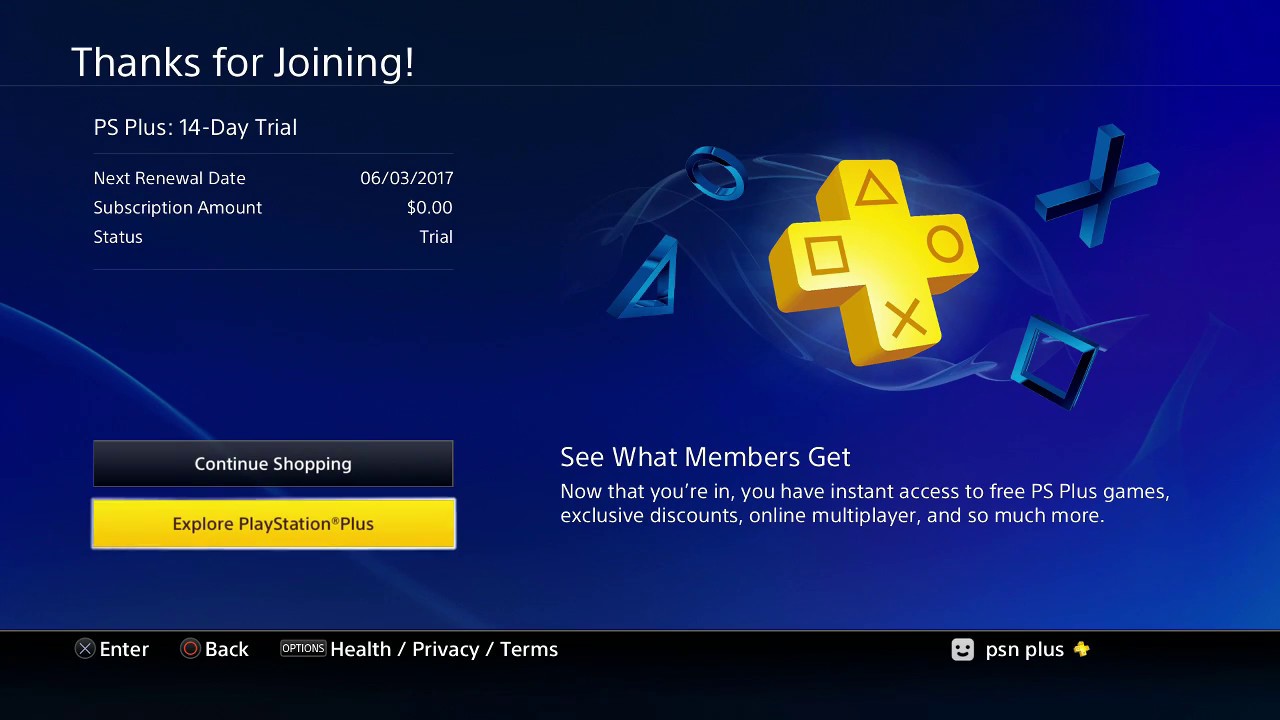Introduction
Welcome to the world of PlayStation gaming! If you’re looking to elevate your gaming experience on your PS4, you’ll definitely want to consider getting PlayStation Plus. PlayStation Plus is a subscription service that offers a plethora of benefits and exclusive content for PS4 owners. From free monthly games to online multiplayer access, PlayStation Plus has something for every gamer.
By becoming a PlayStation Plus member, you get access to a wide range of exciting features, including online multiplayer, exclusive discounts on games, early access to demos and betas, and much more. Whether you’re a casual gamer or a hardcore enthusiast, PlayStation Plus takes your gaming to the next level.
Before we dive into the steps of purchasing PlayStation Plus on your PS4, there are a few things to note. Firstly, you’ll need to have an existing PS4 account. If you don’t have one yet, you can easily create a new account through the PlayStation Network. Additionally, online features such as online multiplayer require a stable internet connection. Lastly, make sure you have a valid payment method linked to your PSN account, as PlayStation Plus is a subscription service that requires monthly or yearly payments.
Now that you’re familiar with the benefits of PlayStation Plus and have the necessary requirements in place, let’s dive into the step-by-step process of purchasing PlayStation Plus on your PS4. With a few simple clicks, you’ll be on your way to unlocking a whole new world of gaming possibilities.
Step 1: Sign in to your PS4 account
The first step to buying PlayStation Plus on your PS4 is to sign in to your PS4 account. Make sure your console is turned on and connected to the internet. On your PS4 home screen, you’ll see the user profiles. Select your profile by highlighting it and pressing the X button on your controller.
Once you’ve selected your profile, enter your account password using the on-screen keyboard. Make sure to enter the password correctly to avoid any login issues. Press the X button once you’ve entered the password to proceed.
After signing in, you’ll be able to access your personalized PS4 menu. From here, you can navigate through various options and settings. Take a moment to familiarize yourself with the layout and functionality of the PS4 menu if you’re new to the console.
If you have multiple user profiles on your PS4, ensure that you’re signed in to the correct profile. PlayStation Plus subscriptions are tied to individual accounts, so purchasing it from the intended account is crucial for a seamless gaming experience.
Signing in to your PS4 account is the first step towards unlocking the world of PlayStation Plus on your console. Once you’re successfully logged in, you’re ready to proceed to the next step of purchasing PlayStation Plus.
Step 2: Open the PlayStation Store
Now that you’re signed in to your PS4 account, it’s time to open the PlayStation Store. The PlayStation Store is the digital marketplace where you can browse and purchase games, add-ons, and subscriptions for your PS4.
To access the PlayStation Store, navigate to the PS4 home screen using the controller. Look for the PlayStation Store icon, which resembles a shopping bag with the PlayStation logo. It is usually located in the top row of icons, but it may be in a different position depending on your console’s layout.
Once you’ve located the PlayStation Store icon, highlight it and press the X button to open the store. This will launch the PlayStation Store app on your PS4, and you’ll be greeted with a visually appealing interface filled with various categories and featured products.
Take a moment to explore the different sections of the PlayStation Store, such as “Featured,” “Deals,” “New,” and “Collections.” This will give you a comprehensive overview of the available content and help you discover new games, add-ons, and offers. You can navigate through these sections using the directional buttons on your controller and pressing the X button to select.
When you’re ready to proceed with purchasing PlayStation Plus, continue to the next step where we’ll guide you through finding the PlayStation Plus subscription in the PlayStation Store.
Step 3: Navigate to PlayStation Plus
After opening the PlayStation Store on your PS4, it’s time to navigate to the PlayStation Plus section. This is where you’ll find the PlayStation Plus subscriptions and various related offers.
In the PlayStation Store, you’ll notice a navigation menu on the left side of the screen. This menu will provide you with different categories and options. Using the directional buttons on your controller, scroll down the menu until you find the “PlayStation Plus” option and highlight it.
Once you’ve highlighted the “PlayStation Plus” option, press the X button to enter the PlayStation Plus section. This will bring you to a dedicated page for PlayStation Plus subscriptions, where you can explore the available plans and benefits.
Within the PlayStation Plus section, you’ll find information about the monthly and yearly subscription options. This is also where you can learn about the benefits that come with PlayStation Plus, such as free games, exclusive discounts, and online multiplayer access.
Take your time to review the details and benefits of each subscription plan to choose the one that best fits your gaming needs. You can navigate through the different subscription options using the directional buttons and the X button to select and view more information.
Once you’ve decided on a subscription plan, continue to the next step, where we’ll guide you through adding the subscription to your cart and proceeding with the purchase.
Step 4: Choose a subscription plan
Now that you’re in the PlayStation Plus section of the PlayStation Store, it’s time to choose a subscription plan that suits your gaming needs and preferences. PlayStation Plus offers both monthly and yearly subscription options.
Scroll through the available subscription plans using the directional buttons on your controller. As you navigate through the options, you’ll see details about the duration of each plan and the associated pricing.
Take a moment to consider how often you play games on your PS4 and what features are most important to you. If you’re a frequent gamer who enjoys online multiplayer and wants to access all the benefits of PlayStation Plus, a yearly subscription might be the best option. On the other hand, if you prefer a more flexible approach or are trying out PlayStation Plus for the first time, a monthly subscription might be a good starting point.
It’s important to note that subscribing for a longer period, such as a yearly subscription, often offers cost savings compared to the monthly option. However, you can always choose a monthly plan initially and upgrade to a yearly plan later on if you find that PlayStation Plus enhances your gaming experience.
Once you’ve made your decision, use the directional buttons to navigate to the subscription plan you prefer. Press the X button to select it. This will open a new screen with more details about the selected plan, including additional benefits and pricing information.
Take a moment to review the information provided, ensuring that it aligns with your expectations and gaming preferences. When you’re ready to proceed, continue to the next step to add the chosen subscription plan to your cart.
Step 5: Add the subscription to your cart
With your chosen PlayStation Plus subscription plan in mind, it’s time to add it to your cart. Adding the subscription to your cart is the next step towards finalizing your purchase and gaining access to all the exciting benefits of PlayStation Plus.
After selecting the subscription plan that suits your gaming needs, you’ll see an option to add it to your cart. This option is typically displayed as a button labeled “Add to Cart” or something similar. Use the directional buttons on your controller to navigate to the “Add to Cart” button, and press the X button to add the subscription plan to your cart.
Once added to your cart, you’ll receive a confirmation message indicating that the subscription plan has been successfully added. This message may also display the price of the subscription plan and any associated taxes or fees.
If you change your mind or want to explore other subscription plans, you can go back to the PlayStation Plus section and select a different plan. You can remove items from your cart if needed by selecting the respective option or navigating to the item and selecting the removal option.
Take a moment to review the contents of your cart before proceeding to the confirmation and payment process. Make sure the desired PlayStation Plus subscription plan is correctly displayed in your cart, and double-check the pricing details to ensure everything is accurate.
Once you’ve reviewed your cart and confirmed that everything is correct, it’s time to move on to the next step where we’ll guide you through reviewing and confirming your purchase.
Step 6: Review and confirm your purchase
Now that you have added the PlayStation Plus subscription plan to your cart, it’s important to review and confirm your purchase before proceeding to the payment process. This step ensures that all the details are correct and that you are ready to complete your PlayStation Plus subscription.
To review and confirm your purchase, select the cart icon located either at the top right corner or in the navigation menu of the PlayStation Store. This will take you to the cart page, where you can see the subscription plan you added along with any other items you may have in your cart.
On the cart page, carefully review the details of your selected subscription plan, including the duration and price. This is your last chance to make sure that you have chosen the right subscription plan and that it aligns with your gaming preferences and budget.
If there are any discrepancies or if you want to make changes, you can remove the subscription plan from your cart. You can do this by selecting the respective option or navigating to the subscription plan and choosing the removal option.
Once you are satisfied with your selection and all the details are accurate, it’s time to confirm your purchase. Look for the “Proceed to Checkout” or “Continue” button on the cart page, and press the X button to proceed.
Before proceeding to the payment process, the PlayStation Store may prompt you to review and accept its terms and conditions. Take a moment to read through the terms and conditions if desired, and then select the option to accept them. This step is required to proceed with the purchase.
After confirming your purchase, you’ll be directed to the payment page, where you can complete the transaction. The payment page will prompt you to select the payment method you have associated with your PS4 account, such as a credit card or PayPal.
Once you’ve selected your preferred payment method, follow the on-screen instructions to complete the payment process. Be sure to enter the correct payment details and review the total amount before finalizing the transaction.
With your purchase confirmed and the payment process completed, you’re one step closer to enjoying all the benefits of PlayStation Plus. In the next step, we’ll guide you on how to start enjoying the features and content offered by PlayStation Plus.
Step 7: Complete the payment process
After reviewing and confirming your purchase, it’s time to complete the payment process for your PlayStation Plus subscription. This step ensures that your payment is processed correctly, and you gain access to all the exclusive features and benefits of PlayStation Plus.
On the payment page, you’ll be prompted to choose your preferred payment method. This can include options such as credit card, debit card, PayPal, or any other payment method associated with your PS4 account.
Using the directional buttons on your controller, navigate to the desired payment method and press the X button to select it. This will open a new screen where you can enter the necessary payment details.
For credit card or debit card payments, you may need to enter the cardholder’s name, card number, expiration date, and security code (CVV). Take your time to accurately enter these details, ensuring that they match the information associated with your card.
If you are using a payment method like PayPal, you’ll be redirected to the PayPal login page or prompted to enter your PayPal username and password. Follow the on-screen instructions to securely log in and authorize the payment.
Once you’ve provided the required payment information, review the details one last time to ensure accuracy. Take note of the total amount and any applicable taxes or fees that may be included.
When you are confident that all the details are correct, select the button to confirm the payment. This will initiate the process of processing your payment and finalizing your PlayStation Plus subscription.
Depending on the payment method and processing time, it may take a few moments for the payment to be completed. During this time, avoid navigating away from the payment page or turning off your PS4 console.
Once the payment is successfully processed, you’ll receive a confirmation message. This message may indicate that your payment was successful and that your PlayStation Plus subscription is now active.
Congratulations! You have now completed the payment process for your PlayStation Plus subscription. Now it’s time to move on to the final step where we’ll guide you on how to start enjoying all the features and benefits of PlayStation Plus on your PS4.
Step 8: Start enjoying PlayStation Plus features
Congratulations on successfully purchasing your PlayStation Plus subscription! Now that everything is set up, it’s time to dive into all the exciting features and benefits that PlayStation Plus has to offer.
With your PlayStation Plus subscription active, you gain access to a wide range of exclusive features. One of the most notable benefits is the ability to play your favorite games online with friends and other players from around the world. Engage in multiplayer battles, team up for cooperative missions, or simply enjoy the social aspect of gaming.
In addition to online multiplayer access, PlayStation Plus offers a selection of free monthly games for you to enjoy. These games span various genres and are available for download at no additional cost. Keep an eye on the monthly PlayStation Plus lineup to explore and discover new titles.
Furthermore, as a PlayStation Plus member, you’ll have access to exclusive discounts on games, add-ons, and other content available on the PlayStation Store. Take advantage of these deals to expand your gaming library and enjoy popular titles at discounted prices.
PlayStation Plus also provides early access to demos and betas of upcoming games, allowing you to get a sneak peek at what’s to come in the gaming world. Be among the first to try out new releases and provide feedback to developers as they fine-tune their creations.
Lastly, make sure to take advantage of additional features like cloud storage for game saves, which allows you to back up and access your progress on any PS4 console. This ensures that you can pick up where you left off, even if you switch consoles or experience any technical issues.
To access these features, simply sign in to your PS4 account and the features of PlayStation Plus will be automatically available to you. Navigate through your game library, the PlayStation Store, and online multiplayer modes to start enjoying the enhanced gaming experience that PlayStation Plus provides.
Remember to check for updates and new offerings regularly. PlayStation Plus continuously adds new games and features to keep your gaming experience fresh and exciting.
Now that you’re familiar with all the features and benefits of PlayStation Plus, it’s time to embark on your gaming journey and make the most of your subscription. Enjoy the countless hours of entertainment and the vibrant PlayStation community that awaits you!
Conclusion
Congratulations on successfully purchasing and setting up your PlayStation Plus subscription on your PS4! You’ve taken the necessary steps to unlock a whole new world of gaming possibilities and exclusive features.
Throughout this guide, we walked you through the process of signing in to your PS4 account, opening the PlayStation Store, navigating to PlayStation Plus, choosing a subscription plan, adding it to your cart, reviewing and confirming your purchase, completing the payment process, and finally, starting to enjoy all the benefits of PlayStation Plus.
With PlayStation Plus, you now have access to online multiplayer, free monthly games, exclusive discounts, early access to demos and betas, cloud storage for game saves, and more. Take advantage of these features to enhance your gaming experience and connect with a vast community of gamers.
Remember to regularly check for new games, offers, and updates within the PlayStation Store. PlayStation Plus constantly brings fresh content and opportunities to its members, ensuring there’s always something exciting to discover.
So, dust off your controller, gather your friends, and dive into the immersive world of PlayStation gaming. PlayStation Plus will undoubtedly take your gaming experience to new heights and provide countless hours of entertainment.
Thank you for following this guide, and we hope you have an incredible time exploring all the features and benefits that PlayStation Plus has to offer. Happy gaming!