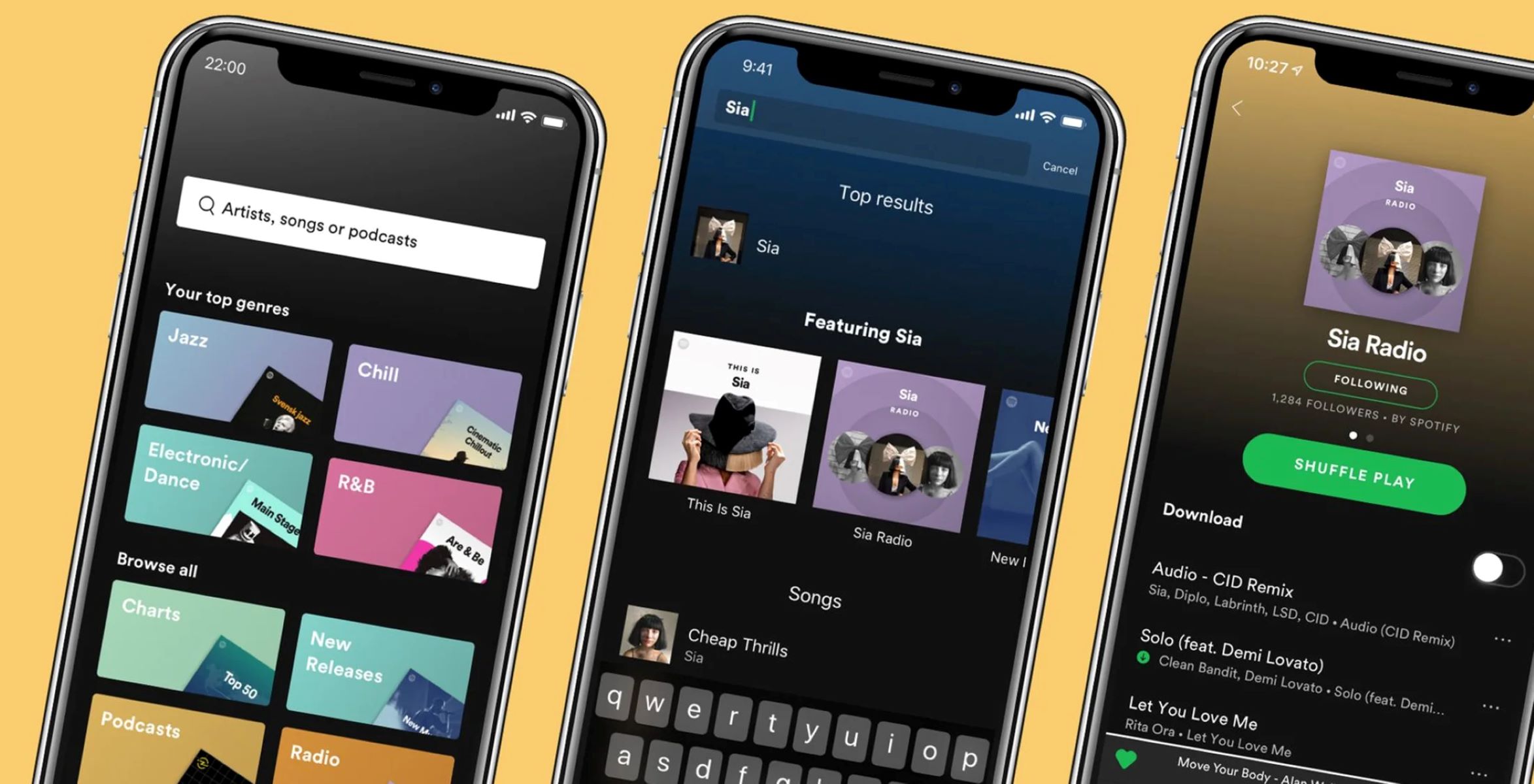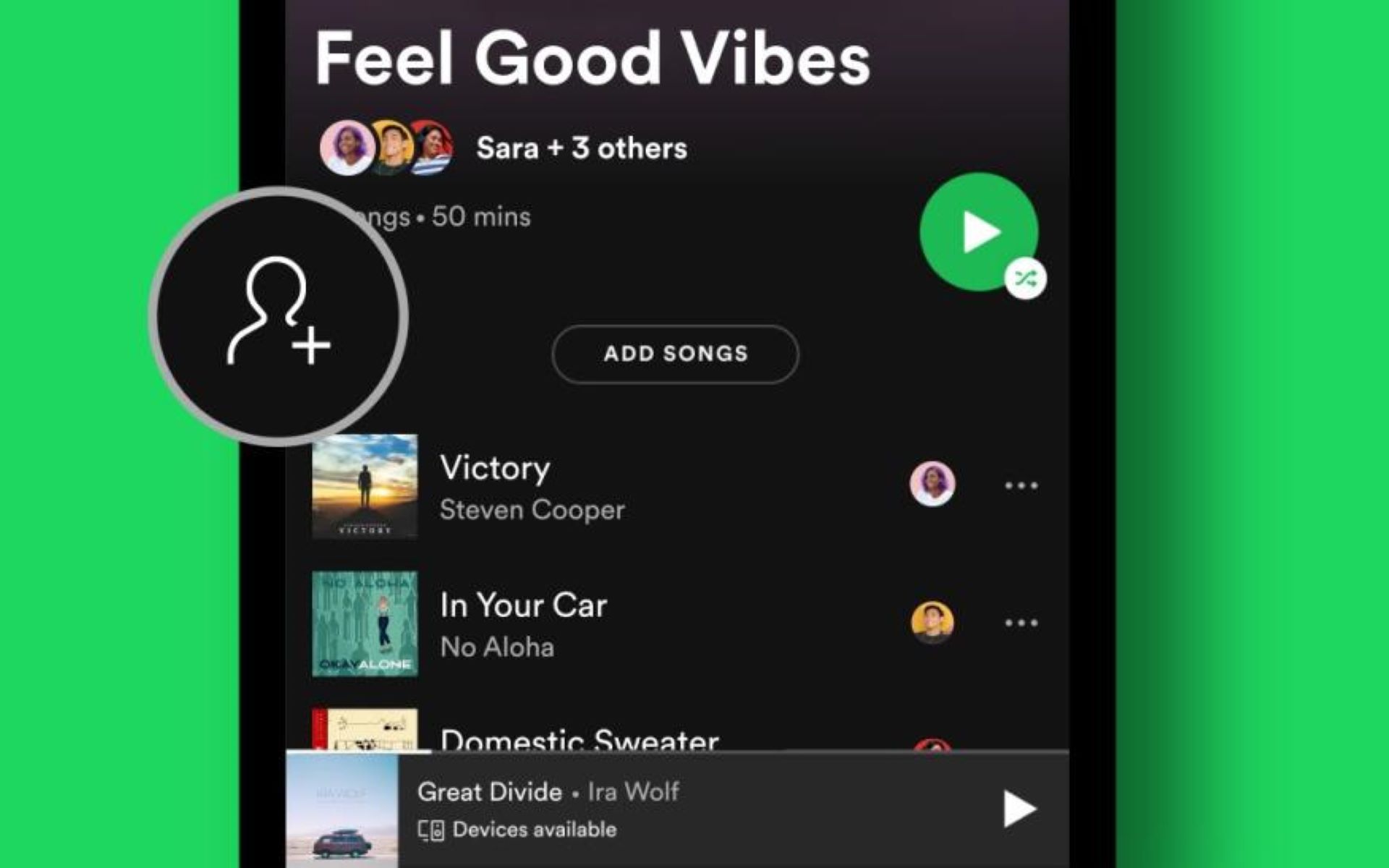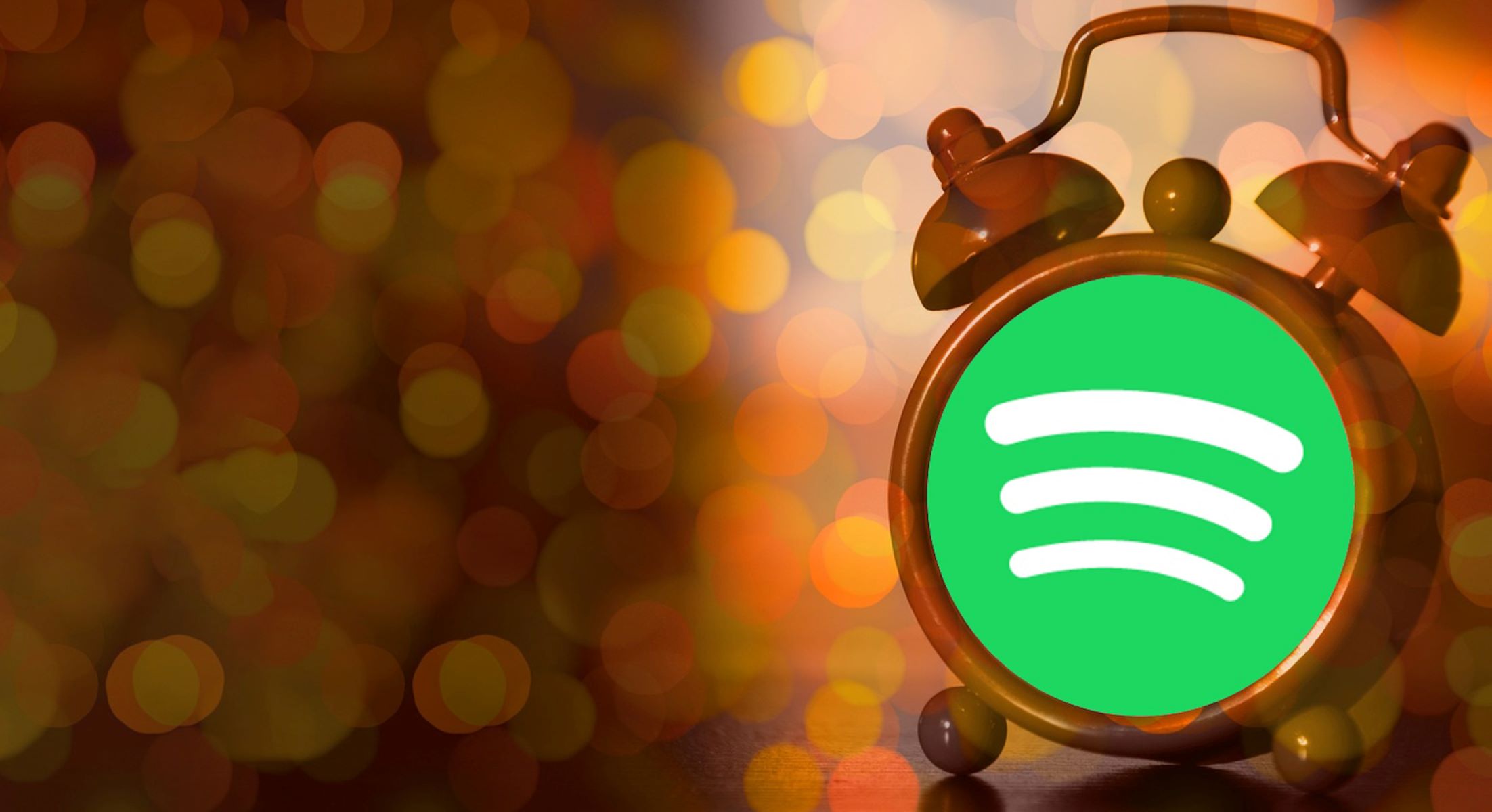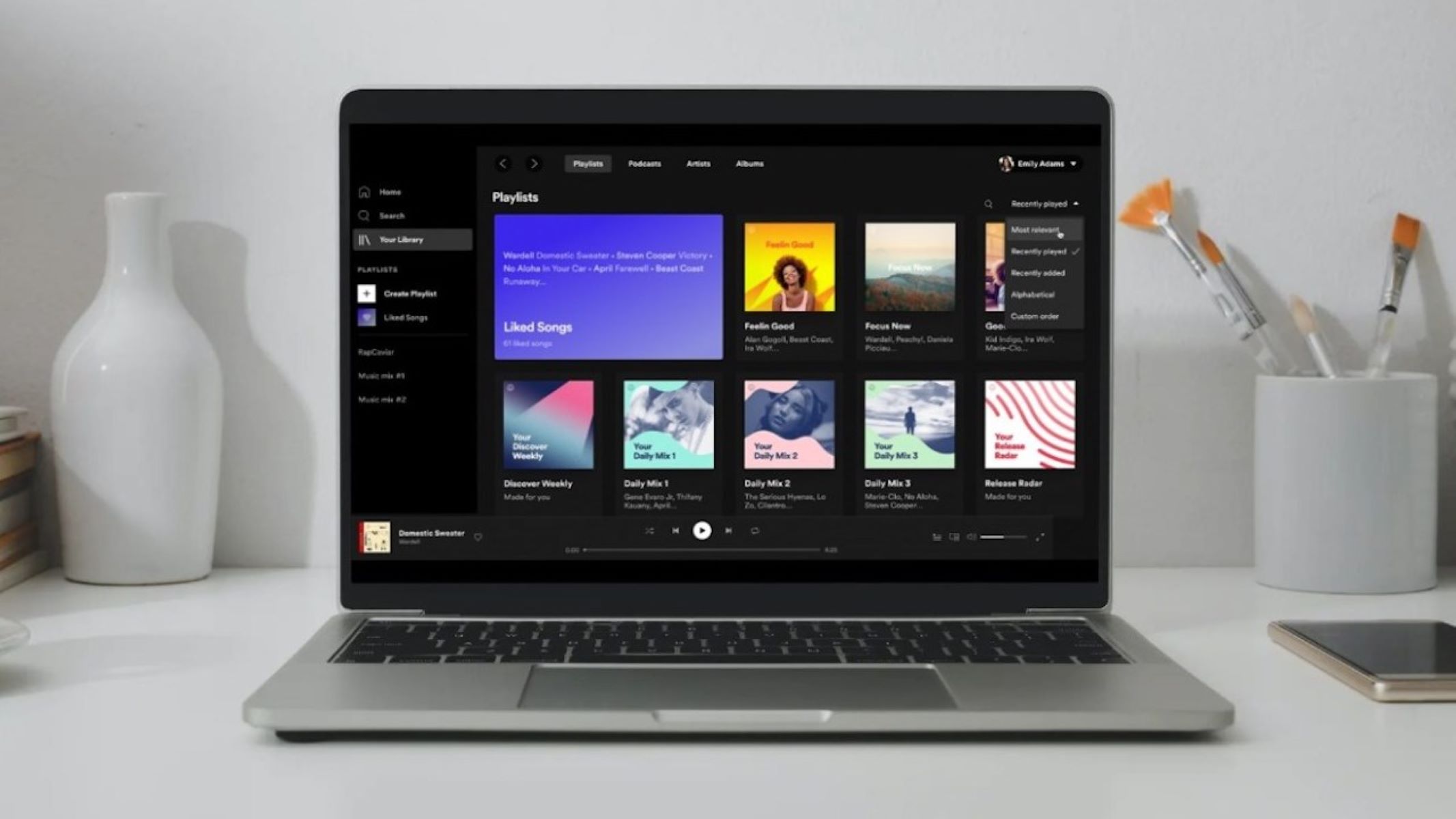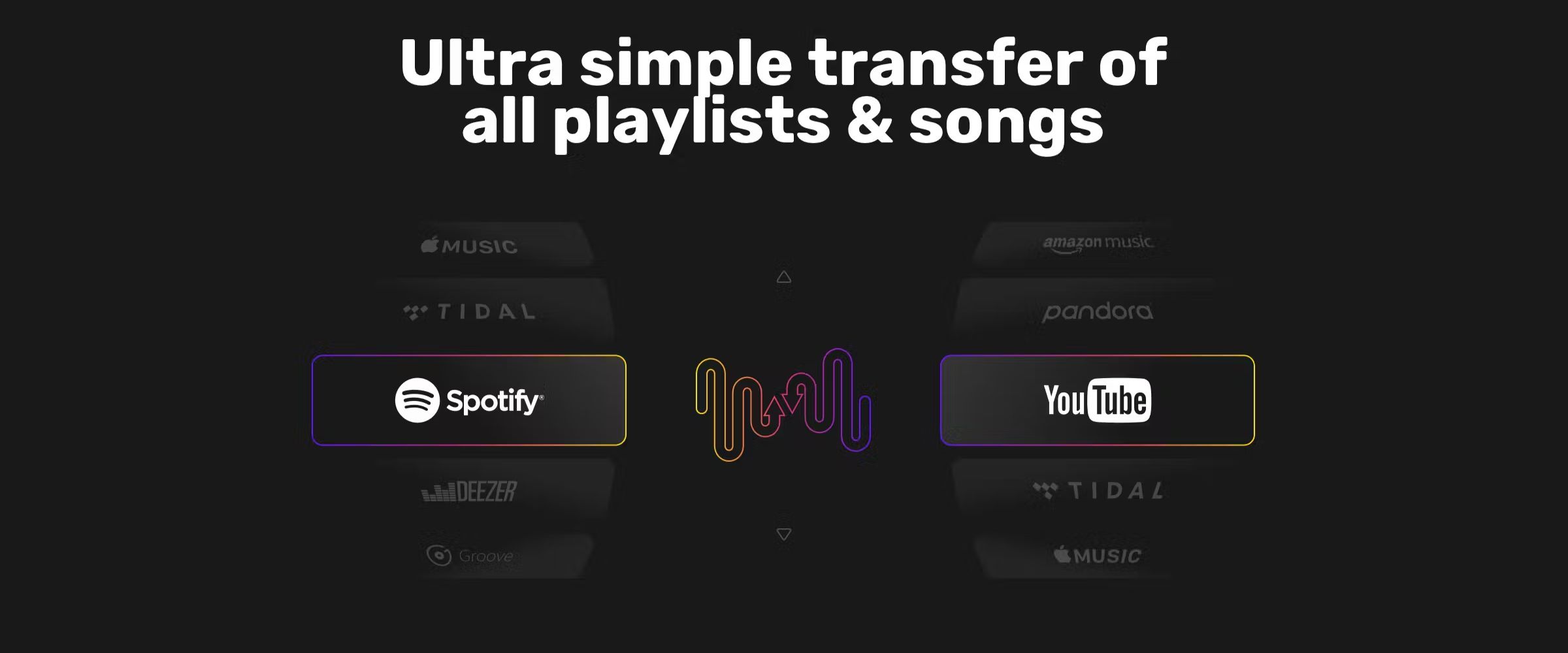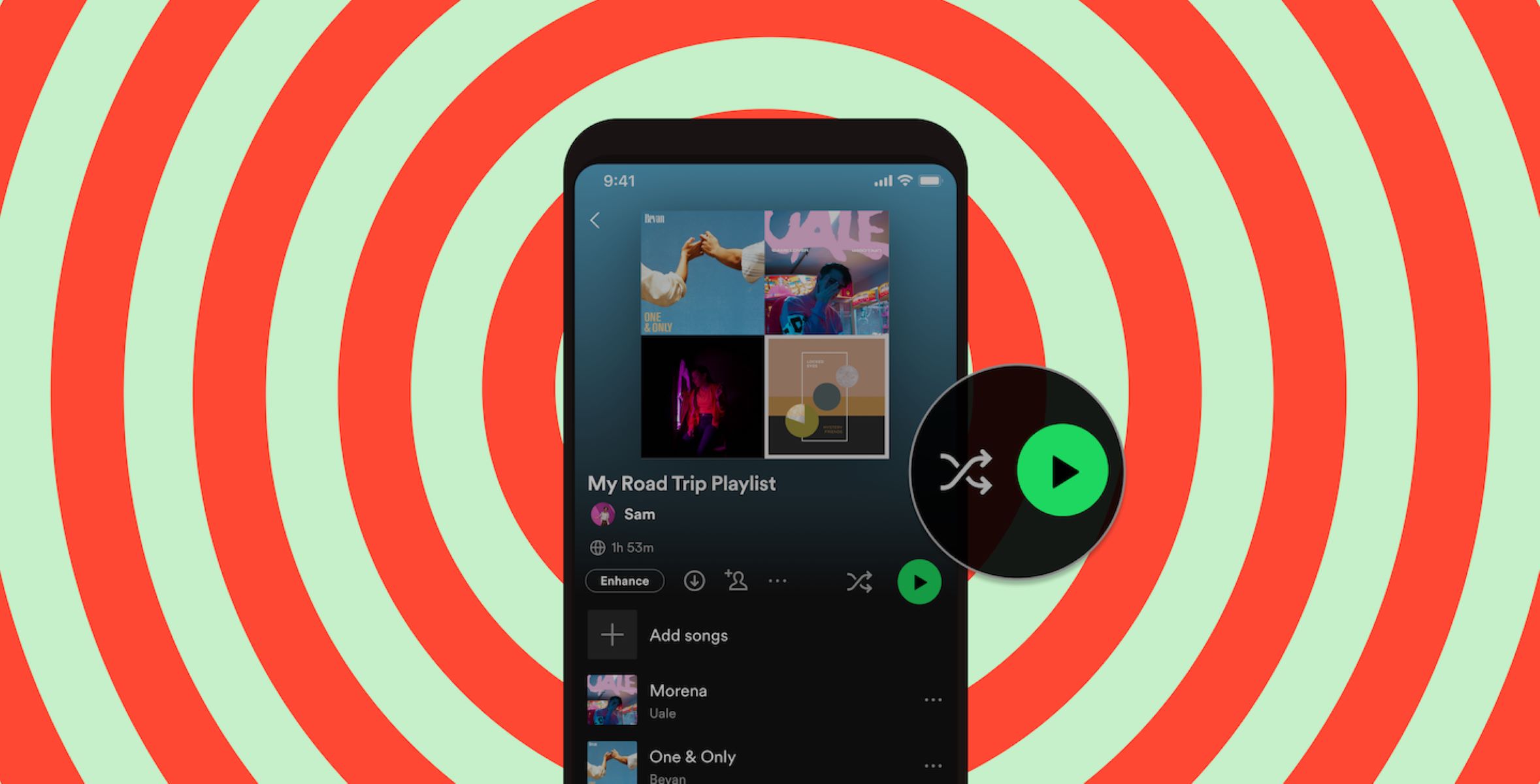Introduction
Welcome to the wonderful world of Spotify, where you can create and curate your own personal music playlists. Whether you’re a music aficionado or just someone who enjoys a good tune, Spotify gives you the ability to discover, organize, and share your favorite songs in one place. Adding songs to your Spotify playlist is a simple process that allows you to build a personalized collection of tracks for any occasion.
In this guide, we will walk you through the step-by-step process of adding songs to your Spotify playlist. Whether you’re using the Spotify app on your computer or mobile device, the steps are quite similar, making it easy for you to follow along regardless of your preferred platform.
Before we get started, make sure you have a Spotify account and the Spotify app installed on your device. Once you’re all set, you can begin adding songs to your playlist and creating the ultimate soundtrack to your life.
Whether you’re creating a playlist for a road trip, a workout session, or a relaxing evening at home, Spotify has an extensive library of songs to choose from. You can search for specific tracks, explore curated playlists, and even discover new music based on your preferences. Plus, with features like collaborative playlists, you can invite friends to contribute to your playlist and create a collaborative musical experience.
So, let’s dive into the steps and get started on adding songs to your Spotify playlist. It’s time to unleash your inner DJ and curate the perfect playlist for every mood and moment!
Step 1: Open Spotify
To begin adding songs to your Spotify playlist, you need to open the Spotify application on your device. Whether you are using a computer or a mobile device, the process is straightforward.
If you are using a computer, locate the Spotify icon on your desktop or open the Spotify application from your Start menu. Simply double-click on the icon to launch the app. If you haven’t downloaded Spotify yet, visit the official Spotify website and follow the instructions to download and install the application on your computer.
If you are using a mobile device, such as a smartphone or tablet, you can find the Spotify app on your device’s home screen or in your app drawer. Tap on the Spotify icon to open the app. If you don’t have the Spotify app installed on your mobile device, you can download it from your device’s app store. Visit the App Store for iOS devices or the Google Play Store for Android devices and search for “Spotify.” Tap the “Download” or “Install” button to get the app.
Once you have successfully opened the Spotify application, you will be prompted to log in to your Spotify account. If you already have an account, enter your credentials (username and password) and click on the “Log In” button. If you don’t have an account yet, you can sign up for a free account or choose to subscribe to a premium membership for additional features and benefits.
Now that you have opened Spotify and logged in to your account, you’re ready to proceed to the next step and start adding songs to your playlist. Keep reading to learn how to navigate to your playlist and begin building your music collection!
Step 2: Navigate to Your Playlist
After opening Spotify and logging in to your account, the next step is to navigate to your playlist. Your playlist is where you will add and organize your favorite songs.
To find your playlist, look for the “Your Library” tab, usually located at the bottom of the screen on the mobile app or on the left sidebar on the desktop app. Click or tap on the “Your Library” tab to access your personal music collection.
Once you’re in the “Your Library” section, you’ll see various categories such as “Recently Played,” “Liked Songs,” and “Playlists.” To find your playlist, click or tap on the “Playlists” category. This will display all the playlists you have previously created or followed.
If you haven’t created a playlist yet, don’t worry! You can easily create one by clicking the “Create Playlist” button, usually located at the top right corner of the screen. Give your playlist a creative and catchy name that reflects the mood or theme of the songs you plan to add.
Once you’ve located your playlist or created a new one, click or tap on it to open the playlist and prepare for the next step in adding songs.
Now that you have successfully navigated to your playlist, you’re ready to fill it with your favorite songs. Ready to discover how? Keep reading to learn the next steps.
Step 3: Click on “Add Songs”
Now that you have accessed your playlist, it’s time to start adding songs! Spotify makes it easy to add songs from its vast library to your playlist.
To begin, look for the “Add Songs” button within your playlist interface. On the desktop app, you can usually find it near the top right corner of the screen. On the mobile app, it is typically located at the bottom center of the screen.
Once you have located the “Add Songs” button, click or tap on it to initiate the process of adding the desired tracks to your playlist.
After clicking or tapping on “Add Songs,” you will be presented with various options to choose from. You can search for a specific song, explore the Spotify recommendations, and even browse through popular playlists to find songs that fit your musical taste.
If you have a particular song in mind, you can use the search bar provided to enter the song’s title, artist, or album name. Spotify will then display relevant results based on your search query.
If you’re looking for inspiration or suggestions, Spotify’s recommendations can come in handy. These recommendations are based on your listening preferences, previous activity, and the playlists you follow. It allows you to discover new songs and artists that you might enjoy.
Additionally, you can browse through popular playlists by clicking or tapping on the “Playlists” tab. In this section, you’ll find curated playlists across various genres, moods, and themes. Feel free to explore and select songs from these playlists to add to your own.
Now that you have familiarized yourself with the “Add Songs” feature, you can easily search for, discover, and select the songs you want to include in your playlist. Ready to add your first song? Continue reading to learn the next steps!
Step 4: Search for a Song
Now that you have clicked on the “Add Songs” button, it’s time to search for the specific song you want to add to your playlist. Spotify provides a user-friendly search feature that allows you to easily find the songs you’re looking for.
Within the “Add Songs” interface, you’ll notice a search bar. This is where you can enter the title, artist, or even a snippet of lyrics to find the desired song. Simply type in the information related to the song you want to add, and Spotify will display a list of relevant results.
As you type your search query, Spotify’s search algorithm will work its magic to provide you with the most accurate and relevant results. The more specific and accurate your search terms, the better the search results will be.
Once you see the song you want to add to your playlist in the search results, you can click or tap on it to view more information about the song, such as the artist, album, and duration.
If you’re not sure of the exact details of the song, you can also browse through the search results to explore related songs, covers, or remixes. Spotify often provides a wide range of versions and variations of popular songs.
Furthermore, Spotify offers additional filters and sorting options to help you refine your search results. You can filter results by song, artist, album, playlist, or even podcast. Additionally, you can sort the results based on relevance, popularity, or release date.
By exploring the search results and utilizing the various filters and sorting options, you can easily find the specific song you’re looking for and add it to your playlist.
Now that you know how to search for songs on Spotify, it’s time to proceed to the next step and learn how to add the song to your playlist. Keep reading to find out!
Step 5: Add the Song to Your Playlist
Once you have found the desired song in the search results, it’s time to add it to your playlist. Adding a song to your playlist on Spotify is a simple and straightforward process.
Within the search results, you will see a small “+” sign or an “Add” button next to each song. Click or tap on the “+” sign or “Add” button, and Spotify will instantly add the song to your playlist.
After adding the song, you may see a notification or confirmation message indicating that the song has been successfully added to your playlist. The song will now appear within your playlist, usually at the bottom of the existing songs.
If you have multiple playlists, Spotify may prompt you to choose the specific playlist where you want to add the song. Simply select the appropriate playlist from the list, and Spotify will add the song to that specific playlist.
Spotify also allows you to add multiple songs to your playlist at once. To do this, simply repeat the process of searching for a song and clicking the “+” sign or “Add” button for each song you want to add. Spotify will add all the selected songs to your playlist.
If you make a mistake or change your mind about adding a particular song, don’t worry! Spotify allows you to remove songs from your playlist as well. Simply locate the song within your playlist and click or tap on the “…” (ellipsis) icon next to the song’s title. From the options that appear, select “Remove from this Playlist” to remove the song.
Now that you know how to add songs to your playlist, it’s time to continue building your ultimate music collection. Keep reading to learn how to repeat the process of searching and adding songs to create the perfect playlist for any occasion!
Step 6: Repeat Steps 4-5 for Additional Songs
Adding one song to your playlist is just the beginning. You can continue to build your playlist by repeating the process of searching for songs and adding them to your playlist.
Once you have added a song to your playlist, you can navigate back to the search bar within the “Add Songs” interface. Simply enter the details of another song you want to add, whether it’s a different artist, a new genre, or a related track.
Use the search results to explore and discover more songs that resonate with your musical taste. Click or tap on the “+” sign or “Add” button next to each song that you want to include in your playlist. Spotify will seamlessly add these additional songs to your playlist.
Feel free to experiment and add songs from different genres, eras, or moods. You can mix and match songs to create a vibrant and eclectic playlist that reflects your unique musical preferences.
Remember, you can add as many songs as you like to your playlist. Whether you want a short and sweet compilation or an extensive collection of tracks, Spotify allows you to curate your playlist to your heart’s content.
Not sure which songs to add? Spotify also offers personalized recommendations based on your listening habits and the songs you have already added to your playlist. Take advantage of these recommendations to discover new songs and artists that you may love.
Continue the process of repeating steps 4 and 5 for additional songs until you are satisfied with your playlist. Whether you want to keep it short and focused or build an extensive library of songs, the choice is yours.
Now that you have learned how to add multiple songs to your playlist, it’s time to move on to the final step and save your playlist. Keep reading to find out how!
Step 7: Save Your Playlist
After you have added all the desired songs to your playlist, it’s time to save your playlist to ensure that all your hard work doesn’t go to waste.
To save your playlist, simply click or tap on the “Save” button. The “Save” button is usually located at the top right corner of the playlist interface.
Once you click or tap on the “Save” button, Spotify will automatically save your playlist to your account. This means that you can access your playlist from any device that has the Spotify app installed and logged in to your account.
When you save your playlist, it will be added to the “Playlists” section within the “Your Library” tab. This allows you to easily navigate back to your playlist whenever you want to listen to your curated collection.
In addition to saving your playlist, Spotify also provides the option to share it with others. If you want to share your playlist with friends, family, or the world, you can click or tap on the “Share” button. This will generate a unique link or allow you to share directly to social media platforms, allowing others to access and listen to your playlist.
Furthermore, if you want to make your playlist collaborative, allowing others to add songs to it, you can enable the “Collaborative Playlist” option. This can be done by right-clicking (desktop) or long-pressing (mobile) on your playlist, selecting “Collaborative Playlist,” and following the prompts.
Now that you have saved your playlist, it’s time to sit back, relax, and enjoy the music that you have carefully curated. You can listen to your playlist anytime, anywhere, and even make changes or additions to it if desired.
Remember, your playlist is a reflection of your musical taste and preferences. It can evolve and grow as you discover new songs and artists, ensuring that you always have the perfect collection of music tailored to your mood.
Congratulations on successfully saving your playlist! Now it’s time to hit the play button and let the music transport you into a world of melodies, rhythms, and emotions.