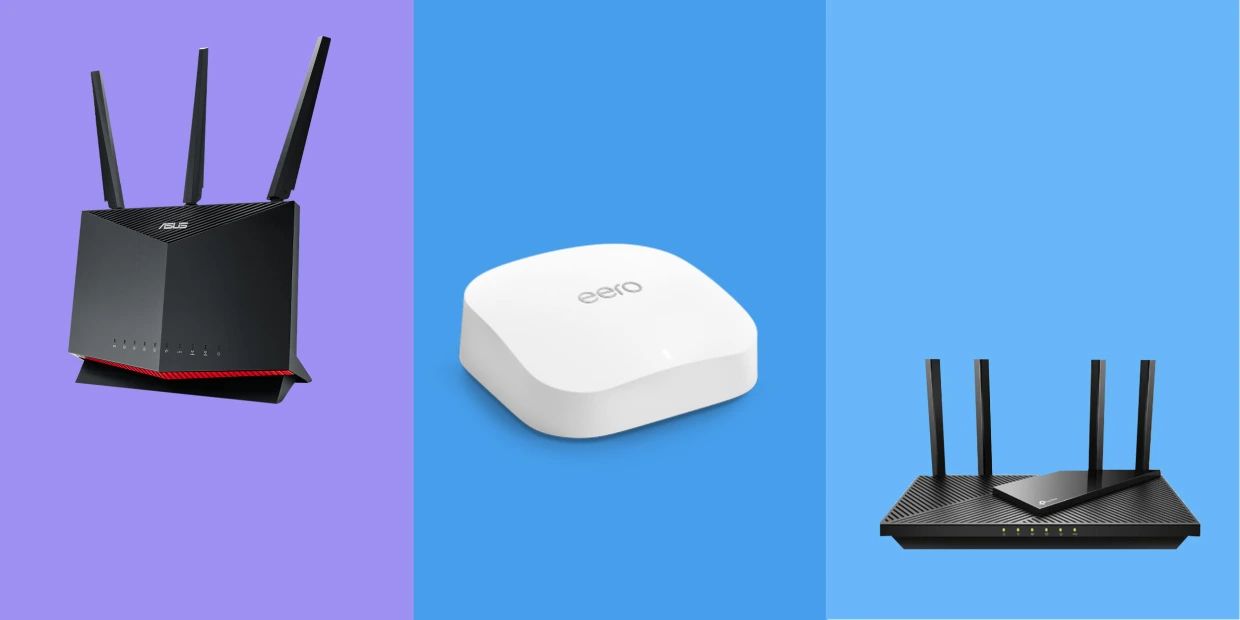Introduction
Welcome to this guide on how to add more Ethernet ports to a wireless router. As technology continues to advance, our reliance on internet-connected devices in our homes and offices grows. Many of these devices still require a wired connection, but most wireless routers come with a limited number of Ethernet ports. This can become a problem if you need to connect multiple devices that do not have built-in Wi-Fi capabilities.
Having more Ethernet ports allows you to expand your wired network and connect devices such as gaming consoles, Smart TVs, network-attached storage (NAS) devices, and desktop computers directly to your router, ensuring faster and more stable internet connections. Fortunately, there are several options available to help you add more Ethernet ports to your wireless router without the need for expensive upgrades or complex configurations. In this guide, we will explore some easy and effective solutions.
Before we dive into the options, it’s important to note that these methods are compatible with most wireless routers and do not require any technical expertise. You can implement them to expand your network and enjoy seamless connectivity in no time.
In the next sections, we will discuss some practical solutions, including using a wireless range extender with Ethernet ports, using a switch, using a powerline adapter with Ethernet ports, and using a wireless access point with Ethernet ports. Each option has its advantages and considerations, so let’s explore them in detail.
Why do you need more Ethernet ports?
While wireless connectivity has become the norm for many devices, there are still several reasons why you might need more Ethernet ports on your wireless router. Here are a few scenarios where having additional Ethernet ports can be beneficial:
- Connectivity for devices without Wi-Fi: Some devices, such as gaming consoles, desktop computers, and network-attached storage devices, may not have built-in Wi-Fi capabilities. By providing them with a wired connection, you ensure a more stable and reliable internet connection.
- Bandwidth-intensive activities: Activities like online gaming, HD streaming, and large file transfers require a consistent and high-speed internet connection. Connecting these devices directly to your router via Ethernet ports minimizes latency and maximizes bandwidth, resulting in smoother and more responsive performance.
- Network segmentation: If you have a home office or a small business, expanding your wired network allows you to separate specific devices or departments onto their dedicated network. This enhances security, improves network efficiency, and prevents interference between devices.
- Expand network coverage: In some cases, your wireless router’s Wi-Fi coverage might not reach all areas of your home or office. By adding more Ethernet ports, you can connect additional wireless access points or range extenders strategically placed to extend the wireless network’s coverage.
- Reduced Wi-Fi congestion: When multiple devices are connected to your wireless network, they all share the available bandwidth. By using Ethernet ports to connect devices that do not require wireless connectivity, you can alleviate congestion on your Wi-Fi network, resulting in faster speeds for devices that do depend on Wi-Fi.
These are just a few examples of why having more Ethernet ports on your wireless router can be advantageous. Whether you need more wired connections for devices without Wi-Fi capabilities, require faster and more reliable connections, or want to optimize your network for specific tasks, adding more Ethernet ports provides the solution you need.
Option 1: Use a Wireless Range Extender with Ethernet Ports
If your wireless router does not have enough built-in Ethernet ports, one easy solution is to use a wireless range extender with Ethernet ports. A wireless range extender, also known as a Wi-Fi booster or repeater, is designed to extend the range and coverage of your existing wireless network. However, not all range extenders come with Ethernet ports, so be sure to choose one that offers this feature.
Here’s how you can use a wireless range extender with Ethernet ports:
- Choose a wireless range extender that supports Ethernet ports. Look for models with at least one available Ethernet port.
- Place the wireless range extender in an optimal location within the range of your existing Wi-Fi network. This will ensure a strong and reliable connection.
- Connect the wireless range extender to your existing wireless network. Most range extenders have a setup process that involves connecting to them via Wi-Fi and following the provided instructions.
- Once the range extender is connected to your network, you can now connect devices that require a wired connection to the Ethernet port(s) on the range extender.
- Configure the settings of the range extender as needed. Some range extenders allow you to tweak settings such as network name, password, and security features.
Using a wireless range extender with Ethernet ports is a convenient way to expand your wired network without the need for additional cables or complex configurations. It allows you to connect devices that require a wired connection in areas where running Ethernet cables may not be feasible.
Keep in mind that while a wireless range extender can extend your Wi-Fi coverage and provide additional Ethernet ports, it may introduce a slight delay in your network’s overall performance. This delay is typically minimal and may not be noticeable for everyday internet usage, but it’s worth considering if you require ultra-low latency connections for online gaming or other time-sensitive tasks.
Now that you understand how to use a wireless range extender with Ethernet ports, let’s explore another option for adding more Ethernet ports to your wireless router.
Option 2: Use a Switch
If you need to add more Ethernet ports to your wireless router, one of the simplest and most common solutions is to use a switch. A switch is a networking device that allows you to connect multiple devices to your network using Ethernet cables.
Here’s how you can use a switch to expand your network:
- Purchase a switch that fits your needs. Consider the number of additional Ethernet ports you require and whether you need any advanced features such as gigabit speeds or power-over-Ethernet (PoE) capabilities.
- Connect one end of an Ethernet cable to an available port on your wireless router.
- Connect the other end of the Ethernet cable to one of the ports on the switch.
- Repeat steps 2 and 3 for any additional switches or devices you want to connect.
- Connect the devices that need a wired connection to the available ports on the switch using Ethernet cables.
- Power on the switch and all connected devices.
Once the switch is set up and connected, it acts as a central hub that allows all connected devices to communicate with each other and access your network. This means that devices connected to the switch can enjoy the same network capabilities and performance as those directly connected to the wireless router.
Using a switch offers several advantages. It allows you to expand your network easily, as switches come in various sizes ranging from 5 ports to 24 ports or more. Additionally, switches support fast Ethernet or gigabit speeds, providing a high-speed and reliable connection for your devices. Some switches even offer advanced features like VLAN support, QoS (Quality of Service) prioritization, and link aggregation for enhanced network management and performance optimization.
Whether you’re looking to connect gaming consoles, desktop computers, printers, or other devices that require a wired connection, using a switch is an excellent and straightforward solution.
Now that you know how to use a switch to add more Ethernet ports to your wireless router, let’s explore another option.
Option 3: Use a Powerline Adapter with Ethernet Ports
If running Ethernet cables or using a Wi-Fi range extender is not feasible for expanding your wired network, another option to consider is using a powerline adapter with Ethernet ports. A powerline adapter allows you to utilize your existing electrical wiring as a network connection, providing a convenient way to extend your network without the need for additional cables or wireless signals.
Here’s how you can use a powerline adapter to add more Ethernet ports:
- Purchase a powerline adapter kit that includes at least two adapters. One adapter will be connected to your wireless router, and the other(s) will be used to provide the additional Ethernet ports in desired locations.
- Plug one of the powerline adapters into a power outlet near your wireless router and connect it to the router using an Ethernet cable.
- Plug the other powerline adapter(s) into power outlets in the desired locations where you want to add Ethernet ports.
- Connect devices that require a wired connection to the Ethernet port(s) on the powerline adapter(s) using Ethernet cables.
- Power on the adapters and all connected devices.
The powerline adapters use your electrical wiring to transfer data signals between the adapters, effectively extending your network connection. This means that devices connected to the powerline adapter will have a wired network connection and can enjoy the same network capabilities as devices directly connected to the router.
Powerline adapters offer the advantage of providing a more stable and reliable connection compared to Wi-Fi connections. They are particularly useful in scenarios where Wi-Fi signals may be weak or inconsistent due to distance, interference, or obstacles. Additionally, powerline technology has evolved, and newer adapters support faster speeds, making them suitable for bandwidth-intensive tasks like streaming high-definition video or online gaming.
It’s important to note that powerline adapters work best when connected to the same electrical circuit in your home or office. Different electrical circuits or environments with electrical noise, such as power strips or surge protectors, can affect performance. Testing the adapters in different outlets and monitoring the connection quality can help optimize their performance.
Now that you know how to use a powerline adapter with Ethernet ports, let’s explore another option for expanding your wired network.
Option 4: Use a Wireless Access Point with Ethernet Ports
If you’re looking to add more Ethernet ports to your wireless network while also extending your Wi-Fi coverage, using a wireless access point with Ethernet ports is a great option. A wireless access point (AP) creates a new Wi-Fi network that is connected to your existing network, allowing you to connect multiple devices via Ethernet and provide wireless connectivity in a specific area.
Here’s how you can use a wireless access point with Ethernet ports:
- Purchase a wireless access point that has Ethernet ports and fits your requirements in terms of coverage, speed, and features.
- Connect one end of an Ethernet cable to an available port on your wireless router.
- Connect the other end of the Ethernet cable to the Ethernet port on the wireless access point.
- Configure the wireless access point according to the manufacturer’s instructions. This typically involves accessing a web-based interface and setting up the new Wi-Fi network.
- Connect devices that require a wired connection to the available Ethernet ports on the wireless access point using Ethernet cables.
- Power on the wireless access point and all connected devices.
The wireless access point functions as a bridge between your existing network and the new Wi-Fi network it creates. Devices connected to the wireless access point through Ethernet ports will have access to both the wired network and the Wi-Fi network, providing flexibility in connecting different types of devices.
This option is especially useful if you need to expand your network to cover a specific area or if you have devices that require a wired connection but are located far from your wireless router. By strategically placing the wireless access point, you can ensure reliable Wi-Fi coverage as well as provide Ethernet connectivity to devices that need it.
Wireless access points come in various models that offer different coverage ranges, wireless standards, and advanced features. Consider your specific needs and choose an access point accordingly. Some access points even have multiple Ethernet ports, allowing you to connect multiple wired devices directly.
Now that you know how to use a wireless access point with Ethernet ports, you have another effective solution for expanding your wired network while extending your Wi-Fi coverage.
Conclusion
Expanding the number of Ethernet ports on your wireless router is essential for connecting devices that require a wired connection. In this guide, we explored four options to help you achieve this: using a wireless range extender with Ethernet ports, using a switch, using a powerline adapter with Ethernet ports, and using a wireless access point with Ethernet ports.
Each of these options provides a simple and effective way to add more Ethernet ports to your wireless network, catering to different needs and scenarios. The choice depends on factors such as the location of devices, desired network coverage, and the availability of existing infrastructure.
If you need to provide wired connections in areas far from your wireless router, a wireless range extender with Ethernet ports or a powerline adapter can be the solution. They utilize existing infrastructure, either wireless signals or electrical wiring, to extend your network connection.
If you require a larger number of Ethernet ports or want to segment your network, using a switch is a straightforward option. It allows you to connect multiple devices without compromising network performance.
On the other hand, if you’re looking to extend your Wi-Fi coverage and provide additional Ethernet ports, a wireless access point can be a great choice. It creates a new Wi-Fi network while allowing wired connectivity for devices.
When selecting any of these options, consider factors such as the number of devices you need to connect, required network speeds, and the availability of existing infrastructure. Additionally, be mindful of potential performance impacts and ensure compatibility with your router and other network devices.
By implementing the appropriate solution, you can easily add more Ethernet ports to your wireless router and enjoy a stable and efficient network for all your wired devices. Whether you’re a home user with multiple gaming consoles or a small business owner who needs to connect various devices, expanding your network doesn’t have to be complicated or costly.
Now that you have a clear understanding of the options available, you can choose the one that best suits your specific needs and enjoy the benefits of an expanded wired network.