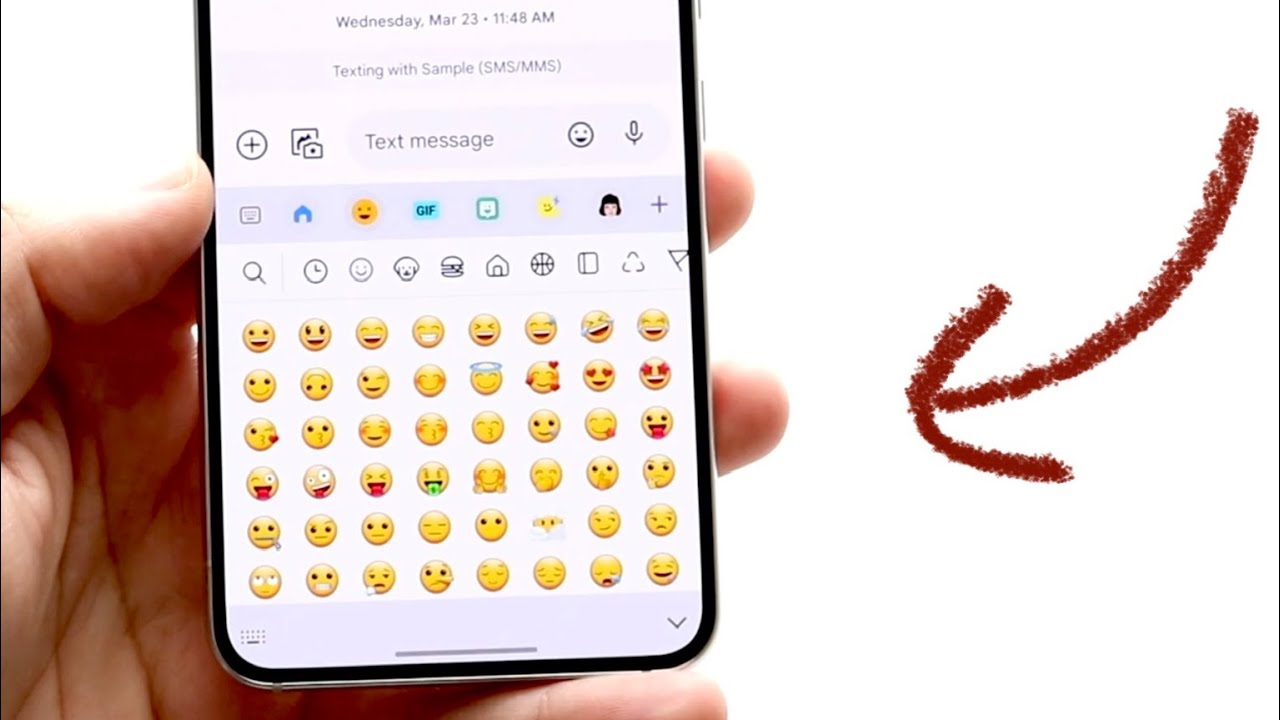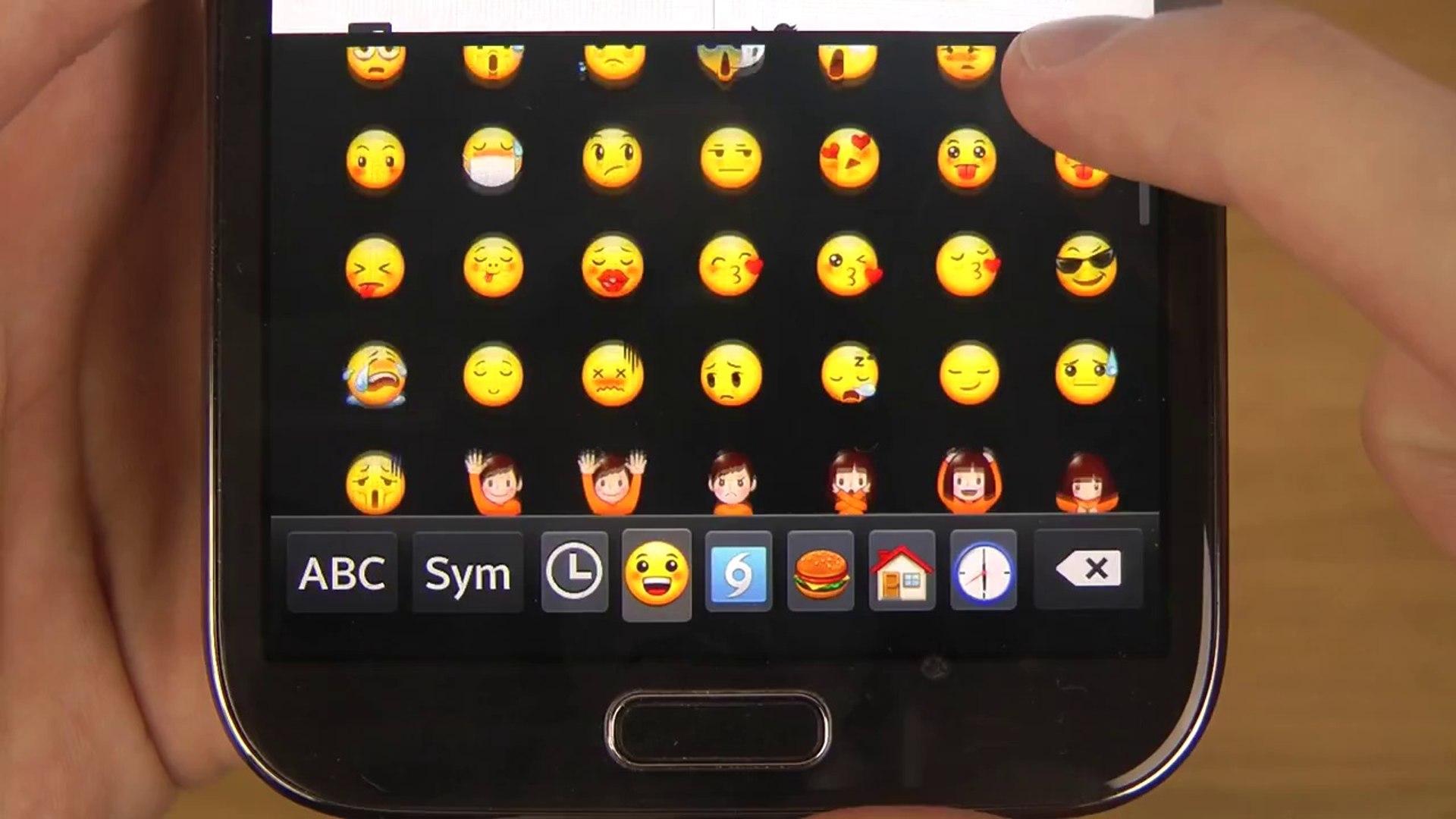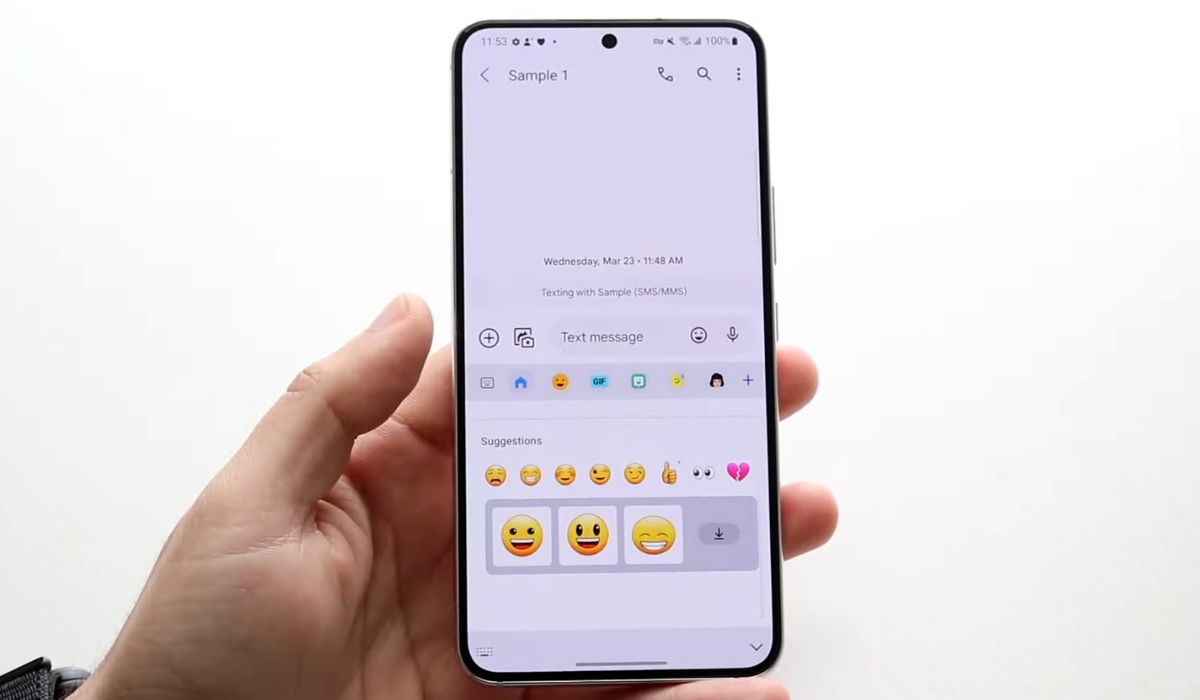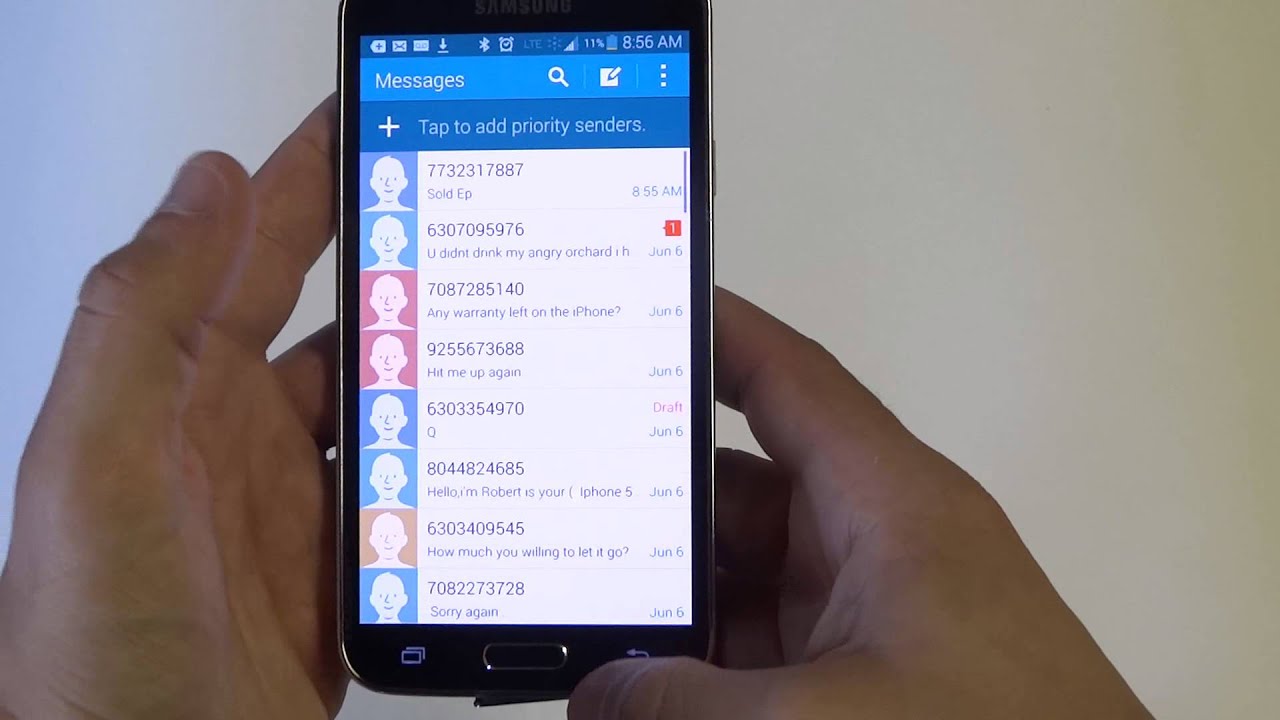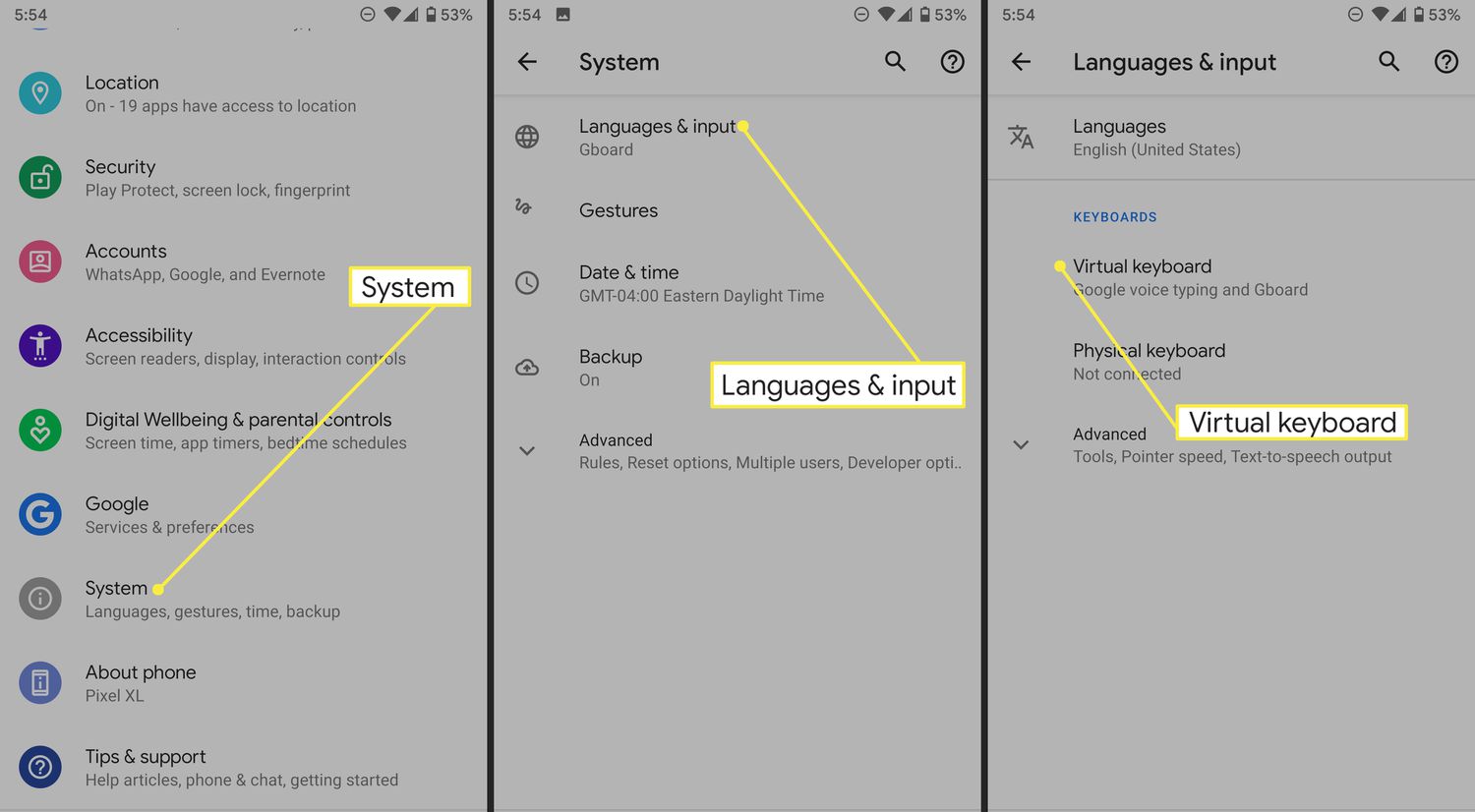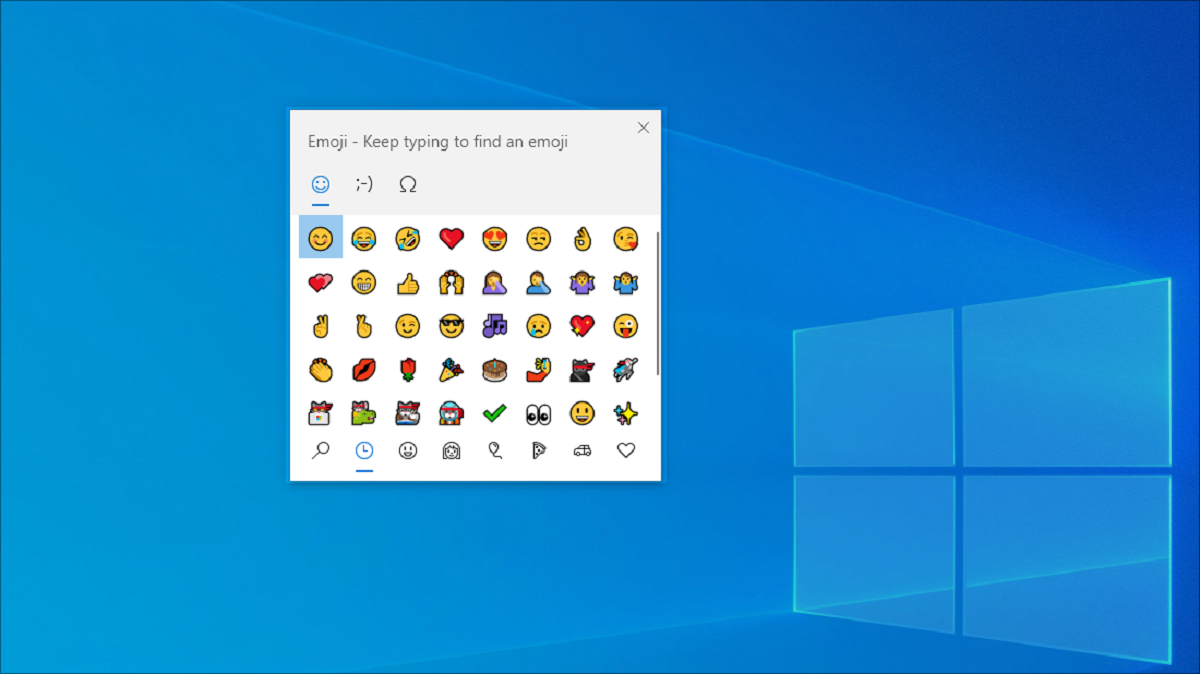Introduction
Emojis have become an integral part of our digital communication, allowing us to express emotions and add a touch of fun to our messages. If you’re a Samsung user, you might be wondering how to add emojis to your Samsung keyboard. Luckily, there are several methods you can use to enhance your texting experience with a wide range of expressive icons.
In this article, we will explore four different methods to add emojis to your Samsung keyboard. Whether you prefer using the built-in emoji keyboard, enabling emoji predictions, downloading third-party emoji apps, or simply copying and pasting emojis, we’ve got you covered. No matter your style or preference, you’ll find a method that suits you.
Before we dive into the specific methods, it’s important to note that Samsung devices come equipped with the Samsung Keyboard, which already includes a variety of emojis. However, depending on your device’s model and software version, the steps and options may vary slightly. So, let’s get started and uncover the various ways you can jazz up your messages with emojis on your Samsung device.
Method 1: Using the Built-in Emoji Keyboard
The easiest and most straightforward way to add emojis to your Samsung keyboard is by using the built-in emoji keyboard. Here’s how you can do it:
- Open any app that requires text input, such as Messages, Notes, or Email.
- Tap on the text input field to bring up the keyboard.
- Look for the smiley face icon on the keyboard and tap on it. This will open the emoji selector.
- Browse through the various categories of emojis to find the one that best represents your feelings or message.
- Tap on the emoji you want to use, and it will be inserted into the text field.
Additionally, you can switch between different categories of emojis by swiping left or right on the keyboard. This allows you to explore a wide range of options, including smileys, animals, objects, and more. The built-in emoji keyboard also provides options to access recently used emojis or search for specific ones using keywords.
Samsung’s built-in emoji keyboard offers a diverse selection of emojis to cater to various expressions and situations. From happy faces and heart symbols to food and travel icons, you can find the perfect emoji to convey your message effectively. Adding emojis with the built-in keyboard is quick and convenient, making it the go-to method for many Samsung users.
Method 2: Enabling Emoji Predictions
Another way to effortlessly add emojis to your Samsung keyboard is by enabling emoji predictions. This feature predicts the emoji that matches your typed words and offers suggestions for easy insertion. Here’s how you can enable emoji predictions on your Samsung device:
- Open the Settings app on your Samsung device.
- Scroll down and tap on “General Management.”
- Select “Language and Input.”
- Tap on “On-screen keyboard.”
- Choose your default keyboard, usually “Samsung Keyboard.”
- Tap on “Smart typing.”
- Toggle on “Predictive text.”
- Scroll down and ensure that the “Predictive text” and “Auto replace” options are also enabled.
Once you have enabled emoji predictions, start typing in any text field, and the Samsung keyboard will suggest relevant emojis based on your input. Simply tap on the suggested emoji to insert it into your message. This feature saves time and makes it incredibly convenient to find and add emojis without manually searching through the extensive emoji library.
It’s important to note that the availability of emoji predictions may vary depending on your device’s software version and keyboard settings. However, if your Samsung device supports this feature, it can significantly enhance your emoji usage and streamline your messaging experience.
Method 3: Download and Install Third-Party Emoji Apps
If you’re looking for a more extensive collection of emojis beyond what is offered in the built-in options, you can consider downloading and installing third-party emoji apps on your Samsung device. These apps provide a wide variety of emojis, including animated ones, unique designs, and specialized themes. Here’s how you can add third-party emoji apps to your Samsung keyboard:
- Open the Google Play Store on your Samsung device.
- Tap on the search bar at the top and enter “emoji keyboard” or a specific emoji app name.
- Browse through the available options and select the emoji app you want to install.
- Tap on the “Install” button and follow the on-screen instructions to complete the installation process.
- Once installed, open any app that requires text input and access the emoji app by tapping on the smiley face icon on your keyboard.
Many third-party emoji apps allow you to customize your keyboard’s appearance, choose from a vast selection of emojis, and even create your own personalized emoji. They often provide additional features such as GIFs, stickers, and emoji prediction capabilities. These apps can greatly enhance your emoji experience and give you more creative options to express yourself in your messages.
However, it’s important to be cautious when downloading third-party apps. Make sure to install reputable apps from trusted sources, read user reviews, and be mindful of app permissions. Additionally, keep your device’s security software up to date to protect against any potential risks.
Method 4: Copy and Paste Emojis
If you come across emojis that are not readily available through the built-in Samsung keyboard or any other method mentioned earlier, you can still incorporate them into your texts by using the copy and paste function. Here’s how you can easily copy and paste emojis on your Samsung device:
- Open a web browser on your Samsung device and search for websites that offer a wide range of emojis, such as Emojipedia or Get Emoji.
- Browse through the available emojis and find the one you want to use.
- Tap and hold on the emoji to bring up the options.
- Select “Copy” to copy the emoji to your clipboard.
- Open any app that requires text input, such as Messages or Notes.
- Tap and hold on the text input field.
- Select “Paste” to insert the emoji from your clipboard into the text field.
By copying and pasting emojis from online sources, you can access a vast array of emojis beyond what is available in the built-in keyboard. This method enables you to include emojis that may be more specific for certain situations or represent unique emotions or concepts.
When using this method, it’s essential to ensure that you copy emojis from reliable sources and reputable websites to avoid any potential compatibility issues or security risks. Additionally, keep in mind that not all apps or platforms may support the display of certain emojis, so it’s always good to preview your message before sending it.
Conclusion
Adding emojis to your Samsung keyboard can enrich your digital communication by allowing you to express emotions and add a touch of personality to your messages. In this article, we explored four different methods to enhance your texting experience with emojis on your Samsung device.
The first method, using the built-in emoji keyboard, offers a quick and convenient way to access a variety of emojis without the need for additional installations. By simply tapping on the smiley face icon, you can browse through different categories and find the perfect emoji to convey your message effectively.
Enabling emoji predictions, as discussed in the second method, helps you save time by suggesting relevant emojis based on your typed words. This feature streamlines the process of adding emojis and makes it easier to find the right symbol to match your expression.
For those looking for more extensive emoji options, the third method involves downloading and installing third-party emoji apps from trusted sources. These apps offer a wide range of emojis, customizable keyboard themes, and additional features like GIFs and stickers, allowing you to personalize your messaging experience.
Lastly, the fourth method of copy and pasting emojis gives you the flexibility to include emojis that are not readily available through other methods. By copying emojis from trusted websites, you can access a vast collection of symbols and incorporate them into your texts and messages.
No matter which method you choose, adding emojis to your Samsung keyboard can make your digital communication more engaging and fun. Experiment with different emojis, explore various methods, and find the ones that best suit your style and messaging needs. So go ahead and start expressing yourself with emojis on your Samsung device today!