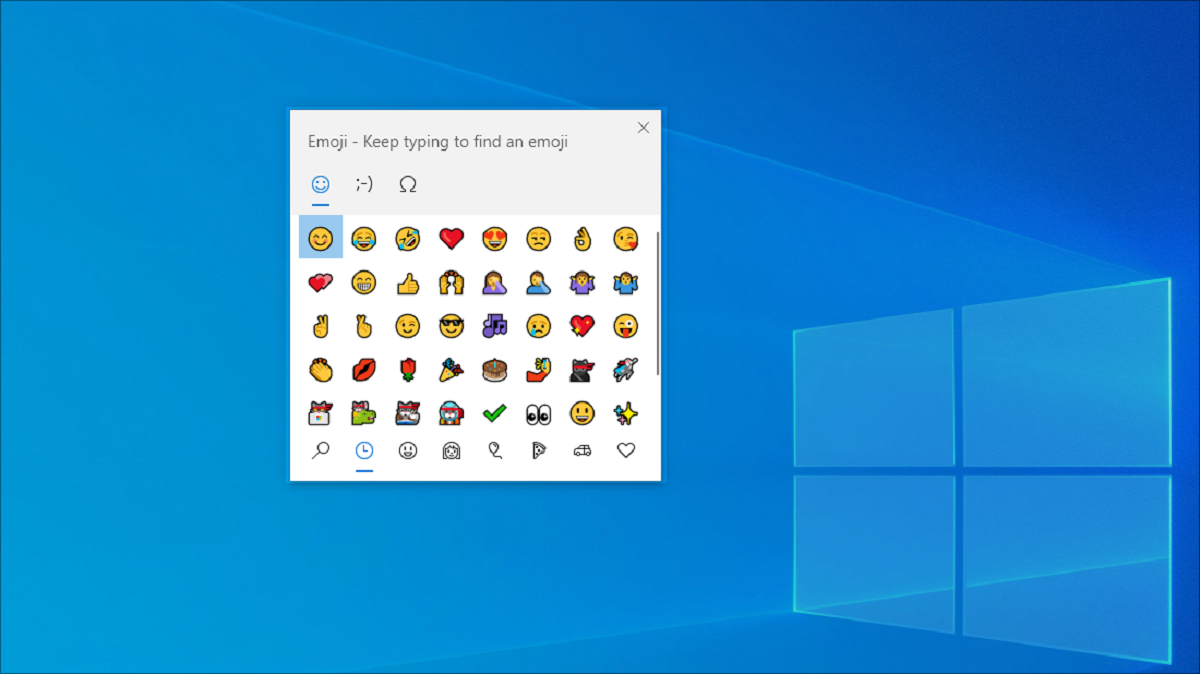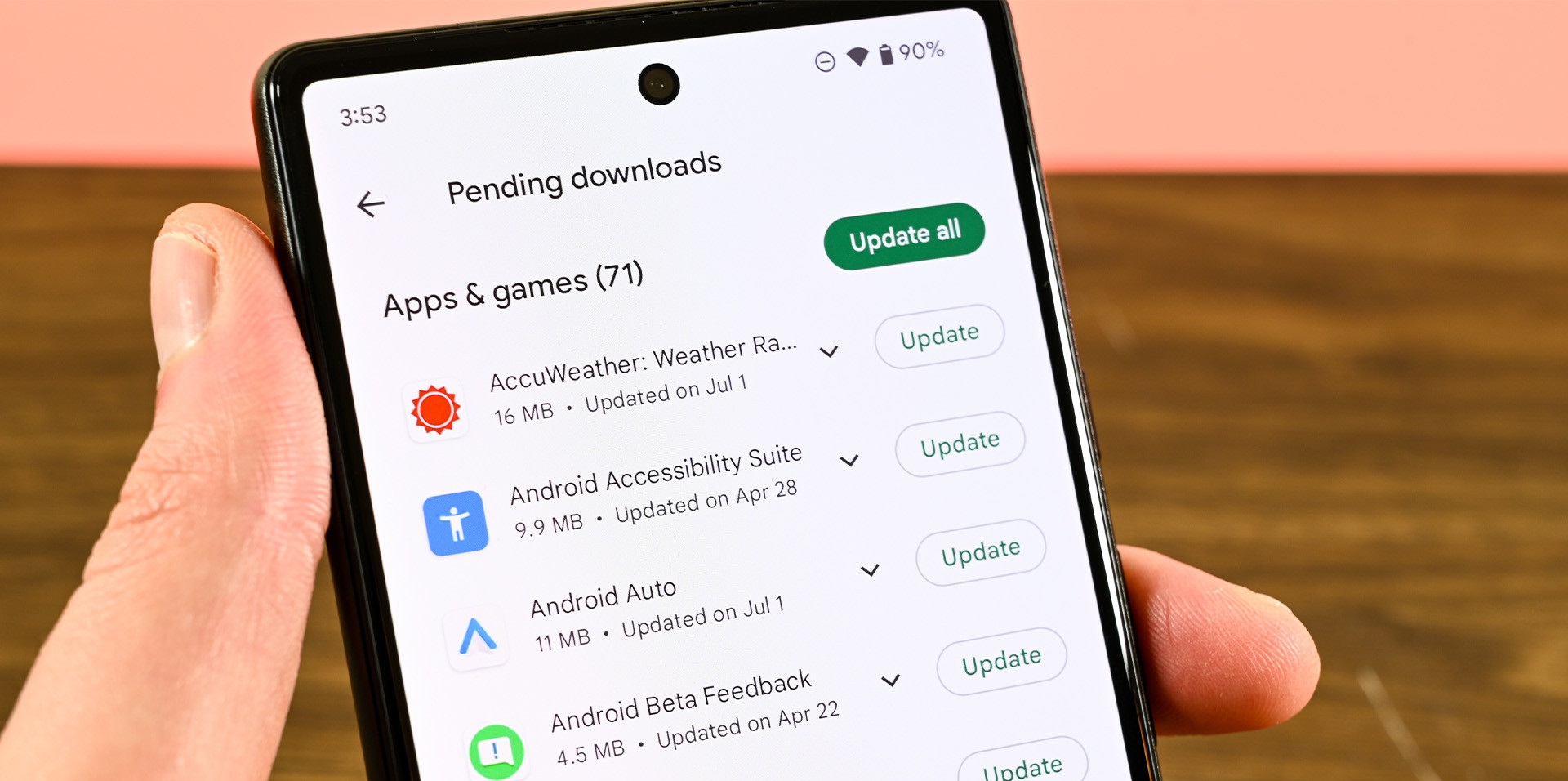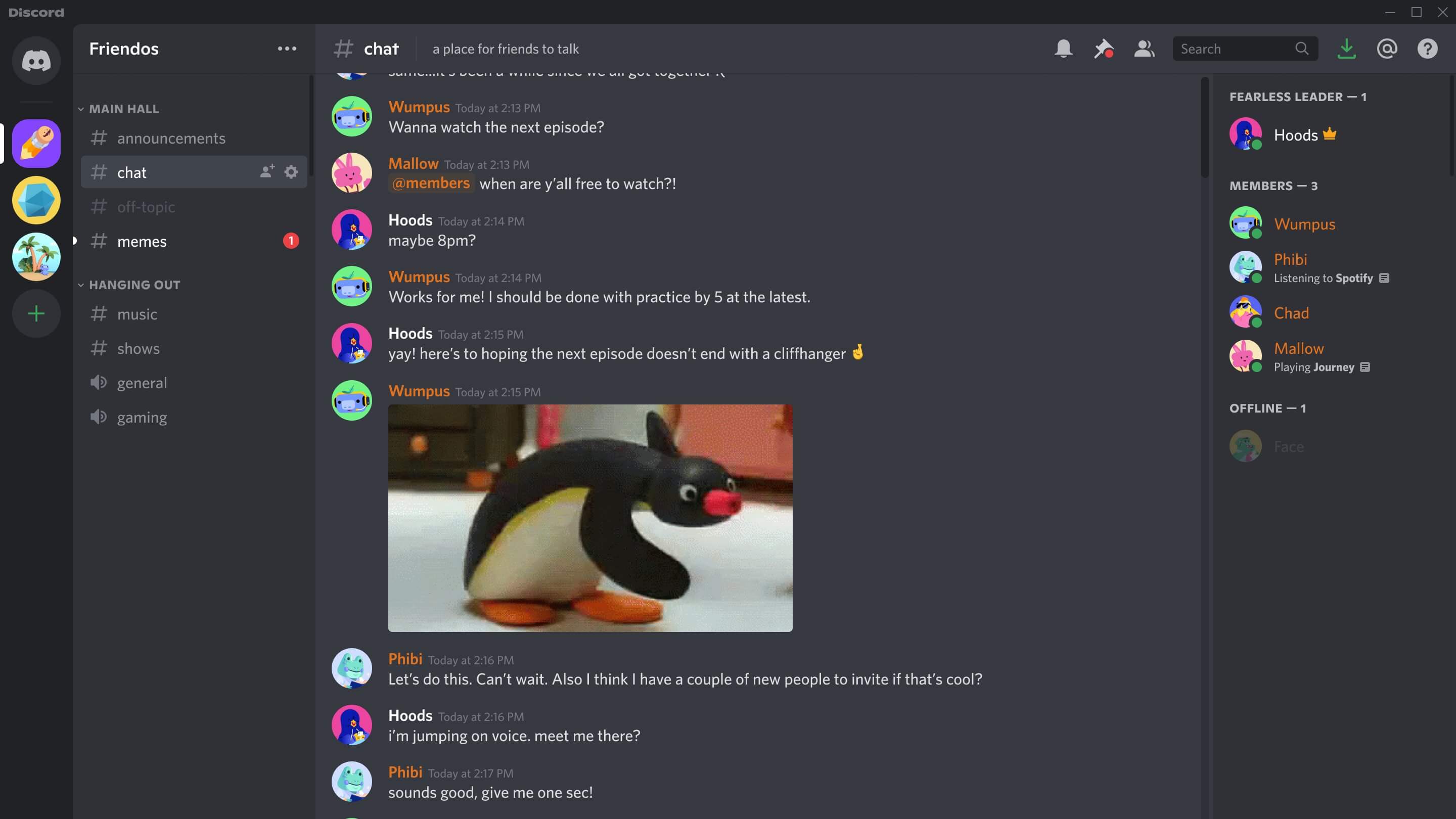Introduction
Emojis have become an integral part of our digital communication. These small icons and symbols help us infuse emotions, convey messages, and add a touch of fun to our conversations. While emojis are commonly used on mobile devices, many people are unaware that they can also be used on a PC. In this article, we will explore various methods to use emojis on your computer, giving you the ability to express yourself in the digital world.
Emojis have gained massive popularity since their introduction in the late 1990s and are now recognized across different platforms and devices. They have evolved to be a universal language, helping people from diverse backgrounds and cultures connect and understand each other better. The inclusion of emojis in online content, social media posts, emails, and instant messaging has become almost mandatory, as they enhance communication and make it more engaging.
So, why would you want to use emojis on your PC when you can easily access them on your smartphone or tablet? The answer is simple – convenience. While mobile devices are handy for sending quick messages, sometimes it is more practical to use your PC for more extended conversations or when you are focused on work. Being able to insert emojis directly from your computer saves time and effort, making your online communication more efficient.
Now that we understand the significance of emojis and why using them on a PC can be beneficial, let’s explore several different methods to incorporate those expressive icons into our digital conversations. Whether you are using a Windows PC or a Mac, there are multiple options available to ensure you can easily access and use emojis directly from your computer.
Why use emojis on PC?
Emojis have become a vital part of our online communication, bringing emotions and expressions to our messages. While emojis are commonly associated with mobile devices, using them on a PC has its own advantages. Here are a few reasons why you should consider using emojis on your computer:
-
Enhanced expression: Emojis allow you to express emotions and convey tone that may otherwise be difficult to convey through text alone. Adding emojis to your messages can help ensure that your intended meaning is clear and avoid misunderstandings.
-
Convenience: When using a PC for work or extended conversations, it can be time-consuming to switch between devices to access emojis on a mobile device. Having the ability to use emojis directly from your computer saves time and effort.
-
Consistency across devices: When you use emojis on your PC, the emojis you choose will appear in the same way on different platforms and devices. This prevents any inconsistencies or misinterpretations that may occur when emojis are viewed on different devices.
-
Professionalism with a personal touch: While emojis may seem informal, they can add a touch of personality and friendliness to professional communication. Using emojis strategically can help humanize your messages and create a more positive and engaging interaction.
-
Cultural inclusivity: Emojis have become a global language, allowing people from different cultures and backgrounds to communicate more effectively. By using emojis in your PC conversations, you ensure that your message is understood by a wide audience.
With these benefits in mind, incorporating emojis into your PC communication can greatly enhance your online conversations, making them more expressive, engaging, and inclusive. Understanding the reasons behind using emojis on a PC can help you leverage their power effectively in your digital interactions.
Method 1: Using keyboard shortcuts
One of the simplest and quickest ways to use emojis on your PC is by using keyboard shortcuts. These shortcuts allow you to insert emojis directly into your text without the need for any additional tools or software. Here’s how you can do it:
-
Know the keyboard shortcut: Each emoji has a unique keyboard shortcut associated with it. For example, to insert a smiley face emoji, you can use the shortcut
Windows key + .(period) orWindows key + ;(semicolon) on a Windows PC. -
Open the emoji panel: When you’re in a text field, press the appropriate keyboard shortcut to open the emoji panel. This panel will display a wide range of emojis across different categories, such as smileys, animals, food, and more.
-
Select the desired emoji: Browse through the categories or use the search bar to find the emoji you want to insert. Once you’ve found the emoji, click on it or use the keyboard arrows to select it.
-
Insert the emoji: Once you’ve selected the emoji, it will be inserted into your text at the cursor’s position. You can continue typing or send the message with the emoji included.
Keyboard shortcuts for emojis may vary depending on the operating system and the specific application you’re using. It’s essential to familiarize yourself with the shortcuts specific to your device and text editor to make using emojis a breeze.
Using keyboard shortcuts to insert emojis on your PC is a simple and efficient method, allowing you to quickly express yourself in digital conversations without interrupting your workflow. Once you master the keyboard shortcuts for emojis, you’ll find yourself using them more frequently and seamlessly in your day-to-day communication.
Method 2: Using the Windows emoji picker
If you’re using a Windows PC, you can take advantage of the built-in Windows emoji picker to easily access and use emojis in your text. Here’s how you can use the Windows emoji picker:
-
Open the emoji picker: When you’re in a text field or document, position your cursor where you want to insert the emoji. Press the
Windows key + .(period) orWindows key + ;(semicolon) to open the Windows emoji picker. -
Browse and select the desired emoji: The Windows emoji picker will display a wide range of emojis, organized into different categories. You can scroll through the categories or use the search bar to find the emoji you want to use.
-
Insert the emoji: Once you’ve found the desired emoji, click on it or use the keyboard arrows to navigate to it. Press the
Enterkey or click the emoji to insert it into your text at the cursor’s position.
The Windows emoji picker provides a straightforward and convenient way to access and use emojis directly from your PC. It eliminates the need to remember specific keyboard shortcuts and allows you to visually browse through a wide variety of emojis for more accurate expression.
Note that the availability and functionality of the Windows emoji picker may vary depending on your operating system version and settings. If you’re not using a Windows PC, there may be similar emoji picker options available for your specific platform or application.
With the Windows emoji picker, you can effortlessly integrate emojis into your text, adding a touch of emotion and creativity to your digital communication. Whether you’re expressing joy, sadness, or simply livening up a conversation, the Windows emoji picker makes it easy to find the perfect emoji to convey your message effectively.
Method 3: Using browser extensions and add-ons
If you use emojis frequently and want more options and features beyond the native capabilities of your operating system, you can consider using browser extensions and add-ons. These can provide additional emoji functionality and customization within your web browser. Here’s how you can utilize browser extensions and add-ons to enhance your emoji usage:
-
Search for emoji extensions: Open the web store or extension marketplace for your browser (such as Chrome Web Store for Google Chrome or Firefox Add-ons for Mozilla Firefox). Search for “emoji extension” or similar keywords to discover available options.
-
Choose and install an extension: Review the various extensions and add-ons available and choose the one that suits your preferences. Read the descriptions, user reviews, and ratings to ensure they meet your needs. Click on the “Add to [Browser Name]” or similar button to install the extension.
-
Configure the extension: After installing the extension, you may need to configure its settings according to your preferences. This may include selecting a preferred emoji style, enabling specific features, or customizing the extension’s behavior.
-
Access and use the emojis: Once the extension is set up, you can start using emojis within your browser. Depending on the extension, this might involve clicking on an emoji icon in your browser toolbar or using a custom keyboard shortcut to bring up the emoji picker or panel.
Browser extensions and add-ons can enhance your emoji usage by providing a broader selection of emojis, animated emojis, and even the ability to create custom emoji combinations. It’s worth exploring different options to find an extension that aligns with your preferences and enhances your emoji experience.
Keep in mind that these extensions and add-ons are specific to your web browser and won’t affect other applications or the operating system’s default emoji functionality. This gives you the freedom to personalize your emoji usage without impacting system-wide settings.
By leveraging browser extensions and add-ons, you can enrich your emoji usage on your PC, making your digital interactions more expressive and enjoyable. Explore the available options and find an extension that suits your needs, allowing you to unleash your creativity in using emojis throughout your online communication.
Method 4: Copying and pasting emojis
If you’re looking for a straightforward and universal method to use emojis on your PC, copying and pasting emojis is a reliable option. This method allows you to access emojis from various sources and seamlessly insert them into your text. Here’s how you can use the copy and paste method to incorporate emojis into your digital conversations:
-
Find a reliable emoji source: There are several websites and platforms that offer a wide range of emojis. Find a reliable source that provides the emojis you want to use. Websites like Get Emoji, Emojipedia, and Unicode provide extensive emoji libraries that you can explore.
-
Navigate to the desired emoji: Once you’re on the emoji source website, browse or search for the emoji you want to use. Click on the emoji to view it in a larger size or access additional information about it.
-
Copy the emoji: To copy the emoji, you can either right-click on the emoji image and select “Copy Image” or use the keyboard shortcut
Ctrl + C(Windows) orCmd + C(Mac) after highlighting the emoji image. -
Paste the emoji: Go to the text field or application where you want to insert the emoji. Right-click and select “Paste” or use the keyboard shortcut
Ctrl + V(Windows) orCmd + V(Mac) to paste the emoji at the cursor’s position.
Copying and pasting emojis allows you to use emojis from various sources and have access to an extensive library of emojis beyond what is available by default on your operating system. This method works well across different platforms and applications, enabling you to use emojis in emails, social media posts, documents, and more.
While copying and pasting emojis is a versatile method, it does require you to have access to a reliable emoji source and may involve a few extra steps compared to other methods. However, it offers flexibility and convenience, allowing you to use emojis without relying on specific keyboard shortcuts or system features.
With the copy and paste method, you can effortlessly integrate emojis into your text and express yourself with a wide range of icons, faces, and symbols. Enjoy the freedom of choosing from various emoji sources and incorporating them seamlessly into your digital conversations.
Method 5: Using emoji apps and software
If you’re someone who frequently uses emojis and wants more comprehensive options and features, using dedicated emoji apps and software on your PC can take your emoji usage to the next level. These specialized tools provide a wide range of emojis, customizable options, and additional features to enhance your emoji experience. Here’s how you can use emoji apps and software:
-
Search for emoji apps or software: Look for dedicated emoji apps or software that are compatible with your operating system. Explore popular options like EmojiOne, Twemoji, or Noto Emoji, and read reviews or recommendations to find the app that suits your needs.
-
Install and set up the app or software: Download and install the chosen app or software on your PC. Follow the provided instructions for setting up and configuring the app to align with your preferences. This may include selecting a style of emojis, customizing emoji categories, or enabling additional features.
-
Access and use the emojis: Once the app or software is installed and configured, you can start using emojis within your PC applications. Depending on the app, this might involve accessing a dedicated emoji panel, using a keyboard shortcut, or utilizing an emoji toolbar within the specific application you’re using.
-
Explore additional features: Emoji apps and software often offer more than just emojis. They may provide features such as emoji prediction, emoji search, animated emojis, and emoji creation tools. Take the time to explore and make the most of these added functionalities to enhance your emoji usage.
Using dedicated emoji apps and software allows you to have a comprehensive set of emojis at your fingertips, with the ability to customize and personalize your emoji experience. These tools often provide constant updates and include a vast library of emojis to choose from, making your communication more expressive and engaging.
Remember that different emoji apps and software may have varying compatibility with different platforms and applications. It’s crucial to ensure compatibility with your specific operating system and utilize apps or software endorsed by trusted developers to maintain data security and privacy.
By utilizing emoji apps and software, you can expand your emoji library, add more customization options, and enjoy additional features to enhance your communication on your PC. Explore the wide range of available options and find the app or software that aligns with your emoji preferences and enhances your digital conversations.
Conclusion
Emojis have revolutionized the way we communicate in the digital world, enabling us to express emotions, convey messages, and add a touch of playfulness to our conversations. While emojis are commonly associated with mobile devices, it is essential to know that you can also use them on your PC. In this article, we explored several methods to incorporate emojis into your PC communication.
We started by discussing the significance of using emojis on a PC, highlighting the convenience and consistency of expression they offer. We then explored various methods, including using keyboard shortcuts, the Windows emoji picker, browser extensions and add-ons, copying and pasting emojis, and utilizing dedicated emoji apps and software. Each of these methods provides unique advantages and adapts to different user preferences and requirements.
Using keyboard shortcuts allows for quick and seamless emoji insertion, while the Windows emoji picker provides a user-friendly interface with a wide range of options. Browser extensions and add-ons offer enhanced features and personalization, while copying and pasting emojis provides universal access to emojis from various sources. Dedicated emoji apps and software offer comprehensive emoji libraries and extra functionalities to elevate your emoji usage.
When using emojis on your PC, it is important to maintain a balance between effective communication and keyword integration. Embrace creativity and natural language when using emojis, ensuring they enhance your message rather than overpower it. Remember that emojis should be used in moderation and with consideration for the audience and context.
Incorporating emojis into your PC communication allows you to express yourself more effectively, add a personal touch to conversations, and connect with others on a deeper level. Whether you’re using keyboard shortcuts, the Windows emoji picker, browser extensions, copy and paste methods, or dedicated apps and software, finding the method that suits your needs will enhance your overall digital experience.
So, embrace the world of emojis on your PC and let these expressive icons bring your messages to life. Use them strategically, have fun, and infuse your digital communication with creativity and emotion. Start utilizing emojis on your PC today and witness how they can transform your online conversations.