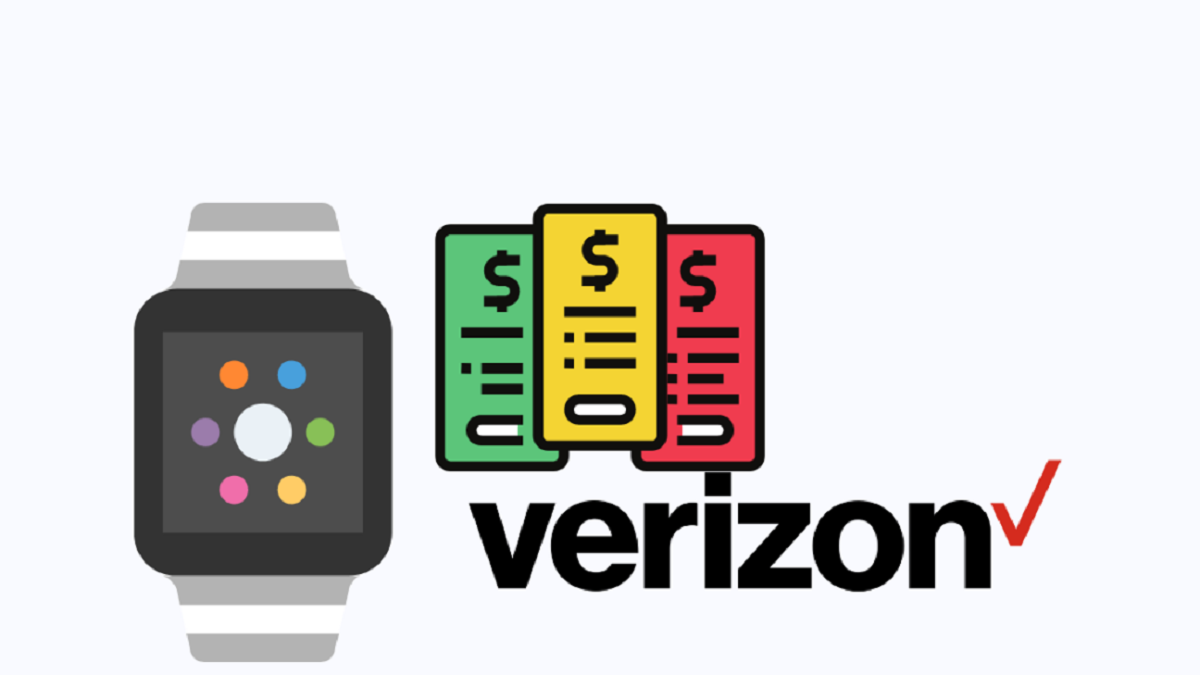Introduction
Are you an Apple Watch enthusiast and a Verizon customer looking to add your Apple Watch to your Verizon plan? Well, you’ve come to the right place! Adding your Apple Watch to your Verizon plan allows you to stay connected even when you’re away from your iPhone. With a variety of innovative features and the convenience of cellular connectivity, your Apple Watch will be your ultimate companion for fitness tracking, receiving notifications, making calls, and more.
In this guide, we will walk you through the step-by-step process of adding your Apple Watch to your Verizon plan. Whether you’re a tech-savvy individual or new to the world of smartwatches, we’ve got you covered. From checking device compatibility to activating your Apple Watch and pairing it with your iPhone, we’ll provide all the information you need to seamlessly integrate your Apple Watch into your Verizon plan.
But before we dive into the steps, it’s important to note that not all Apple Watch models are compatible with Verizon’s network. So, let’s start by checking the compatibility of your device.
Note: The information in this article is specific to Verizon and Apple Watch Series 3 and later. If you’re using a different carrier or an earlier Apple Watch model, the steps may vary.
Step 1: Check Device Compatibility
Before adding your Apple Watch to your Verizon plan, it’s essential to make sure that your device is compatible with Verizon’s network. Not all Apple Watch models have cellular capabilities, so it’s important to check if your specific model supports this feature.
Here’s how you can check the compatibility of your Apple Watch:
- Open the Apple Watch app on your iPhone.
- Navigate to the “My Watch” tab.
- Select “General” and then tap on “About”.
- Look for the “Model” field. If the model number starts with “A1860,” “A1861,” “A1891,” “A1892,” “A1975,” “A1976,” “A2007,” “A2008,” “A2092,” “A2093,” “A2094,” “A2156,” “A2157,” “A2176,” or “A2178,” your Apple Watch is compatible with Verizon’s network.
If your Apple Watch is compatible, congratulations! You can proceed to the next step. However, if your Apple Watch model is not compatible with Verizon, you may need to consider upgrading your watch to a supported model or reach out to Verizon for further assistance.
Once you’ve confirmed the compatibility of your device, it’s time to purchase your Apple Watch if you haven’t done so already. You can purchase an Apple Watch from various sources, including Apple’s official website, authorized retailers, and Verizon’s online store. Ensure that you select a model that supports cellular connectivity to enjoy the full benefits of adding it to your Verizon plan.
Note: Verizon offers both outright purchase and installment plans for Apple Watches. Choose the option that suits your needs and budget.
Step 2: Purchase an Apple Watch
Now that you’ve confirmed the compatibility of your device, it’s time to purchase an Apple Watch. There are several options available for purchasing an Apple Watch, including directly from the Apple website, Apple retail stores, authorized resellers, or through Verizon’s online store.
Here are a few things to consider when purchasing your Apple Watch:
- Choose the right Apple Watch model: Apple offers a range of models, including the Apple Watch Series 6, SE, and Series 3. Consider your budget and the features you desire to select the ideal model for you.
- Decide on the case material: Apple Watch cases are available in aluminum, stainless steel, and titanium options. Each material has its own unique style and durability, so choose the one that best fits your preferences.
- Consider the band options: Apple Watch bands come in various styles and materials, such as silicone, leather, and stainless steel. Pick a band that suits your taste and lifestyle.
- Choose the size and display: Apple Watches come in 40mm and 44mm sizes, allowing you to select the one that fits your wrist comfortably. Additionally, consider whether you prefer the standard Retina display or the Always-On Retina display.
Once you’ve decided on the details, you can make your purchase and await the delivery of your Apple Watch.
If you’ve chosen to purchase your Apple Watch from Verizon’s online store, you will have the option to pay upfront or select installment plans to spread out the cost over a specified period.
After your Apple Watch arrives, ensure that it is fully charged before proceeding to the next step. This will ensure a smooth setup process once you activate the device.
With your Apple Watch in hand, you’re one step closer to adding it to your Verizon plan. The next step involves checking your eligibility for adding the Apple Watch to your existing Verizon plan, so let’s move on!
Step 3: Check Eligibility for Adding Apple Watch to Verizon Plan
Before you can add your Apple Watch to your Verizon plan, it’s important to check your eligibility. This step ensures that you meet the necessary requirements and have the right plan to support the addition of your Apple Watch.
Here’s how you can check your eligibility:
- Visit the Verizon Wireless website or open the My Verizon app on your smartphone.
- Log in to your Verizon account using your credentials.
- Navigate to the “Plans & Devices” section.
- Click on “Add Devices.” If you don’t see this option, look for an “Upgrade” or “Change Device” option.
- Follow the prompts to select your current wireless plan and browse the available devices for adding to your plan.
- Look for the Apple Watch options and select the one that matches your watch model, size, and desired connectivity (GPS-only or GPS + Cellular).
The eligibility check will ensure that your plan allows for the addition of an Apple Watch. If you encounter any issues or do not see the Apple Watch options, it’s best to reach out to Verizon’s customer support for further assistance. They will guide you through the process and help you find the best solution based on your specific plan and needs.
It’s worth noting that adding an Apple Watch to your Verizon plan typically requires an additional monthly fee. This fee covers the cellular connectivity and services provided to your Apple Watch, allowing it to function independently from your iPhone.
Once you have confirmed your eligibility and made any necessary adjustments to your plan, you’re ready to move on to the activation process. In the next step, we will guide you through activating your Apple Watch on Verizon’s network.
Step 4: Activate your Apple Watch
After checking your eligibility, it’s time to activate your Apple Watch on Verizon’s network. Activating your watch will enable it to connect to the cellular network and access the features and services provided by Verizon.
Follow these steps to activate your Apple Watch:
- Ensure that your iPhone is connected to a Wi-Fi or cellular network.
- Place your Apple Watch on its charger.
- Turn on your Apple Watch by pressing and holding the side button until the Apple logo appears.
- On your iPhone, open the Apple Watch app.
- Tap on the “Start Pairing” option when prompted.
- Align your iPhone’s camera with the animated pattern displayed on your Apple Watch’s screen.
- Follow the on-screen instructions to pair your Apple Watch with your iPhone.
- During the pairing process, you will be asked to set up a passcode for your watch, enable wrist detection, and create an Apple Watch backup.
Once the pairing process is complete, your Apple Watch is now successfully activated and linked to your iPhone. However, it may take a few moments for the watch to connect to Verizon’s cellular network.
Now that your Apple Watch is activated, it’s time to proceed to the next step and set up cellular service on your watch, allowing you to use it independently without your iPhone nearby.
Note: If you encounter any difficulties during the activation process, ensure that both your iPhone and Apple Watch have the latest software updates. Additionally, verify that you have a stable internet connection and that your Verizon account is in good standing.
Step 5: Set up Cellular Service on your Apple Watch
Now that your Apple Watch is activated, it’s time to set up cellular service on your watch. This will allow your Apple Watch to make calls, send messages, and access data even when it’s not connected to your iPhone or a Wi-Fi network.
Follow these steps to set up cellular service on your Apple Watch:
- On your iPhone, open the Apple Watch app.
- Tap on the “Cellular” option.
- Follow the prompts to set up cellular service on your Apple Watch.
- If a QR code is provided, use your iPhone’s camera to scan the QR code displayed on your Apple Watch.
- If no QR code is provided or scanning fails, you can manually add your Apple Watch by entering its details. You may need to provide the IMEI or MEID number, which can be found on the Apple Watch packaging or in the Apple Watch app.
- Review the terms and conditions of adding cellular service and agree to them.
- Choose a Verizon plan for your Apple Watch. The available plans will be displayed, including pricing and data options.
- Once you’ve selected a plan, confirm the activation of cellular service by following the on-screen prompts.
After completing these steps, your Apple Watch will be connected to Verizon’s cellular network. You will be able to make and receive calls, send and receive messages, stream music, and utilize other cellular-enabled features on your watch, even if your iPhone is not nearby.
Remember that cellular service for your Apple Watch is an additional charge on top of your existing Verizon plan. The cost of the service may vary depending on the plan you choose and any promotions or discounts available at the time of activation.
With cellular service set up on your Apple Watch, you’re now ready to pair it with your iPhone and fully enjoy its features and capabilities.
Step 6: Pair your Apple Watch with your iPhone
Now that you have activated cellular service on your Apple Watch, it’s time to pair it with your iPhone to synchronize your data and make the most out of its features. Pairing your Apple Watch with your iPhone will allow you to receive notifications, track fitness metrics, and seamlessly transition between devices.
Follow these steps to pair your Apple Watch with your iPhone:
- Ensure that your Apple Watch and iPhone are both charged and turned on.
- Place your Apple Watch and iPhone close together.
- On your iPhone, open the Apple Watch app.
- Tap on the “Start Pairing” option.
- By using your iPhone’s camera, align it with the Apple Watch’s screen until a message appears confirming the pairing.
- Follow the on-screen instructions to set up your watch, including preferences for language, wrist orientation, and privacy settings.
- Choose whether to set up your watch as new or restore it from a backup. If you have previously backed up your Apple Watch data, you can restore it at this point.
- Create a passcode for your Apple Watch. This passcode will be used to secure your watch and authorize app installations.
- Enable or disable features such as Siri, Location Services, and Diagnostics based on your preferences.
- Sign in with your Apple ID to sync your apps, contacts, and other data with your Apple Watch.
Once the pairing process is complete, your Apple Watch is now successfully synchronized with your iPhone. Any changes or updates made on either device will automatically reflect on the other, ensuring a seamless integration between the two devices.
Now, you can explore the various features of your Apple Watch, customize watch faces, install apps, and enjoy the convenience of having important notifications delivered directly to your wrist.
If you encounter any issues during the pairing process, ensure that both your Apple Watch and iPhone have the latest software updates installed. Additionally, make sure that Bluetooth is enabled on your iPhone and that it is in close proximity to your Apple Watch.
With your Apple Watch paired and connected to your iPhone, you’re ready to enjoy the full benefits of your Apple Watch on Verizon’s network. Take a moment to explore its features and functionalities to make the most out of your smartwatch experience.
Step 7: Enjoy your Apple Watch on Verizon’s network!
Congratulations! You have successfully added and set up your Apple Watch on Verizon’s network. Now, it’s time to fully enjoy the convenience and capabilities that your Apple Watch brings to your everyday life.
Here are some key things to keep in mind as you start using your Apple Watch on Verizon’s network:
- Stay connected wherever you go: With your Apple Watch connected to Verizon’s network, you can leave your iPhone behind and still receive calls, texts, and notifications directly on your wrist. Stay connected even during outdoor activities or when your iPhone isn’t within reach.
- Track your fitness and health: Take advantage of the built-in fitness and health tracking features of your Apple Watch. Monitor your heart rate, track workouts, set fitness goals, and receive personalized insights to help you achieve a healthier lifestyle.
- Stream music and podcasts: Enjoy the freedom to stream your favorite music and podcasts directly from your wrist with the help of cellular connectivity. Leave your iPhone behind and go for a run or workout while still enjoying your favorite tunes.
- Access apps and features: Explore the wide range of apps available on your Apple Watch. From weather updates to navigation, calendar reminders to voice assistants, the possibilities are endless. Use apps directly on your watch without needing your iPhone.
- Customize your watch face: Personalize your Apple Watch by choosing from various watch faces, complications, and color schemes. Set your favorite watch face to display the information that matters most to you at a glance.
- Manage your Apple Watch settings: You can manage various settings for your Apple Watch through the Apple Watch app on your iPhone or directly on the watch itself. Adjust settings for notifications, connectivity, sounds, and more to tailor your Apple Watch experience to your liking.
Remember to keep your Apple Watch and iPhone updated with the latest software updates to ensure optimal performance and access to new features and improvements from Apple.
With your Apple Watch on Verizon’s network, you have the power of connectivity right on your wrist. Stay in touch, stay active, and stay organized wherever you go. Embrace all the benefits and possibilities that your Apple Watch brings to your daily life!
Conclusion
Adding your Apple Watch to your Verizon plan opens up a world of possibilities and convenience. With cellular connectivity, you can stay connected, track your fitness, and access important features and apps directly from your wrist. The step-by-step process outlined in this guide has provided you with the necessary information to seamlessly integrate your Apple Watch into your Verizon plan.
By checking the compatibility of your device, purchasing an Apple Watch, and ensuring your eligibility, you have taken the first steps towards enjoying the full benefits of your Apple Watch on Verizon’s network. Through the activation and setup process, you have successfully connected your watch to Verizon’s cellular service and paired it with your iPhone.
Now, it’s time to enjoy all the features and functionalities that your Apple Watch offers. Stay connected, track your fitness goals, and personalize your watch to suit your preferences. With Verizon’s network supporting your Apple Watch, you can experience the convenience of managing important tasks and staying connected wherever you go.
Remember to keep your device and software updated to access the latest features and optimizations from Apple and Verizon. In case you encounter any difficulties or have further questions, don’t hesitate to reach out to Verizon’s customer support for assistance.
Now that you’re fully equipped with the knowledge and steps required, go ahead and enjoy the seamless integration of your Apple Watch within your Verizon plan. Embrace the power of connectivity, health tracking, and convenience that your Apple Watch brings to your everyday life.
Get ready to elevate your Apple Watch experience on Verizon’s network and make the most out of this remarkable wearable device!