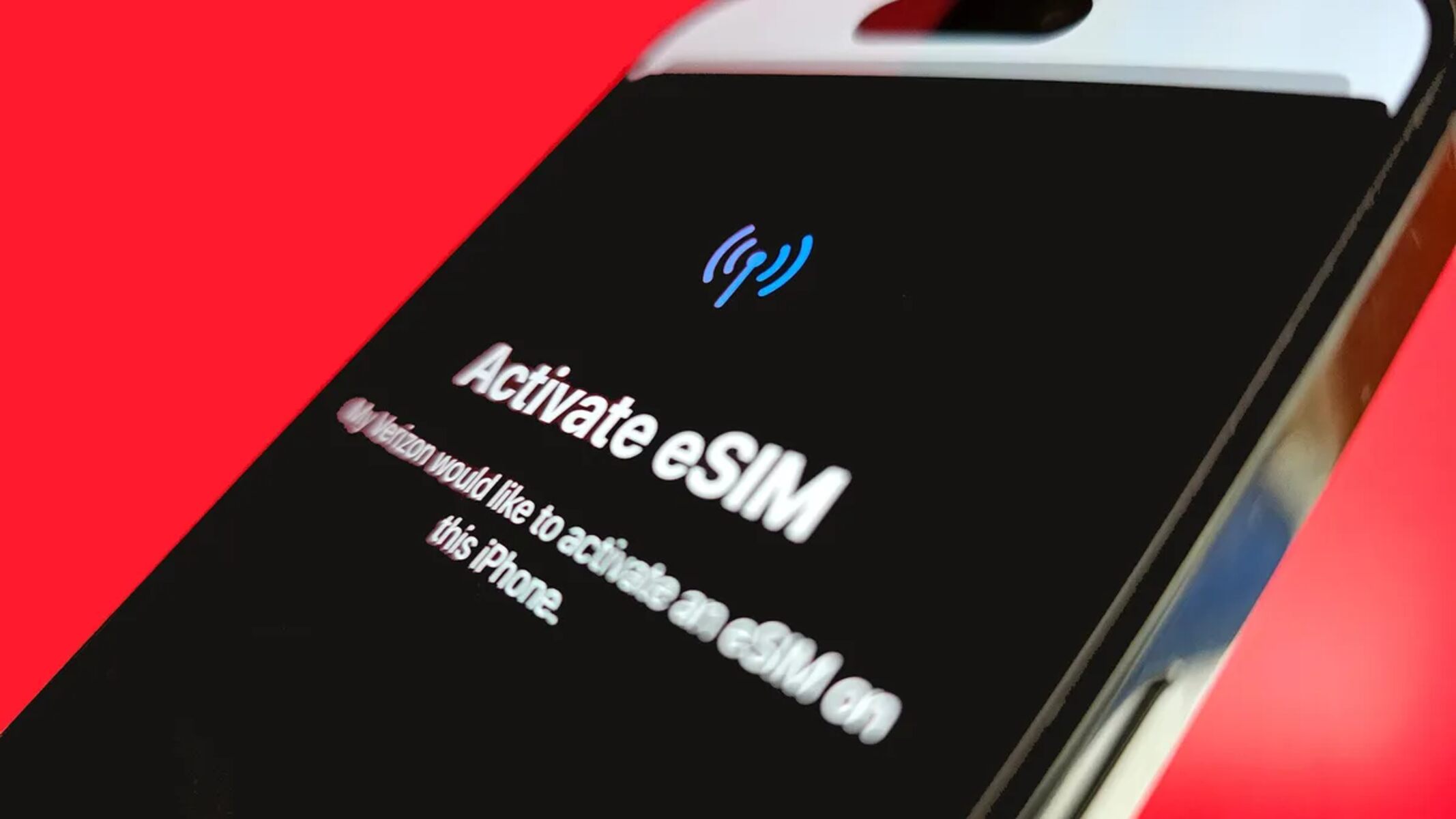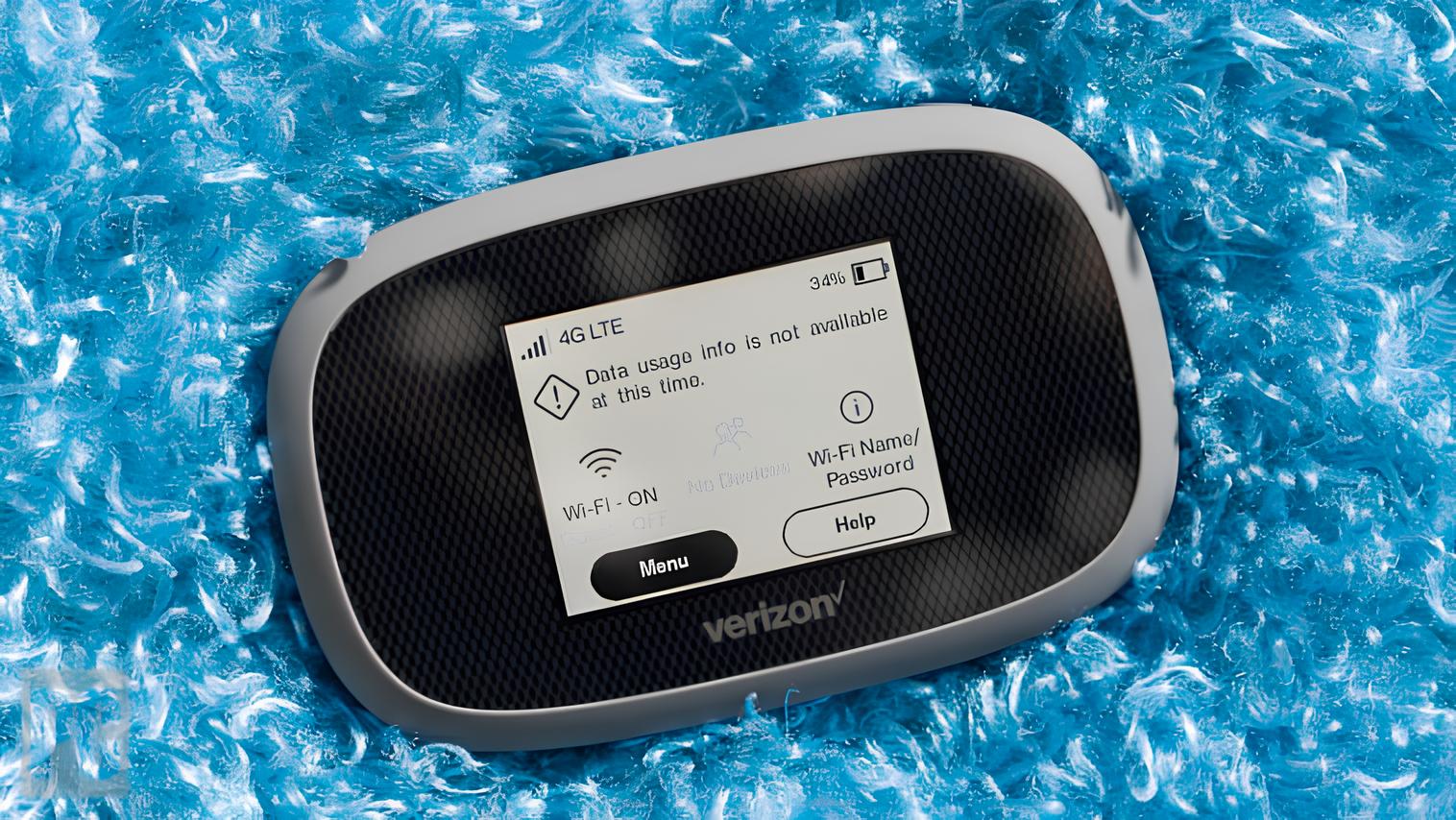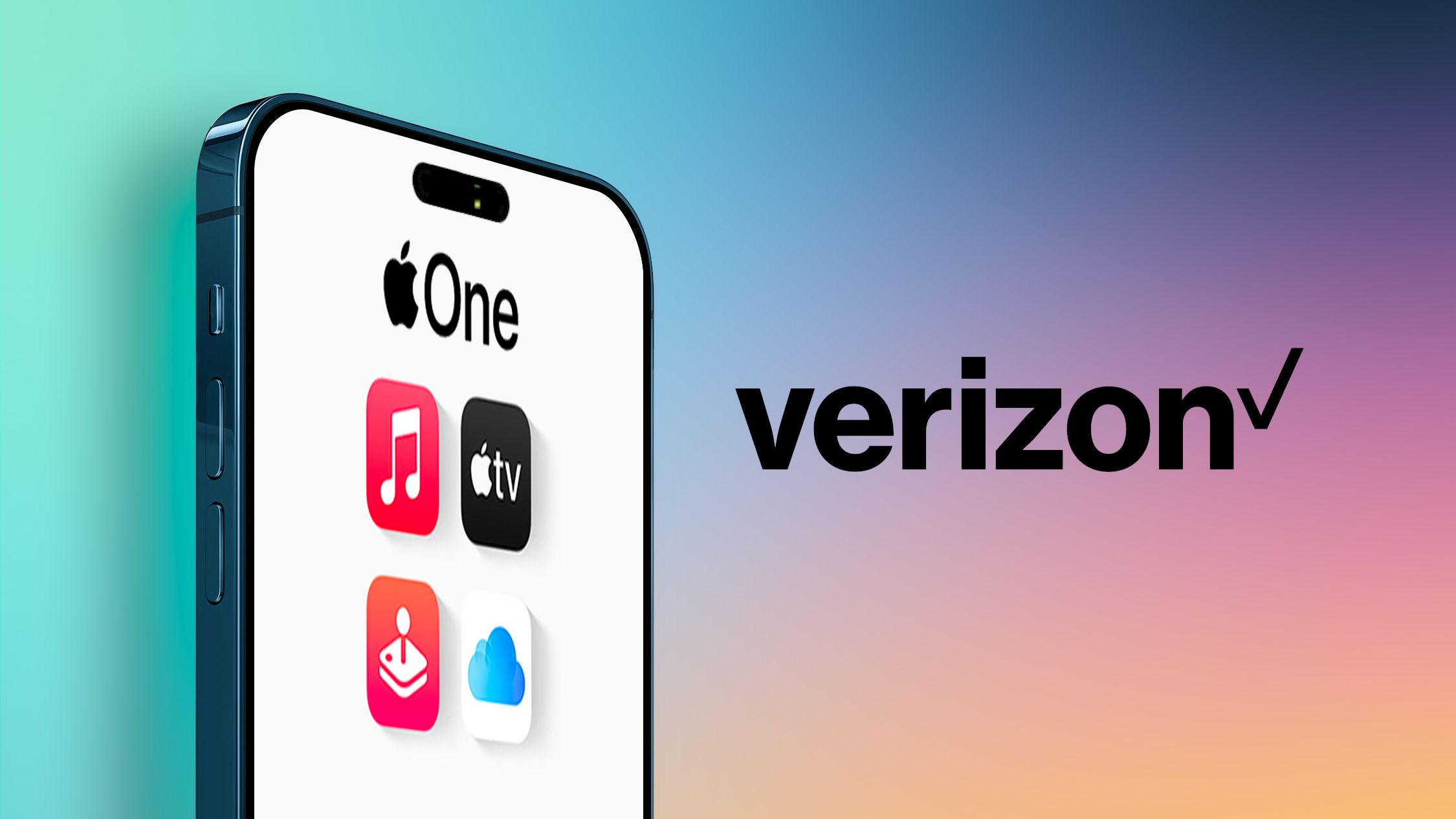Introduction
Welcome to this guide on how to activate your Verizon smartphone! Whether you’ve just purchased a brand new device or you’re switching to Verizon, activating your smartphone is an essential step to start using all the amazing features it offers. This process ensures that your phone is properly set up and connected to the Verizon network, allowing you to make calls, send texts, and access the internet.
Activating your Verizon smartphone may seem like a daunting task, but fear not! With just a few simple steps, you’ll be up and running in no time. In this guide, we will walk you through the process, providing clear instructions to make it as easy as possible.
Before we dive into the activation process, it’s important to gather some information. You will need the following:
- Your Verizon account information, including your account username and password.
- The device’s IMEI (International Mobile Equipment Identity) number. This can usually be found on the box or on the back of the phone, near the battery.
- The SIM card that came with your phone.
- A stable Wi-Fi connection.
Once you have all the necessary information, you’re ready to begin the activation process. Power on your device and let’s get started!
Step 1: Gather necessary information
Before you can activate your Verizon smartphone, it’s important to gather all the necessary information. This includes your Verizon account details, the IMEI number of your device, the SIM card, and a stable Wi-Fi connection. Having these on hand will make the activation process much smoother and quicker.
Firstly, you will need your Verizon account information. This includes your account username and password. If you don’t have a Verizon account, you will need to create one before proceeding with the activation. Make sure to keep this information handy as you will need it during the setup process.
The next piece of information you’ll need is the IMEI number of your smartphone. The IMEI is a unique identification number assigned to every mobile device. It can usually be found on the box or on the back of your phone near the battery. If you can’t locate it, you can also go to your phone’s settings and find the IMEI number there. Make sure to write it down or have it readily accessible for the activation process.
In addition to your account information and the IMEI number, you will also need the SIM card that came with your phone. The SIM card is a small, rectangular card that is inserted into your device to connect it to the cellular network. It is usually pre-installed in your phone, but if it’s not, make sure to insert it properly before proceeding with the activation.
Lastly, you’ll need a stable Wi-Fi connection. Connecting your phone to a Wi-Fi network during the activation process ensures a faster and more reliable setup. Make sure your Wi-Fi is turned on and you have the correct network credentials available.
By gathering all the necessary information before starting the activation process, you’ll be well-prepared and able to complete the setup smoothly. Once you have everything ready, you can move on to the next step: powering on your device.
Step 2: Power on the device
Now that you have gathered all the necessary information, it’s time to power on your Verizon smartphone. This step is straightforward, but it’s important to ensure that your device is properly turned on before proceeding with the activation process.
To power on your device, locate the power button. It is usually located on the side or top of the phone. Press and hold the power button until you see the device’s logo or the screen lights up. This indicates that your smartphone is booting up.
Once your device is powered on, you may need to enter your PIN or passcode to access the home screen. Input the necessary information carefully and keep in mind that some devices may require you to set up a new PIN or passcode during the initial setup process.
After successfully entering your PIN or passcode, your Verizon smartphone should now be ready to proceed with the activation. The next step is to activate the SIM card, which we will cover in the following section.
Remember, activating your Verizon smartphone requires you to have it properly powered on and accessible. Ensure that you have followed these steps correctly before moving forward. Now that your device is turned on, let’s move on to the next step: activating the SIM card.
Step 3: Activate the SIM card
Activating the SIM card is an essential step in setting up your Verizon smartphone. The SIM card is a small, removable card that is inserted into your device to connect it to the Verizon network. To activate the SIM card, follow the steps below:
- Locate the SIM card slot on your phone. The location varies depending on the device model, but it is usually located on the side or at the back of the phone. Consult your phone’s user manual if you’re having trouble finding it.
- Use a SIM card tray ejector tool or a small paperclip to eject the tray from the slot.
- Remove the SIM card from its packaging and carefully place it on the SIM card tray. Make sure it is properly aligned with the tray and fits securely.
- Gently push the tray back into the slot until it clicks into place.
Once the SIM card is inserted into your phone, you can proceed with the activation process. At this point, your device may prompt you to enter the SIM card PIN. The default PIN is usually provided with the SIM card packaging. If you’re unsure about the PIN, contact Verizon customer support for assistance.
After entering the SIM card PIN, your Verizon smartphone will attempt to connect to the Verizon network. This process may take a few moments, so be patient. If the activation is successful, you’ll see the network signal bars or Verizon logo on your device’s screen, indicating that it is now connected to the network.
If the activation fails, try removing the SIM card and reinserting it, ensuring that it is properly aligned. You may also want to check your device’s settings to make sure it is set to connect to the Verizon network. If issues persist, contact Verizon customer support for further assistance.
With your SIM card successfully activated, you’re now one step closer to using your Verizon smartphone. The next step is to connect to a Wi-Fi network, which will allow you to proceed with the activation process smoothly.
Step 4: Connect to a Wi-Fi network
To continue with the activation process of your Verizon smartphone, you’ll need to connect to a Wi-Fi network. Connecting to Wi-Fi ensures a stable and faster internet connection for a seamless activation experience. Follow the steps below to connect your device:
- Swipe down from the top of your device’s screen to open the notification panel. Look for the Wi-Fi icon and tap on it to open the Wi-Fi settings.
- In the Wi-Fi settings, you should see a list of available Wi-Fi networks. Choose your desired network from the list.
- If the network is password-protected, you’ll need to enter the correct Wi-Fi password. Make sure to input it accurately to establish a successful connection.
- Once you’ve entered the password, tap on the “Connect” button or a similar option to initiate the connection process.
- Your device will attempt to connect to the selected Wi-Fi network. If successful, you’ll see the Wi-Fi icon in the status bar and a checkmark next to the network name in the Wi-Fi settings.
It’s important to note that the Wi-Fi network you choose should be secure and reliable. If you’re unsure about the network’s credentials or its stability, consult with the network owner or administrator before connecting.
By connecting your Verizon smartphone to a Wi-Fi network, you’ll be able to download and install the necessary software for the activation process. This will ensure a smoother and faster setup, allowing you to access the full functionality of your device.
Now that your Verizon smartphone is connected to a Wi-Fi network, you’re ready to move on to the next step: downloading the Verizon activation app.
Step 5: Download the Verizon activation app
In order to proceed with the activation of your Verizon smartphone, you’ll need to download the Verizon activation app. This app is specifically designed to guide you through the activation process and ensure a smooth setup experience. Follow the steps below to download the app:
- Open the app store on your Verizon smartphone. This is usually labeled as “Play Store” for Android devices or “App Store” for iPhones.
- Once the app store is open, tap on the search bar and type in “Verizon activation.”
- From the search results, look for the official Verizon activation app and tap on it to access the app’s details.
- On the app’s details page, click on the “Install” or “Download” button to start the downloading process. Make sure you have a stable internet connection as this may take a few moments.
- Wait for the app to finish downloading and then tap on the “Open” button to launch the Verizon activation app.
If you’re unable to find the Verizon activation app in the app store or encounter any issues during the download process, make sure that you have a compatible device and a working internet connection. Additionally, confirm that you’re searching for the app using the correct keywords.
The Verizon activation app is a crucial tool that will guide you through each step of the activation process. It will provide clear instructions and prompts to ensure a successful setup. Make sure to follow the app’s guidance closely as you proceed with the activation of your Verizon smartphone.
Now that you have downloaded the Verizon activation app, you’re ready to move on to the next step: launching the app and following the prompts.
Step 6: Launch the app and follow the prompts
Now that you have downloaded the Verizon activation app, it’s time to launch the app and begin the activation process. The app will guide you through each step, providing clear prompts and instructions to ensure a successful setup. Follow the steps below to launch the app and proceed with the activation:
- Locate the Verizon activation app on your smartphone’s home screen or in your app drawer. It usually has the Verizon logo or “Verizon Activation” as its icon.
- Tap on the app icon to launch it.
- Once the app is open, you may be prompted to sign in with your Verizon account credentials. Enter your username and password accurately, then tap on the “Sign In” or “Continue” button.
- Follow the on-screen prompts provided by the app. These prompts will guide you through the necessary steps to activate your Verizon smartphone.
- You may be asked to enter your device’s IMEI number, account information, or other details during the activation process. Ensure that you input the correct information as requested.
- Continue following the prompts until you reach the verification and completion stage of the activation process.
It’s important to pay close attention to the instructions provided by the Verizon activation app and follow them carefully. This will help you complete the activation successfully and ensure that your smartphone is fully functional on the Verizon network.
If you encounter any issues or have any questions during the activation process, the Verizon activation app usually offers customer support options within the app. Take advantage of these resources to get assistance and troubleshooting guidance.
Once you have followed all the prompts and completed the necessary steps as guided by the app, you’re ready to move on to the final step of the activation process: verifying and completing the activation.
Step 7: Verify and complete the activation
Congratulations! You’ve reached the final step of the activation process for your Verizon smartphone. At this point, you will be verifying the information provided and completing the activation to ensure your device is fully functional on the Verizon network. Follow the steps below to verify and complete the activation:
- Review the information displayed on the screen. This will include details such as your account information, device IMEI number, and any other relevant data you inputted during the setup process.
- Ensure that the information displayed is correct and matches your account and device details. If you notice any discrepancies, go back and double-check the information you entered earlier.
- If everything is accurate, proceed with the verification process as prompted by the app. This may involve confirming your email address or accepting terms and conditions.
- Once the verification is complete, the app will guide you through the final steps of the activation process.
- You may be prompted to restart your device to finalize the activation. If so, follow the on-screen instructions to power off your phone and then power it back on.
- After the restart, your Verizon smartphone should be fully activated and ready to use. You can now make calls, send texts, and access the internet on the Verizon network.
It’s important to note that the time it takes to complete the activation process may vary. In some cases, the activation may be immediate, while in others, it may take a short period of time before your device is fully activated. During this time, it’s recommended to stay connected to a stable Wi-Fi network to ensure a smooth transition.
If you encounter any issues or have any questions during the verification and completion stage, refer to the instructions provided by the Verizon activation app. It may offer troubleshooting guidance or customer support options to assist you.
Once you have successfully verified and completed the activation, congratulations! You can now enjoy the full functionality of your Verizon smartphone on the Verizon network.
Conclusion
Activating your Verizon smartphone is a crucial step towards enjoying all the features and capabilities of your device on the Verizon network. By following the steps outlined in this guide, you can easily set up your phone and get it connected in no time.
We started by gathering the necessary information, including your Verizon account details, the device’s IMEI number, the SIM card, and a stable Wi-Fi connection. Without these, the activation process would not be possible.
We then proceeded to power on the device, ensuring that it was properly turned on and accessible. Following that, we activated the SIM card by inserting it into the device and entering the correct SIM card PIN.
Connecting to a Wi-Fi network was the next step, allowing for a stable internet connection during the remaining setup process. We then downloaded the Verizon activation app, a crucial tool that guided us through each step and provided clear instructions.
Launching the app and following its prompts helped us input the necessary information and complete the activation smoothly. Finally, we verified the information and completed the activation, ensuring that everything was correct and finalizing the activation process.
Now, with your Verizon smartphone fully activated, you can enjoy all the features and benefits that Verizon has to offer. Make calls, send texts, access the internet, and explore the multitude of apps and services available to you.
If you have any issues or questions during the activation process, remember that Verizon offers customer support options to assist you. Don’t hesitate to reach out for help if needed.
Thank you for using this guide to activate your Verizon smartphone. We hope that this information has been helpful to you, and we wish you a fantastic experience with your newly activated device!