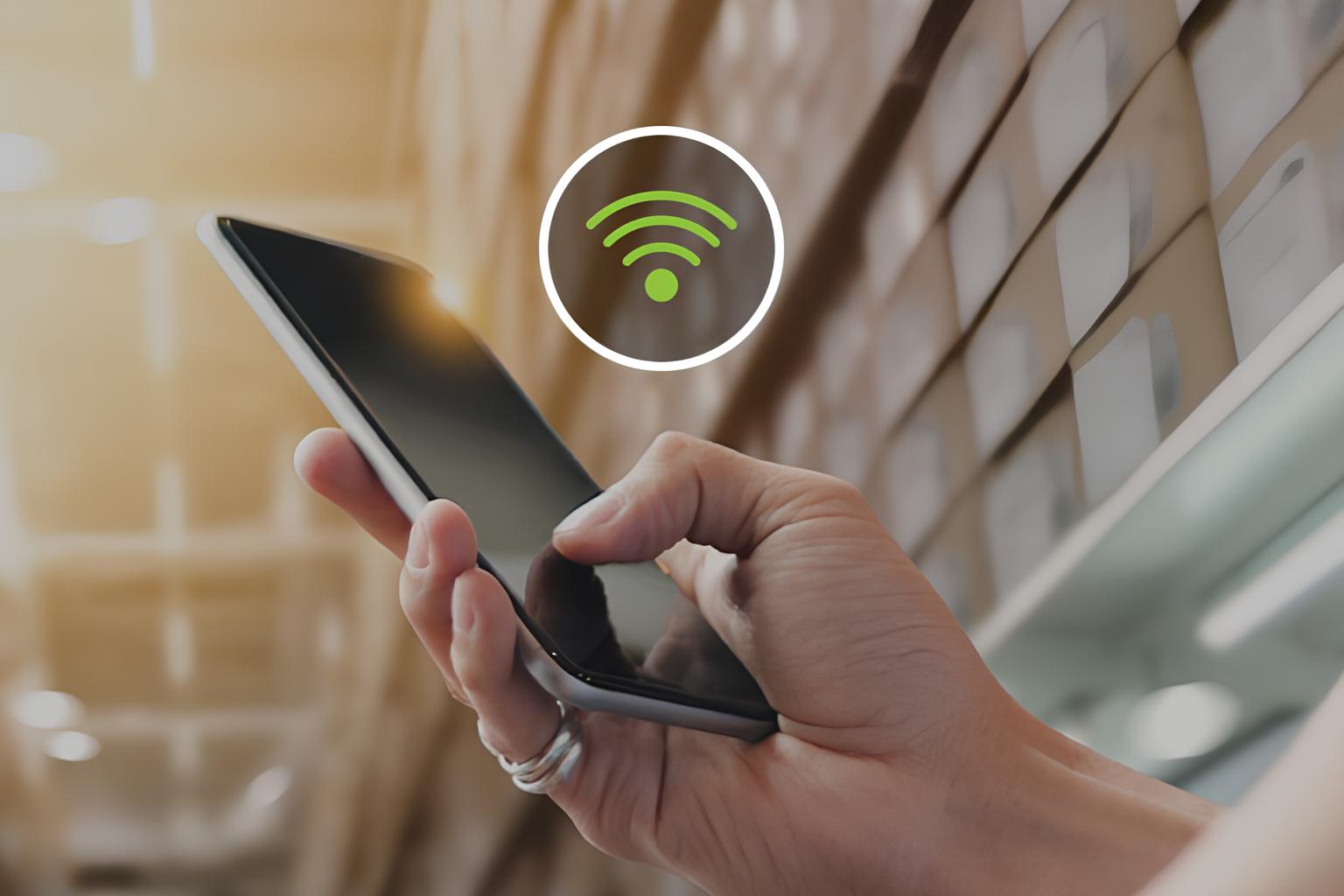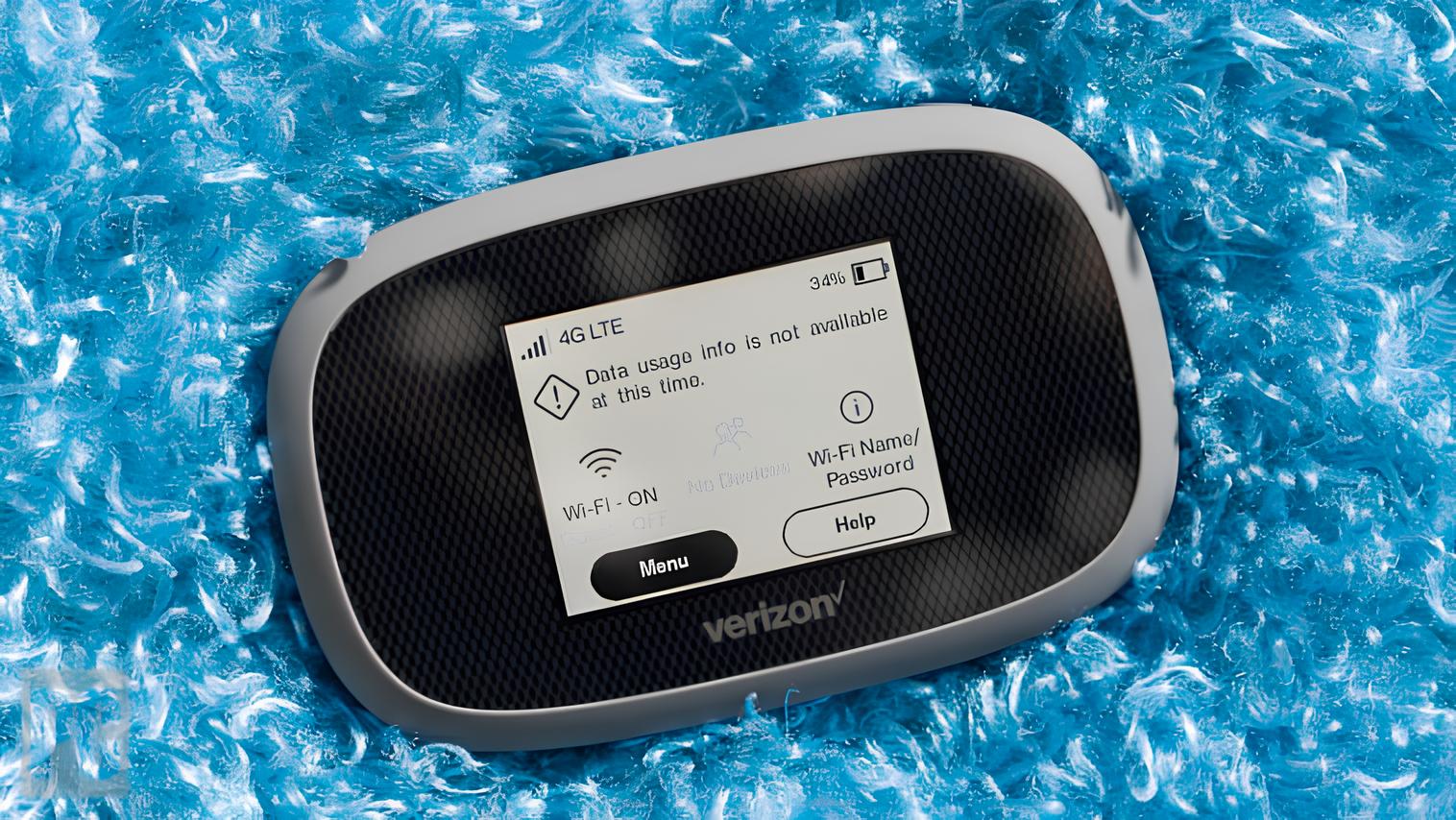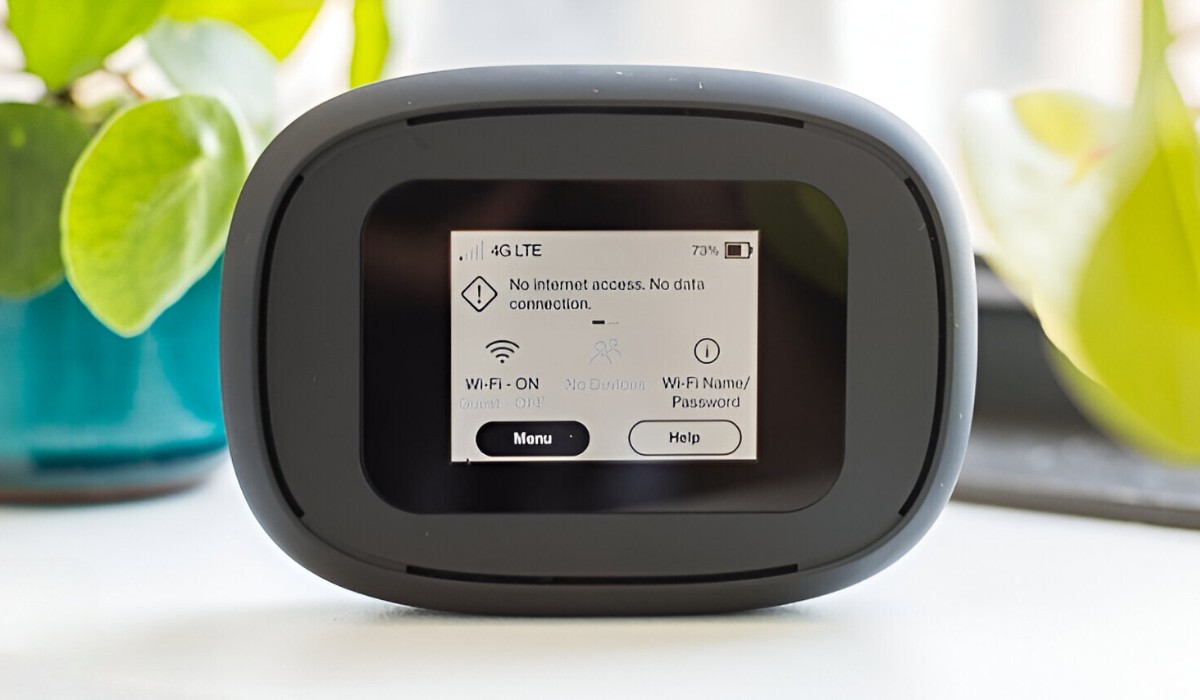Understanding Verizon Hotspot
Verizon Hotspot, also known as a mobile hotspot, is a convenient feature that allows users to share their cellular data connection with other devices, such as laptops, tablets, and smartphones. It essentially turns your smartphone into a portable Wi-Fi hotspot, providing internet access to multiple devices wherever you go.
This feature is particularly useful when you're in a location where Wi-Fi isn't available or reliable. It enables you to connect your devices to the internet using the robust Verizon cellular network, ensuring that you stay connected and productive on the go.
Verizon Hotspot works by leveraging your smartphone's data connection to create a secure and private Wi-Fi network. When activated, it broadcasts a Wi-Fi signal that nearby devices can detect and connect to, allowing them to access the internet through your smartphone's data plan.
One of the key advantages of using Verizon Hotspot is its flexibility. Whether you're traveling, attending meetings outside the office, or simply need a reliable internet connection in a remote location, Verizon Hotspot provides a convenient solution. It eliminates the need to rely on public Wi-Fi networks, which may be unsecure or have limited bandwidth.
It's important to note that while using Verizon Hotspot, data usage is a crucial consideration. Since the connected devices are accessing the internet through your smartphone's data plan, activities such as streaming high-definition videos or downloading large files can consume data at a faster rate. Therefore, it's essential to monitor data usage to avoid exceeding your plan's limits and incurring additional charges.
Understanding the capabilities and limitations of Verizon Hotspot is essential for making the most of this feature. By harnessing the power of your smartphone and Verizon's robust network, you can stay connected and productive in various situations, ensuring seamless internet access for your devices wherever you go.
Tips for Maximizing Verizon Hotspot
-
Monitor Data Usage: Keep a close eye on data usage to avoid exceeding your plan's limits. Utilize the data monitoring tools provided by Verizon to track the amount of data being consumed by connected devices. This awareness enables you to make informed decisions about the type of activities and content you access through the hotspot, thus optimizing data usage.
-
Enable Data Saver Mode: Many smartphones offer a data saver mode that can be activated to reduce data usage. When using the Verizon Hotspot, enabling this mode on your smartphone can help conserve data by restricting background data usage and optimizing the efficiency of data transmission to connected devices.
-
Use Wi-Fi-Enabled Devices: When connecting devices to the Verizon Hotspot, prioritize using Wi-Fi-enabled devices over those that rely solely on cellular data. Wi-Fi connectivity is generally more power-efficient than cellular data, which can help extend the battery life of your smartphone while serving multiple devices.
-
Positioning and Signal Strength: Optimize the performance of the Verizon Hotspot by considering the positioning of your smartphone. Ensure that it has a strong cellular signal to provide a stable and reliable internet connection to connected devices. Avoid areas with poor reception or high interference to maintain a consistent and fast connection.
-
Update Device Software: Regularly update the software on your smartphone and connected devices to ensure optimal compatibility and performance when using the Verizon Hotspot. Software updates often include improvements to network connectivity and data transmission, enhancing the overall efficiency of the hotspot feature.
-
Manage Connected Devices: Be mindful of the number of devices connected to the Verizon Hotspot simultaneously. While the hotspot allows multiple connections, the overall performance may be affected as more devices join the network. Prioritize essential devices and avoid unnecessary connections to maintain a smooth and responsive internet experience.
-
Utilize Off-Peak Hours: If possible, schedule data-intensive activities during off-peak hours to take advantage of potentially faster network speeds. By strategically planning when to use the Verizon Hotspot for tasks such as large file downloads or video streaming, you can leverage periods of lower network congestion for improved performance.
By implementing these tips, you can maximize the efficiency and effectiveness of your Verizon Hotspot, ensuring a seamless and reliable internet experience for all your connected devices.
Tricks for Improving Verizon Hotspot Performance
-
External Antenna: Consider using an external antenna to enhance the cellular signal reception of your smartphone, thereby improving the overall performance of the Verizon Hotspot. External antennas are designed to capture and amplify cellular signals, particularly in areas with weak reception or signal interference. By connecting an external antenna to your smartphone, you can potentially boost the signal strength, leading to a more stable and reliable internet connection for your connected devices.
-
Signal Boosters: Explore the option of utilizing signal boosters, also known as cellular repeaters, to amplify the cellular signal within your vicinity. Signal boosters work by capturing the existing cellular signal, amplifying it, and rebroadcasting it within the area, effectively extending the coverage and improving signal strength. Integrating a signal booster into your setup can significantly enhance the performance of the Verizon Hotspot, especially in environments where signal quality is suboptimal.
-
Positioning Optimization: Experiment with different positions for your smartphone to identify the optimal location that yields the best cellular signal reception. By strategically positioning your smartphone, you can potentially minimize signal interference and maximize signal strength, resulting in improved performance for the Verizon Hotspot. Consider placing your smartphone near windows or in elevated areas to enhance signal reception and transmission efficiency.
-
Firmware Updates: Stay proactive in updating the firmware of your smartphone, as manufacturers often release updates that include improvements to cellular network connectivity and performance. By ensuring that your smartphone's firmware is up to date, you can leverage the latest enhancements that contribute to the overall stability and efficiency of the Verizon Hotspot.
-
Network Band Selection: Explore the network band selection settings on your smartphone to determine the most suitable band for optimal cellular connectivity. Depending on your location and the available network bands in the area, manually selecting a specific band can sometimes lead to improved signal quality and data transmission speeds. Experiment with different network bands to identify the one that offers the best performance for the Verizon Hotspot.
-
Battery Optimization: Efficiently manage your smartphone's battery usage to sustain the operation of the Verizon Hotspot for extended periods. Activating battery-saving modes and optimizing background processes can help prolong the battery life of your smartphone while serving as a hotspot. By conserving battery power, you ensure a consistent and reliable internet connection for your connected devices.
-
External Hotspot Devices: Consider utilizing dedicated external hotspot devices offered by Verizon, which are designed to provide robust and reliable internet connectivity. These devices are optimized for hotspot functionality, often featuring enhanced signal reception capabilities and extended battery life. By leveraging an external hotspot device, you can potentially achieve superior performance compared to using your smartphone's built-in hotspot feature.
By implementing these tricks, you can effectively improve the performance of your Verizon Hotspot, ensuring a more stable, reliable, and efficient internet connection for all your connected devices.
Security Measures for Using Verizon Hotspot
Ensuring the security of your Verizon Hotspot is paramount to safeguarding your sensitive data and maintaining a secure internet environment for all connected devices. Implementing robust security measures helps mitigate potential risks associated with wireless connectivity and protects against unauthorized access or malicious activities. Here are essential security measures to consider when utilizing the Verizon Hotspot:
1. Enable Password Protection
When activating your Verizon Hotspot, ensure that it is password-protected with a strong and unique passphrase. By setting up a secure password, you prevent unauthorized individuals from accessing your hotspot and the connected devices. Utilize a combination of uppercase and lowercase letters, numbers, and special characters to create a robust password that enhances the overall security of your hotspot network.
2. Utilize WPA2 Encryption
Configure your Verizon Hotspot to utilize WPA2 (Wi-Fi Protected Access 2) encryption, which provides advanced security for wireless networks. WPA2 encryption ensures that the data transmitted between the hotspot and connected devices is encrypted, thereby protecting it from interception and unauthorized access. This encryption protocol offers a high level of security and is widely recognized as an effective measure for safeguarding wireless communications.
3. Enable Firewall Protection
Activate the firewall feature on your smartphone to add an extra layer of defense against unauthorized network access and potential cyber threats. Firewalls help monitor and control incoming and outgoing network traffic, effectively filtering out malicious data packets and unauthorized connection attempts. By enabling the firewall protection, you bolster the security of your Verizon Hotspot and enhance the overall integrity of your network.
4. Regularly Update Device Software
Stay vigilant in updating the software and firmware of your smartphone, as these updates often include security patches and enhancements that address potential vulnerabilities. By keeping your device's software up to date, you fortify its defenses against security threats and ensure that the Verizon Hotspot operates within a secure and protected environment.
5. Exercise Caution on Public Networks
When using the Verizon Hotspot in public settings, exercise caution and avoid connecting to unfamiliar or unsecured Wi-Fi networks. Public Wi-Fi networks may pose security risks, and connecting to them while utilizing the hotspot can compromise the overall security of your devices. Prioritize the use of your secured Verizon Hotspot to maintain a safe and trusted internet connection.
By implementing these security measures, you can establish a secure and reliable environment for utilizing the Verizon Hotspot, safeguarding your data and ensuring a protected internet experience for all connected devices.
Troubleshooting Verizon Hotspot Issues
When utilizing the Verizon Hotspot, encountering technical issues can disrupt the seamless connectivity it aims to provide. Resolving these issues promptly is essential to ensure uninterrupted access to the internet for all connected devices. Here are effective troubleshooting steps to address common Verizon Hotspot issues:
1. Signal Reception and Interference
- Solution: If you experience poor signal reception or interference affecting the performance of the hotspot, consider relocating to an area with better cellular coverage. Positioning your smartphone near windows or in elevated areas can often improve signal reception. Additionally, minimizing interference from electronic devices or structures can enhance the overall signal strength.
2. Data Connectivity Problems
- Solution: If the connected devices encounter difficulties accessing the internet through the hotspot, verify that your smartphone has an active data connection. Restart the hotspot feature on your smartphone and ensure that data services are enabled. If the issue persists, resetting the network settings on your smartphone can help resolve connectivity problems.
3. Overheating and Battery Drain
- Solution: Overheating and excessive battery drain may occur when the Verizon Hotspot is utilized for extended periods. To mitigate these issues, take regular breaks from hotspot usage to allow your smartphone to cool down. Additionally, consider reducing the number of connected devices or implementing power-saving modes to conserve battery life.
4. Firmware and Software Updates
- Solution: Ensure that your smartphone's firmware and software are up to date, as outdated system components can lead to compatibility issues and performance degradation. Regularly check for and install available updates to maintain the optimal functionality of the Verizon Hotspot.
5. Network Band Selection
- Solution: Experiment with different network bands on your smartphone to identify the band that offers the best performance for the hotspot. Manually selecting a specific network band can sometimes alleviate connectivity issues and improve data transmission speeds, especially in areas with multiple available bands.
6. Device Compatibility and Configuration
- Solution: Verify that the devices connecting to the Verizon Hotspot are configured to utilize Wi-Fi networks effectively. Ensure that the Wi-Fi settings on each device are correctly configured and that any conflicting network configurations are resolved.
By applying these troubleshooting measures, you can effectively address common issues that may arise when using the Verizon Hotspot, thereby maintaining a reliable and efficient internet connection for all your connected devices.