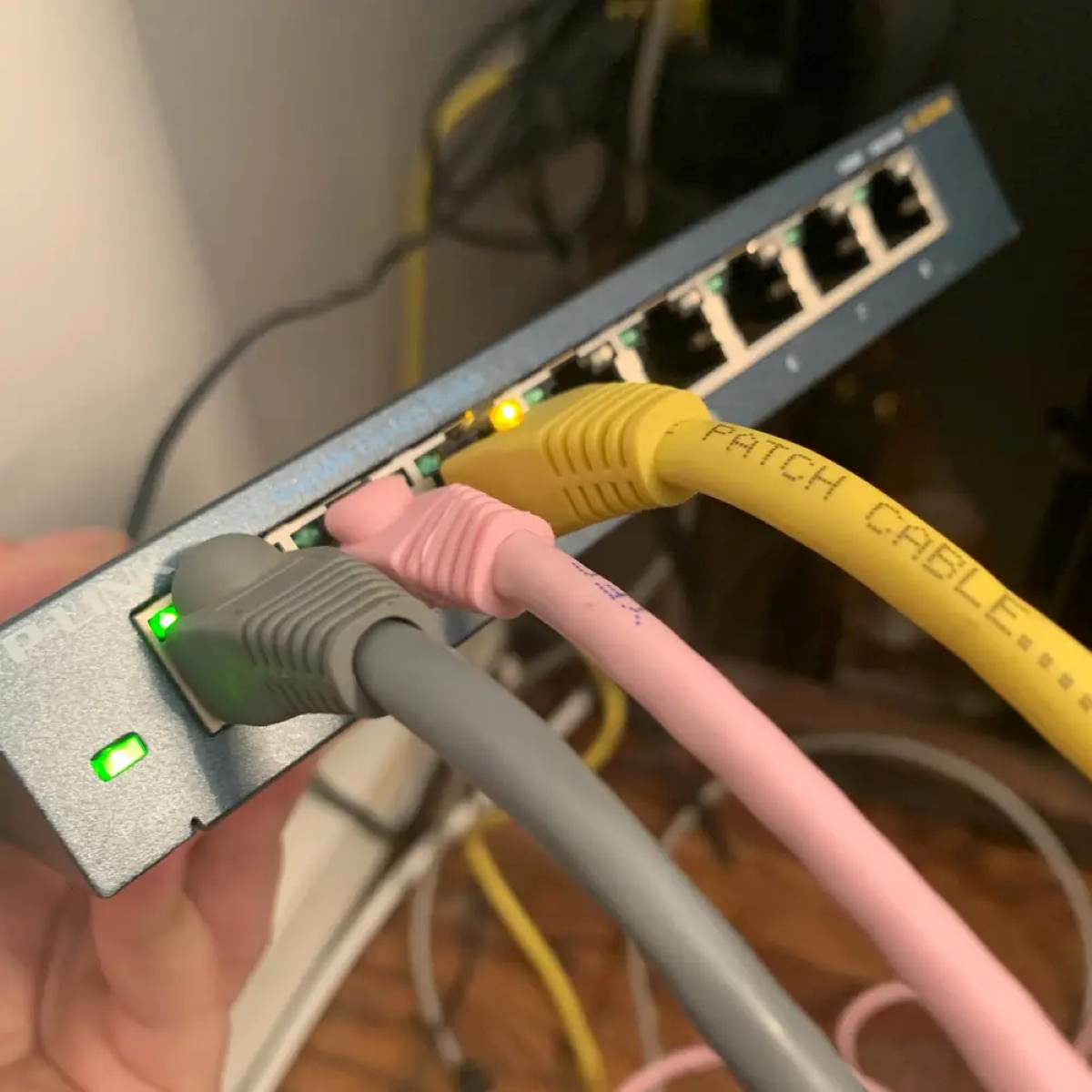Introduction
Welcome to our guide on how to activate Ethernet ports in your house. Ethernet ports are essential for establishing a stable and high-speed internet connection. Whether you’re setting up a new home network or troubleshooting connectivity issues, knowing how to activate Ethernet ports can come in handy.
With Ethernet ports, you can connect various devices such as computers, gaming consoles, smart TVs, and streaming devices directly to your modem or router using Ethernet cables. This ensures a faster and more reliable internet connection compared to Wi-Fi, making it ideal for tasks that require high bandwidth such as online gaming, media streaming, and large file transfers.
In this guide, we will walk you through the step-by-step process of activating Ethernet ports in your house. You’ll learn how to locate the ports, check the wiring connections, and connect Ethernet cables to establish a wired network connection. We will also guide you on how to activate the Ethernet ports at your router to enable internet access through them.
Activating Ethernet ports is a relatively simple process, and with the right techniques, you can enjoy faster and more stable internet connectivity throughout your house. So, let’s get started and transform your home network into a high-performance wired network!
Step 1: Gather the necessary equipment
Before you begin activating Ethernet ports in your house, it’s important to gather all the necessary equipment. Here’s a list of items you’ll need:
- Ethernet cables: Ensure you have enough Ethernet cables to connect your devices to the Ethernet ports. Consider the length required to reach from the ports to your devices comfortably.
- Router/modem: Make sure you have a functioning router or modem with available Ethernet ports. This is where you’ll activate and connect your Ethernet cables.
- Device(s) to connect: Have the devices you want to connect to the Ethernet ports ready, such as computers, gaming consoles, or smart TVs.
- Power source: Ensure that your router or modem is properly connected to a power source and turned on.
It’s crucial to have the right equipment to successfully activate Ethernet ports in your house. If you don’t have any spare Ethernet cables, you can purchase them at most electronics stores or online retailers. Also, ensure that your router or modem supports Ethernet connections.
Keep in mind that Ethernet cables come in different categories, such as Cat5e, Cat6, and Cat7, each with varying speeds and capabilities. If you plan to have a high-speed network, consider using Cat6 or higher cables to take full advantage of your internet connection.
Now that you have gathered the necessary equipment, you’re ready to move on to the next step: locating the Ethernet ports in your house.
Step 2: Locate the Ethernet ports in your house
Once you have gathered the necessary equipment, it’s time to locate the Ethernet ports in your house. Ethernet ports are typically installed in various locations, such as the walls, baseboards, or even in the structured wiring panel.
Here are some tips to help you find the Ethernet ports:
- Check the rooms: Start by examining each room in your house. Look for any visible Ethernet ports on the walls or near the computer desks.
- Look for labels: In some cases, Ethernet ports may have labeling or indicators indicating their purpose, such as “LAN” or “Ethernet.”
- Check the utility areas: Check utility rooms or areas where your internet service provider (ISP) may have installed additional Ethernet ports.
- Consult your home’s blueprint: If you have access to your home’s blueprint or electrical plans, refer to them to locate the Ethernet port locations.
- Use a network cable tester: If you’re having trouble identifying the ports visually, you can use a network cable tester that can indicate active Ethernet connections when plugged into the ports.
It’s essential to locate all the Ethernet ports in your house to determine the best locations for connecting your devices. Take note of the room and position of each port as you move along the house. This will make it easier for you to connect the Ethernet cables later on.
Once you have successfully located the Ethernet ports, you’re ready to move on to the next step: checking the wiring connections.
Step 3: Check the wiring connections
After you have located the Ethernet ports in your house, it’s important to ensure that the wiring connections are properly set up. Checking the wiring connections is crucial to ensure a seamless and uninterrupted internet connection through the Ethernet ports.
Here are the steps to check the wiring connections:
- Inspect the cables: Examine the Ethernet cables connected to the ports. Ensure that they are securely plugged in and not damaged or frayed.
- Trace the cables: Trace the cables from the Ethernet ports to their respective endpoints, usually the router or modem. Make sure there are no obstructions or physical damages along the way.
- Check for loose connections: Ensure that all connectors are tightly connected, both at the Ethernet ports and the router/modem ends.
- Test the connections: Use a network cable tester to verify the connectivity of the Ethernet cables. The tester will indicate if there are any continuity issues or faulty connections in the wiring.
- Replace faulty cables: If any cables are found to be faulty during the testing process, it is recommended to replace them with new ones to ensure optimal performance.
By thoroughly checking the wiring connections, you can identify any issues that may be affecting the performance of your Ethernet ports. Ensuring secure and properly connected cables will help prevent signal loss or intermittent connectivity problems.
Once you have completed the wiring connection check, you can proceed to the next step: connecting the Ethernet cable to the port.
Step 4: Connect the Ethernet cable to the port
Now that you have checked the wiring connections, it’s time to connect the Ethernet cable to the port. This step allows you to establish a direct and reliable connection between your devices and the Ethernet ports, ensuring fast and stable internet connectivity.
Follow these steps to connect the Ethernet cable to the port:
- Locate the Ethernet port: Identify the Ethernet port you want to connect your device to. It should be one you have previously located in your house.
- Insert the Ethernet cable: Take one end of the Ethernet cable and insert it into the Ethernet port. Ensure it is firmly connected and securely inserted.
- Connect the other end: Take the other end of the Ethernet cable and connect it to the Ethernet port on your device. This could be a computer, gaming console, smart TV, or any other device that supports a wired connection.
- Repeat for other devices: If you have multiple devices to connect, repeat the above steps for each device, ensuring that each Ethernet cable is connected to a separate port.
Once you have successfully connected the Ethernet cable to the port, you have established a direct wired connection between your device and the network. This will provide a more reliable and high-speed internet connection compared to relying solely on Wi-Fi.
Remember to secure the Ethernet cables and keep them out of the way to avoid tripping hazards or accidentally unplugging them. Additionally, ensure that the connections are not subjected to any undue stress or strain.
With your devices now connected to the Ethernet ports, you’re ready to move on to the next step: activating the Ethernet port at the router.
Step 5: Activate the Ethernet port at the router
After connecting the Ethernet cable to the port, the next step is to activate the Ethernet port at your router. Activating the port at the router allows it to recognize and establish a connection with the connected device.
Follow these steps to activate the Ethernet port at the router:
- Access the router’s settings: Open a web browser on a device connected to the network (either wired or wireless) and enter the router’s IP address into the address bar. The IP address is usually mentioned on a label or can be found in the router’s documentation.
- Enter login credentials: Enter the username and password to access the router’s settings. If you haven’t changed them before, refer to the router’s documentation or contact your internet service provider for the default login details.
- Navigate to the Ethernet settings: Once logged in, navigate to the network or Ethernet settings section. This location may vary depending on the router’s make and model.
- Enable the Ethernet port: Look for the Ethernet port related to the connected device and ensure that it is enabled or activated. If it is currently disabled, switch it to the “Enabled” or “On” position.
- Save and apply the changes: After enabling the Ethernet port, save the changes in the router’s settings. Some routers may require a reboot to apply the changes, so follow the on-screen prompts if necessary.
By activating the Ethernet port at the router, you are allowing it to establish a connection with the device connected to the corresponding Ethernet port in your house. This step ensures that the device can communicate with the router and access the internet.
Make sure to repeat the above steps if you have connected multiple devices to different Ethernet ports on your router. Each port may require individual activation to enable connectivity for the respective device.
Once you have successfully activated the Ethernet port at the router, you’re ready to move on to the final step: testing the connectivity.
Step 6: Test the connectivity
After activating the Ethernet port at the router, it’s important to test the connectivity to ensure that the Ethernet ports in your house are working correctly and providing a stable internet connection to your devices.
Follow these steps to test the connectivity:
- Ensure devices are powered on: Make sure that all the devices connected to the Ethernet ports, including the router or modem, are powered on.
- Verify internet connectivity: Check whether the connected devices can access the internet and load web pages or online content. Open a web browser on each device and navigate to different websites to confirm the internet connectivity.
- Check for stable connection: Pay attention to the performance and stability of the internet connection. Ensure that there are no frequent disconnects or noticeable slowdowns in the network speed.
- Test network-intensive tasks: If applicable, perform network-intensive tasks such as streaming high-definition videos, large file downloads, or online gaming to assess the performance of the Ethernet connection. Monitor for any buffering, latency, or other issues that could affect the user experience.
By testing the connectivity, you can confirm that the Ethernet ports are functioning correctly and providing the expected internet performance. If you encounter any issues, double-check the wiring connections and recheck if the Ethernet port is properly activated at the router.
If you’re experiencing persisting connectivity problems, it may be helpful to consult with your internet service provider for further assistance or troubleshooting steps.
With successful testing and confirmation of a stable connection, you have successfully activated Ethernet ports in your house. Enjoy the benefits of a reliable and high-speed wired network for your devices!
Conclusion
Congratulations! You have successfully learned how to activate Ethernet ports in your house. By following the step-by-step guide outlined in this article, you have gained the knowledge and skills to establish a reliable and high-speed wired network connection.
Activating Ethernet ports allows you to enjoy a plethora of benefits, including faster internet speeds, reduced latency, and improved stability compared to relying solely on Wi-Fi. This is particularly advantageous for activities that require high bandwidth, such as online gaming, media streaming, and large file transfers.
Remember to gather the necessary equipment, locate the Ethernet ports in your house, check the wiring connections, connect the Ethernet cable to the port, activate the port at the router, and finally, test the connectivity. Each of these steps is crucial to ensure a seamless and optimal network experience.
In the process, you may encounter challenges such as loose connections, faulty cables, or configuration issues with the router. However, with the troubleshooting steps shared in this guide and potential assistance from your internet service provider, you can overcome these obstacles and enjoy a smooth network connection.
We hope that this guide has been informative and has empowered you to unlock the full potential of your home network. Whether you’re working, gaming, streaming, or simply browsing the internet, activating Ethernet ports provides a reliable and fast connection that enhances your overall online experience.
So go ahead, connect your devices, activate those Ethernet ports, and enjoy a seamless connection throughout your house. Say goodbye to spotty Wi-Fi signals and embrace the stability and speed that Ethernet connectivity can bring.
Thank you for reading, and we wish you the best in your Ethernet activation journey!