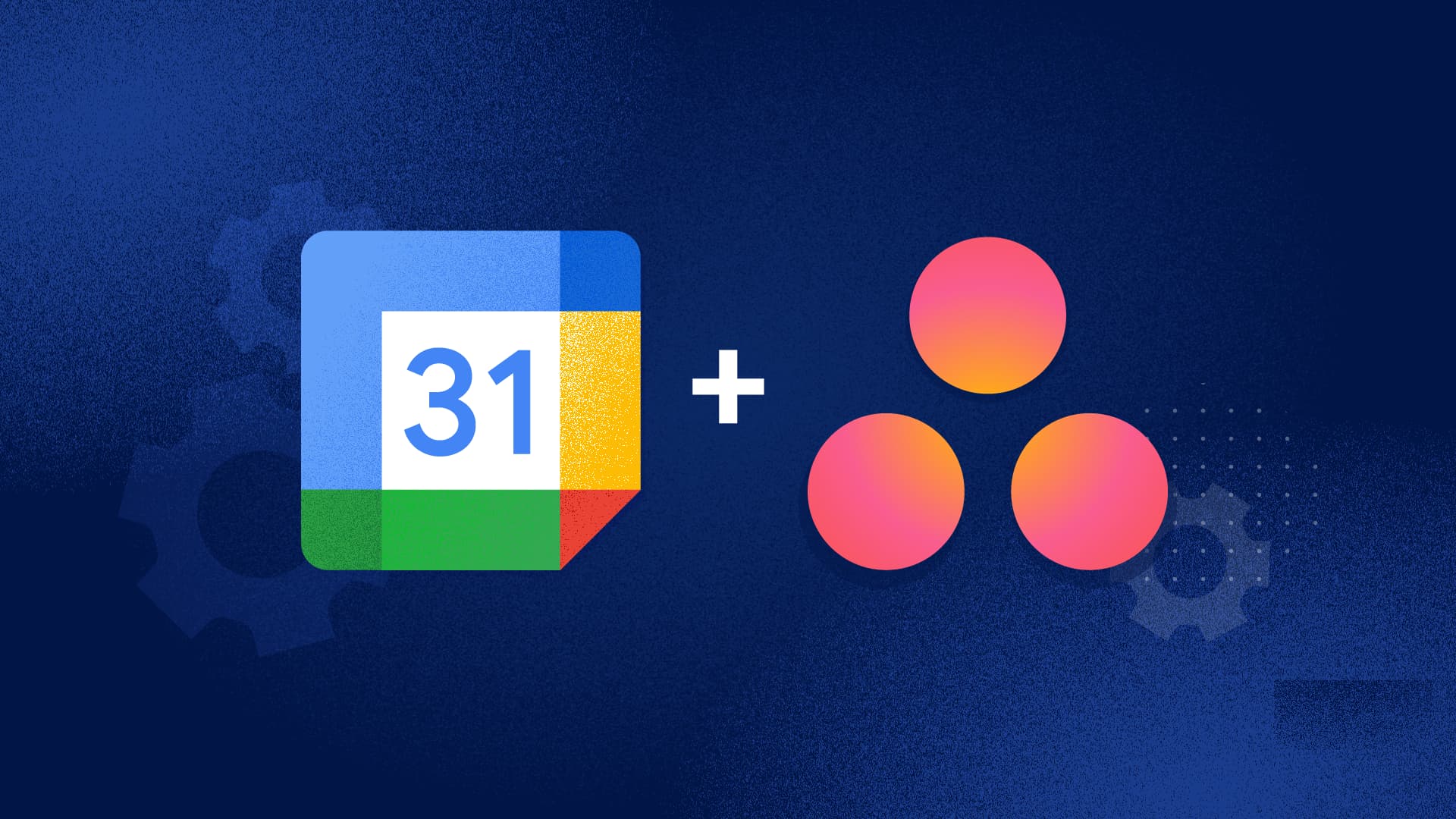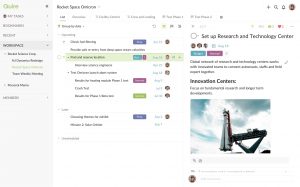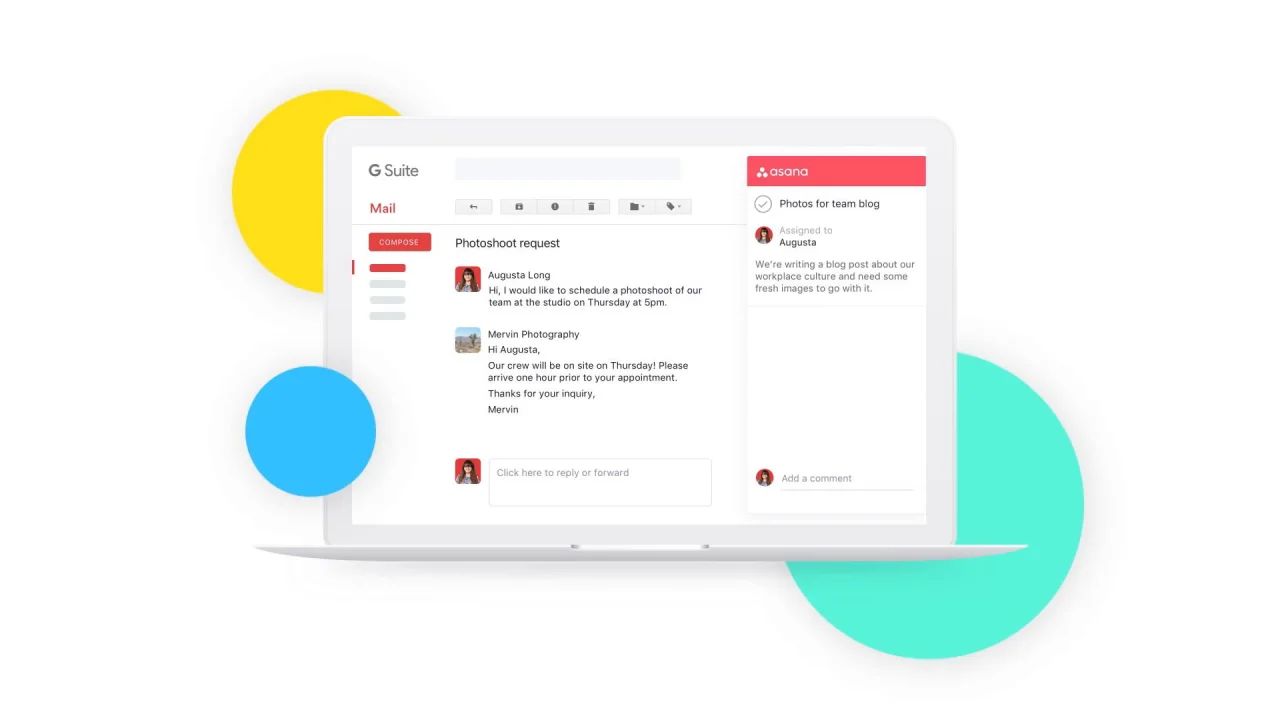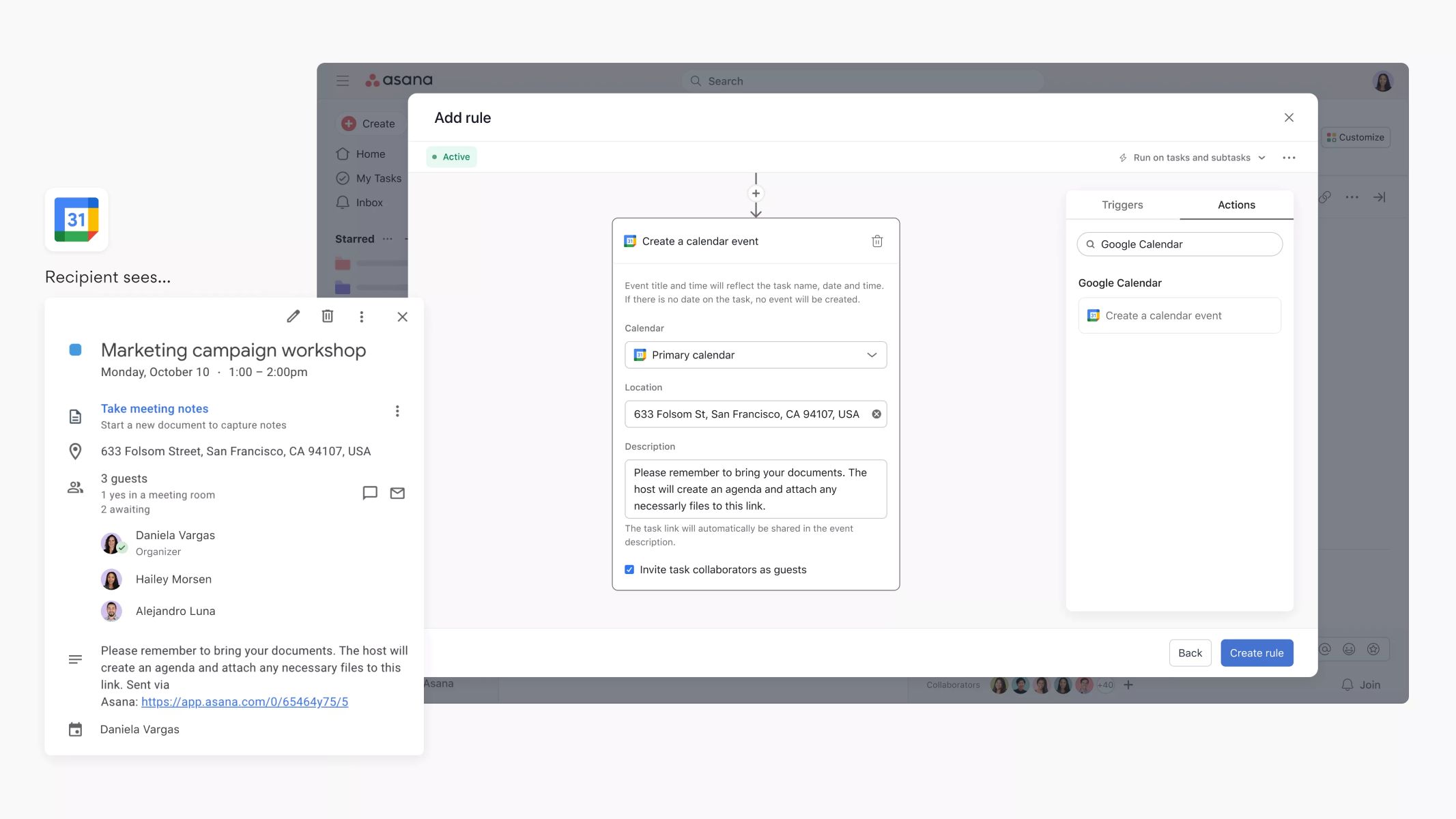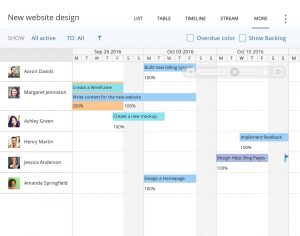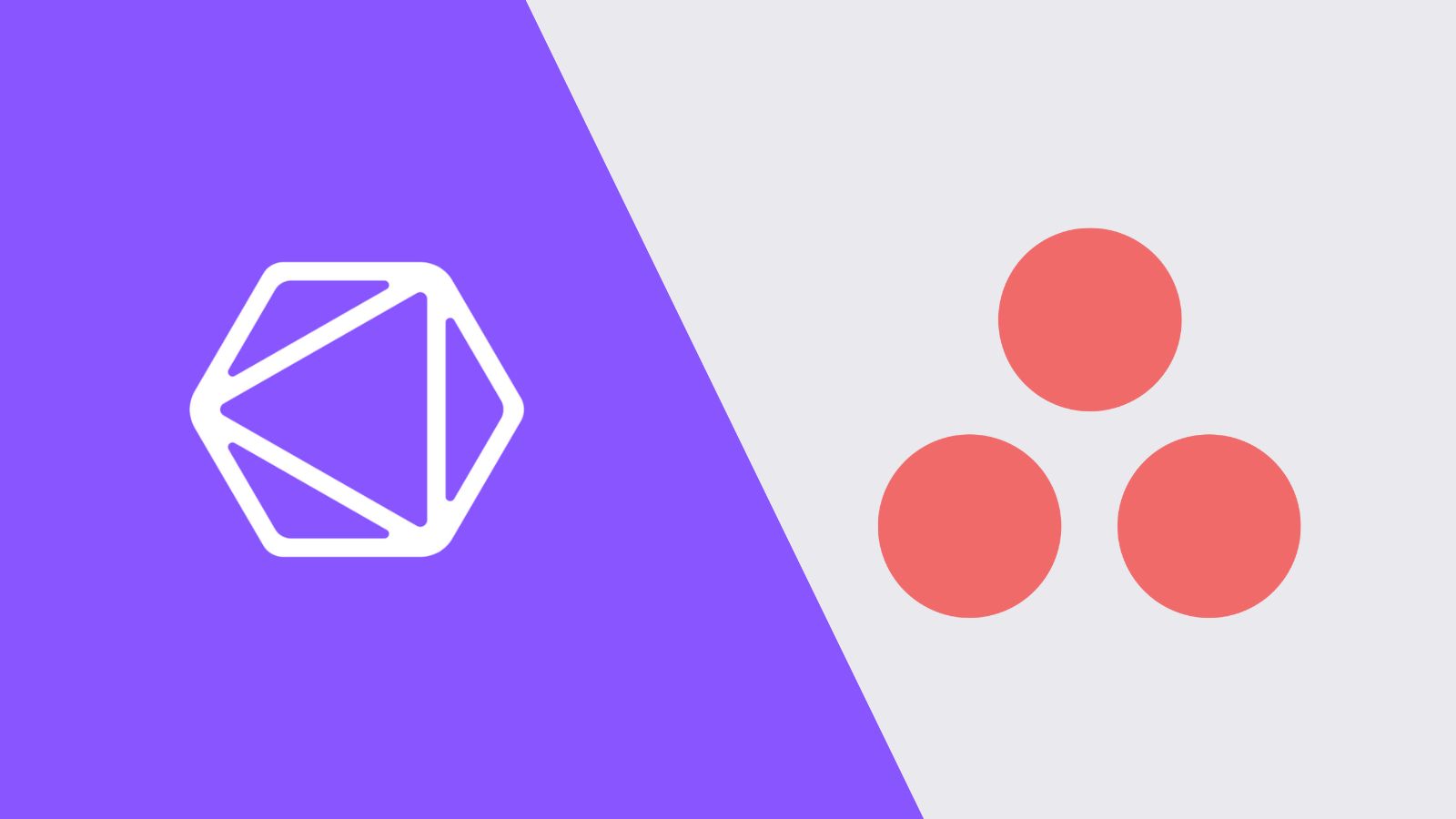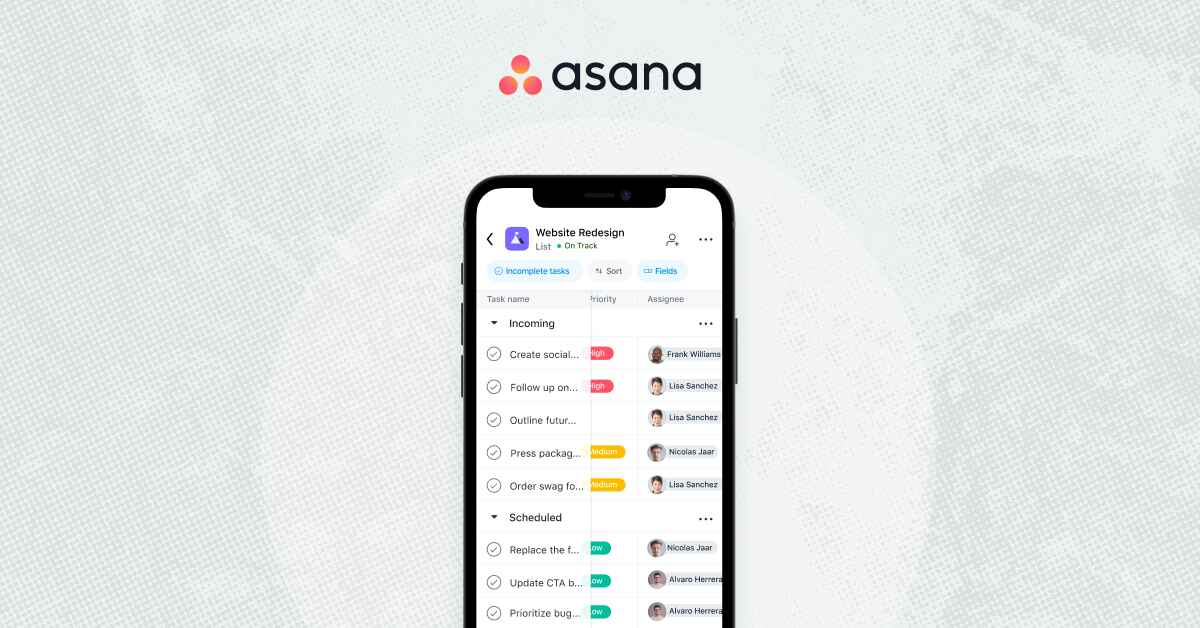Introduction
Syncing Asana to Outlook allows for seamless integration between two popular productivity tools. Asana offers a comprehensive project management platform, while Outlook offers a robust email and calendar system. By syncing these two applications, users can have a consolidated view of their tasks, assignments, and deadlines, all within their familiar Outlook interface.
With the increasing demands of work and the need for efficient task management, syncing Asana to Outlook becomes a valuable solution. It eliminates the need to switch between multiple applications, saving time and enhancing productivity. Whether you are an individual managing personal tasks or part of a team collaborating on projects, integrating Asana with Outlook can streamline your workflow and help you stay organized.
Not only does syncing Asana to Outlook offer convenience, but it also provides a centralized platform to manage both personal and professional tasks. With Asana’s collaborative features and Outlook’s communication and scheduling capabilities, teams can effectively coordinate and stay updated on project progress. Whether it’s assigning tasks, tracking deadlines, or discussing project details, syncing Asana to Outlook facilitates better communication and collaboration.
In this article, we will explore several methods to sync Asana with Outlook, ranging from official integrations to third-party tools. We will discuss the steps involved in each method, as well as the pros and cons associated with them. You can choose the method that is most suitable for your needs and preferences.
Let’s dive into the various ways you can sync Asana and Outlook, and explore the benefits of integrating these two powerful productivity tools.
Why Sync Asana to Outlook?
There are several compelling reasons why you should consider syncing Asana to Outlook. Let’s take a look at the key benefits:
- Centralized Task Management: By syncing Asana to Outlook, you can have all your tasks, assignments, and deadlines in one place. No more switching between multiple applications or missing important details. You can view and manage your Asana tasks directly from your Outlook interface, making it easier to stay organized and focused.
- Streamlined Workflow: Syncing Asana to Outlook allows you to seamlessly connect your project management and email/calendar systems. This integration ensures that your task updates, notifications, and deadlines are all synchronized, reducing the chances of miscommunication or overlooking important information. It enables a smooth and efficient workflow for both personal and team-based projects.
- Collaborative Project Management: Asana offers powerful collaboration features, and Outlook provides a platform for communication and scheduling. By syncing these two tools, you can enhance collaboration within your team. You can easily assign tasks, track progress, and have discussions on project-related matters – all from within Outlook. This integration eliminates the need for constant back-and-forth between different applications, leading to improved teamwork and productivity.
- Effortless Task Synchronization: Instead of manually copying tasks from Asana to Outlook, syncing these tools automates the process. Any updates or changes made in Asana will automatically reflect in Outlook, ensuring that you have the most up-to-date information at all times. This synchronization saves time and minimizes manual effort, allowing you to focus on the actual work instead of administrative tasks.
- Flexibility and Accessibility: Syncing Asana to Outlook offers flexibility and accessibility, as you can access your tasks and project details from various devices. Whether you are using Outlook on your computer, mobile device, or web browser, you will have access to your synchronized tasks. This flexibility allows you to stay productive and on top of your work, even when you are on the go.
Overall, syncing Asana to Outlook provides a seamless integration that combines the power of project management and communication tools. It simplifies task management, improves collaboration, and enhances productivity. Now that we understand the benefits of syncing Asana to Outlook, let’s explore the different methods available to achieve this integration.
Ways to Sync Asana and Outlook
There are several methods available to sync Asana and Outlook, each offering its own advantages and specific steps. Let’s explore the different ways to achieve this integration:
- Method 1: Asana’s Official Outlook Integration: Asana offers its own official integration with Outlook, allowing you to connect the two platforms seamlessly. This method provides a straightforward setup process and ensures reliable synchronization of tasks, due dates, and other project details between Asana and Outlook. You can access and manage your Asana tasks directly from your Outlook interface, eliminating the need to switch between applications.
- Method 2: Use a Third-Party Integration Tool: There are third-party integration tools available that offer advanced features and customization options for syncing Asana and Outlook. These tools usually require you to connect both Asana and Outlook accounts, and they provide additional functionalities such as two-way syncing, task filtering, and integration with other productivity apps. This method is suitable for users who require more flexibility and customization in their integration.
- Method 3: Sync Asana with Outlook using iCal Feed: Asana provides an iCal feed feature that allows you to sync your Asana tasks with Outlook’s calendar. The iCal feed generates a unique URL that you can add to your Outlook calendar as a subscription. This method enables you to view your Asana tasks as events within your Outlook calendar, ensuring that you stay updated on upcoming deadlines and task assignments.
- Method 4: Manual Syncing between Asana and Outlook: If you prefer a more manual approach, you can sync Asana and Outlook by manually copying tasks or project details between the two platforms. This method requires you to keep both Asana and Outlook open and update each system manually whenever there are changes. While this method may be time-consuming and prone to human error, it can be a suitable option for users who want a basic level of integration without relying on automation.
Each method has its own set of steps and considerations. Depending on your specific requirements and preferences, you can choose the method that best suits your needs. In the following sections, we will discuss each method in detail, providing step-by-step instructions on how to sync Asana and Outlook using these approaches.
Now that we have explored the ways to sync Asana and Outlook, let’s dive into the first method – Asana’s official Outlook integration – and learn how to set it up.
Method 1: Asana’s Official Outlook Integration
Asana provides its own official integration with Outlook, making it easy to sync your tasks, deadlines, and project details between the two platforms. This integration ensures a seamless connection, enabling you to manage your Asana tasks directly within your Outlook interface. To set up Asana’s official Outlook integration, follow these steps:
- Open your Outlook application or go to Outlook.com in your web browser.
- In Outlook, click on the “Get Add-ins” or “Store” option, usually located in the Home or Add-ins tab.
- Search for “Asana” in the add-ins store.
- Click on the Asana add-in and select “Add” or “Install” to add it to your Outlook.
- Follow the prompts to sign in to your Asana account and authorize the integration.
- Once the integration is complete, you will see the Asana sidebar or panel within your Outlook interface.
- Click on the Asana panel to view your tasks, projects, and deadlines from Asana.
- You can create new tasks, assign tasks to team members, set due dates, and collaborate on projects – all within Outlook.
With Asana’s official Outlook integration, you can efficiently manage your tasks and projects without leaving your email and calendar environment. It ensures that you have an up-to-date view of your Asana tasks and enables seamless collaboration with your team.
Keep in mind that the specific steps for setting up the Asana integration may vary slightly depending on the version of Outlook you are using and any updates made to the integration. It is recommended to refer to the official Asana documentation or support resources for the most accurate and up-to-date instructions.
In the next section, we will explore another method to sync Asana and Outlook – using a third-party integration tool. This method offers additional features and customization options for users who require more flexibility in their integration.
Method 2: Use a Third-Party Integration Tool
If you’re looking for more advanced features and customization options in syncing Asana and Outlook, using a third-party integration tool is a great option. These tools bridge the gap between Asana and Outlook, offering enhanced functionality and flexibility. Here’s how you can sync Asana and Outlook using a third-party integration tool:
- Research and select a reputable third-party integration tool that supports both Asana and Outlook. Some popular options include Zapier, Flow, and Unito.
- Sign up for an account and follow the instructions to connect both Asana and Outlook to the integration tool.
- Once connected, determine the type of synchronization you want, such as one-way (from Asana to Outlook or vice versa) or two-way (bidirectional syncing).
- Configure the integration tool to map the relevant fields between Asana and Outlook. This includes mapping task names, due dates, assignees, and any other desired data.
- Set up any additional rules or filters if needed. For example, you can choose to only sync tasks assigned to a specific user or within a certain project.
- Test the integration by creating or updating a task in either Asana or Outlook and check if the changes are reflected in the other platform.
- Once satisfied with the setup, activate the synchronization and let the integration tool handle the ongoing syncing between Asana and Outlook.
By using a third-party integration tool, you gain greater control over how Asana and Outlook are synchronized. You can customize the mapping of fields, set up advanced workflows, and automate certain actions. This method is suitable for users who have specific syncing requirements or who want to integrate multiple apps alongside Asana and Outlook.
It’s important to choose a reliable integration tool and refer to their documentation or support resources for detailed setup instructions. Keep in mind that some third-party tools may have subscription fees or limitations on the number of integrations or actions allowed, so consider these factors when selecting a tool.
Next, let’s explore another method to sync Asana and Outlook using the iCal feed feature offered by Asana. This method allows you to view your Asana tasks as events within Outlook’s calendar.
Method 3: Sync Asana with Outlook using iCal Feed
If you prefer to have your Asana tasks displayed as events within your Outlook calendar, you can use Asana’s iCal feed feature to achieve this integration. The iCal feed generates a unique URL that you can subscribe to in Outlook, allowing you to view your Asana tasks alongside your other calendar events. Follow these steps to sync Asana with Outlook using the iCal feed:
- Log in to your Asana account and navigate to the project or task list that you want to sync with Outlook.
- Click on the project’s drop-down menu and select “Export > Sync to Calendar” (or something similar, depending on your Asana version).
- Copy the generated iCal feed URL that appears.
- In Outlook, go to your calendar view.
- Click on the “Add Calendar” or “Subscribe” option, usually found in the toolbar or settings.
- Paste the Asana iCal feed URL into the specified field and provide a name for this calendar subscription.
- Choose the desired sync frequency, such as how often Outlook should update the subscribed calendar.
- Complete the process and wait for Outlook to sync with the Asana iCal feed.
- Once synced, you will see your Asana tasks listed as events within your Outlook calendar.
Syncing Asana with Outlook using the iCal feed allows you to have a consolidated view of your tasks and appointments in one place. It ensures that you stay updated on upcoming deadlines and task assignments alongside your other calendar commitments.
Keep in mind that the iCal feed is read-only, meaning you can view and interact with your Asana tasks within Outlook, but any changes or updates must be made directly in Asana. The iCal feed syncs on a scheduled basis, so there may be slight delays in reflecting changes made in Asana within your Outlook calendar.
In the next section, we will explore another method to sync Asana and Outlook – manual syncing. This method does not rely on automation or external tools but requires manual effort to keep both systems in sync.
Method 4: Manual Syncing between Asana and Outlook
If you prefer a more hands-on approach to syncing Asana and Outlook, manual syncing is an option. Although this method requires more effort and doesn’t offer the automation of other methods, it can be suitable for users who prefer a basic level of integration without relying on external tools or features. Here’s how you can manually sync Asana and Outlook:
- Open both the Asana and Outlook applications or access their web versions.
- In Asana, open the project or task you want to sync.
- In Outlook, go to your calendar view.
- Manually copy the task details from Asana to Outlook, including task names, deadlines, and any other relevant information.
- Create a new event in your Outlook calendar and paste the task details into the event description.
- Repeat this process for each task or project that you want to sync between Asana and Outlook.
- Whenever there are updates or changes to the tasks in Asana, manually update the corresponding events in Outlook to keep them in sync.
With manual syncing, you have full control over how you want to map and organize your tasks within Outlook. However, it’s important to note that this method can be time-consuming, as it requires manually transferring information between the two platforms. It’s crucial to stay consistent and diligent in updating the tasks in both Asana and Outlook to maintain accurate and up-to-date information.
While manual syncing may not offer the same level of automation and convenience as other methods, it can still be a viable option for users who prefer a more hands-on approach to syncing Asana and Outlook.
Now that we have explored the different methods to sync Asana and Outlook, let’s discuss the pros and cons associated with syncing these two powerful productivity tools in the next section.
Pros and Cons of Syncing Asana to Outlook
Syncing Asana to Outlook offers numerous benefits in terms of task management, collaboration, and convenience. However, it is important to consider both the advantages and disadvantages before deciding to implement this integration. Let’s explore the pros and cons of syncing Asana to Outlook:
Pros:
- Centralized Task Management: Syncing Asana to Outlook allows you to have all your tasks and project details in one place. This consolidation makes it easier to stay organized and track progress without switching between multiple applications.
- Improved Collaboration: By integrating Asana and Outlook, teams can effectively collaborate on projects. Task assignments, updates, and discussions can take place within the familiar Outlook interface, improving communication and streamlining workflows.
- Real-Time Updates: Syncing Asana to Outlook ensures that any changes or updates made in either platform are reflected almost instantaneously. This real-time synchronization keeps everyone involved in a project up-to-date, minimizing confusion and fostering better collaboration.
- Increased Productivity: Having Asana tasks within Outlook eliminates the need to switch between different applications, saving time and reducing distractions. It allows for a more focused and streamlined workflow, resulting in increased productivity.
- Access from Anywhere: Syncing Asana to Outlook provides the flexibility to access and manage tasks from various devices. Whether on a computer, smartphone, or tablet, you can stay connected to your tasks and collaborate with your team on the go.
Cons:
- Limited Features: While integrating Asana with Outlook offers convenience, it may not provide the same level of functionality as using the individual applications separately. Some advanced features and functionalities may be missing in the integrated environment.
- Learning Curve: Depending on the method chosen, setting up the integration between Asana and Outlook may require some initial setup or configuration. Users may need to familiarize themselves with new tools or processes to fully utilize the integration.
- Dependency on Connectivity: With the sync between Asana and Outlook relying on an internet connection, any disruption in connectivity may hinder real-time updates and syncing.
- Potential for Information Overload: Integrating multiple platforms introduces the risk of information overload. Users may find it challenging to manage and prioritize tasks and notifications from both Asana and Outlook simultaneously.
Considering the pros and cons outlined above can help you make an informed decision about whether syncing Asana to Outlook is the right choice for you or your team.
In the next section, we will conclude our discussion and summarize the main points covered in this article.
Conclusion
Syncing Asana to Outlook offers a range of benefits, including centralized task management, streamlined workflow, improved collaboration, and increased productivity. Whether you choose Asana’s official Outlook integration, a third-party integration tool, syncing via iCal feed, or manual syncing, each method has its own strengths and considerations.
Asana’s official Outlook integration provides a seamless connection between the two platforms, allowing you to manage your tasks directly within Outlook. Third-party integration tools offer advanced features and customization options to suit specific syncing requirements. Syncing via the iCal feed enables you to view Asana tasks as events within Outlook’s calendar. Manual syncing, although more time-consuming, provides a basic level of integration without automation or additional tools.
Before implementing the syncing of Asana to Outlook, consider the pros and cons. Benefits include centralized task management, improved collaboration, real-time updates, increased productivity, and accessibility from any device. However, there may be limitations in functionality, a learning curve during setup, dependency on connectivity, and the potential for information overload to be aware of.
In conclusion, syncing Asana to Outlook offers great advantages in terms of task management and collaboration. It streamlines workflows, enhances productivity, and provides a consolidated view of tasks and deadlines. Consider your specific needs and preferences when choosing the method of integration. It is recommended to experiment with different syncing methods to find the one that best suits your workflow and enhances your productivity.