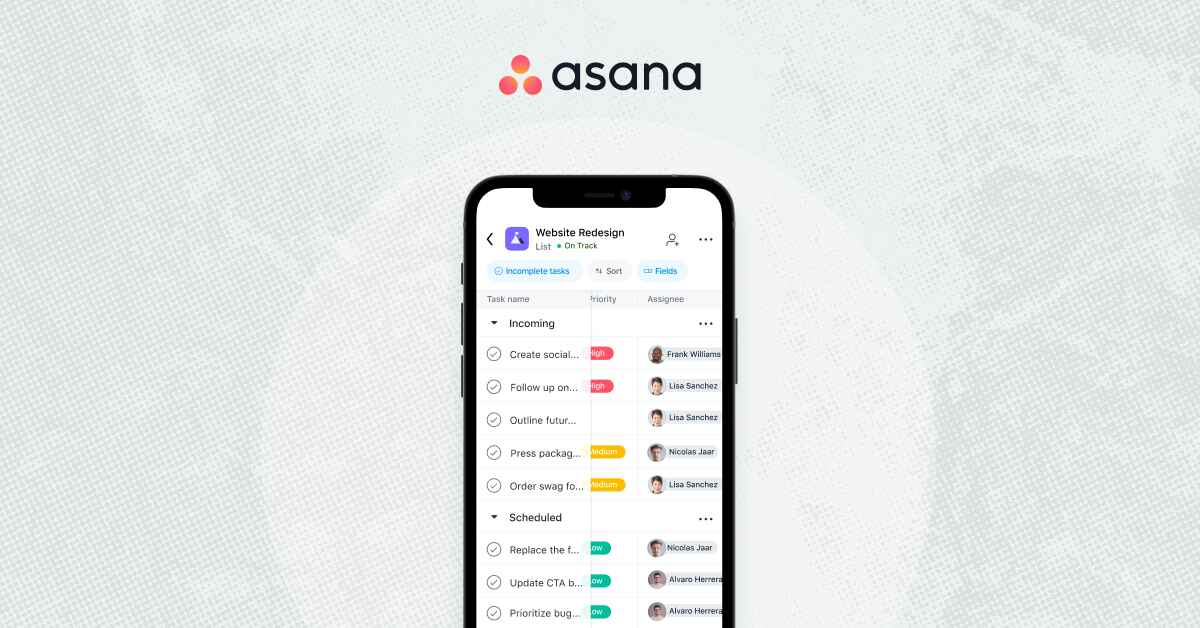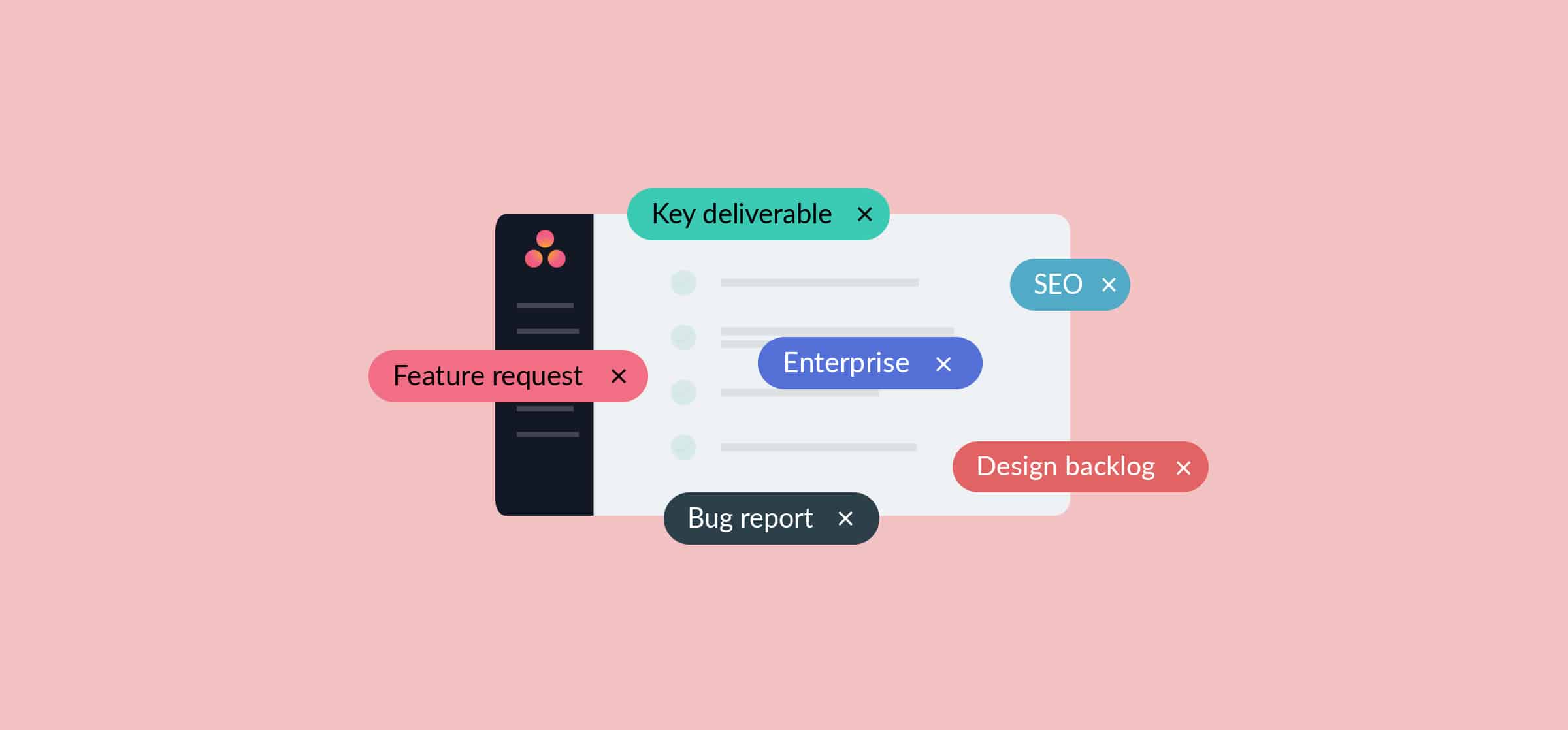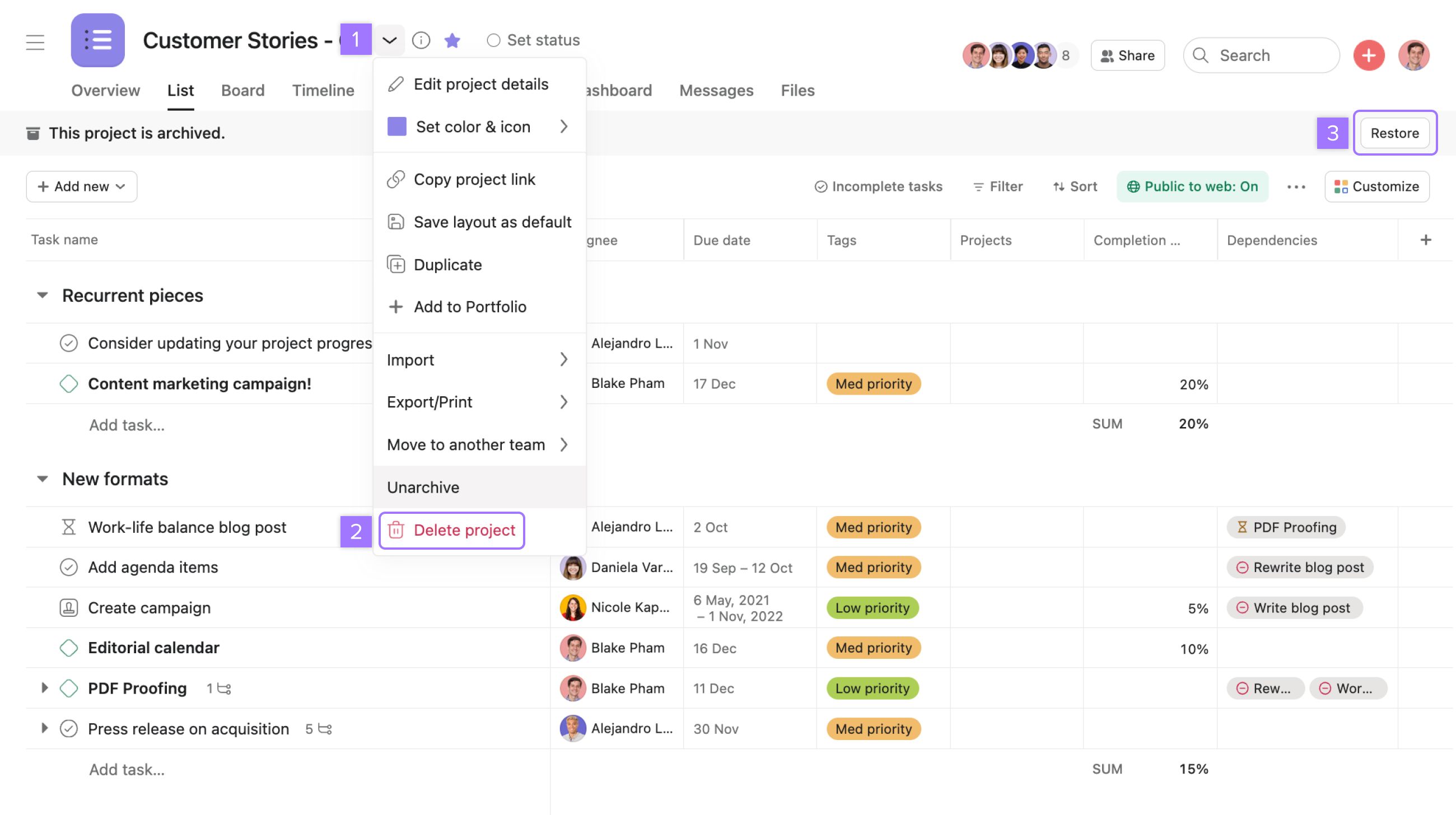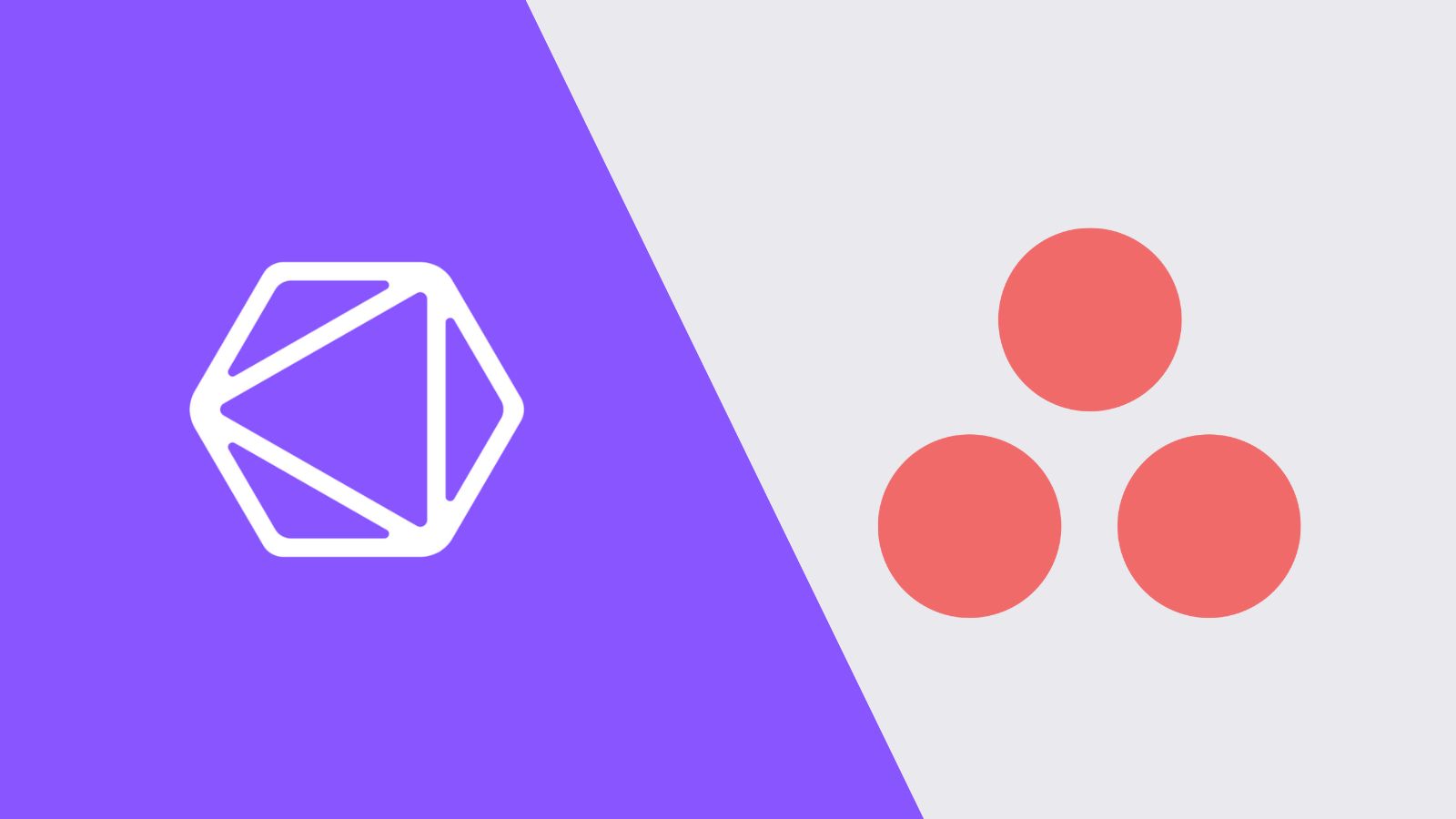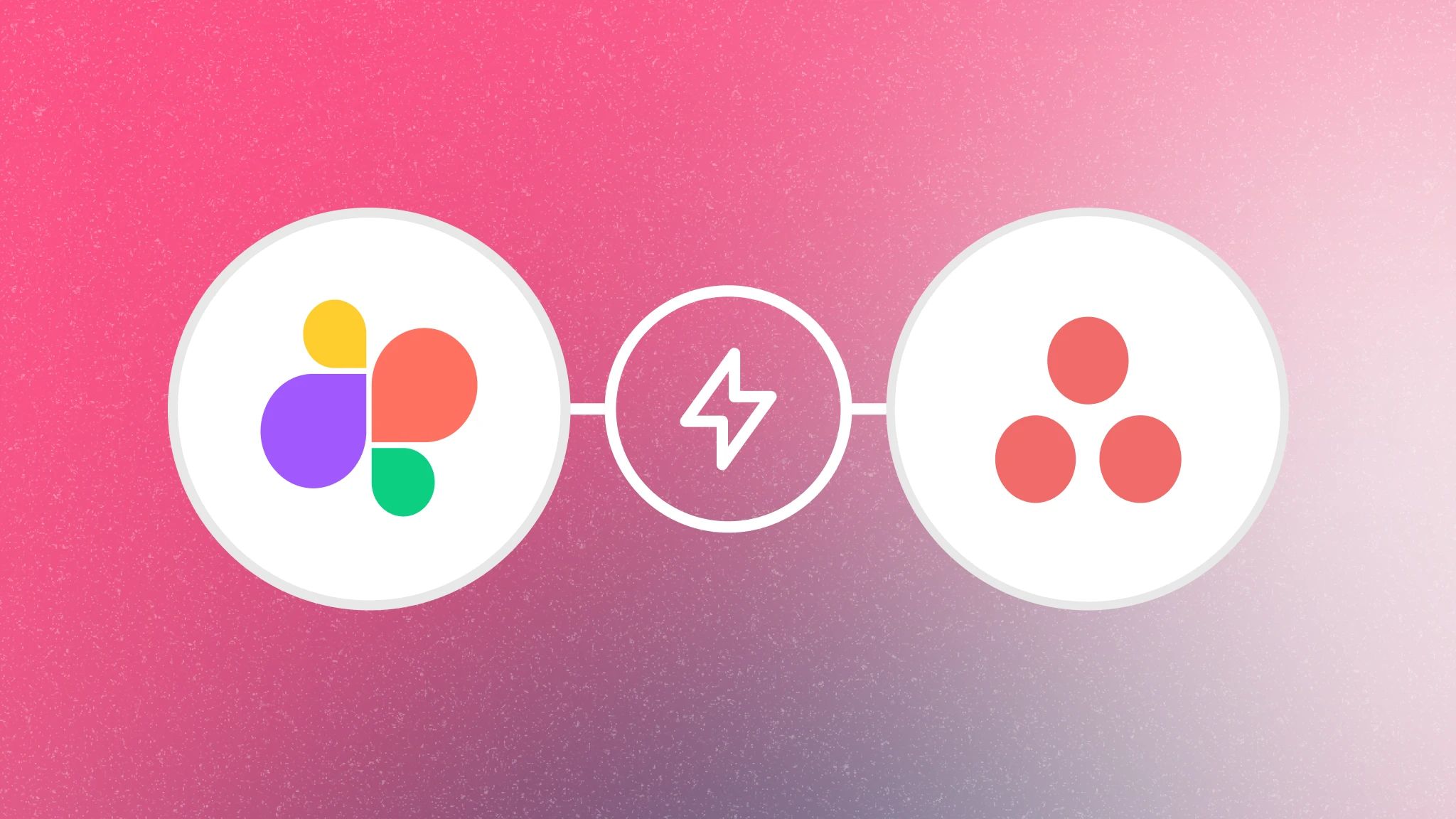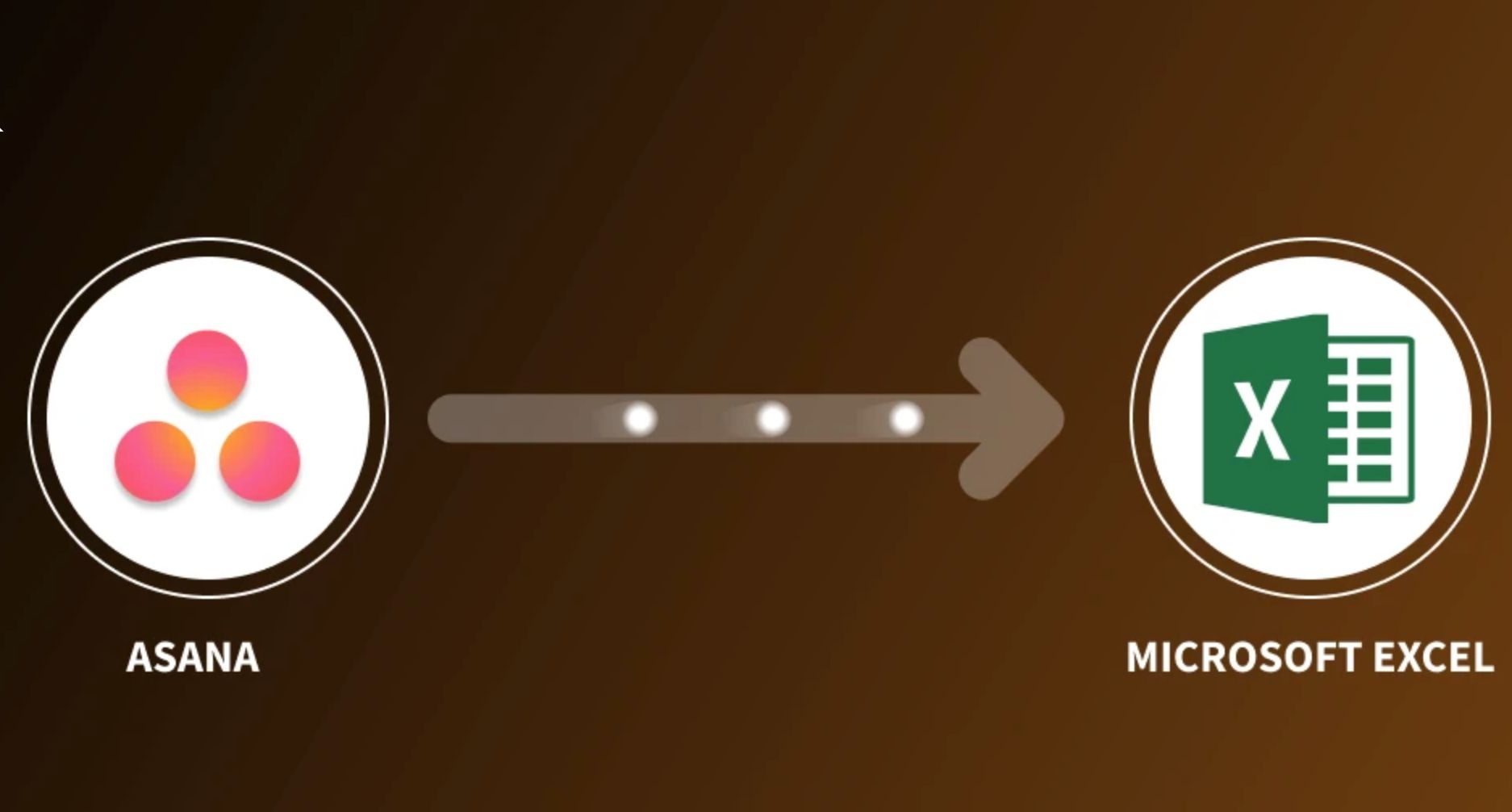Introduction
Welcome to this guide on how to download Asana, the popular project management tool. Asana is designed to help individuals and teams stay organized, collaborate effectively, and manage their projects with ease. Whether you’re a freelancer or a member of a large organization, Asana offers a wide range of features to streamline your workflow and boost productivity.
Downloading Asana is a simple process that can be completed in just a few steps. In this article, we will walk you through the entire process, from signing up for an Asana account to installing the Asana app on your device. By the end of this guide, you’ll be ready to start using Asana and take advantage of its powerful project management capabilities.
Before we dive into the steps, it’s worth mentioning that Asana is available for both web and mobile usage. You can access Asana directly through your web browser, or you can download the Asana app on your Android or iOS device for a seamless mobile experience. No matter which platform you prefer, Asana offers a consistent and intuitive interface to help you stay organized and focused on your tasks.
Now, let’s get started with the step-by-step process of downloading Asana. Whether you’re a first-time user or looking to upgrade to the latest version, this guide has got you covered. Follow along and you’ll be on your way to improving your project management skills with Asana.
Step 1: Go to the Asana website
The first step in downloading Asana is to visit the official Asana website. You can easily do this by opening your preferred web browser and typing in the URL asana.com. Press Enter or click on the search button to navigate to the Asana homepage.
Once you’re on the Asana website, you’ll be greeted with an inviting and informative landing page. Here, you’ll find an overview of Asana’s features, testimonials from satisfied users, and information about different pricing plans. Take a moment to explore these sections and familiarize yourself with all that Asana has to offer.
At the top right corner of the Asana homepage, you’ll notice a button that says “Get Started for Free.” Click on this button to begin the process of signing up for an Asana account. This will take you to the account creation page, where you’ll provide your details to get started.
If you’re already an Asana user, you can log in to your account by clicking on the “Log In” button located next to the “Get Started for Free” button. This will bring up a login prompt where you can enter your email address and password.
Creating an Asana account is quick and easy. You have the option to sign up using your Google account or by providing your email address and creating a password. Choose the method that suits you best and follow the prompts to create your account.
Once you have successfully signed up or logged in to your Asana account, you’re ready to move on to the next step in the process: verifying your email address. This step is important to ensure the security and authenticity of your Asana account.
Step 2: Sign up for an Asana account
Signing up for an Asana account is a straightforward process that allows you to unlock the full benefits of this powerful project management tool. Follow the steps below to create your Asana account:
- After you have reached the Asana homepage, click on the “Get Started for Free” button at the top right corner of the page. This will take you to the account creation page.
- On the account creation page, you’ll have two options to sign up: using your Google account or providing your email address. Choose the method that best suits your preferences and click on the corresponding button.
- If you choose to sign up with your Google account, you’ll be prompted to select the Google account associated with your Asana usage. Simply select the account and follow the on-screen instructions to proceed.
- If you prefer to sign up with your email address, click on the option to sign up with email. Enter your email address in the designated field and click on the “Next” button.
- Next, create a strong and unique password for your Asana account. Make sure to follow Asana’s password strength guidelines to ensure the security of your account.
- After creating your password, click on the “Create Account” button to proceed.
- You will then receive a verification email at the email address you provided. Open your email inbox and look for the email from Asana.
- Click on the verification link in the email to verify your email address and activate your Asana account.
Once you’ve verified your email address, you are now ready to log in to your Asana account. Proceed to the next step to learn how to log in and access your Asana dashboard.
Step 3: Verify your email address
Verifying your email address is an important step to ensure the security and authenticity of your Asana account. Follow the instructions below to verify your email address:
- After signing up for an Asana account, you will receive a verification email in your registered email inbox. This email will be sent from Asana and will contain a verification link.
- Open your email inbox and locate the email from Asana. If you do not see the email in your inbox, check your spam or junk folder as it may have been filtered there.
- Click on the verification link in the email. This will redirect you to a page confirming that your email address has been successfully verified.
- Once your email address is verified, you can now log in to your Asana account using your registered credentials.
- When logging in, make sure to enter your email address and password correctly. Double-check for any typos or errors to ensure a successful login.
Verifying your email address is a crucial step in the account setup process. It not only confirms your identity but also helps in maintaining the security of your Asana account. It also allows Asana to communicate important updates, notifications, and reminders related to your account and projects.
Now that your email address is verified and you are logged in to your Asana account, you can proceed to the next step to learn how to navigate the Asana interface and make the most out of its features.
Step 4: Log in to your Asana account
Logging in to your Asana account is a breeze. Once you have successfully signed up and verified your email address, follow the steps below to log in:
- Visit the Asana website by entering the URL asana.com in your web browser.
- Click on the “Log In” button located at the top right corner of the Asana homepage. This will bring up the login prompt.
- Enter the email address associated with your Asana account in the provided field.
- Next, enter your password. Make sure to enter it correctly, paying attention to capitalization, special characters, and any other factors that may affect the accuracy of your password.
- Click on the “Log In” button to proceed.
Once you click on the “Log In” button, Asana will verify your credentials and, if correct, grant you access to your account. You will be redirected to your Asana dashboard, where you can start using the various features and tools available.
It’s worth noting that if you have enabled two-factor authentication (2FA) for your Asana account, you will need to provide an additional security code during the login process. This may be a code generated by a mobile authenticator app or sent to you via SMS. Simply enter the 2FA code when prompted to proceed with logging in.
Logging in to your Asana account gives you full access to your tasks, projects, conversations, and other important information. You can now begin exploring the various functionalities and customization options available to you in Asana to tailor the platform to your specific needs.
In the next step, we will guide you through the process of downloading the Asana app on your device, allowing you to access your projects and tasks on the go.
Step 5: Download the Asana app
If you prefer to use Asana on your mobile device for on-the-go productivity, downloading the Asana app is the way to go. Follow the steps below to download the Asana mobile app:
- Open the app store on your mobile device. For iOS users, open the App Store, and for Android users, open the Google Play Store.
- In the search bar, type “Asana” and tap on the search icon.
- From the list of search results, locate the official Asana app and tap on it.
- On the app’s page, you will see an “Install” or “Get” button. Tap on this button to initiate the download and installation process.
- Depending on your internet connection speed, the download may take a few moments. Once the download is complete, the app will automatically be installed on your device.
- Once the installation is complete, locate the Asana app icon on your home screen or app drawer and tap on it to launch the app.
Congratulations! You have successfully downloaded and installed the Asana app on your mobile device. This enables you to access and manage your tasks and projects on the go, making it easier to stay organized and collaborate with your team even when you’re away from your computer.
The Asana mobile app offers a streamlined and intuitive interface, allowing you to view, update, and create tasks effortlessly. You can also receive notifications and stay up to date with the latest project updates and conversations while you’re on the move.
In the next step, we will guide you through the process of installing the Asana app on your device, so it is readily accessible whenever you need it.
Step 6: Install the Asana app on your device
Now that you have downloaded the Asana app, the next step is to install it on your device. Follow the instructions below to complete the installation process:
- Locate the Asana app icon on your home screen or app drawer and tap on it to launch the app.
- Upon opening the app, you may be prompted to grant certain permissions for Asana to access features on your device. These permissions may include accessing your camera, location, or notifications. Review the permissions and tap “Allow” to proceed.
- If you’re an existing Asana user, you will be prompted to log in to your account. Enter your email address and password or use your Google account credentials to log in. If you’re a new user, you can sign up for a new account directly within the app by following the on-screen instructions.
- Once you have logged in or signed up, you will be taken to the Asana app’s main interface. Take a moment to explore the various sections and familiarize yourself with the app’s features and navigation options.
- By default, the Asana app will sync with your Asana account, ensuring that all your tasks, projects, and conversations are available on your mobile device.
With the Asana app installed on your device, you now have the power of mobile project management at your fingertips. You can easily access and manage your tasks, collaborate with your team, and stay informed about project updates while on the go.
It’s important to note that the Asana app requires an active internet connection to sync with your Asana account and provide you with real-time updates. Ensure that you have a stable internet connection to make the most out of the app’s features.
In the next step, we will guide you on how to launch the Asana app and start utilizing its powerful project management capabilities.
Step 7: Launch the Asana app
Now that you have successfully installed the Asana app on your device, it’s time to launch the app and start using its powerful project management features. Follow the steps below to launch the Asana app:
- Locate the Asana app icon on your device’s home screen or app drawer.
- Tap on the icon to open the Asana app. The app will load and take you to the login screen.
- If you have already logged in to your Asana account on the app previously, you will be taken directly to your Asana dashboard. Otherwise, you will need to enter your email address and password to log in to your account.
- Once you have successfully logged in, you will be greeted with your Asana dashboard, where you can view your tasks, projects, and other important information.
- From your Asana dashboard, you can navigate through different projects, create new tasks, assign tasks to team members, set due dates, and collaborate with your team.
- Take some time to explore the app’s features and familiarize yourself with its interface. You can swipe between different sections, tap on tasks to view their details, and use the menu at the bottom of the screen to access other areas of the app.
- Additionally, you can customize your Asana experience by adjusting settings, creating custom project views, and setting up notifications to suit your preferences.
Launching the Asana app gives you the flexibility to manage your projects and tasks on the go. Whether you’re in a meeting, away from your desk, or traveling, the Asana app ensures that you can stay connected and productive with just a few taps on your mobile device.
Congratulations! You are now ready to make the most out of the Asana app and harness its powerful project management capabilities. Utilize all the features and tools available within the app to stay organized, collaborate effectively, and achieve your project goals.
Conclusion
In this guide, we have walked you through the step-by-step process of downloading Asana, the popular project management tool. By following these steps, you can easily get started with Asana and enjoy its powerful features for staying organized, collaborating with your team, and managing your projects efficiently.
We began by visiting the Asana website and signing up for an Asana account. Then, we discussed the importance of verifying your email address to ensure the security of your account. After that, we guided you on how to log in to your Asana account using your registered credentials.
Next, we explored the option of downloading the Asana app on your device, allowing you to access your tasks and projects on the go. We also provided guidance on how to install the app and launch it successfully. Finally, we encouraged you to explore the app’s features, familiarize yourself with its interface, and customize it to suit your preferences.
Asana is an incredibly versatile and user-friendly tool that can greatly enhance your productivity and streamline your workflow. Whether you’re an individual freelancer, a small team, or a large organization, Asana offers a wide range of features to meet your project management needs.
We hope that this guide has been helpful in assisting you in downloading Asana and getting started with this powerful tool. Remember to take advantage of the various resources, tutorials, and support provided by Asana to make the most out of your experience. Happy project managing!