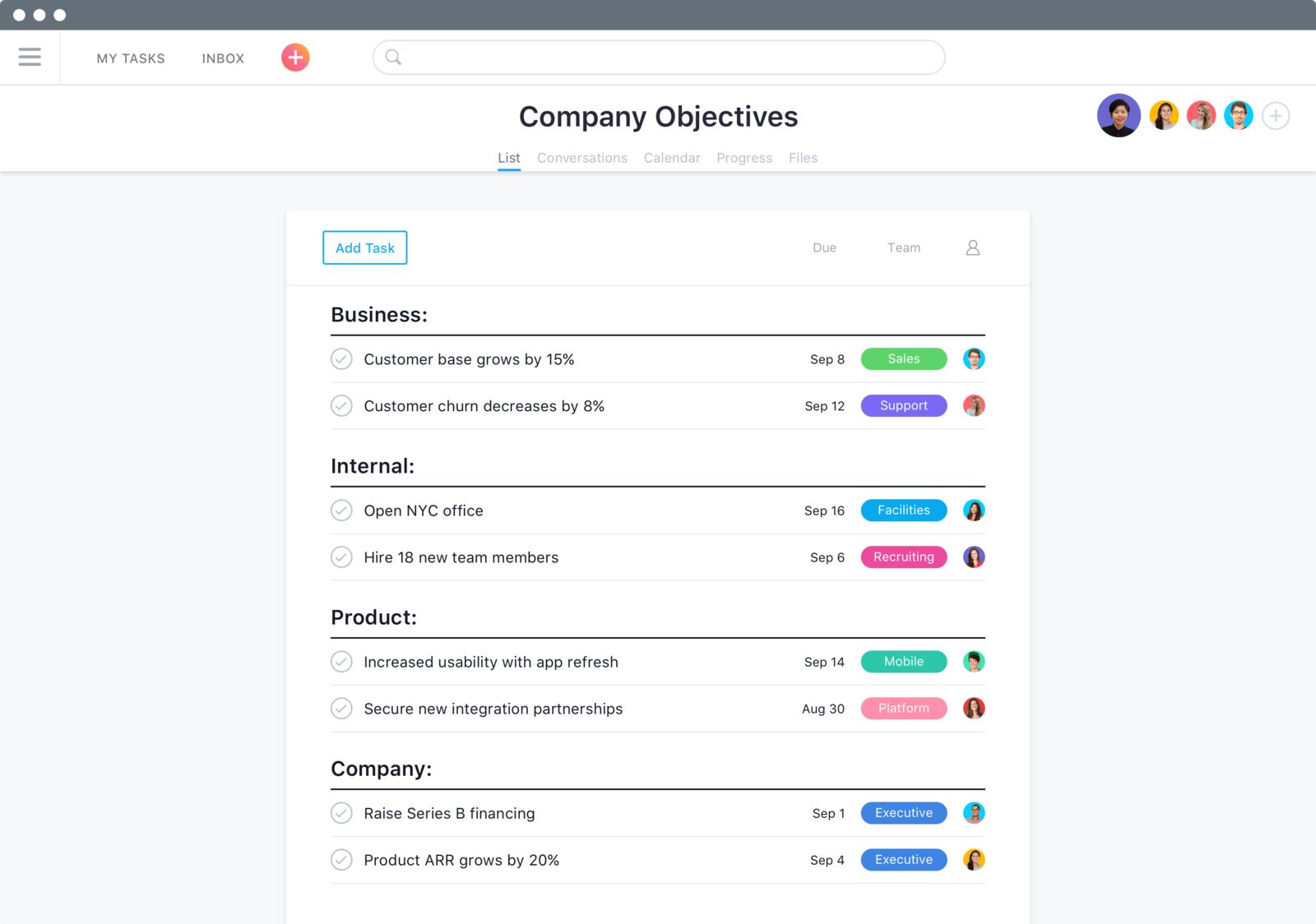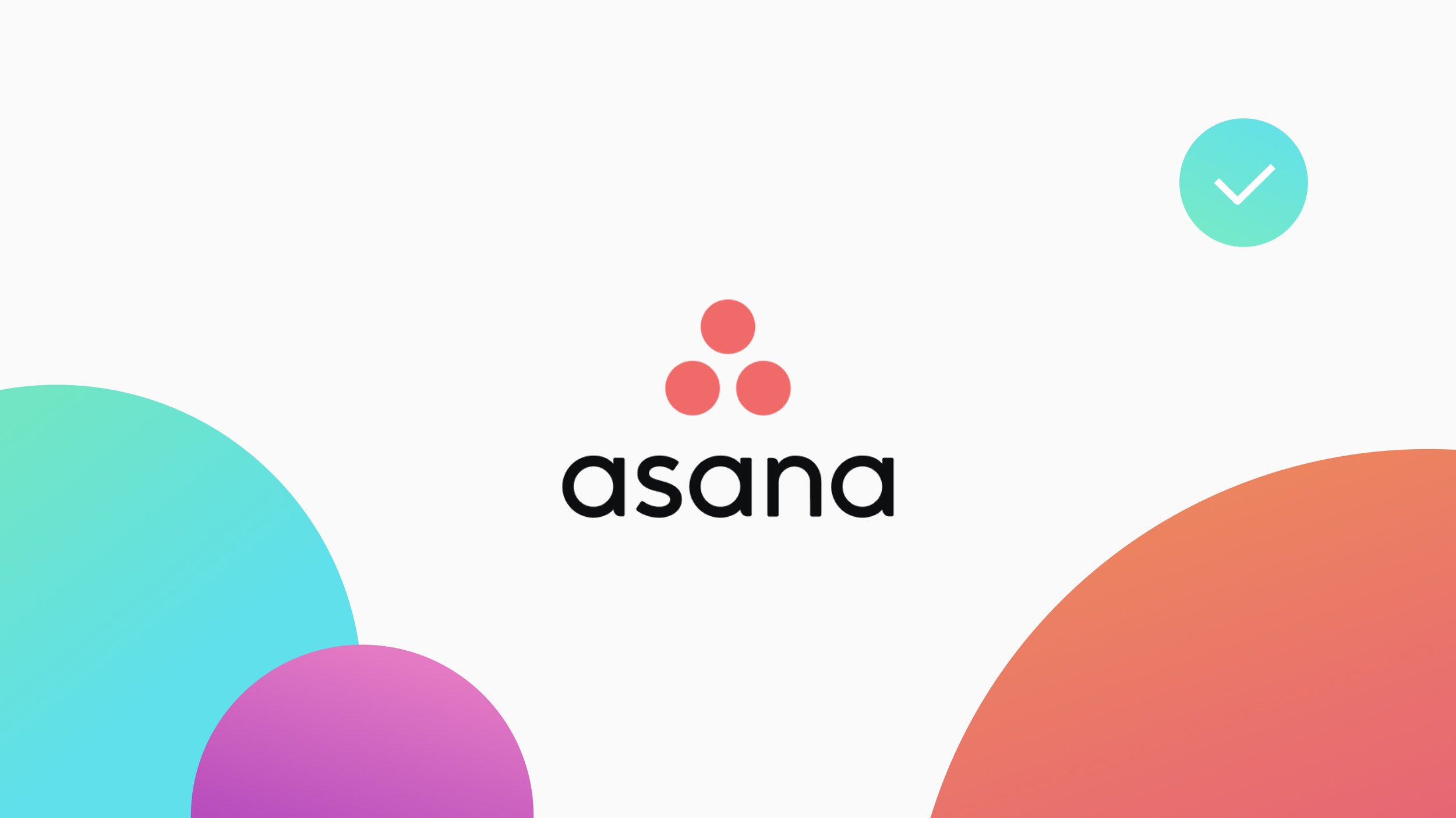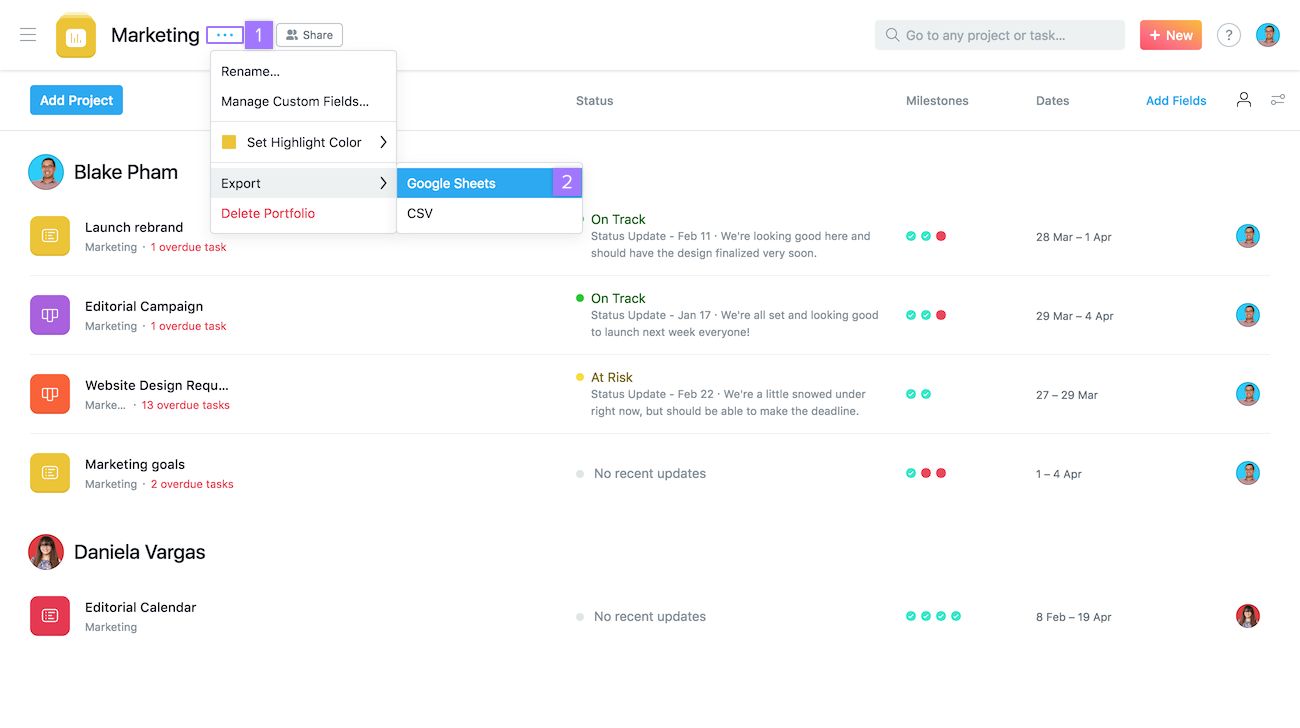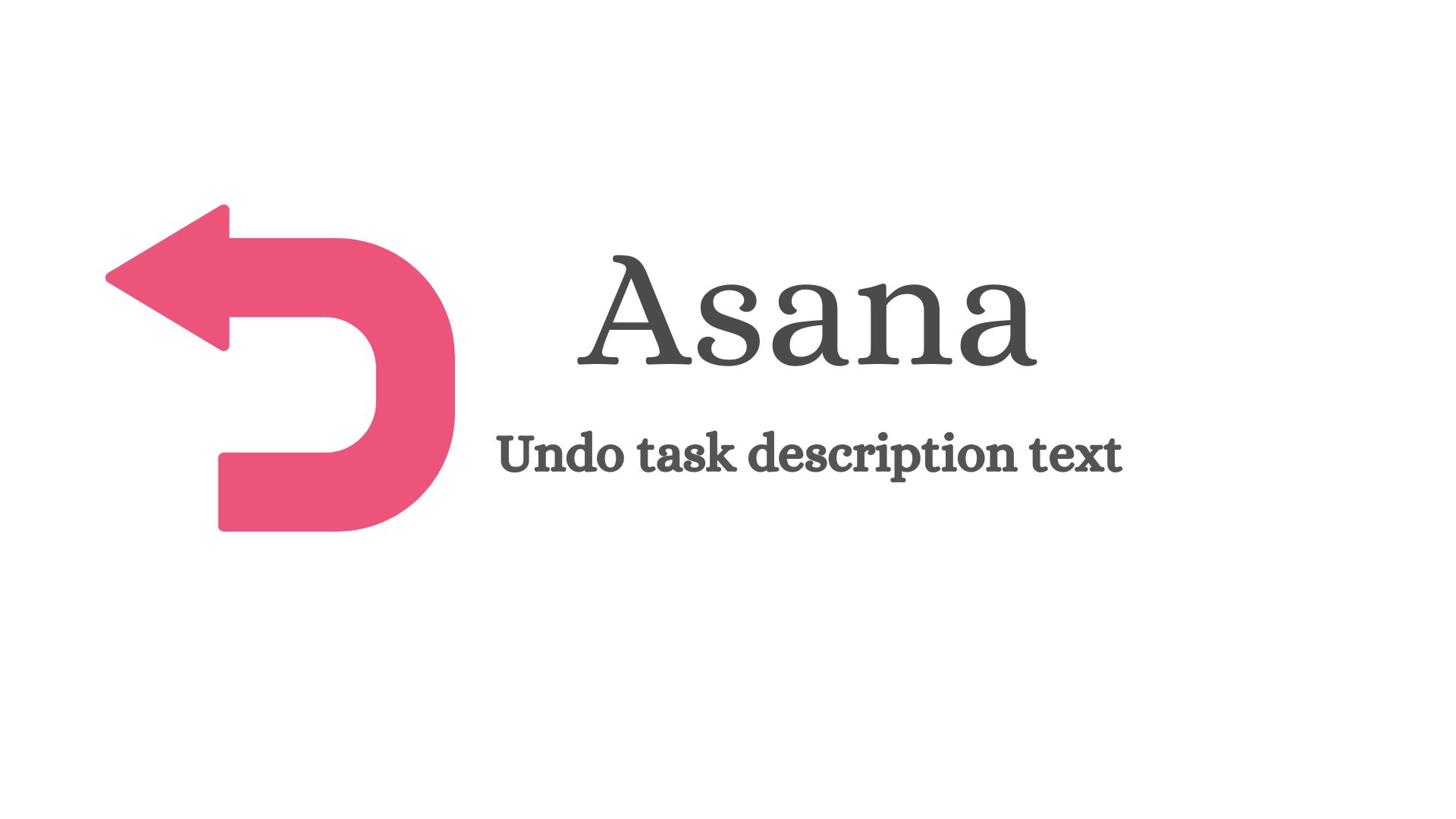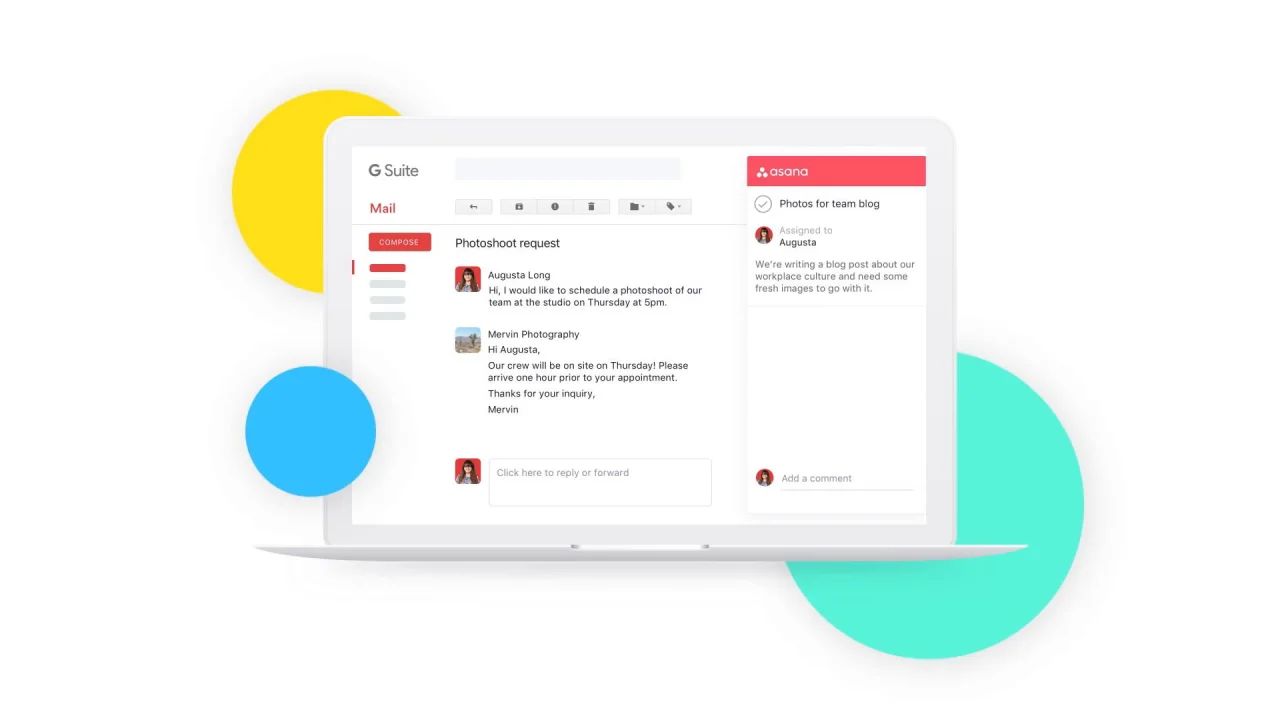Introduction
Welcome to Asana How To Videos! In this comprehensive guide, we will take you on a journey through the various features and functionalities of Asana, a powerful project management tool. Whether you are a beginner looking to get started or an experienced user seeking to enhance your skills, these videos will provide you with the knowledge and insights you need to make the most of Asana.
Asana is designed to help teams stay organized, collaborate effectively, and achieve their goals. With its intuitive interface and robust features, it has become a go-to tool for individuals, small businesses, and large enterprises alike. By leveraging the power of Asana, you can streamline your workflow, improve communication, and increase productivity.
Throughout this series of how-to videos, we will cover everything you need to know about using Asana. From setting up your account and creating projects to collaborating with team members and tracking progress, each video will focus on a specific aspect of the platform.
At Asana How To Videos, we understand that every user has unique needs and preferences. That’s why we have included videos on customizing Asana to fit your specific workflow and integrating it with other tools you use on a daily basis. You will also find valuable tips and tricks to help you maximize your efficiency and effectiveness.
Whether you are managing a small team or working on complex projects with multiple stakeholders, Asana provides you with the flexibility and functionality you need to succeed. Our goal is to empower you with the knowledge and skills to unlock the full potential of Asana and take your project management to the next level.
So sit back, relax, and get ready to dive into the world of Asana. Let’s improve your productivity, streamline your workflow, and achieve your goals together! The journey starts now.
Setting up Asana for your team
Before you can start using Asana to its full potential, it’s important to properly set it up for your team. This involves creating an account, inviting team members, and configuring the necessary settings.
To begin, head to the Asana website and sign up for an account. You can choose between the free version or opt for the premium plan, depending on your team’s needs. Once you’ve created your account, you can invite team members to join. Simply enter their email addresses, and they will receive an invitation to join your workspace.
Once your team members have accepted the invitation and joined your workspace, you can start configuring Asana to fit your team’s workflow. This includes creating projects, assigning team members to specific projects, and defining project goals and deadlines.
In Asana, projects serve as containers for tasks. They help you organize and categorize work based on different criteria, such as departments, clients, or project milestones. Create projects that align with your team’s needs, and make sure to set clear goals and deadlines for each project to keep everyone on track.
Next, assign team members to the relevant projects and tasks. This ensures that everyone knows their responsibilities and can collaborate effectively. Asana allows you to assign tasks to individuals or multiple team members, depending on the complexity of the project. You can also set due dates for tasks, which helps prioritize work and maintain accountability.
In addition to setting up projects and tasks, Asana offers various customization options to tailor the platform to your team’s preferences. You can create custom fields to capture specific information, such as project statuses or priority levels. This allows you to track and filter tasks based on your unique requirements.
Furthermore, Asana provides integrations with other popular tools, such as Slack, Dropbox, and Google Drive. Take advantage of these integrations to streamline your workflow and centralize your project-related information in one place.
By setting up Asana for your team with careful consideration for your specific needs, you lay the foundation for successful project management. The proper configuration of projects, tasks, assignments, deadlines, and customizations ensures that everyone is aligned and ready to collaborate efficiently.
Now that you’ve successfully set up Asana for your team, it’s time to move on to the next step: creating projects and tasks. Stay tuned for the next video in our Asana How To series!
Creating projects and tasks
Creating projects and tasks is at the core of using Asana effectively. These features allow you to break down and organize your work in a structured and manageable way.
To create a project in Asana, click on the “+ New” button on the left side panel. From the drop-down menu, select “Project” and enter a name for your project. You can also add a description to provide additional context and details.
Once your project is created, you can start adding tasks to it. Tasks represent individual pieces of work that need to be completed within the project. Click on the “Add task” button within the project and enter the task name and any relevant details or instructions.
Assigning tasks to team members is an essential part of project management. In Asana, you can assign tasks to specific individuals or even multiple team members. This ensures that responsibilities are clear and everyone knows what they need to work on.
To assign a task, simply click on the task, select the “Assignee” field, and choose the team member from the drop-down list. You can also set due dates for tasks to prioritize work and keep everyone on track.
When creating tasks, it’s helpful to break them down into subtasks. Subtasks allow you to further divide the work and track progress more granularly. To add a subtask, click on the task, go to the “More” menu, and select “Add subtask.” Enter the subtask details, assign it to a team member if necessary, and set a due date.
Asana also offers the option to add attachments and comments to tasks. Attachments can include relevant files, documents, or images, while comments allow team members to communicate and collaborate within the task. This feature helps streamline communication and ensures that all project-related discussions are centralized.
Furthermore, Asana allows you to prioritize tasks by creating custom tags or labels. These labels can be used to categorize tasks based on their urgency, importance, or any other relevant criteria. This makes it easier to focus on high-priority work and stay organized.
By creating projects and tasks in Asana, you establish a clear structure for your work and provide a roadmap for your team to follow. The ability to assign tasks, set due dates, and add subtasks and attachments ensures that everyone understands their responsibilities and can collaborate seamlessly.
In the next video, we will explore how to collaborate effectively with team members using Asana. Stay tuned!
Collaborating with team members
Collaboration is at the heart of successful project management, and Asana provides a range of features to foster effective teamwork and communication. In this video, we will explore how you can collaborate seamlessly with your team members using Asana.
One of the key collaboration features in Asana is the ability to mention team members in comments or task descriptions. Using the ‘@’ symbol followed by their name, you can notify specific individuals and bring their attention to a particular task or discussion. This helps ensure that everyone is aware of updates and can actively participate in the conversation.
Another powerful feature is the ability to have discussions within tasks. Team members can comment on tasks, ask questions, provide updates, or share relevant files. These task-specific discussions keep all relevant information in one place, making it easy for everyone to stay informed and contribute to the conversation.
Asana also offers the option to follow tasks. By clicking on the star icon, team members can choose to receive notifications when there are updates or changes to the task. This helps keep everyone in the loop and ensures that important information doesn’t get missed.
Collaboration often involves working together on documents or files. With Asana’s integration with cloud storage platforms like Google Drive and Dropbox, you can easily attach and share files within tasks. This ensures that all project-related documents are readily accessible to team members, promoting seamless collaboration.
For more dynamic collaboration, Asana also integrates with popular communication tools like Slack and Microsoft Teams. By connecting Asana with these platforms, you can receive task updates, notifications, and reminders directly in your team’s preferred communication channel.
Additionally, Asana allows you to view the workload of team members and assess their availability. The workload feature provides insights into individuals’ current and upcoming tasks, helping you distribute work evenly and identify potential bottlenecks.
Collaborating effectively also involves managing dependencies and tracking progress. Asana provides visual timelines and progress tracking features, allowing you to see how tasks and projects are progressing and identify any areas that need attention. This promotes transparency and helps everyone stay on the same page.
By leveraging these collaboration features, you can ensure that team members stay connected, informed, and engaged throughout the project lifecycle. Improved communication and seamless collaboration lead to increased productivity and better outcomes.
In the next video, we will explore how to manage and prioritize tasks using Asana. Stay tuned!
Managing and prioritizing tasks
Effective task management and prioritization are crucial for staying organized and meeting project deadlines. With Asana’s robust features, you can easily manage and prioritize your tasks to ensure efficient project execution. In this video, we will explore how to manage and prioritize tasks effectively using Asana.
Asana allows you to create task lists within projects to categorize and organize your tasks. This helps you maintain a clear overview of all the work that needs to be done. You can create task sections, such as “To-do,” “In progress,” and “Completed,” to visually track the progress of your tasks.
When it comes to prioritizing tasks, Asana provides several options. You can assign due dates to tasks to establish deadlines and ensure timely completion. By setting due dates, you can prioritize tasks based on their urgency and importance. Asana even offers a “My Tasks” view, which gives you an overview of all the tasks assigned to you across different projects.
In addition to due dates, Asana allows you to add custom tags or labels to your tasks. These tags can signify priority levels, project phases, or any other relevant criteria. By categorizing and filtering tasks using tags, you can focus on high-priority work and ensure that nothing falls through the cracks.
Another helpful feature is the ability to set dependencies between tasks. Dependencies ensure that tasks are completed in the correct sequence. By linking tasks together, you can clearly visualize the relationships and ensure that no task is started before its prerequisites are fulfilled.
Asana also offers the option to add task descriptions and subtasks. Task descriptions allow you to provide additional context, instructions, or specifications related to a particular task. Subtasks help you break down complex tasks into smaller, more manageable steps. This allows for better task management and ensures that nothing is overlooked.
To keep track of your progress and stay organized, Asana offers progress tracking and visual timeline features. With visual timelines, you can easily view the duration and progress of tasks, identify any delays, and make necessary adjustments to stay on track.
Finally, Asana provides a “My Inbox” feature where you can view all updates, comments, and mentions related to your tasks and projects. This helps you stay informed of any changes, updates, or collaboration requests, enabling you to respond promptly and keep the project moving forward.
By effectively managing and prioritizing tasks using Asana, you can ensure that your projects progress smoothly and that you meet your goals and deadlines. Next, we will explore how to track progress and deadlines using Asana. Stay tuned!
Tracking Progress and Deadlines
Tracking progress and deadlines is essential for successful project management, and Asana provides powerful tools to help you stay on top of your tasks and ensure timely completion. In this video, we will explore how to effectively track progress and deadlines using Asana.
One of the key features in Asana for tracking progress is the ability to update task statuses. As tasks progress, you can change their status from “To-do” to “In progress” and finally to “Completed.” This allows you and your team members to easily track the progress of tasks and know which ones are still pending or require attention.
To further track progress, Asana offers visual representations of tasks through its Kanban boards, which provide a visual overview of your tasks in different stages, such as “To-do,” “In progress,” and “Completed.” This allows you to see the overall progress of your project at a glance, making it easier to identify bottlenecks or overdue tasks.
To ensure that deadlines are met, Asana provides automatic reminders and notifications for upcoming and overdue tasks. You can choose to receive email notifications or even integrate Asana with your preferred communication platform, such as Slack, to receive real-time updates.
Another powerful feature for tracking deadlines is Asana’s calendar view. This view provides a clear overview of the tasks and their due dates in a calendar format. By visualizing your deadlines, you can plan your work accordingly, allocate resources effectively, and avoid any last-minute rushes.
Asana also allows you to generate reports and track overall project progress. With the reporting feature, you can view metrics such as task completion rates, project milestones, and team performance. These insights can help you identify areas of improvement, make data-driven decisions, and communicate project progress with stakeholders.
For more advanced project tracking, Asana offers integration with time tracking tools. By connecting Asana with time tracking platforms, you can accurately track the time spent on each task and analyze how it aligns with your project timeline and goals.
In addition to tracking progress, Asana provides the option to track dependencies between tasks. This ensures that no task is started before its prerequisites are completed, minimizing the chances of delays or confusion.
By effectively tracking progress and deadlines using Asana, you can ensure that your projects stay on schedule, meet their goals, and deliver results. In the next video, we will explore how to integrate Asana with other tools to further enhance your workflow. Stay tuned!
Integrating Asana with Other Tools
Asana is designed to seamlessly integrate with various third-party tools and applications, allowing you to enhance your workflow and streamline your project management process. In this video, we will explore how to integrate Asana with other tools to further improve your productivity and collaboration.
One of the most popular integrations is Asana’s integration with communication platforms like Slack, Microsoft Teams, and Google Hangouts Chat. By connecting Asana with these tools, you can receive real-time notifications and updates, collaborate on tasks directly within the chat interface, and ensure that everyone is on the same page without having to switch between multiple apps.
Cloud storage integrations, including Google Drive and Dropbox, are another valuable feature of Asana. These integrations allow you to attach and share files from your cloud storage directly within the tasks, ensuring that all project-related documents are easily accessible by team members. This streamlines collaboration and eliminates the need for manual file sharing.
For developers, Asana offers integrations with popular development platforms like GitHub and Jira. This integration enables seamless task management and tracking, allowing developers to keep their code repositories and project management systems in sync.
For project reporting and analytics, Asana integrates with tools like Power BI and Tableau. These integrations provide advanced reporting capabilities, allowing you to gather insights, analyze data, and visualize project progress and performance.
Asana also offers integrations with time tracking and invoicing tools like Harvest and Xero. By connecting these tools, you can easily track the time spent on tasks, generate accurate invoices, and streamline your project billing process.
Furthermore, Asana provides integrations with other project management and productivity tools, such as Trello, Evernote, and Zapier. These integrations allow you to sync data, automate workflows, and leverage the best features of multiple platforms, all within the Asana interface.
To integrate Asana with other tools, simply navigate to the Asana App Directory. From there, you can browse through the available integrations, select the one you need, and follow the instructions to connect it to your Asana account.
By integrating Asana with other tools, you can create a seamless workflow that centralizes your project management tasks and information. These integrations save you time, improve collaboration, and enhance the overall efficiency of your team.
In the final video of our Asana How To series, we will explore how to customize Asana to fit your unique workflow. So, stay tuned and get ready to optimize your Asana experience!
Customizing Asana for Your Workflow
One of the key advantages of using Asana is its flexibility and customization options that allow you to tailor the platform to align with your unique workflow. In this video, we will explore how you can customize Asana to fit your specific needs and optimize your project management process.
Asana provides a range of customization features that allow you to adapt the platform to match your preferred workflow. One of the main customization options is creating custom fields. Custom fields can capture specific information that is relevant to your projects or tasks. They can include dropdown menus, checkboxes, dates, or even URLs. By creating custom fields, you can organize and categorize your tasks based on your specific requirements.
In addition to custom fields, you can also create custom templates in Asana. Templates are pre-designed project or task structures that can be reused for similar projects or tasks. By creating templates, you can standardize your workflow, save time on repetitive tasks, and ensure consistency across different projects.
Another useful customization feature is the ability to create rules in Asana. Rules automate repetitive tasks and actions based on predefined triggers and conditions. For example, you can set up a rule that automatically assigns a task to a specific team member when a certain tag is applied. Rules help streamline your workflow and reduce manual effort.
Asana’s layout and view customization options allow you to personalize your workspace. You can choose from different project views, such as list view, board view, or calendar view, depending on your preferences and project requirements. Asana also lets you rearrange project sections, drag and drop tasks, and collapse or expand project details to create a visual layout that works best for you.
Collaboration preference settings in Asana allow you to control how you receive notifications and updates. You can choose to receive notifications instantly, daily, or even opt for a quiet mode to minimize distractions. By customizing your notification settings, you can ensure that you stay informed without being overwhelmed by unnecessary notifications.
Integrations with other tools, as we explored earlier, are another way to customize Asana for your workflow. By connecting Asana with your favorite apps and services, you can create a seamless workflow and centralize all your project-related tasks and information.
By taking advantage of the customization options in Asana, you can tailor the platform to your unique workflow. This allows you to work more efficiently, stay organized, and boost productivity. Asana becomes a powerful tool that adapts to your specific needs and preferences.
Now that you have customized Asana to fit your workflow, you are ready to leverage its full potential. In the final video of our Asana How To series, we will share some valuable tips and tricks that will help you use Asana even more effectively. So, stay tuned!
Tips and Tricks for Using Asana Effectively
Asana is a powerful project management tool, and by implementing some tips and tricks, you can optimize your experience and make the most out of its features. In this final video of our Asana How To series, we will share valuable tips and tricks to help you use Asana even more effectively.
1. Take advantage of keyboard shortcuts: Asana provides a variety of keyboard shortcuts to help you navigate and perform actions quickly. Take some time to learn and memorize these shortcuts to speed up your workflow and save time.
2. Utilize the Inbox wisely: The Asana Inbox is where you receive updates and notifications. Keep it organized by regularly reviewing and archiving notifications or marking them as read. This will help you stay on top of important updates and avoid getting overwhelmed.
3. Utilize the power of Asana’s search: Asana’s search function is robust and allows you to find tasks, projects, or comments quickly. Use keywords, filters, and advanced search operators to narrow down your results and locate the specific information you need.
4. Leverage integrations: Asana integrates with a multitude of tools, as we discussed earlier. Explore and make use of these integrations to bring all your project-related data and communication into one place, streamlining collaboration and enhancing productivity.
5. Master Asana’s reporting capabilities: Asana’s reporting features provide valuable insights into project progress, task completion rates, and team performance. Use these reports to identify bottlenecks, analyze trends, and make informed decisions to improve your workflow.
6. Use Asana’s mobile app: Asana offers a mobile app that allows you to access and manage your tasks on the go. Take advantage of this app to stay connected, track progress, and collaborate with your team even when you’re away from your desk.
7. Collaborate effectively with comments: Asana’s comment feature allows for seamless collaboration and discussion. Utilize comments to provide updates, ask questions, and share feedback. By keeping all relevant information within the task, you avoid scattered communication and ensure that everyone is on the same page.
8. Regularly review and update project workflows: As your projects evolve, it’s important to review and update your project workflows to ensure they align with your current needs and goals. Regularly assess your processes and make the necessary adjustments to optimize your project management approach.
9. Leverage Asana’s community and resources: Asana has an active community and provides comprehensive resources, including tutorials, webinars, and blogs. Engage with the community, attend webinars, and explore the resources available to deepen your knowledge and stay updated on Asana’s latest developments.
10. Customize Asana dashboards: Asana allows you to create customized dashboards to get an overview of your projects and tasks. Take advantage of this feature to display key project metrics, prioritize tasks, and visualize progress across multiple projects.
By incorporating these tips and tricks into your workflow, you can harness the full potential of Asana and maximize your productivity. Remember to continuously explore and experiment with new features and updates to make the most out of your Asana experience. Happy project managing!
Conclusion
Congratulations! You’ve reached the end of our Asana How To series. Throughout these videos, we have explored the various features and functionalities of Asana, enabling you to become a more effective project manager and collaborate seamlessly with your team.
Asana offers a wide range of tools and customization options that can be tailored to fit your unique workflow. From setting up your account and creating projects to managing and prioritizing tasks, tracking progress, and integrating with other tools, Asana empowers you to streamline your project management process and achieve your goals.
By utilizing the tips and tricks we shared, such as keyboard shortcuts, effectively using the Inbox, leveraging search capabilities, and making the most of integrations, you can further enhance your productivity and efficiency with Asana. Mastering these techniques allows you to fully optimize your experience and maximize the benefits of the platform.
Remember to continuously explore new features and updates from Asana, as they are consistently improving and adding functionality to enhance your project management experience. Engaging with the Asana community and resources ensures that you remain informed about best practices and industry trends.
As you continue to use Asana, don’t be afraid to customize the platform to suit your specific needs. Whether it’s creating custom fields, templates, or rules, or utilizing the power of reporting and visualization, customizing Asana allows you to create a tailored project management solution that works best for you and your team.
Now that you have a solid foundation in using Asana, it’s time to put your newfound knowledge into practice. Start implementing the features and strategies you have learned, and watch as your team’s collaboration, organization, and productivity reach new heights.
Thank you for joining us on this Asana How To journey. We hope that you have found these videos informative and valuable in improving your project management skills. Remember, success lies in effective communication, clear goals, and a well-organized workflow, and Asana is here to support you every step of the way.
Keep exploring, keep learning, and keep achieving your project goals with Asana! Happy project managing!