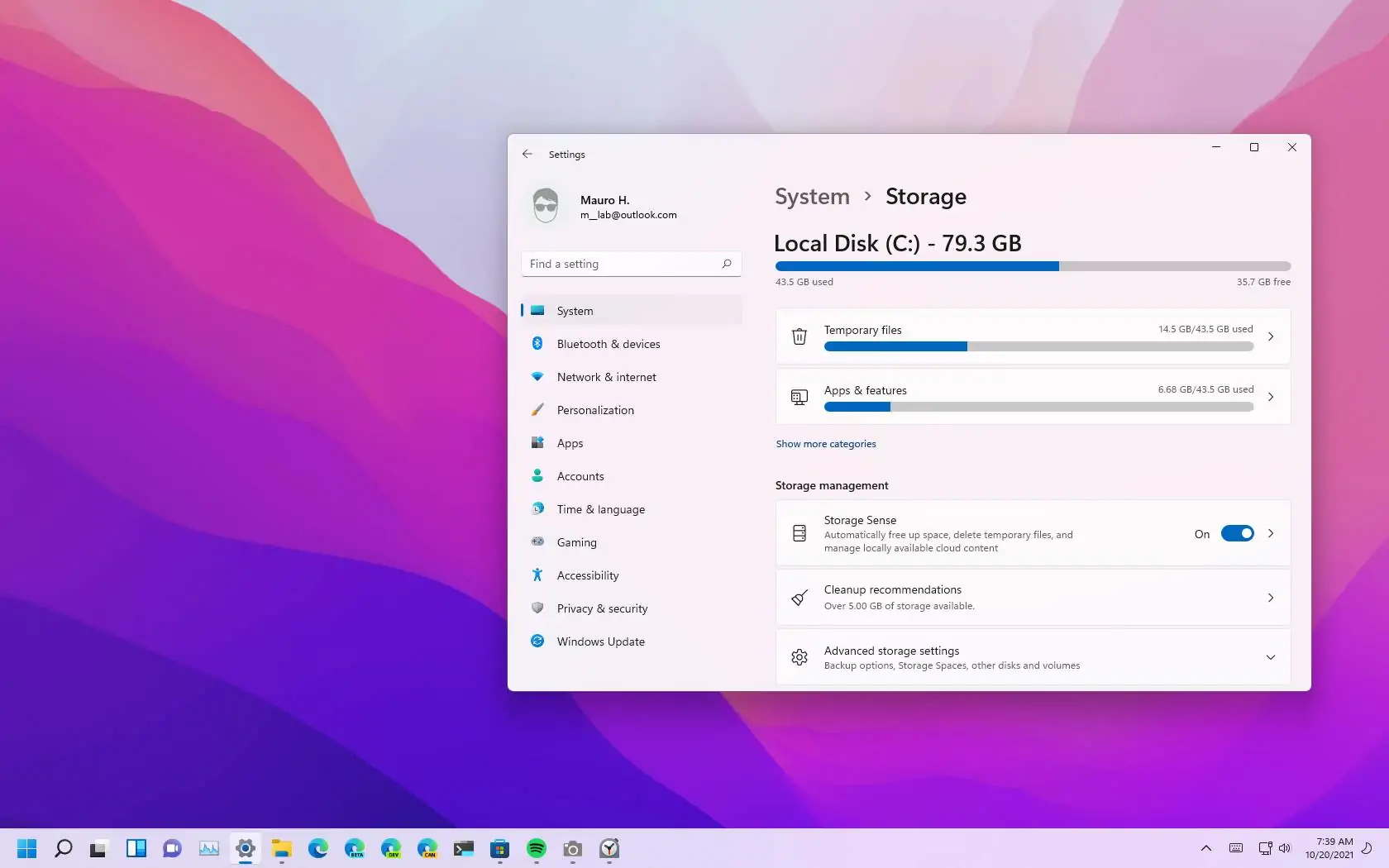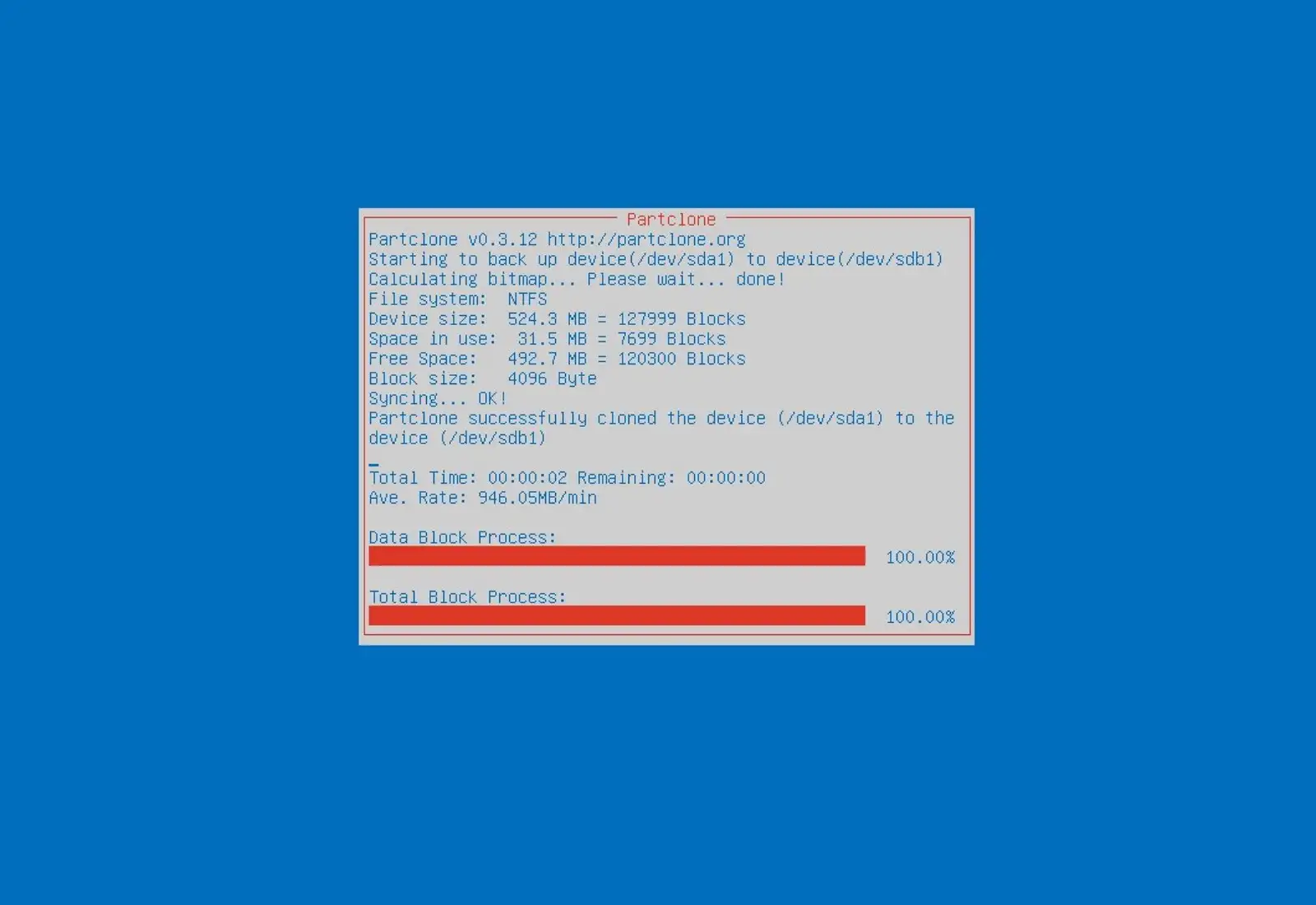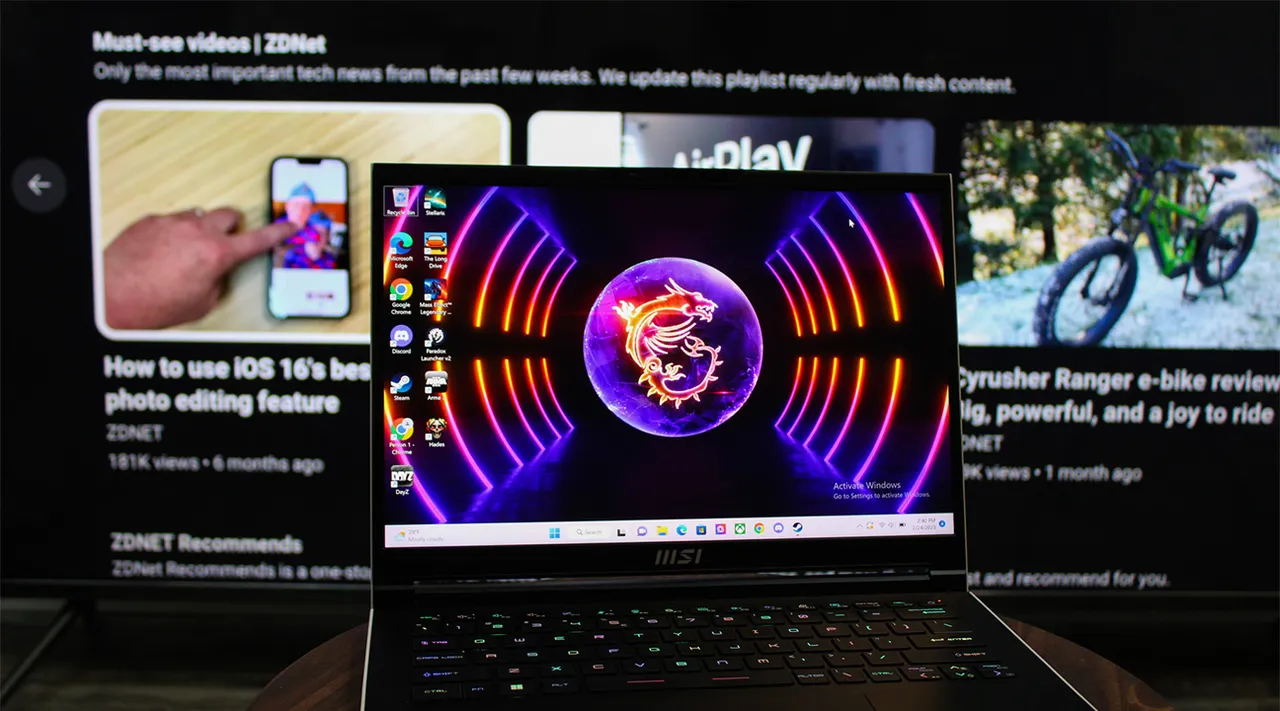Introduction
Welcome to the world of Windows 11, the latest offering from Microsoft that brings a fresh and exciting user experience. With its sleek design, improved performance, and enhanced productivity features, Windows 11 is undoubtedly generating a lot of buzz among tech enthusiasts. However, one question that often arises when considering an upgrade to this new operating system is: How much space does Windows 11 take on an SSD?
Storage requirements are a crucial consideration for every computer user, particularly those with limited disk space. Windows 11 brings several notable changes and updates compared to its predecessor, Windows 10, which naturally leads to the question of how that affects the system’s storage footprint.
In this article, we will delve into the storage requirements of Windows 11 and explore the factors that influence its storage size. We will also compare the storage needs of Windows 11 with those of Windows 10 and provide some helpful tips for managing storage on the new operating system.
Whether you are contemplating an upgrade to Windows 11 or are simply curious about the storage implications, this article aims to provide you with the information you need to make informed decisions and optimize your computer’s storage space.
Windows 11 Storage Requirements
Before diving into the specific storage size of Windows 11, it’s important to understand the minimum system requirements set by Microsoft. These requirements provide a baseline for running the operating system smoothly and efficiently.
According to Microsoft, Windows 11 requires a minimum of 64 GB of storage space. This means that your computer’s SSD or hard drive should have at least this amount of free space for the operating system installation. However, keep in mind that this requirement only pertains to the base installation of Windows 11. Additional space will be needed for applications, files, and updates.
It’s worth noting that the 64 GB minimum requirement is for the 32-bit version of Windows 11. If you plan on running the 64-bit version, which is recommended for most modern computers, you should ensure you have a larger storage capacity to accommodate the larger system files and 64-bit applications.
Furthermore, Microsoft recommends having additional storage space for system updates and future growth. While the exact amount of extra space needed may vary, having at least 128 GB or more of total storage capacity is recommended to ensure a smoother and more resilient experience with Windows 11.
It’s important to keep in mind that these minimum requirements are just that – the bare minimum to run Windows 11. If you want to take full advantage of the new features, performance improvements, and updated applications, it’s advisable to have more than the minimum storage capacity.
With the basic understanding of the minimum storage requirements in place, let’s explore how much space Windows 11 actually takes on an SSD or hard drive.
Minimum System Requirements for Windows 11
Windows 11 introduces some changes to the minimum system requirements compared to its predecessor, Windows 10. These requirements ensure optimal performance and compatibility with the new operating system. Here are the minimum system requirements for Windows 11:
- Processor: Windows 11 requires a compatible 64-bit processor with at least 1 GHz clock speed and 2 or more cores. This ensures that the operating system can handle multitasking and resource-intensive applications.
- RAM: You will need a minimum of 4 GB of RAM to run Windows 11 smoothly. However, it’s recommended to have 8 GB or more for better performance, especially if you use memory-intensive applications.
- Storage: As mentioned earlier, Windows 11 requires a minimum of 64 GB of storage space on your SSD or hard drive. However, having at least 128 GB or more is recommended to account for additional files, applications, and updates.
- Display: Windows 11 supports a wide range of display resolutions, including HD (720p), Full HD (1080p), and Ultra HD (4K). A compatible graphics card and driver are necessary to ensure smooth visuals and support for advanced display features.
- Graphics Card: To run Windows 11, your computer must have a DirectX 12-compatible graphics card or integrated GPU. This ensures compatibility with modern graphical effects and improves the overall visual experience.
- TPM Version: Windows 11 requires a compatible TPM (Trusted Platform Module) version 2.0 for enhanced security features. Most modern computers have this feature enabled in the BIOS, but it’s worth checking if your device supports TPM 2.0.
- Internet Connection: An internet connection is necessary for certain features and updates in Windows 11. While not explicitly listed as a minimum requirement, having a reliable internet connection is highly recommended.
It’s important to note that these requirements are subject to change, and specific hardware requirements may vary based on future updates and feature releases from Microsoft. To get the best performance and compatibility with Windows 11, it is advisable to meet or exceed these minimum system requirements.
How Much Space Does Windows 11 Take on SSD?
The amount of space Windows 11 takes on an SSD or hard drive can vary depending on several factors. The overall storage size of Windows 11 will depend on the edition you install, the language packs you choose, and the additional features and applications you include during installation.
On average, a clean installation of Windows 11 can take up anywhere between 20 GB to 40 GB of storage space. However, this is a rough estimate, and the actual size may differ based on system configuration and user preferences. It’s essential to keep in mind that this is just the base size of the operating system and does not account for additional updates, applications, or user files.
As you install updates and add applications to Windows 11, the storage space required will increase over time. Updates can vary in size, ranging from a few megabytes to several gigabytes, depending on the nature of the update and its associated features and improvements.
Furthermore, the size of installed applications and user files will significantly impact the overall storage requirements. Modern software applications, especially resource-intensive ones like video editors or games, can require several gigabytes of storage space on their own. It’s crucial to consider these factors when calculating the total space required for Windows 11 on your SSD.
Additionally, it’s worth mentioning that Windows 11 includes a feature called “Reserved Storage,” which allocates a portion of your disk space for system files. These files are essential for ensuring smooth updates and optimizing system performance. The size of the reserved storage can vary but is typically around 7-10 GB.
In summary, the size of Windows 11 on an SSD can range from 20 GB to 40 GB for the base installation. However, considering additional updates, applications, and user files, it’s advisable to have at least 128 GB or more of total storage capacity to accommodate the operating system and maintain sufficient space for other software and data.
Factors Influencing Windows 11 Storage Size
Several factors come into play when determining the storage size required by Windows 11 on an SSD or hard drive. Understanding these factors can help you make informed decisions when managing your computer’s storage space. Here are some key factors that influence the storage size of Windows 11:
- Edition of Windows 11: The edition of Windows 11 you choose to install can impact its storage size. Different editions may include additional features and applications that can increase the overall size of the operating system.
- Language Packs: Windows 11 supports multiple languages, and you can choose to install language packs to switch the system language. Each language pack adds some additional space usage to the system.
- Additional Features and Applications: During the installation process, you have the option to include additional features and applications. These can range from productivity tools, media players, or development software. Choosing to include these features and applications will increase the overall size of the operating system on your SSD.
- System Updates: Windows 11 regularly receives updates that bring bug fixes, security patches, and new features. These updates can vary in size and frequency, and installing them will gradually increase the storage space taken by the operating system.
- Installed Applications: The size of installed applications can significantly impact the overall storage size of Windows 11. Applications, especially resource-intensive ones like games or multimedia software, can require several gigabytes of space, which adds to the total storage usage.
- User Files and Data: The amount of user files and data stored on the SSD will also contribute to the overall storage size. This includes documents, images, videos, and any other files you store on your computer.
It’s important to consider these factors when estimating the storage requirements for Windows 11. The base installation size provides a starting point, but additional updates, applications, and user files will contribute to the overall storage usage over time.
By understanding these factors, you can make informed decisions about managing your storage space, such as regularly uninstalling unused applications, cleaning up temporary files, and prioritizing essential data for backup or offloading to external storage devices.
Windows 11 Storage Size Comparison with Windows 10
When comparing the storage size requirements of Windows 11 and its predecessor, Windows 10, there are some notable differences to consider. Windows 11 generally requires more storage space compared to Windows 10 due to its updated features and enhanced visual design.
On average, a clean installation of Windows 10 takes up around 15-20 GB of storage space, whereas Windows 11 generally occupies between 20-40 GB, as mentioned earlier. The increase in size can be attributed to several factors, including the updated Start Menu and taskbar, new system requirements, and additional features introduced in Windows 11.
One significant factor contributing to the larger storage size is the redesigned Start Menu in Windows 11. With a centered layout and enhanced Live Tiles, the Start Menu in Windows 11 offers a more immersive and customizable experience. However, the visual enhancements and new layouts come with additional code and graphics files that increase the overall storage requirement.
Furthermore, Windows 11 introduces new features like Snap Layouts, Snap Groups, and virtual desktops that enhance multitasking capabilities. These features require additional system resources and space to store related files and configurations.
Another factor influencing the larger storage size is the inclusion of new system requirements, such as a compatible TPM 2.0 chip and a 64-bit processor. These updated requirements necessitate additional system files and drivers, contributing to the overall increment in storage size.
It’s important to note that while Windows 11 generally requires more storage space compared to Windows 10, the exact size variation can vary based on individual usage patterns, installed applications, and personalized settings. Additionally, as both operating systems receive updates over time, the storage requirements may further increase to accommodate new features and improvements.
It’s recommended to assess your available storage capacity and consider these differences when deciding to upgrade from Windows 10 to Windows 11. Ensure that you have enough free space on your SSD or hard drive to accommodate the increased size of Windows 11 and any additional software or files you plan to install.
Tips for Managing Windows 11 Storage
Properly managing storage space is essential for keeping your Windows 11 system running smoothly and efficiently. Here are some useful tips to help you effectively manage your storage on Windows 11:
- Regularly Clean Up Temporary Files: Windows 11, like previous versions, generates temporary files that can take up valuable storage space over time. Use the built-in Disk Cleanup utility or third-party tools to remove these files and free up storage.
- Uninstall Unused Applications: Review your installed applications and uninstall any that you no longer use or need. This will not only free up storage space but also help declutter your system.
- Move User Files to External Storage: Consider moving large files, such as movies, music, or photos, to external storage devices like USB drives or external hard drives. This can help free up space on your SSD while keeping your important files accessible.
- Utilize Cloud Storage: Take advantage of cloud storage services such as OneDrive, Google Drive, or Dropbox to store files and data that you don’t need immediate access to. By offloading files to the cloud, you can preserve local storage space while still having access to your data when needed.
- Enable Storage Sense: Windows 11 includes a feature called Storage Sense that automatically frees up space by removing temporary files and system files that are no longer necessary. Enable this feature under Settings > System > Storage to help manage your storage more efficiently.
- Organize and Optimize Storage: Take some time to organize your files and folders by creating a logical hierarchy and decluttering your desktop and other storage locations. This can help you easily locate and manage your files, and also ensure optimal storage performance.
- Monitor and Manage Windows Updates: Windows 11 regularly receives updates, which can consume significant storage space. Keep an eye on the size of these updates and consider removing older updates to reclaim storage space using the Disk Cleanup utility or the Settings app.
- Consider Storage Expansion: If you find yourself consistently running out of storage space, consider upgrading your SSD or adding a secondary storage device, such as an additional internal drive or an external storage solution. This will provide you with more space to accommodate your needs.
By following these tips, you can ensure that your Windows 11 system has enough storage space for smooth operation and efficient file management. Regularly assessing and optimizing your storage will help you maintain a clutter-free and high-performing system.
Conclusion
Considering the storage requirements of Windows 11 is crucial when planning for an upgrade or managing your computer’s storage space. The minimum system requirements for Windows 11 include 64 GB of storage space, with additional storage recommended for updates, applications, and user files.
Windows 11 typically takes up around 20-40 GB of storage space for a clean installation, although the exact size can vary based on factors such as the edition, language packs, additional features, and installed applications. It’s essential to have sufficient storage capacity, with at least 128 GB or more recommended for smooth operation and future growth.
Comparing Windows 11 with its predecessor, Windows 10, it is clear that Windows 11 generally requires more storage space due to its updated features and enhanced visual design. The redesigned Start Menu, new system requirements, and additional features contribute to the increased storage size of Windows 11.
To effectively manage storage on Windows 11, it is recommended to regularly clean up temporary files, uninstall unused applications, move user files to external storage, utilize cloud storage, enable Storage Sense, organize and optimize storage, monitor and manage Windows updates, and consider storage expansion if needed.
By actively managing your storage space and following these tips, you can ensure your Windows 11 system stays efficient and clutter-free, allowing for optimal performance and a seamless user experience.
Remember, proper storage management is essential not only for the performance of your system but also for making the most of the exciting features and functionalities that Windows 11 has to offer.