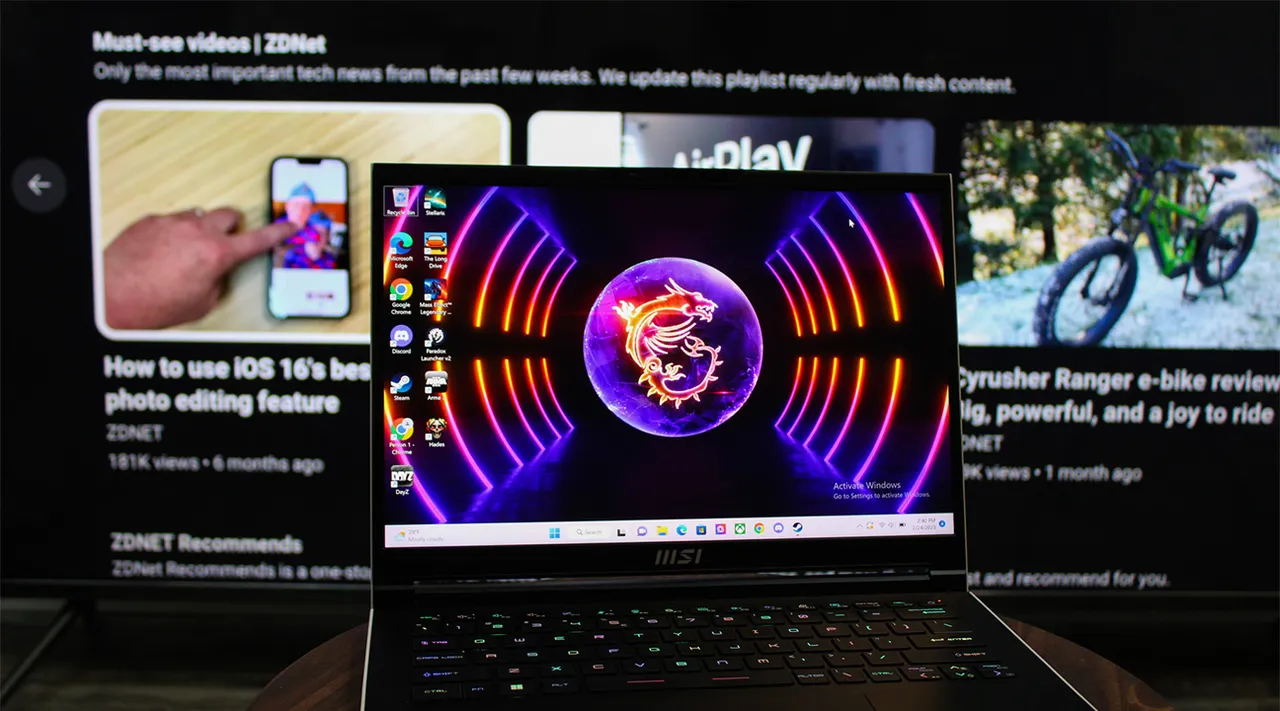Introduction
Welcome to the digital era of Windows 11! As Microsoft’s latest operating system, Windows 11 brings a fresh and visually stunning interface along with a plethora of new features. Whether you’re upgrading from Windows 10 or making a fresh installation, one important aspect to consider is the amount of Random Access Memory (RAM) your system needs to run Windows 11 smoothly.
RAM plays a crucial role in the overall performance of your computer. It acts as a temporary storage space for data and instructions that are actively being used by the operating system and applications. The more RAM you have, the more efficiently your system can handle multiple tasks simultaneously.
In this article, we will dive into the RAM requirements for Windows 11 and explore the factors that can affect the amount of RAM needed for optimal performance. Whether you’re a casual user, a gamer, or a professional, understanding the RAM needs of Windows 11 will help you make informed decisions regarding system upgrades or new purchases.
Understanding RAM and its Importance in Windows 11
Random Access Memory (RAM) is an essential component of your computer’s hardware that plays a vital role in the performance of Windows 11. It acts as a temporary storage for data that the operating system and software require to function properly.
When you run an application or open a file on your computer, it is loaded from your hard drive into RAM. This allows the CPU to access the data quickly, resulting in faster processing speeds and smoother application performance.
Windows 11, with its enhanced features and modern interface, relies heavily on RAM to deliver a seamless user experience. Whether you’re multitasking, running resource-intensive applications, or gaming, having an adequate amount of RAM is crucial for optimal performance.
The amount of RAM you need for Windows 11 depends on various factors, including the type of tasks you perform, the number of applications you run simultaneously, and the size of files you work with. If you engage in memory-demanding activities like video editing, graphic design, or gaming, you will likely require more RAM to ensure smooth and efficient operation.
Additionally, Windows 11 introduces new features such as Snap Layouts, which allow you to organize multiple windows on the screen. Here, having sufficient RAM will facilitate a seamless experience as the operating system efficiently manages the memory allocation for each window.
Furthermore, with the increasing popularity of virtual meetings and remote work, having enough RAM becomes even more important. Running video conferencing software, collaborating on documents, and running productivity tools simultaneously can put a strain on your system’s memory. Having ample RAM ensures that your computer can handle these tasks efficiently without lag or slowdowns.
It is important to note that while RAM is pivotal in enhancing performance, it is not the sole determining factor. The speed of your CPU, the storage type (SSD vs. HDD), and the graphics card also influence overall system performance. However, RAM remains an integral component that directly impacts how well Windows 11 operates and how responsive your computer feels.
Minimum RAM Requirements for Windows 11
When it comes to running Windows 11, Microsoft has outlined the minimum system requirements, including the minimum amount of RAM. Meeting these requirements ensures that your computer can handle the basic functionalities of the operating system smoothly.
According to Microsoft’s official guidelines, the minimum RAM requirement for Windows 11 is 4 gigabytes (GB). This means that your computer should have at least 4GB of RAM installed to run the operating system. However, it’s important to note that this minimum requirement is intended for basic usage scenarios and may not deliver optimal performance for resource-intensive tasks.
While 4GB of RAM may be sufficient for simple web browsing, document editing, and light multitasking, you may encounter limitations when running more demanding applications or engaging in activities like gaming or video editing. These tasks require extra memory to store and process data efficiently, so having more RAM will result in smoother performance.
If your computer currently has less than 4GB of RAM, it’s recommended to upgrade it to meet the minimum requirement for Windows 11. Fortunately, RAM upgrades are relatively straightforward and can greatly enhance your computer’s overall performance, allowing you to fully enjoy the features and benefits of Windows 11.
It’s important to keep in mind that meeting the minimum RAM requirement is only the starting point. To truly optimize your experience with Windows 11, it’s advisable to consider the recommended RAM specifications, especially if you engage in memory-intensive tasks or use resource-demanding applications.
Now that we’ve covered the minimum RAM requirements for Windows 11, let’s explore the recommended RAM specifications for optimal performance in the next section.
Recommended RAM for Optimal Performance in Windows 11
While the minimum RAM requirement for Windows 11 is 4 gigabytes (GB), it’s important to consider the recommended RAM specifications for optimal performance. Having more RAM than the minimum requirement can significantly enhance your experience when running resource-intensive applications, multitasking, or engaging in tasks that require a large amount of memory.
For most users, especially those who use their computers for everyday tasks, Microsoft recommends having at least 8 gigabytes (GB) of RAM. With 8GB of RAM, you can comfortably browse the web with multiple tabs open, use productivity software, and stream media without experiencing significant slowdowns or performance issues.
However, if you engage in more demanding activities such as video editing, 3D rendering, gaming, or running virtual machines, it’s advisable to consider upgrading to 16GB or even 32GB of RAM. These higher RAM capacities provide a larger pool of memory for your system to work with, resulting in smoother performance, faster load times, and reduced lag.
Having ample RAM is particularly crucial when it comes to gaming. Modern games often require substantial system resources, including RAM, to render high-quality graphics, process complex game mechanics, and provide a seamless gaming experience. Upgrading to 16GB or more of RAM can help ensure that you can run the latest games without encountering performance bottlenecks or limitations.
Ultimately, the recommended RAM specifications for optimal performance depend on your specific needs and usage patterns. If you find that your computer frequently struggles to handle the tasks you frequently perform, such as running multiple applications simultaneously or working with large files, it may be worth considering a RAM upgrade to improve your overall system performance.
When upgrading your RAM, it’s important to ensure compatibility with your computer’s motherboard and other system components. Consult your computer’s documentation or visit the manufacturer’s website for information on supported RAM capacities and types.
By meeting or exceeding the recommended RAM specifications for Windows 11, you can unlock the full potential of the operating system, allowing you to work, play, and multitask efficiently without experiencing performance bottlenecks or limitations.
Factors That Impact RAM Requirements in Windows 11
The amount of RAM required for optimal performance in Windows 11 can vary depending on several factors. Understanding these factors will help you determine the appropriate amount of RAM needed for your specific usage scenarios and ensure that your computer runs smoothly.
1. Types of Applications: The types of applications you use on a regular basis can significantly impact the RAM requirements. Resource-intensive applications such as video editing software, 3D modeling programs, and virtual machines require more memory to process large files and complex operations. If you frequently use these types of applications, consider upgrading to a higher RAM capacity to ensure smooth operation.
2. Workload and Multitasking: If you engage in multitasking or frequently switch between multiple applications, you’ll need more RAM to handle the increased workload. Each application consumes a portion of your system’s memory, and having sufficient RAM ensures that your computer can handle the simultaneous execution of tasks without experiencing slowdowns.
3. Gaming: Gaming is a resource-intensive activity that benefits from ample RAM. Modern games often recommend higher RAM capacities to provide optimal performance and prevent issues such as stuttering, lag, or long load times. Gaming enthusiasts should consider upgrading to at least 16GB or more of RAM for a seamless gaming experience.
4. Storage Type: The type of storage you have can also impact RAM requirements. Computers equipped with solid-state drives (SSDs) generally experience faster data transfer rates and can load data into RAM more quickly. As a result, systems with SSDs may require slightly less RAM for optimal performance compared to those with traditional hard disk drives (HDDs).
5. Futureproofing: Considering future needs is important when determining RAM requirements. As software and applications become more demanding over time, having additional RAM ensures that your system remains capable of handling future upgrades and advancements in technology.
It’s important to note that while RAM is a crucial factor in system performance, it is not the only consideration. Other components, such as the processor (CPU), graphics card (GPU), and storage, also play important roles. It’s essential to strike a balance between all these components to create a well-rounded and optimized system.
Overall, understanding the factors that impact RAM requirements in Windows 11 allows you to make informed decisions when it comes to system upgrades and ensure that your computer can handle the tasks you perform without experiencing performance limitations.
How to Check and Upgrade Your RAM for Windows 11 Compatibility
If you’re considering upgrading your RAM to meet the requirements of Windows 11, there are a few steps you can take to ensure compatibility and make an informed decision.
1. Check your current RAM: Start by checking the amount of RAM currently installed on your computer. You can do this by accessing the System Information or Task Manager on your Windows 10 device. Take note of the capacity and type of RAM installed.
2. Verify compatibility: Visit the official website of your computer’s manufacturer or consult the documentation to find out the maximum amount of RAM supported by your system. Note any specific requirements or limitations, such as a maximum RAM capacity or specific RAM module type.
3. Assess your needs: Consider your specific usage scenarios and requirements. If you primarily engage in basic tasks like web browsing, document editing, and media consumption, an upgrade to 8GB of RAM may be sufficient. However, if you work with resource-intensive applications or engage in gaming, you may need to consider higher RAM capacities such as 16GB or more.
4. Purchase compatible RAM: Once you know the maximum RAM capacity supported by your system and your desired upgrade, look for RAM modules that are compatible with your computer’s motherboard and meet the recommended specifications. Ensure that the module type (e.g., DDR4), speed, and capacity match your needs and your system’s capabilities.
5. Install the new RAM: Before installing the new RAM, ensure that your computer is turned off and unplugged. Open the case and locate the RAM slots on your motherboard. Insert the new RAM module(s) into the empty slots, ensuring that they are securely and correctly seated. Replace the case and connect all necessary cables.
6. Check RAM recognition: Once the new RAM has been installed, power on your computer. Access the System Information or Task Manager in Windows 11 to verify that the new RAM is recognized and functioning properly.
7. Test performance: After upgrading your RAM, test your system’s performance and monitor resource usage. With the increased RAM capacity, you should notice improved multitasking capabilities, faster application load times, and smoother overall performance.
It’s worth mentioning that if you are uncomfortable or unsure about upgrading the RAM yourself, you can consult a professional or take your computer to a trusted technician who can assist you in the installation process.
By following these steps, you can determine the compatibility of your current RAM, choose the appropriate RAM upgrade, and ensure a smooth transition to Windows 11 with improved system performance.
Tips to Optimize RAM Usage in Windows 11
Optimizing RAM usage in Windows 11 can help improve overall system performance and ensure that your computer operates efficiently. Here are some tips to help you make the most out of your available RAM:
1. Close unnecessary applications: Running multiple applications simultaneously uses up valuable RAM. Close any unnecessary programs or background processes that are not actively being used to free up memory for other tasks.
2. Disable startup programs: Some applications are configured to launch automatically when you start your computer, consuming valuable resources, including RAM. Disable any non-essential startup programs to reduce the memory load during startup.
3. Manage browser tabs and extensions: Web browsers can be memory-intensive, especially when you have multiple tabs open or numerous extensions installed. Try to limit the number of open tabs and disable or remove any unnecessary browser extensions to free up memory.
4. Adjust virtual memory settings: Virtual memory allows your computer to use a portion of your hard drive as temporary storage when RAM becomes full. Adjusting virtual memory settings can help optimize RAM usage. However, it’s advisable to consult a reliable guide or seek technical assistance to avoid any adverse effects on system performance.
5. Update drivers and software: Outdated drivers and software can result in inefficient memory usage. Regularly update your drivers and software to ensure compatibility with Windows 11 and optimize memory management.
6. Use the Task Manager: Windows 11’s Task Manager provides valuable insights into how resources, including RAM, are being utilized. Use the Task Manager to identify memory-hogging processes or applications and close or optimize them to free up space.
7. Disable visual effects: Windows 11 offers visually appealing animations and effects that can consume RAM resources. If you’re experiencing performance issues or have limited RAM, consider disabling or reducing visual effects in the Windows 11 settings to allocate more memory to essential tasks.
8. Manage system updates: Windows updates can sometimes utilize a significant amount of RAM during installation. Schedule system updates during periods when you won’t be heavily using your computer to minimize disruption and maximize system performance.
9. Upgrade to SSD: If you’re using a traditional hard disk drive (HDD), consider upgrading to a solid-state drive (SSD). SSDs offer faster data transfer rates, reducing the reliance on virtual memory and improving overall system responsiveness.
10. Restart your computer regularly: Restarting your computer periodically helps clear the RAM cache and refreshes system processes, resulting in improved performance and more available memory.
Implementing these tips can help optimize RAM usage in Windows 11, leading to a smoother and more efficient computing experience. By making the most out of your available RAM, you can ensure that your system performs at its best and delivers optimal performance for your daily tasks and activities.
Conclusion
RAM is a crucial component for optimal performance in Windows 11. It serves as a temporary storage space for data and instructions that the operating system and applications require to run smoothly. Understanding the RAM requirements for Windows 11 is essential for making informed decisions regarding system upgrades or new purchases.
In this article, we explored the minimum and recommended RAM requirements for Windows 11. While the minimum requirement is 4 gigabytes (GB) of RAM, it’s advisable to have at least 8GB or more for optimal performance, depending on your specific needs and usage patterns. For memory-intensive tasks, such as gaming, video editing, or running resource-demanding applications, upgrading to 16GB or higher can further enhance performance.
Additionally, considering factors like the types of applications you use, multitasking habits, gaming requirements, storage type, and future-proofing needs can help determine the ideal RAM capacity for your system. Verifying compatibility, selecting the right RAM modules, and properly installing them are crucial steps to ensure a successful upgrade.
Furthermore, optimizing RAM usage in Windows 11 can help maximize system performance. Tips like closing unnecessary applications, managing browser tabs and extensions, adjusting virtual memory settings, updating drivers and software, and disabling visual effects can free up memory and improve overall responsiveness.
By following the recommendations provided in this article and optimizing your RAM usage, you can experience a smoother and more efficient computing experience with Windows 11. Whether you’re a casual user, a professional, or a gamer, having sufficient and well-utilized RAM will help you make the most out of the operating system’s features and capabilities.
Investing in the right amount of RAM not only ensures seamless performance but also provides room for growth and ensures that your system remains capable of handling future software advancements and demands. Upgrade your RAM and unlock the full potential of Windows 11 for an enhanced computing experience.