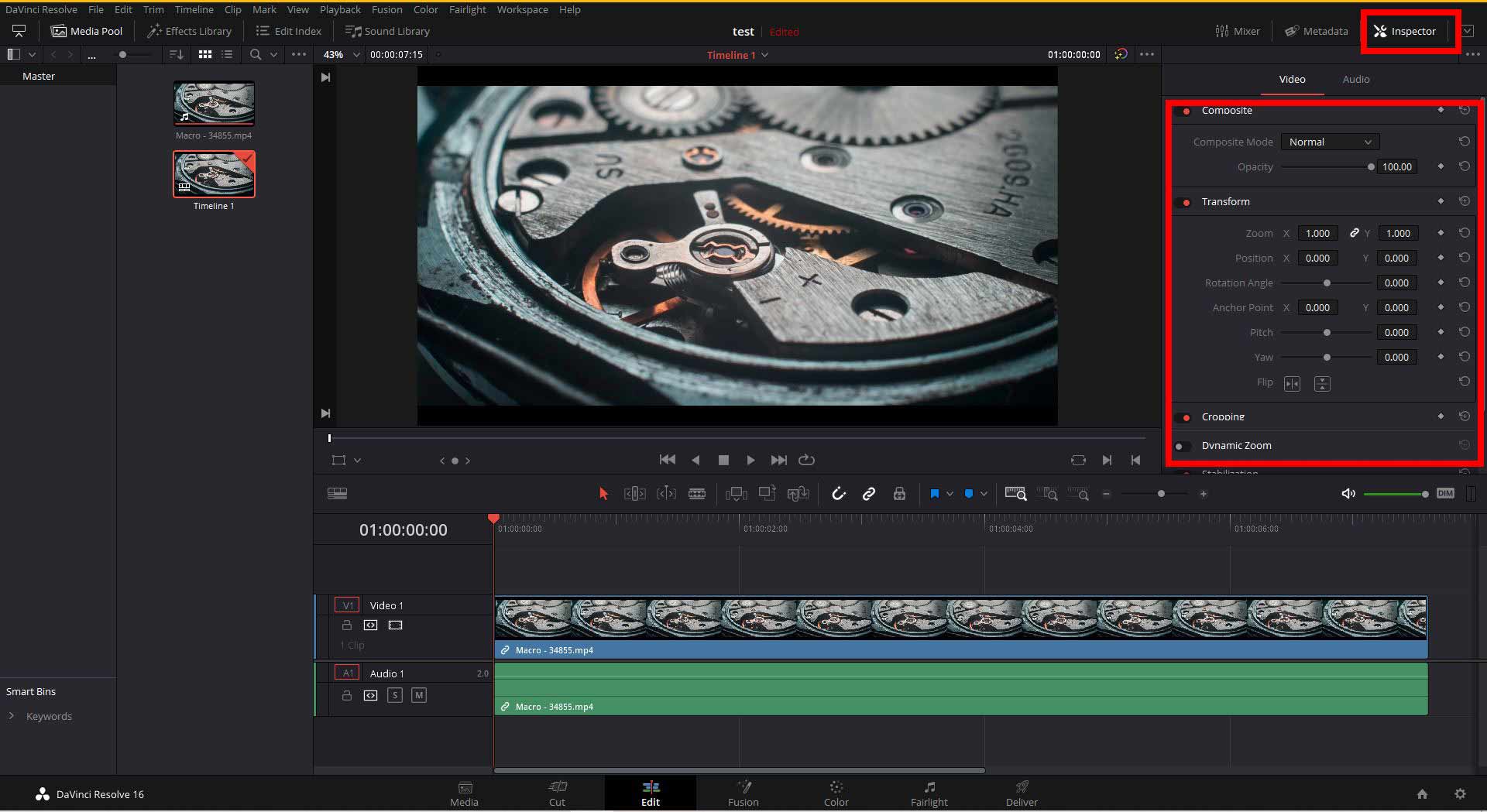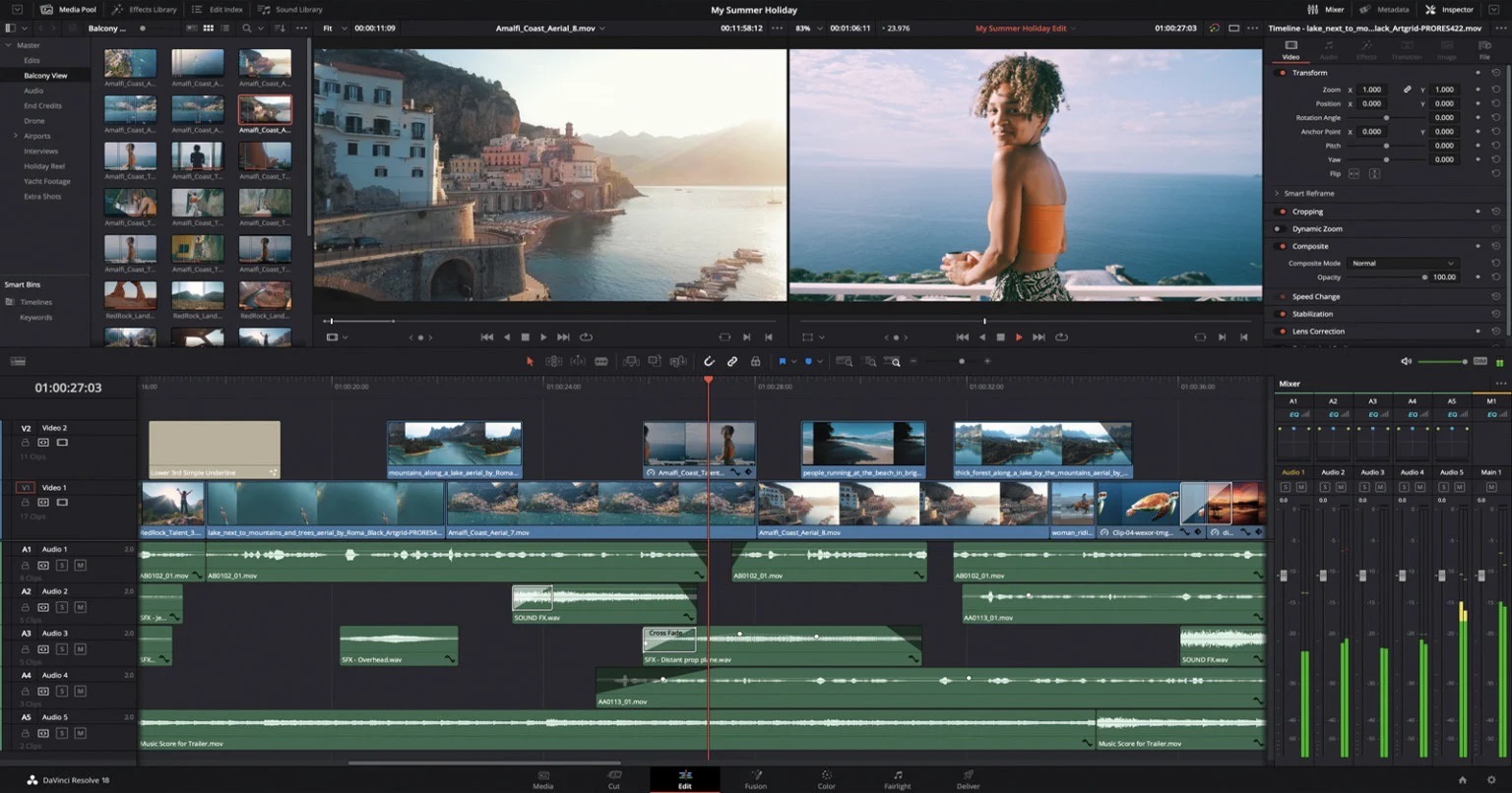Introduction
Video editing has become increasingly popular, and with it comes the need for powerful editing software. DaVinci Resolve is a leading name in the industry, offering professional-grade features for post-production tasks. However, such software requires robust hardware specifications to handle the resource-intensive workload. One crucial component that plays a significant role in the smooth functioning of DaVinci Resolve is RAM (Random Access Memory).
RAM is the temporary storage space that allows running programs and operating systems to store and access data quickly. When it comes to video editing, especially with complex projects and high-resolution footage, the performance and efficiency of DaVinci Resolve heavily rely on the amount of RAM available. Insufficient RAM can lead to performance issues, such as sluggishness, freezing, and even crashes.
Understanding the RAM requirements of DaVinci Resolve is essential for smooth and efficient editing. Depending on the nature of your projects and the complexity of your editing tasks, the necessary amount of RAM may vary. In this article, we will explore the minimum and recommended RAM requirements for DaVinci Resolve, the impact of different video resolutions on RAM usage, specific tasks that demand more RAM, factors that affect RAM usage, and the benefits of having more RAM for your editing workflow.
What is DaVinci Resolve?
DaVinci Resolve is a powerful and comprehensive video editing software developed by Blackmagic Design. It is widely used by professional filmmakers, editors, and colorists for various post-production tasks, including editing, color grading, visual effects, and audio editing. DaVinci Resolve is known for its feature-rich capabilities, intuitive user interface, and industry-standard tools, making it a preferred choice for both amateurs and professionals alike.
This software offers a wide range of advanced editing features, such as timeline-based editing, multi-camera editing, audio synchronization, and real-time playback. Additionally, DaVinci Resolve provides a robust color grading system with precise control over color correction, grading, and matching, enabling editors to achieve stunning visuals and maintain consistency throughout their projects. With its fusion effects and motion graphics tools, users can create dynamic visual effects and stunning animations.
DaVinci Resolve also includes a powerful audio editing module that allows users to import audio files, mix tracks, apply sound effects, and synchronize audio with video. This comprehensive audio editing feature set makes it easier for editors to fine-tune the sound design and enhance the overall audio quality of their projects.
Furthermore, this software supports various video formats, resolutions, and frame rates, enabling users to work with a wide range of media files without hassle. DaVinci Resolve also provides seamless integration with other professional editing software, such as Adobe Premiere Pro and Final Cut Pro, allowing users to import and export projects between different platforms.
With its advanced features, professional-grade tools, and robust performance, DaVinci Resolve has gained a reputation as one of the most powerful and versatile video editing software in the industry. It offers filmmakers and editors the flexibility, creativity, and efficiency needed to bring their vision to life and deliver high-quality productions.
Why does DaVinci Resolve require substantial RAM?
DaVinci Resolve is a highly complex and resource-intensive application that processes large amounts of data in real-time. It handles tasks such as video decoding, color grading, visual effects rendering, and audio processing. To ensure smooth and efficient operation, DaVinci Resolve requires a substantial amount of RAM. Here are a few reasons why RAM plays a vital role in the performance of DaVinci Resolve:
- Real-time editing: DaVinci Resolve allows for real-time editing, meaning that changes made to a project are instantly reflected in the preview window. This requires a large amount of data to be constantly loaded and processed. RAM provides the necessary space for this data to be stored, accessed, and manipulated rapidly, resulting in a seamless editing experience.
- High-resolution footage: Video editing often involves working with high-resolution footage, such as 4K, 6K, or even 8K. These high-resolution files require a significant amount of RAM to be loaded and processed. Without sufficient RAM, playback and editing of these files can become sluggish or even impossible, hindering productivity.
- Color grading and effects: DaVinci Resolve’s advanced color grading and visual effects capabilities rely heavily on RAM. These processes involve manipulating and applying complex color algorithms, filters, and effects in real-time. Sufficient RAM ensures that these operations can be performed smoothly and without interruption.
- Multiple tasks and applications: Video editing often involves multitasking, where multiple applications or processes run simultaneously. For instance, you may have DaVinci Resolve, a web browser, and a media player open at the same time. RAM allows your computer to handle these concurrent tasks efficiently, preventing slowdowns and system crashes.
In summary, DaVinci Resolve’s requirement for substantial RAM is driven by the need to process large amounts of data in real-time, handle high-resolution footage, perform complex color grading and effects, and facilitate multitasking with other applications. Investing in enough RAM ensures that DaVinci Resolve runs smoothly and efficiently, allowing editors to work seamlessly and meet tight project deadlines.
Minimum RAM requirements for DaVinci Resolve
When it comes to the minimum RAM requirements for DaVinci Resolve, it is essential to consider the version of the software and the specifications provided by the developers. While these requirements may vary depending on the specific version, here are some general guidelines to ensure optimal performance:
- DaVinci Resolve 16: For DaVinci Resolve 16, the minimum RAM requirement is typically 16GB. This amount of RAM allows for basic editing and color grading tasks on projects with moderate complexity and lower-resolution footage.
- DaVinci Resolve 17: With the release of DaVinci Resolve 17, the minimum RAM requirement may have increased. While the exact specifications are not yet confirmed at the time of writing, it is recommended to have a minimum of 16GB to 32GB of RAM to ensure smooth operation.
It is worth noting that these minimum requirements are only intended for basic functionality and may not provide optimal performance for more demanding projects, complex effects, or high-resolution footage. For professional editors and those working on more intensive projects, it is advisable to have more RAM to handle the workload efficiently.
Additionally, keep in mind that other factors such as the operating system, other applications running simultaneously, and the overall system specifications can also impact the performance of DaVinci Resolve. To achieve smoother editing experience and better overall performance, it is recommended to exceed the minimum RAM requirements if possible.
Before installing or updating DaVinci Resolve, it is crucial to review the official system requirements provided by Blackmagic Design. These specifications should outline the minimum RAM requirements based on the specific version of the software you are using. By meeting or exceeding these requirements, you can ensure that DaVinci Resolve operates optimally and delivers the best editing experience possible.
Recommended RAM for different video resolutions
The recommended amount of RAM for DaVinci Resolve varies based on the video resolution you will be working with. Higher video resolutions require more RAM to handle the additional data and processing demands. Here are some recommended RAM guidelines based on common video resolutions:
- 720p and below: For projects with video resolutions up to 720p, a minimum of 16GB to 32GB of RAM is recommended. This amount of RAM should provide sufficient performance for basic editing and color grading tasks at this resolution.
- 1080p (Full HD): For Full HD projects (1080p), it is recommended to have a minimum of 32GB to 64GB of RAM for smooth editing, color grading, and handling effects. This extra RAM is necessary to handle the increased data and processing demands of Full HD footage.
- 4K: Working with 4K footage requires a more substantial amount of RAM to ensure effortless editing and real-time playback. It is recommended to have a minimum of 64GB to 128GB of RAM for smooth performance when working with 4K videos in DaVinci Resolve.
- 8K and beyond: 8K and higher resolutions are incredibly demanding on system resources due to their sheer size and detail. To work with such high-resolution footage efficiently, it is recommended to have a minimum of 128GB to 256GB of RAM or even more for optimal performance in DaVinci Resolve.
These recommended RAM specifications are guidelines to ensure smooth editing and real-time playback at different video resolutions. It is important to note that complex projects, multiple effects layers, and other concurrent applications can further increase the RAM requirements. If you’re working on professional projects or dealing with extremely large and complex footage, consider exceeding these recommendations to optimize performance and workflow efficiency.
Remember, having more RAM not only allows for smoother editing in DaVinci Resolve but also improves system performance overall, making multitasking between applications more seamless and reducing the chances of encountering performance issues. Assess the needs of your video projects and invest in the appropriate amount of RAM to achieve the best results in DaVinci Resolve.
How much RAM is needed for specific tasks in DaVinci Resolve
The amount of RAM needed for specific tasks in DaVinci Resolve can vary depending on the complexity of the project and the specific operations being performed. Here is a general guideline for the recommended RAM requirements for common tasks in DaVinci Resolve:
- Basic editing: For basic editing tasks, such as trimming clips, arranging the timeline, and making simple cuts and transitions, a minimum of 16GB to 32GB of RAM is usually sufficient. This amount allows for smooth and responsive editing on projects of moderate complexity.
- Color grading: Color grading is one of the key features of DaVinci Resolve, and it can be a resource-intensive process. For smooth color grading, it is recommended to have a minimum of 32GB to 64GB of RAM. This extra RAM will enable faster rendering of color grading adjustments and ensure a real-time playback experience.
- Visual effects: When working with visual effects, such as compositing, motion graphics, or advanced effects layers, it is advisable to have a minimum of 64GB to 128GB of RAM. These RAM specifications ensure that the effects work smoothly and can be viewed in real-time without any delays or playback issues.
- Rendering: Rendering requires significant system resources, including RAM. The amount of RAM needed for rendering depends on the complexity of the project and the desired output resolution. As a general recommendation, having a minimum of 64GB to 128GB of RAM is beneficial for efficient rendering in DaVinci Resolve.
It is worth mentioning that these recommendations are guidelines, and the actual RAM requirements may vary based on factors such as the number of tracks, effects applied, and other concurrent software running on your system. Additionally, working on multiple tasks simultaneously or complex projects with high-resolution footage will demand higher RAM capacities.
To determine the specific amount of RAM required for your tasks in DaVinci Resolve, it is always best to consider the recommended requirements from the software developer and take into account the complexity and scope of your projects. Having more RAM than the minimum recommendations can provide additional headroom and contribute to smoother operations, faster rendering, and enhanced productivity.
Factors that can affect RAM usage in DaVinci Resolve
Several factors can influence the amount of RAM used by DaVinci Resolve during editing and rendering processes. Understanding these factors can help you optimize your system’s performance and enhance your workflow. Here are some key factors that can affect RAM usage in DaVinci Resolve:
- Project complexity: The complexity of your project, such as the number of clips, effects, transitions, and layers, can heavily impact RAM usage. Projects with numerous elements and complex timelines require more RAM to handle the increased data and processing demands.
- Video resolution: Higher video resolutions, such as 4K or 8K, require more RAM due to the larger file sizes and increased processing power needed to handle the additional pixel data. Working with higher resolutions will consume more RAM compared to lower resolution projects.
- Effects and plugins: The usage of effects, filters, and third-party plugins can contribute to higher RAM usage. Each effect or plugin applied to clips or tracks requires additional RAM to process the calculations and apply the visual modifications.
- Number of tracks: The number of video and audio tracks in your project can impact RAM usage. If you have multiple tracks stacked on top of each other with several clips, the RAM usage will increase since DaVinci Resolve needs to handle the data from all the tracks simultaneously.
- Background processes: Other applications or processes running concurrently on your system can also impact RAM availability. Background tasks, such as antivirus scans or file synchronization software, can consume system resources, including RAM, which may limit the available memory for DaVinci Resolve.
- System specifications: The overall specifications of your computer, including CPU power, GPU capabilities, and available storage space, can affect RAM usage. If your system has a powerful CPU and GPU, DaVinci Resolve may be able to offload some of the processing tasks to these components, potentially reducing the reliance on RAM.
By considering these factors and optimizing your project settings accordingly, you can effectively manage RAM usage in DaVinci Resolve. It is crucial to find the right balance between project complexity, video resolution, applied effects, and available resources to ensure optimal performance and avoid system slowdowns or crashes due to insufficient RAM.
Regularly monitoring RAM usage while working on your projects can help you identify any bottlenecks and take necessary actions to improve performance. Adding more RAM to your system, closing unnecessary background processes, and optimizing your project settings can all contribute to efficient RAM utilization in DaVinci Resolve.
Benefits of having more RAM for DaVinci Resolve
Having an ample amount of RAM in your system can bring several benefits when working with DaVinci Resolve. Here are some advantages of having more RAM for your video editing workflow:
- Improved performance: More RAM allows DaVinci Resolve to load and process data faster, resulting in improved performance and smoother operation. It reduces lag, enhances responsiveness, and minimizes delays when performing editing tasks, applying effects, or playing back high-resolution footage.
- Efficient real-time playback: With more RAM, DaVinci Resolve can cache a larger portion of the video footage in memory, allowing for seamless real-time playback. This is particularly beneficial when working with high-resolution or complex projects, ensuring that you can preview your edits and visual effects without dropped frames or stuttering.
- Ability to handle complex projects: As projects become more intricate, with multiple tracks, effects, and high-resolution footage, the demand for resources increases. Having more RAM provides the necessary headroom for DaVinci Resolve to handle these complexities without performance bottlenecks, enabling you to work efficiently on demanding projects.
- Increased multitasking capabilities: More RAM allows you to run DaVinci Resolve alongside other resource-intensive applications seamlessly. This ability to multitask without system slowdowns or crashes empowers you to work with web browsers, audio software, screen capture tools, and other software simultaneously without sacrificing performance.
- Smooth rendering and exporting: When rendering or exporting your final video, having more RAM speeds up the process by providing ample space for temporary data storage. This minimizes rendering times, allowing you to complete and deliver your projects more efficiently.
Investing in additional RAM can greatly enhance your editing experience in DaVinci Resolve, ensuring that your system has enough resources to handle the demands of professional-grade video editing. It improves performance, optimizes workflow efficiency, and allows you to push the boundaries of your creativity without being hindered by hardware limitations.
Remember that while increasing RAM can offer significant benefits, it is essential to consider your overall system specifications, including the CPU, GPU, and storage, to achieve the best performance. The combination of these factors, along with ample RAM, will provide a capable and efficient setup that empowers you to unleash your artistic vision in DaVinci Resolve.
How to check and upgrade RAM for DaVinci Resolve
Checking and upgrading RAM for your system is a straightforward process that can help improve the performance of DaVinci Resolve. Here are the steps to check your current RAM and upgrade if necessary:
- Checking your current RAM: To check your current RAM, you can use the built-in system tools on your operating system. On Windows, open the Task Manager by right-clicking the taskbar and selecting “Task Manager.” Navigate to the Performance tab and click on “Memory” to see your current RAM usage. On macOS, click on the Apple menu, select “About This Mac,” and go to the “Memory” tab to view your RAM details.
- Identifying RAM capacity and type: Once you know your current RAM, you can determine whether an upgrade is necessary. Check the maximum RAM capacity supported by your computer’s motherboard. Search for the model number of your computer or motherboard online or refer to the user manual to find this information. Additionally, note the type of RAM (DDR3, DDR4, etc.) and the speed (MHz) supported by your system.
- Choosing compatible RAM: To upgrade your RAM, you need to purchase compatible modules. Visit reputable computer hardware retailers or online stores to find RAM modules that match your system’s specifications. Look for modules that have the same type (DDR3, DDR4, etc.), speed, and voltage as your existing RAM.
- Installing the new RAM modules: Before installing the new RAM, make sure to power off your computer and disconnect all cables. Open your computer’s casing and locate the RAM slots on the motherboard. Insert the new RAM modules by aligning the notch on the module with the corresponding slot and firmly pressing it down until it clicks into place. Ensure that the modules are securely seated.
- Verifying RAM installation: Once the new RAM modules are installed, power on your computer and check if the system recognizes the upgraded RAM. Use the same method as in step 1 to check the RAM capacity in the Task Manager (Windows) or About This Mac (macOS) to ensure that the new RAM is detected correctly.
Upgrading your RAM can significantly improve the performance of DaVinci Resolve by providing more memory for the software to store and access data quickly. With upgraded RAM, you can handle larger projects, higher-resolution footage, and complex effects with ease.
Before purchasing new RAM, it’s important to ensure compatibility with your system. If you’re uncertain about the process or compatibility, consider consulting a professional or contacting the manufacturer for guidance. By following these steps and optimizing your RAM, you can optimize the performance of DaVinci Resolve and enhance your video editing experience.
Conclusion
DaVinci Resolve is a powerful video editing software that requires substantial RAM to ensure optimal performance and efficiency. Understanding the RAM requirements for DaVinci Resolve is crucial for smooth editing, real-time playback, and rendering of your projects.
We explored the minimum RAM requirements for DaVinci Resolve, the recommended RAM for different video resolutions, the RAM needed for specific tasks, and the factors that can affect RAM usage in the software. It is clear that having more RAM provides various benefits, including improved performance, efficient multitasking, smoother playback, and faster rendering.
To check your current RAM and determine if an upgrade is necessary, you can use the system tools provided by your operating system. Identify the capacity and type of RAM supported by your computer, and choose compatible RAM modules for the upgrade. Installing the new RAM is a straightforward process, and verifying the installation ensures that your system recognizes the upgraded RAM capacity.
Ultimately, upgrading your RAM can greatly enhance your video editing experience in DaVinci Resolve. By meeting or exceeding the recommended RAM requirements, you can handle complex projects, high-resolution footage, and advanced effects with ease. Additionally, optimizing your system specifications, such as the CPU, GPU, and storage, alongside ample RAM, will contribute to a smooth and efficient editing workflow.
In conclusion, investing in sufficient RAM for DaVinci Resolve is crucial for achieving the best performance and maximizing your creative potential. Assess your project needs, determine the specific RAM requirements, and make the necessary upgrades to enjoy a seamless and efficient editing experience in DaVinci Resolve.