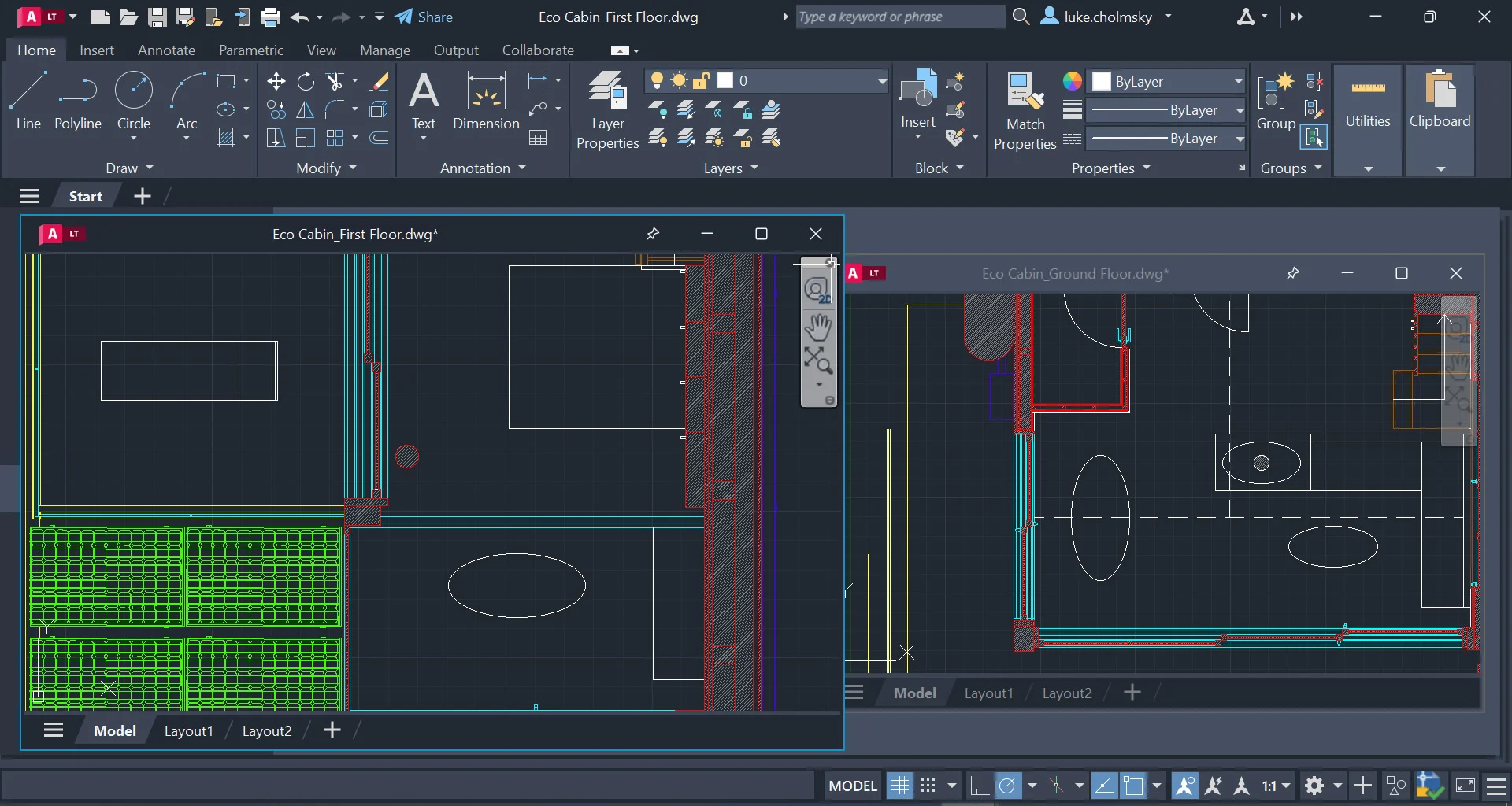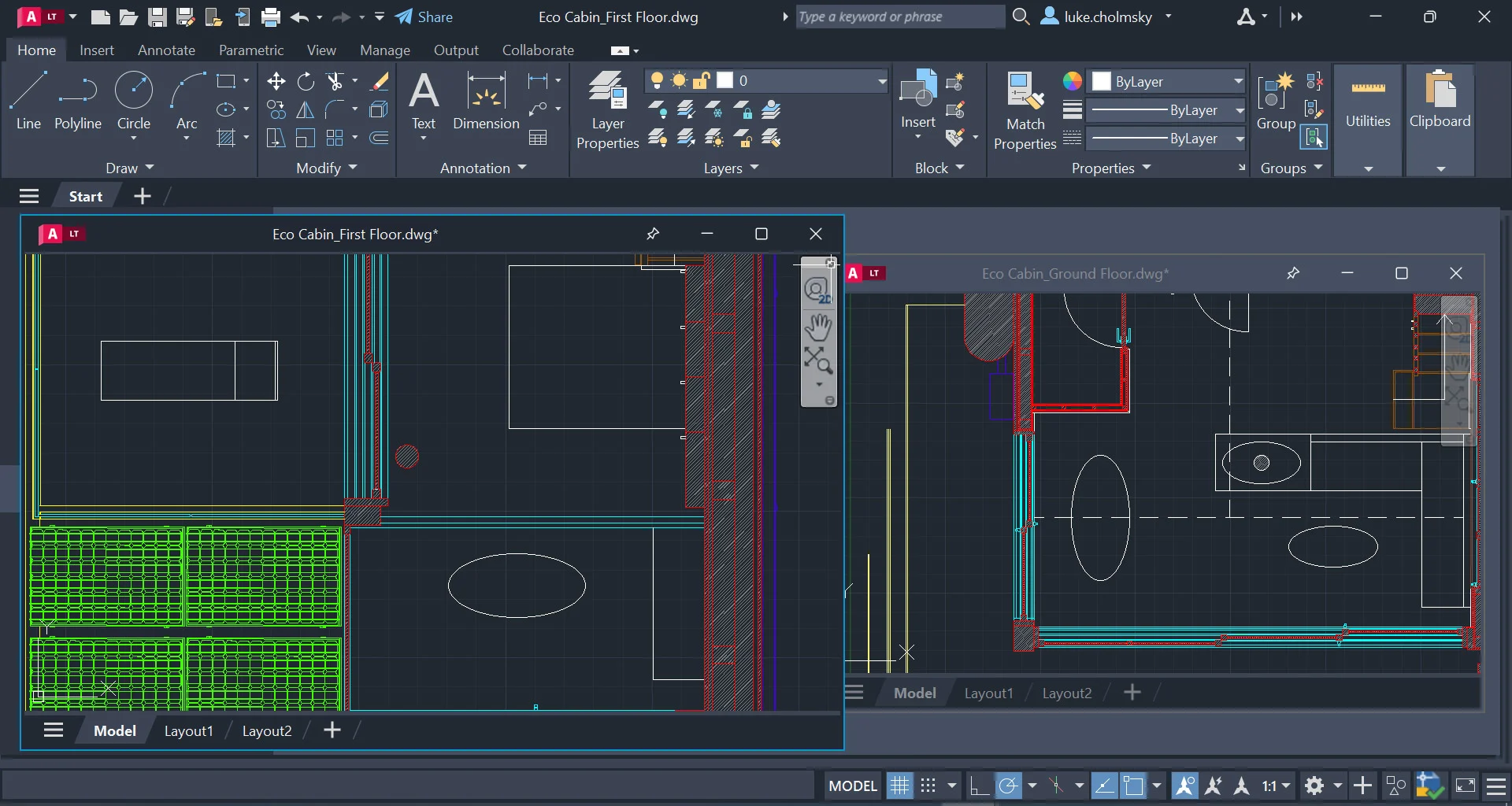Introduction
Welcome to the world of AutoCAD! Whether you’re a seasoned designer or just starting to explore the realm of computer-aided design, understanding how AutoCAD utilizes RAM is essential. RAM, or Random Access Memory, is a crucial component for running any software, and AutoCAD is no exception.
AutoCAD is a powerful drafting and design software that offers a wide range of tools for creating 2D and 3D designs. From architectural plans to mechanical engineering projects, AutoCAD is the go-to software for professionals in countless industries.
As AutoCAD deals with complex operations and demanding calculations, it heavily relies on RAM for optimal performance. RAM provides temporary storage for data and instructions that are accessed by the processor, allowing AutoCAD to efficiently handle large drawings and complex graphical operations.
In this article, we’ll delve into the world of AutoCAD and explore how it utilizes RAM. We’ll discuss the minimum RAM requirements recommended for running AutoCAD, as well as the recommended amount of RAM for optimal performance. Additionally, we’ll provide tips on how to check RAM usage within the AutoCAD application and share some best practices to optimize RAM usage for smoother design workflows.
What is AutoCAD?
AutoCAD, developed by Autodesk, is a leading computer-aided design (CAD) software that has revolutionized the way designs are created and visualized. It provides a comprehensive set of tools and features that enable designers, architects, and engineers to bring their ideas to life in a digital environment.
AutoCAD allows users to create precise 2D and 3D models using lines, arcs, and shapes. With its intuitive interface and powerful drafting capabilities, AutoCAD has become the industry standard for professionals in various disciplines.
One of the standout features of AutoCAD is its ability to generate accurate and detailed drawings. Users can create complex designs with precision and annotate them with dimensions, text, and symbols. This capability makes AutoCAD an invaluable tool for architectural and engineering projects, where accuracy and technical specifications are of utmost importance.
Furthermore, AutoCAD is known for its flexible and customizable workflow. Users can create their own custom commands, abbreviations, and menus to streamline the design process and improve productivity. The software also supports the use of third-party plugins and add-ons, allowing users to extend its functionality and tailor it to their specific needs.
In addition to its drafting capabilities, AutoCAD offers advanced features such as 3D modeling, rendering, and animation. These features enable designers to visualize their creations from multiple angles and perspectives, giving clients and stakeholders a realistic view of the final product.
As technology advances, AutoCAD continues to evolve with new updates and enhancements. The software now includes collaborative tools that facilitate teamwork and enable multiple users to work on the same project simultaneously. This real-time collaboration feature is particularly useful for large-scale projects that involve multiple team members.
Overall, AutoCAD is a versatile and powerful software that has transformed the design industry. Its robust capabilities, customizability, and innovative features make it an essential tool for professionals across various fields, from architecture and engineering to industrial design and beyond.
How does AutoCAD use RAM?
AutoCAD is a resource-intensive software that requires a significant amount of RAM to operate efficiently. RAM plays a crucial role in how AutoCAD handles data and performs various operations. Here’s a breakdown of how AutoCAD utilizes RAM:
1. Drawing and Model Data: AutoCAD loads the drawing and model data into RAM when you open a file. This includes all the geometric elements, layers, objects, and associated data. The more complex the drawing or model, the more RAM it will require to hold this information.
2. Undo and Redo Operations: AutoCAD uses RAM to store the states of previous actions, allowing you to undo or redo changes made to the drawing. Each undo or redo operation takes up RAM space, so it’s important to manage and limit the number of undo levels to optimize RAM usage.
3. Dynamic Input and Object Properties: AutoCAD utilizes RAM to store the dynamically changing input values and object properties displayed on the screen. As you modify objects, change layer properties, or modify dimensions, the updated data is stored temporarily in RAM for quick access.
4. Regeneration and Rendering: AutoCAD needs RAM to perform regeneration and rendering operations. When you make changes to the drawing or switch between different views, AutoCAD regenerates the display to update the view and render the objects with appropriate visual effects. These operations require a significant amount of RAM to process the data efficiently.
5. Running Scripts and Macros: AutoCAD allows users to write scripts and macros to automate repetitive tasks. When executing these scripts or macros, AutoCAD needs to allocate RAM to load and process the instructions and data contained in the script files.
6. External References and References Manager: AutoCAD uses RAM to store and manage external references (Xrefs) and the Reference Manager. Xrefs are separate drawings that are linked to the main drawing, and the Reference Manager helps in managing and controlling these external references. RAM is utilized to load and maintain the Xref data and information.
7. Viewing and Navigation: AutoCAD uses RAM to store the data required for the current view and navigation commands. This includes the zoom level, pan position, and other view-related settings. Smooth navigation and seamless zooming rely on RAM to ensure a seamless user experience.
It’s important to note that the amount of RAM AutoCAD uses can vary depending on the complexity of the drawings, the number of objects, the size of the files, and the operations being performed. Insufficient RAM can lead to sluggish performance, frequent freezing, and crashing of the software.
In the next sections, we will discuss the minimum RAM requirements for running AutoCAD and the recommended RAM for optimal performance.
Minimum RAM requirements for AutoCAD
To ensure smooth and efficient operation, AutoCAD has specific minimum RAM requirements that your computer system must meet. These requirements may vary depending on the version of AutoCAD you are using, so it’s important to check the official documentation for the version you have installed. Here are some general guidelines for the minimum RAM requirements:
1. AutoCAD 2022 and later versions: The minimum RAM requirement for 64-bit operating systems is 8 GB. This should be sufficient for basic 2D drafting and simple 3D modeling tasks. However, for more complex projects or larger files, it is recommended to have at least 16 GB of RAM to ensure better performance and responsiveness.
2. AutoCAD 2019-2021: The minimum RAM requirement for 64-bit operating systems is also 8 GB. Similar to AutoCAD 2022, having 16 GB or more RAM is recommended for improved performance, especially when working with larger files or engaging in intensive 3D modeling.
3. AutoCAD LT: AutoCAD LT is a lighter version of AutoCAD, designed for 2D drafting and documentation. The minimum RAM requirement for AutoCAD LT 2022 and later versions is 8 GB for 64-bit operating systems. However, having 16 GB or more RAM is advisable for smoother performance when working with complex drawings or utilizing advanced features.
It’s important to note that the minimum RAM requirements are just the bare minimum to run the software. For a more optimal experience, especially when dealing with larger projects or intensive operations, it is highly recommended to exceed the minimum requirements and have more RAM installed.
Additionally, keep in mind that AutoCAD is not the only software running on your computer. If you often have multiple programs open simultaneously or work with other resource-intensive applications, you may need even more RAM to ensure smooth multitasking.
Before upgrading your RAM, it’s important to check the system requirements for the other components of your computer, such as the processor and graphics card, as they also play a role in AutoCAD’s performance. The RAM requirements should be considered in conjunction with the overall system requirements.
By meeting or exceeding the minimum RAM requirements, you can ensure a more stable and efficient experience when working with AutoCAD, allowing you to focus on your designs and creativity without unnecessary disruptions.
Recommended RAM for AutoCAD
While the minimum RAM requirements for AutoCAD will allow the software to run, it is highly recommended to have more RAM installed for optimal performance, especially when working on complex projects or engaging in resource-intensive tasks. Here are some recommendations for the amount of RAM that is ideal for running AutoCAD:
1. AutoCAD 2022 and later versions: For 64-bit operating systems, it is recommended to have a minimum of 16 GB of RAM. This will provide sufficient memory for handling larger and more complex drawings, as well as performing advanced 3D modeling tasks. However, for even better performance, especially when dealing with extremely complex projects or using resource-intensive features, upgrading to 32 GB or more RAM is advisable.
2. AutoCAD 2019-2021: Similar to the latest versions of AutoCAD, having at least 16 GB of RAM is ideal for 64-bit operating systems in these versions as well. This will allow for smoother performance and responsiveness when working with larger files or engaging in demanding operations. Again, upgrading to 32 GB or more RAM can provide an extra boost in performance for advanced workflows.
3. AutoCAD LT: AutoCAD LT is a lighter version of AutoCAD primarily focused on 2D drafting and documentation. For AutoCAD LT 2022 and later versions, having 8 GB of RAM is the minimum requirement. However, if you work with complex 2D drawings or utilize advanced features, upgrading to 16 GB or more RAM is recommended. This will ensure a smoother experience and faster processing when dealing with larger files or more intricate designs.
Remember that the recommended RAM specifications are meant to provide a more optimal experience and ensure that AutoCAD runs efficiently, even with demanding tasks. The amount of RAM needed will depend on the complexity of your projects, the size of your files, and the specific tasks and features you use within AutoCAD.
It’s also worth noting that RAM is just one component that affects AutoCAD’s performance. Other factors, such as the processor, graphics card, and storage devices, also play a role. It’s essential to have a well-balanced system that meets or exceeds the recommended requirements for all components, not just RAM.
By investing in more RAM than the minimum requirements, you can improve overall productivity and avoid potential slowdowns or crashes when working on complex designs. Having ample RAM will allow AutoCAD to handle large datasets, perform calculations swiftly, and provide a smoother user experience. With the right hardware configuration, you can fully leverage the power of AutoCAD and unlock its true potential.
How to check RAM usage in AutoCAD
Monitoring the RAM usage in AutoCAD can help you determine if you have sufficient memory to handle your projects and optimize your system’s performance. Here are some methods to check the RAM usage within the AutoCAD application:
1. Task Manager: Task Manager is a built-in utility in Windows that provides information about the processes and resource usage of running applications. To access Task Manager, right-click on the taskbar and select “Task Manager” or use the shortcut Ctrl+Shift+Esc. In the Task Manager window, navigate to the “Processes” tab and look for the AutoCAD application. You can view the “Memory (Private Working Set)” column to see the amount of RAM being used by AutoCAD.
2. AutoCAD System Requirements: Another way to check the recommended RAM usage for AutoCAD is to refer to the official system requirements provided by Autodesk. Visit the Autodesk website and search for the system requirements specific to your version of AutoCAD. The recommended RAM specifications will give you an idea of the ideal memory usage for optimal performance.
3. AutoCAD InfoCenter: AutoCAD also provides its own system information tool called InfoCenter. To access InfoCenter, click on the “i” icon in the top-right corner of the AutoCAD window. In the InfoCenter panel, go to the “System” tab. Here, you can find detailed information about your system, including the amount of RAM installed. While it doesn’t display real-time RAM usage, it can give you a general idea of your system’s memory capacity.
4. Additional Monitoring Tools: There are third-party monitoring tools available that provide more detailed insights into the RAM usage of running applications. These tools can give you real-time data on the memory consumption of AutoCAD and other programs. Some popular monitoring tools include HWMonitor, CPU-Z, and Speccy. These tools provide comprehensive information about various hardware components of your system, including RAM usage.
With these methods, you can keep track of the RAM usage in AutoCAD and ensure that you have enough memory available for your projects. If you find that your RAM usage is consistently high, and you experience sluggish performance or frequent crashes, it may be a sign that you need to upgrade your RAM to meet the recommended requirements for optimal performance.
Remember, efficient RAM usage is crucial for running AutoCAD smoothly, especially when working on complex designs or utilizing resource-intensive features. By monitoring and managing your RAM usage effectively, you can enhance your productivity and create a seamless design experience with AutoCAD.
Tips to optimize RAM usage in AutoCAD
Optimizing RAM usage in AutoCAD can significantly improve performance and ensure a smooth design workflow. Here are some tips to help you optimize RAM usage in AutoCAD:
1. Close unnecessary applications: Close any unused applications running in the background to free up RAM for AutoCAD. This will help ensure that AutoCAD has sufficient memory to handle complex drawings and calculations.
2. Limit the use of unnecessary features: Disable or minimize the use of features and settings that you don’t currently need. This includes graphics effects, real-time rendering, and complex shading. By reducing the processing requirements, you can lower the RAM usage in AutoCAD.
3. Use external references (Xrefs) efficiently: Instead of importing large external reference files directly into your AutoCAD drawing, use Xrefs to link them. This will reduce the amount of memory required to load and manage the referenced data, improving overall RAM usage.
4. Purge unused elements: Regularly purge unused blocks, layers, and other elements from your drawings using the “PURGE” command. Removing unnecessary elements reduces the file size and RAM usage, making AutoCAD run more efficiently.
5. Optimize the use of layers and linetypes: Minimize the number of layers and linetypes in your drawing to reduce the memory footprint. Use layer filters and shortcuts to easily manage and control the visibility of layers without occupying excessive RAM resources.
6. Scale down your drawings: If you are working with large drawings, consider scaling them down to a smaller size. This can significantly reduce the amount of RAM required to handle the drawing, improving performance and minimizing the strain on your system’s resources.
7. Increase virtual memory (page file): Virtual memory acts as an extension of physical RAM. By increasing the size of the page file, you can provide additional virtual memory for AutoCAD to utilize when the physical RAM limit is reached. However, keep in mind that virtual memory is slower than physical RAM, so it’s best to have sufficient physical RAM installed whenever possible.
8. Regularly update AutoCAD and your device drivers: Ensure that you have the latest version of AutoCAD installed, as new updates often include performance improvements and bug fixes. Additionally, keep your device drivers up to date to ensure compatibility and optimal performance.
9. Upgrade your hardware: If you frequently work with large and complex projects, consider upgrading your hardware, especially the RAM capacity. Increasing the amount of RAM in your system can provide more headroom for AutoCAD to handle resource-intensive tasks smoothly.
10. Use external rendering farms: For computationally intensive rendering tasks, consider offloading the rendering process to external rendering farms or cloud-based services. This will reduce the RAM usage on your local system and allow you to continue working on other tasks in AutoCAD.
By implementing these tips, you can optimize RAM usage in AutoCAD and ensure a more efficient and responsive design experience. Remember to strike a balance between utilizing the software’s features and managing system resources effectively to maximize performance.
Conclusion
Understanding how AutoCAD uses RAM is essential for optimizing the performance of this powerful design software. RAM plays a crucial role in handling complex drawings, performing calculations, and providing a smooth user experience. By following the tips outlined in this article, you can optimize RAM usage in AutoCAD and enhance your design workflow.
First, ensure that your computer meets or exceeds the minimum RAM requirements for AutoCAD. However, it is highly recommended to have more RAM installed for optimal performance, especially when working on larger projects or engaging in intensive operations. Having ample RAM allows AutoCAD to handle data efficiently, resulting in faster processing and minimized lag.
Monitoring RAM usage in AutoCAD using tools like Task Manager or third-party monitoring utilities can provide insights into how the software is utilizing memory resources. This can help identify any issues or inefficiencies and guide you in optimizing RAM allocation.
Implementing best practices such as closing unnecessary applications, using external references efficiently, purging unused elements, and optimizing layer management can help reduce RAM usage and enhance AutoCAD’s performance. Additionally, regularly updating AutoCAD and device drivers, increasing virtual memory, and considering hardware upgrades when needed can further enhance your experience with AutoCAD.
Remember, efficient RAM usage is just one aspect of maximizing AutoCAD’s performance. It’s essential to maintain a balanced system, paying attention to other factors like the processor, graphics card, and storage devices.
In conclusion, by understanding how AutoCAD utilizes RAM, following best practices to optimize RAM usage, and ensuring a well-configured system, you can unleash the full potential of AutoCAD and enjoy a smooth and efficient design process.