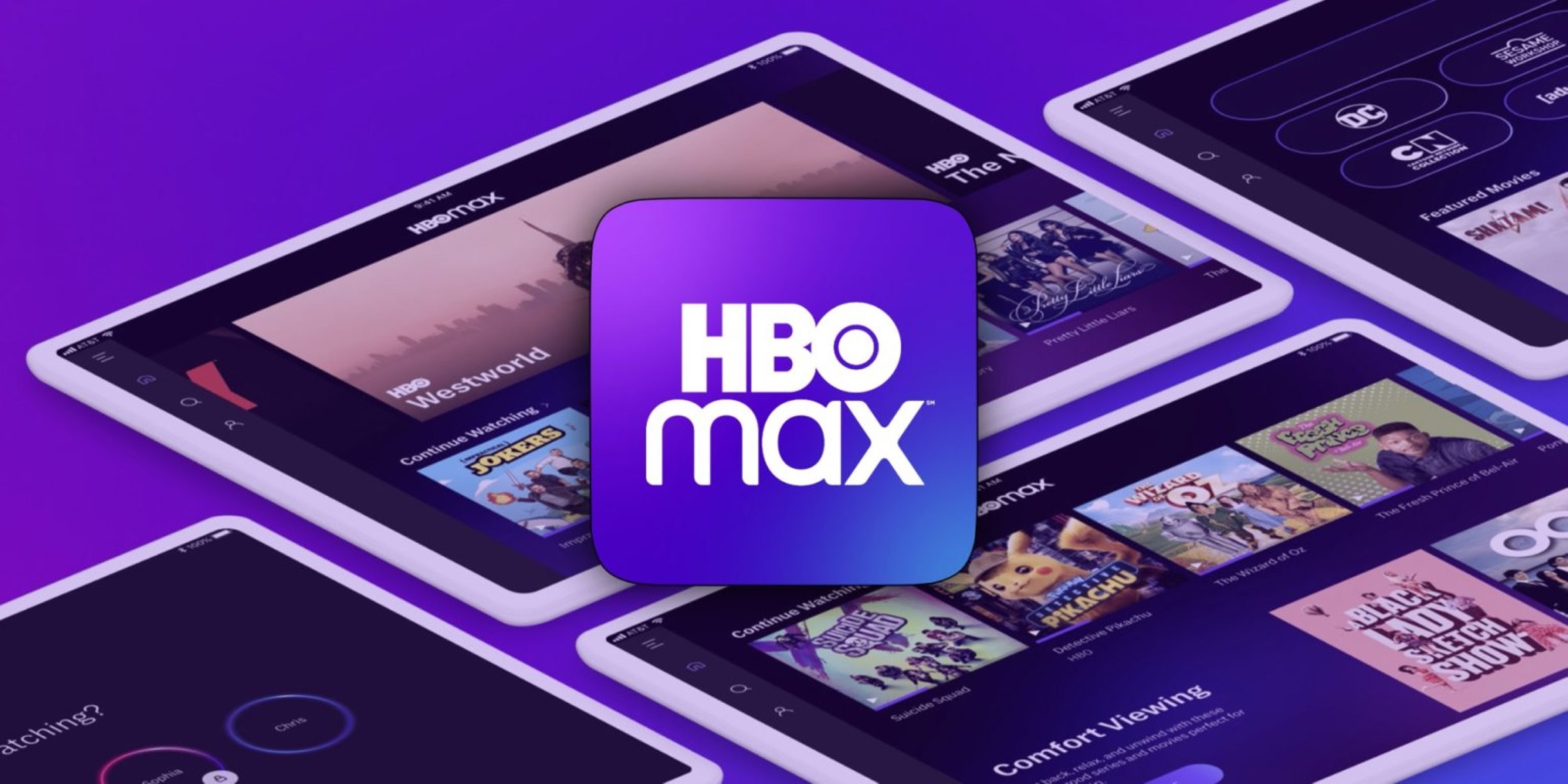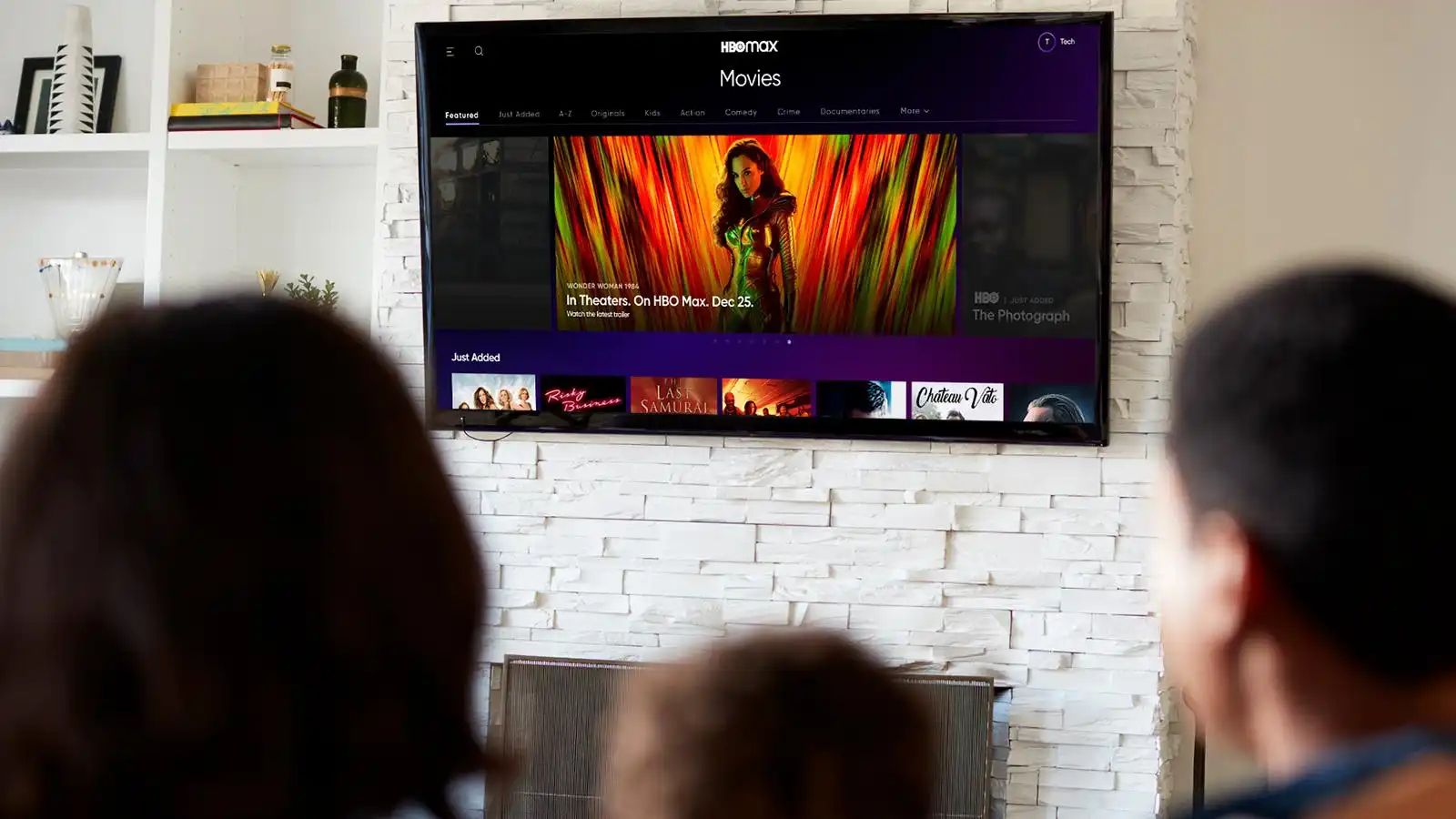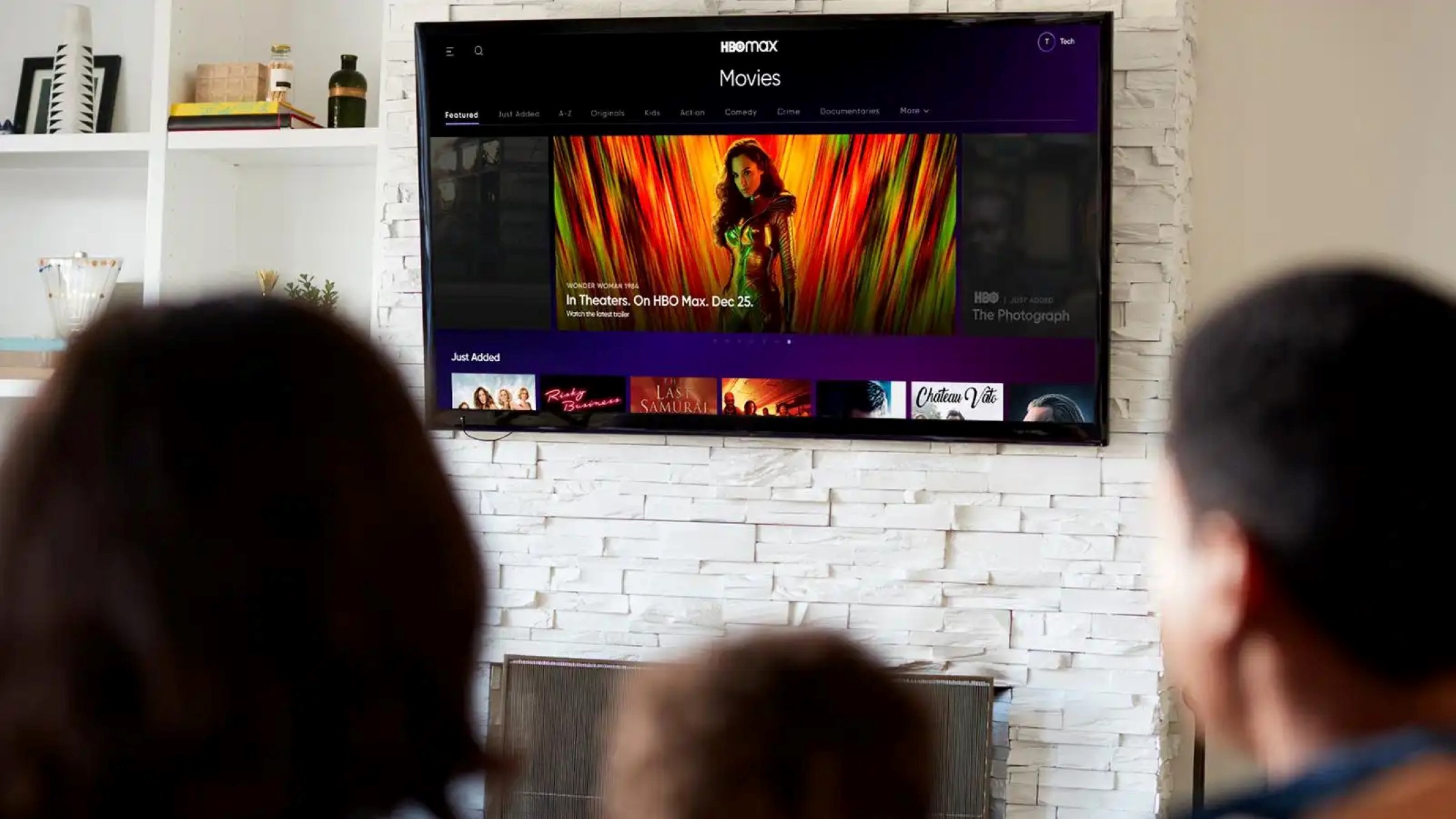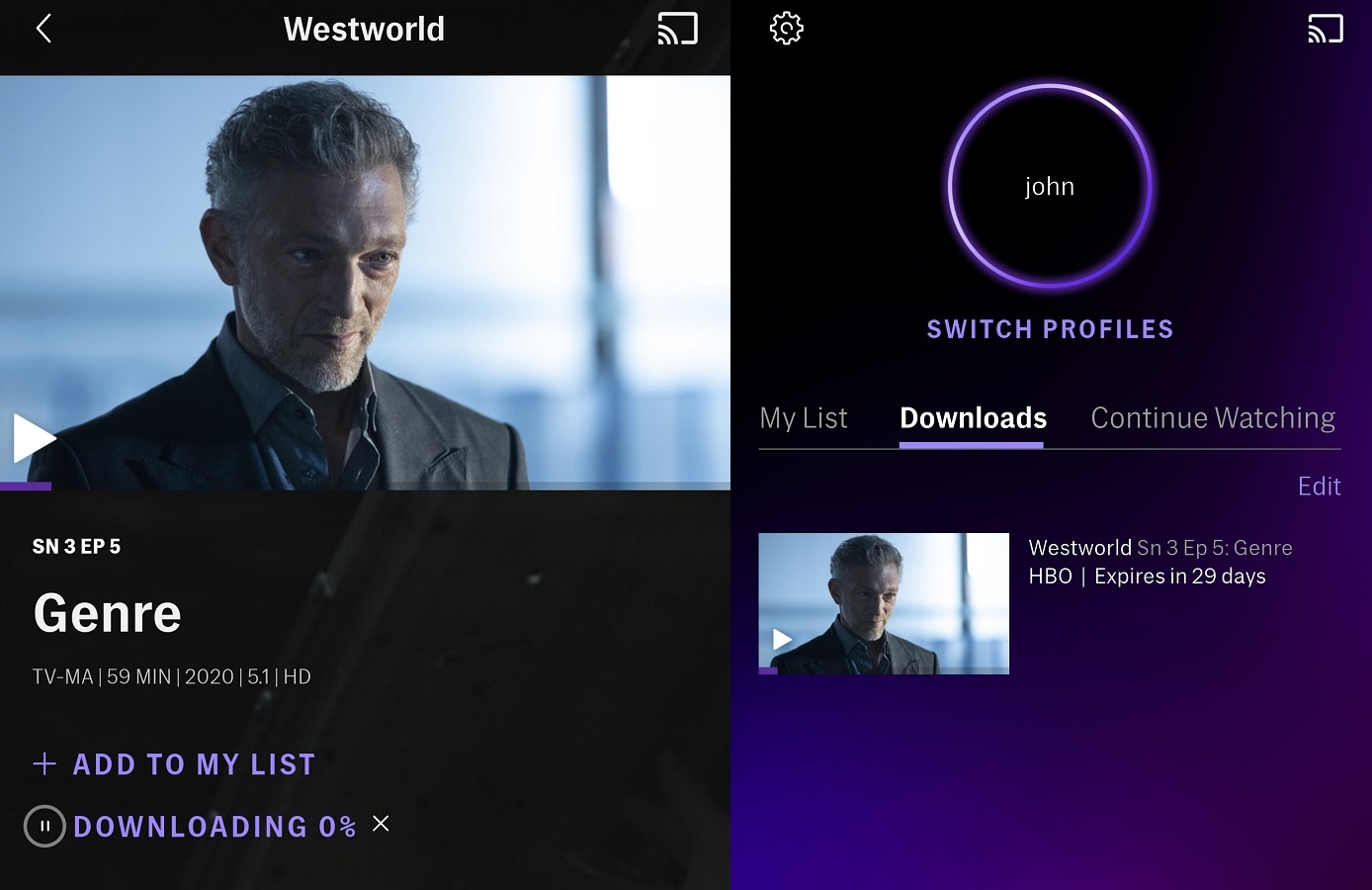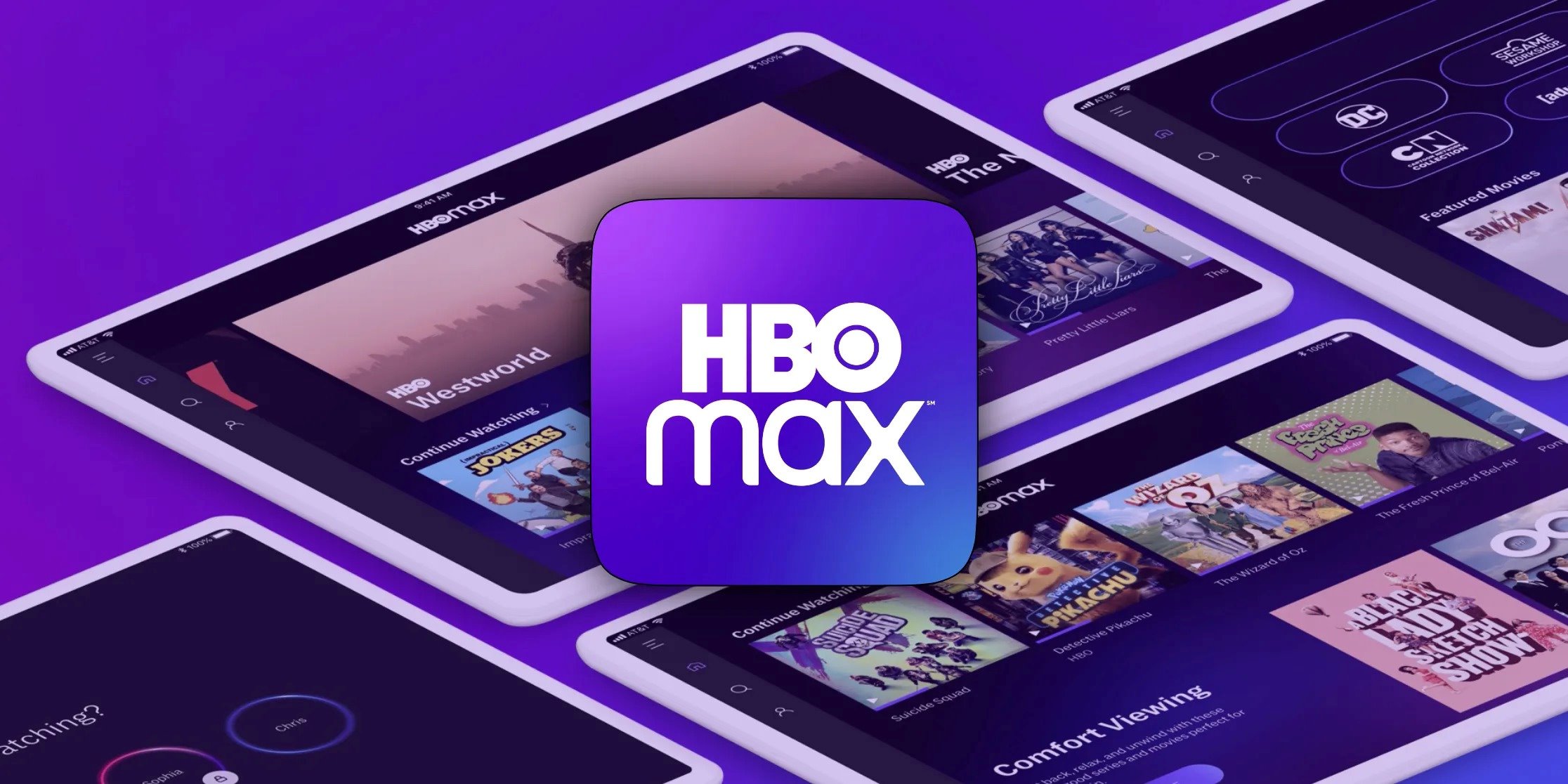Introduction
With the increasing popularity of streaming services, it’s not surprising that many households have multiple devices to access their favorite shows and movies. HBO Max, a leading streaming platform that offers a vast library of content, has become a go-to choice for many viewers. However, like most streaming services, HBO Max has limitations on the number of devices that can be used simultaneously. In this article, we’ll explore how many devices can watch HBO Max at once and provide insights into managing multiple devices.
HBO Max allows users to stream their favorite TV shows, movies, and exclusive content on a wide array of devices, including Smart TVs, smartphones, tablets, and streaming devices. While this offers great flexibility and convenience, there are restrictions in place to ensure a fair user experience and prevent account sharing.
Understanding the device limit for HBO Max is crucial, especially for households with multiple viewers or those who want to watch on various devices simultaneously. Let’s explore the device restrictions, how to optimize streaming on multiple devices, and potential workarounds to accommodate your streaming needs.
It’s important to note that the information provided in this article is based on the current device limit policies of HBO Max. As streaming services evolve, these policies may be subject to change, so it’s always best to consult HBO Max’s official website or customer support for the most up-to-date information.
Device Limit for HBO Max
HBO Max has a device limit in place to ensure fair usage and prevent account sharing. As of the time of writing, the maximum number of devices that can stream HBO Max simultaneously is three. This means that up to three devices within one HBO Max account can be streaming different content at the same time.
The device limit applies to all types of devices, including smartphones, tablets, Smart TVs, gaming consoles, and streaming devices. It’s important to keep in mind that exceeding the device limit will result in an error message and prompt you to stop streaming on one of the devices before proceeding.
This device limit may vary for certain promotional or special membership plans. It’s always a good idea to refer to the specific terms and conditions of your subscription to confirm the number of devices allowed for simultaneous streaming.
If you attempt to exceed the device limit, you may encounter error messages like “Too Many Streams” or “Exceeded Device Limit.” These notifications indicate that the maximum number of simultaneous streams has been reached. To continue streaming on an additional device, you will need to stop streaming on one of the active devices.
It’s worth noting that the device limit is associated with the HBO Max account rather than the physical devices themselves. This means that while you can access HBO Max on multiple devices, only up to three devices can stream content simultaneously under a single account.
Next, we’ll explore how HBO Max handles multiple devices and how you can optimize your streaming experience on various devices within the device limit.
Streaming on Multiple Devices
Streaming on multiple devices allows different members of your household to enjoy their favorite HBO Max content simultaneously. While HBO Max has a device limit in place, there are a few things you can do to optimize your streaming experience on multiple devices within the allowed limit.
First, it’s important to ensure that your internet connection can handle the demands of streaming on multiple devices. High-definition (HD) streaming typically requires a faster internet speed, so it’s recommended to have a reliable internet connection with sufficient bandwidth. If you frequently experience buffering or quality issues while streaming on multiple devices, consider upgrading your internet plan or connecting devices directly to your router via Ethernet for a more stable connection.
Another way to optimize streaming on multiple devices is to prioritize which devices are actively streaming. If you have reached the device limit and want to watch on an additional device, stop streaming on one of the devices that are currently active. This way, you can ensure a smooth streaming experience on the device you’re using without exceeding the device limit.
Properly managing profiles and users can also contribute to a better streaming experience on multiple devices. HBO Max offers the option to create multiple profiles within an account, allowing each user to have a personalized viewing experience. By assigning profiles to different family members, you can keep track of individual watching habits and avoid conflicts with simultaneous streaming. Each profile is counted towards the device limit, so be mindful of how many active profiles you have when streaming on multiple devices.
It’s worth mentioning that while three devices can stream content simultaneously, the overall performance may vary depending on your internet speed and the devices themselves. Older or less powerful devices may struggle to handle simultaneous HD streaming, so you may need to adjust the video quality settings to enhance the streaming experience on those devices.
Now that we’ve covered streaming on multiple devices and how to optimize the experience, let’s delve into profiles and multi-user support on HBO Max.
Profiles and Multi-User Support
HBO Max offers a convenient feature that allows users to create multiple profiles within a single account. This provides a personalized viewing experience for each member of your household and helps manage simultaneous streaming on multiple devices.
When you create a profile on HBO Max, you can customize the name, image, and preferences for that specific user. This allows each individual to have their own list of favorite shows, personalized recommendations, and viewing history. Each profile is counted towards the device limit, so keep this in mind when managing multiple devices.
In addition to personalization, profiles also help keep individual preferences separate. If you have different tastes in content or want to maintain separate watch histories, creating separate profiles is the way to go. This ensures that recommendations and saved progress are tailored to each user, enhancing their overall HBO Max experience.
Profiles also come in handy when it comes to parental controls. HBO Max allows you to set up a Kids profile, which provides a curated selection of family-friendly content suitable for younger viewers. With this feature, you can have peace of mind knowing that your children are accessing age-appropriate content.
HBO Max also offers multi-user support, making it easy to share your account with family members or friends while still being within the device limit. Each user can have their own profile with personalized preferences, and they can access HBO Max from their own devices. This way, different members of your household can enjoy HBO Max on their preferred devices, even if they are streaming simultaneously.
It’s worth noting that HBO Max profiles are separate from HBO Max Kids profiles, and they do not have any content restrictions. Be mindful of who has access to your account to ensure that viewing preferences and recommendations are not affected.
In addition to multi-user support, HBO Max also offers a feature called “Continue Watching” that allows users to pick up where they left off. This is particularly useful if multiple users are sharing one device and want to seamlessly transition between their individual viewing sessions.
Having covered profiles and multi-user support, let’s move on to understanding the device limits based on different HBO Max plans.
HBO Max Plans and Device Limit
HBO Max offers different subscription plans to cater to the diverse streaming needs of its users. While the device limit for HBO Max remains the same across all plans (three simultaneous streams), it’s essential to understand the variations in pricing and features when selecting a plan that suits your requirements.
Currently, HBO Max offers two primary plans: the standard HBO Max plan and the ad-supported HBO Max plan. The standard plan provides access to the full HBO Max library, including all the latest releases, exclusive content, and a wide range of movies and TV shows. The ad-supported plan offers a more affordable option but does include limited advertising during streaming sessions.
Both the standard HBO Max plan and the ad-supported plan allow for up to three devices to stream simultaneously. This means that regardless of the plan you choose, you can enjoy HBO Max on multiple devices simultaneously, as long as the device limit is not exceeded.
It’s important to note that the device limit applies to streaming within a single HBO Max account. If you have different HBO Max accounts, such as one for your household and one for a separate member, each account will have its own device limit of three devices streaming simultaneously.
Additionally, HBO Max offers various promotional plans and bundles in partnership with other service providers. These plans may come with their own device limits or unique features, so it’s crucial to review the terms and conditions specific to these promotions.
As HBO Max continues to evolve and introduce new plans, it’s recommended to stay updated with the latest information on device limits and streaming policies. HBO Max’s official website or customer support channels are the most reliable sources for the most accurate and up-to-date information regarding device limits and plan features.
Now that we’ve covered HBO Max plans and device limits, let’s explore the process of device activation and deactivation on the platform.
Device Activation and Deactivation
Activating and deactivating devices on HBO Max is a straightforward process that allows you to manage your streaming devices and stay within the device limit. Whether you’re setting up a new device or want to remove an existing one, HBO Max provides options to activate and deactivate devices on your account.
When you sign in to HBO Max on a new device for the first time, you will be prompted to activate it. This is typically done by entering a unique activation code that is provided by HBO Max on your device. Follow the on-screen instructions to complete the activation process and start streaming your favorite shows and movies.
It’s important to note that activating a device adds it to the list of devices associated with your HBO Max account. Therefore, it’s essential to manage your device list and be mindful of the device limit to prevent unauthorized access or exceed the allowed number of simultaneous streams.
If you want to remove a device from your HBO Max account, you can easily do so by deactivating it. This can be done through the settings or account management section of HBO Max. By deactivating a device, you remove its access to your HBO Max account, freeing up a slot for another device to stream content simultaneously.
Keep in mind that deactivating a device does not remove the HBO Max app from the device itself. It simply removes the device’s association with your account, allowing you to activate it again or allocate that slot for another device.
Device activation and deactivation are particularly useful when managing multiple devices within the device limit. It allows you to prioritize which devices are currently authorized to stream HBO Max content, ensuring a seamless and uninterrupted streaming experience.
It’s worth mentioning that the exact process of device activation and deactivation may vary slightly depending on the device you are using and the HBO Max app version. If you encounter any difficulties or have any questions about device activation or deactivation, referring to HBO Max’s official support documentation or reaching out to their customer support can provide the necessary guidance.
Now that we understand the process of device activation and deactivation, let’s explore the system requirements for HBO Max on different devices.
System Requirements for HBO Max
To enjoy HBO Max and its vast library of content, it’s important to ensure that your devices meet the necessary system requirements. By meeting these requirements, you can have a smooth streaming experience and access HBO Max’s extensive collection of movies and TV shows.
HBO Max is available on a wide range of devices, including smartphones, tablets, Smart TVs, gaming consoles, and streaming devices. Each device may have specific system requirements to ensure optimal performance. Here are some general guidelines to keep in mind:
For smartphones and tablets, ensure that your device runs on iOS 12.2 or later for Apple devices, or Android 5.0 or later for Android devices. This will ensure compatibility with the HBO Max app and allow you to stream content seamlessly.
If you’re accessing HBO Max through a Smart TV, ensure that your TV has built-in support for the HBO Max app. Many recent Smart TV models from popular brands like Samsung, LG, and Sony are compatible with HBO Max. Make sure that your TV’s software is up to date to ensure compatibility.
For gaming consoles such as PlayStation or Xbox, confirm that you have the latest firmware installed and that your console meets the system requirements specified by HBO Max. This includes having sufficient storage space and a stable internet connection for streaming.
If you’re using a streaming device, such as Roku, Amazon Fire TV, or Apple TV, ensure that your device supports the HBO Max app. Install the app from the respective app store and make sure your streaming device is running on the latest software version to avoid any compatibility issues.
In addition to device compatibility, having a reliable internet connection is crucial for streaming on HBO Max. It’s recommended to have a minimum internet speed of at least 5 Mbps for standard definition (SD) streaming, and higher speeds, such as 25 Mbps or greater, for high-definition (HD) or 4K streaming.
Finally, having the latest version of the HBO Max app installed on your device is important to gain access to all the latest features and updates. Keep an eye on app updates and install them as they become available to ensure a seamless streaming experience.
By meeting these system requirements and ensuring your devices are up to date, you can fully enjoy the vast catalog of content available on HBO Max without any compatibility issues.
Now that we’ve covered the system requirements for HBO Max, let’s move on to troubleshooting device limit issues and possible solutions.
Troubleshooting Device Limit Issues
If you’re experiencing device limit issues while using HBO Max, there are a few troubleshooting steps you can take to address the problem and ensure a smooth streaming experience.
First, check the number of devices currently streaming on your HBO Max account. Remember that the device limit for HBO Max is three simultaneous streams. If you exceed this limit, you will need to stop streaming on one of the active devices before you can start streaming on a new one. Ensure that all members of your household are aware of this device limit and actively manage their streaming sessions.
If you’re unsure which devices are actively streaming on your HBO Max account, you can go to your account settings or profiles to view the list of authorized devices. From there, you can select a device to deactivate or sign out from your HBO Max account, freeing up a slot for another device to stream content.
In some cases, you may encounter error messages even if you’re within the device limit. This could be due to a technical glitch or a temporary issue with the HBO Max servers. To troubleshoot such issues, try the following steps:
- 1. Refresh the page or restart the HBO Max app on your device.
- 2. Clear the cache and cookies of your web browser or HBO Max app.
- 3. Check for any available app updates for HBO Max and install them if necessary.
- 4. Restart your device to ensure a fresh start.
- 5. If the issue persists, try accessing HBO Max on a different device to determine if it’s device-specific.
- 6. Consult HBO Max’s official support documentation or reach out to their customer support for further assistance.
It’s important to note that while these troubleshooting steps can resolve most device limit issues, there may be instances where additional technical support is required. HBO Max’s customer support team is equipped to handle specific and complex issues, so don’t hesitate to reach out to them if you need further assistance.
By actively managing your authorized devices, troubleshooting technical issues, and staying within the device limit, you can ensure a seamless streaming experience on HBO Max.
Now that we’ve explored troubleshooting device limit issues, let’s wrap up this article by summarizing the key points we’ve discussed.
Conclusion
Streaming content on multiple devices has become a common practice in many households, and HBO Max provides a wide array of options for users to enjoy their favorite shows and movies simultaneously. By understanding the device limit for HBO Max and following the necessary guidelines, users can optimize their streaming experience and make the most of their subscription.
We explored that the device limit for HBO Max is currently set at three simultaneous streams. This means that up to three devices within one HBO Max account can stream different content at the same time. Exceeding this limit will result in an error message, prompting users to stop streaming on one of the devices before continuing.
To optimize streaming on multiple devices, it’s important to ensure a reliable internet connection with sufficient bandwidth and prioritize which devices are actively streaming. Managing profiles and users can also contribute to a better experience. HBO Max offers the flexibility to create multiple profiles within an account, allowing each member of the household to have their own personalized preferences and viewing history.
We also discussed the various HBO Max plans, all of which have the same device limit. However, it’s important to review the specifics of your chosen plan or any promotional offers to ensure you have the desired features and device allowances.
Additionally, we covered the process of device activation and deactivation, which allows users to manage their authorized devices and stay within the device limit. By activating new devices and deactivating ones no longer in use, users can ensure a seamless streaming experience.
Understanding the system requirements for HBO Max on different devices is vital to ensure compatibility and optimal performance. By meeting these requirements and keeping devices up to date with the latest versions of the HBO Max app, users can fully enjoy the extensive content library.
Lastly, we discussed troubleshooting steps for device limit issues, such as checking the number of active devices, refreshing the app, clearing cache and cookies, and reaching out to HBO Max’s customer support if needed. Taking these steps can help resolve most issues and ensure a smooth streaming experience.
In conclusion, managing devices and understanding the device limit for HBO Max can enhance the streaming experience for users across multiple devices. By following the guidelines and troubleshooting steps provided, users can enjoy their favorite HBO Max content seamlessly and make the most of their subscription.