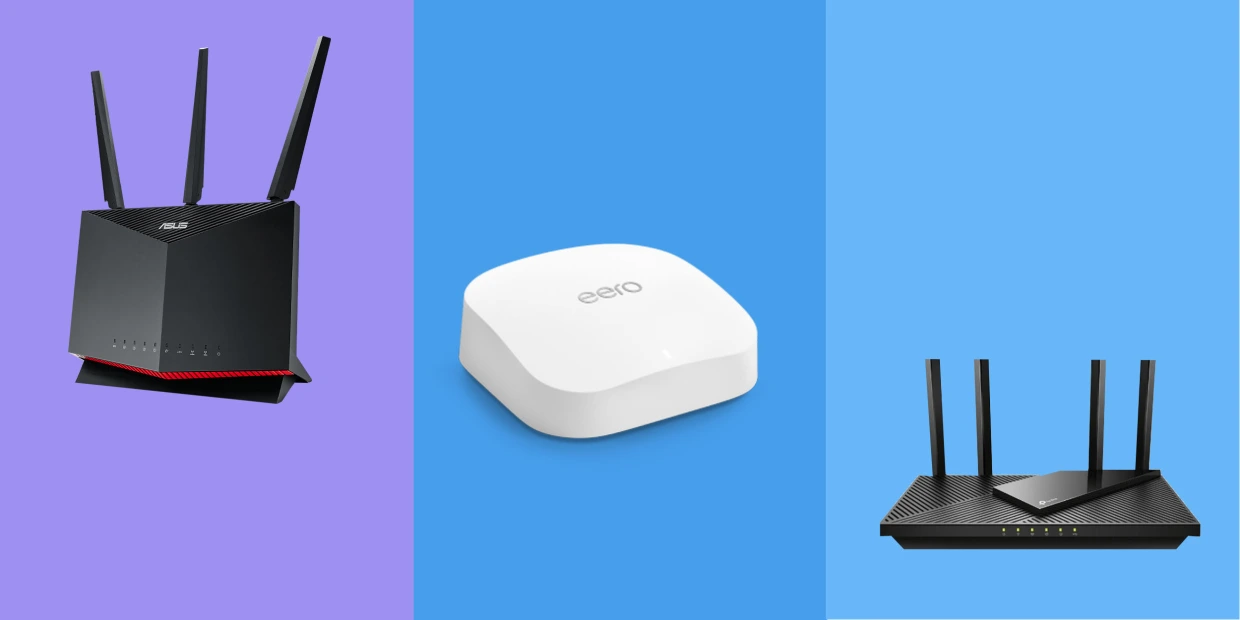Introduction
Welcome to the world of wireless connectivity! In this age of technology, having a reliable and high-speed internet connection is incredibly important. One of the key components of your home network is the wireless router, which allows you to connect multiple devices such as smartphones, tablets, laptops, and smart home devices to the internet without the need for wires.
But you might be wondering, “How many devices can I connect to my wireless router?” It’s a valid question, as the number of devices you can connect simultaneously can vary depending on different factors. In this article, we’ll explore the factors that affect the number of devices you can connect to your wireless router and provide you with some tips to maximize your router’s performance.
Understanding Wi-Fi Networks:
Before delving into the details, it’s essential to grasp the basics of Wi-Fi networks. A wireless router acts as a central hub that transmits data from your internet service provider (ISP) to your devices. It operates on specific frequencies and channels to ensure smooth communication between your devices and the router.
Factors That Affect the Number of Devices You Can Connect:
Several factors determine the maximum number of devices you can connect to your router. One of the crucial factors is the hardware capabilities of the router itself. Higher-end routers typically have more processing power and memory, enabling them to handle a larger number of simultaneously connected devices. Additionally, the Wi-Fi standard supported by your router can also impact the number of connected devices.
Determining Your Router’s Capabilities:
To understand the maximum number of devices your router can handle, you can refer to the manufacturer’s specifications or the user manual. These documents usually provide information about the router’s simultaneous connection capacity. Keep in mind that the number provided is often an ideal scenario and may vary depending on the type of devices connected and the network traffic.
Types of Wireless Routers:
There are various types of wireless routers available in the market, catering to different needs and budgets. The two most common types are single-band routers and dual-band routers. Single-band routers can only operate on the 2.4GHz frequency band, while dual-band routers can operate on both the 2.4GHz and 5GHz frequency bands. The availability of multiple bands in dual-band routers allows for better distribution of device connections and reduced interference.
Understanding Wi-Fi Networks
Wi-Fi networks have become an integral part of our daily lives, providing us with the convenience of wireless internet access. But how do they actually work? Let’s dive into the basics of Wi-Fi networks to get a better understanding.
A Wi-Fi network operates on specific radio frequencies to transmit data between devices and the wireless router. The most common frequency bands used are 2.4GHz and 5GHz. These frequencies are divided into multiple channels, allowing for simultaneous communication between devices.
When a device wants to connect to a Wi-Fi network, it searches for available networks in the vicinity. Once it identifies the network, it sends a connection request to the wireless router. The router, acting as the center of the network, receives the request and validates the device’s credentials. If the credentials are valid, the router establishes a connection and assigns an IP address to the device.
The router broadcasts its network name, also known as the SSID (Service Set Identifier), which allows devices to recognize and connect to the network. It’s important to note that the SSID can be changed, and some networks may be hidden, requiring manual input of the network name.
To ensure secure communication, Wi-Fi networks implement various encryption protocols, such as WEP (Wired Equivalent Privacy), WPA (Wi-Fi Protected Access), and WPA2. These encryption methods protect the data transmitted over the network from unauthorized access.
One key feature of Wi-Fi networks is their range. The range depends on several factors, such as the power output of the router, the presence of obstacles like walls or furniture, and interference from other wireless devices. The 2.4GHz band offers better range but might be more susceptible to interference from other devices, such as microwaves and cordless phones. The 5GHz band provides faster data transfer rates but has a shorter range.
Understanding how Wi-Fi networks function is essential for optimizing your wireless connectivity. Factors like the distance between the device and the router, the number of walls or obstructions, and interference from other devices can affect the signal strength and overall performance of your network.
In the next section, we will explore the factors that impact the number of devices you can connect to your wireless router and how to determine your router’s capabilities. So, let’s dive right in!
Factors That Affect the Number of Devices You Can Connect
When it comes to connecting multiple devices to your wireless router, there are several factors that can impact the maximum number of devices your network can handle simultaneously. Understanding these factors can help you optimize your network performance and ensure a seamless connection for all your devices. Let’s explore some of these factors below.
1. Hardware Capabilities: The hardware capabilities of your wireless router play a significant role in determining the maximum number of connected devices. Routers with more processing power, memory, and advanced technology can handle a larger number of simultaneous connections. High-end routers designed for businesses or gaming often have better capabilities compared to entry-level routers. Check the manufacturer’s specifications or user manual to find information on your router’s simultaneous connection capacity.
2. Network Traffic: The amount of traffic on your network can impact the number of devices that can be connected. Each device requires a certain amount of bandwidth to function properly. If multiple devices are heavily utilizing the network, such as streaming movies or downloading large files, it can put a strain on the router’s resources and limit the number of devices that can connect effectively. Consider implementing quality of service (QoS) settings on your router to prioritize certain types of traffic and ensure a smoother connection for all devices.
3. Wi-Fi Standard: The Wi-Fi standard supported by your router can affect the number of connected devices. Older routers that support the 802.11g or 802.11n standards may have limitations on the maximum number of devices that can connect. Upgrading to a router that supports the latest 802.11ac or 802.11ax standard can provide better performance and accommodate a larger number of devices. Keep in mind that the devices themselves also need to support the same Wi-Fi standard to take advantage of the improved performance and connectivity.
4. Network Range and Coverage: The range and coverage of your wireless router can impact the number of devices that can connect effectively. If your router’s signal doesn’t reach all areas of your home or office, devices located further away may experience weaker signals or drop connections. Consider placing the router in a central location and using range extenders or mesh Wi-Fi systems to ensure proper coverage throughout your space.
5. Device Capability: The capability of individual devices also plays a role in the number of devices that can be connected. Older devices with less powerful Wi-Fi receivers or limited processing power may struggle to maintain stable connections, especially when there are multiple devices connected at once. Upgrading older devices or ensuring they are running the latest firmware updates can help improve their compatibility with your network and maximize the number of connected devices.
By considering these factors, you can optimize your wireless network and ensure a reliable and smooth connection for all your devices. In the next section, we will explore how to determine your router’s capabilities and the types of wireless routers available in the market. So, let’s keep going!
Determining Your Router’s Capabilities
To get a clear understanding of the maximum number of devices your wireless router can handle, it’s important to determine its capabilities. By knowing the limitations of your router, you can effectively manage the number of devices connected and ensure optimal performance. Let’s explore some ways to determine your router’s capabilities.
1. Manufacturer’s Specifications: The most reliable source of information about your router’s capabilities is the manufacturer’s specifications. These can usually be found on the manufacturer’s website or in the user manual that came with your router. Look for details such as the maximum number of supported devices or the recommended number of simultaneous connections. Note that the maximum number provided is often based on optimal conditions and can vary depending on the specific network environment and the types of devices connected.
2. User Interface: Many routers provide a user-friendly web interface that allows you to access various settings, including information about connected devices. Log in to your router’s interface by entering the router’s IP address into your web browser and navigating to the appropriate settings page. Here, you can often find details about the number of connected devices and sometimes even real-time bandwidth usage, which can help you gauge the load on your network.
3. Network Monitoring Tools: If you want more in-depth information about the devices connected to your network, you can use network monitoring tools. These tools can provide detailed insights into network traffic, device connections, and bandwidth usage. Some popular free tools include Fing, GlassWire, and Networx. By monitoring your network, you can identify any devices that may be consuming a disproportionate share of bandwidth or causing performance issues.
Keep in mind that the actual number of devices your router can handle may vary based on various factors, including the types of devices connected, network traffic, and the router’s processing power. It’s a good practice to periodically assess the performance of your network and make adjustments as needed.
Understanding your router’s capabilities is especially important when deciding to add new devices to your network. If you frequently experience issues with connectivity or slow network speeds, it may be worth considering upgrading to a more capable router or implementing additional network solutions such as range extenders or mesh Wi-Fi systems.
In the next section, we will discuss the different types of wireless routers available in the market. So, let’s continue our exploration!
Types of Wireless Routers
When it comes to wireless routers, there are various types available in the market, each offering different features and capabilities to suit different needs. Understanding the differences between these types can help you make an informed decision when choosing the right router for your network. Let’s explore some of the common types of wireless routers below.
1. Single-Band Routers: Single-band routers operate on the 2.4GHz frequency band, which is widely used and compatible with most devices. They provide a decent range and are suitable for basic internet browsing, emailing, and light streaming. However, due to the limited frequency band, they can be susceptible to interference from other devices sharing the same frequency, such as cordless phones or baby monitors. Single-band routers are often more affordable and are a good choice for small homes or apartments with few devices connected at a time.
2. Dual-Band Routers: Dual-band routers operate on both the 2.4GHz and 5GHz frequency bands. The availability of two frequency bands allows for better distribution of device connections and reduced interference. The 2.4GHz band provides better range, while the 5GHz band offers faster data transfer speeds. Dual-band routers are recommended for larger homes or environments with multiple devices connected simultaneously, especially when there are devices that require high bandwidth, such as gaming consoles or 4K streaming devices.
3. Tri-Band Routers: Tri-band routers take things a step further by offering three frequency bands – one 2.4GHz band and two 5GHz bands. These routers provide even better performance and can handle multiple high-bandwidth devices simultaneously. Tri-band routers are ideal for households with numerous connected devices, such as smart home devices, smart TVs, smartphones, laptops, and gaming consoles.
4. Mesh Wi-Fi Systems: In recent years, mesh Wi-Fi systems have gained popularity for their ability to provide whole-home coverage and seamless roaming. Mesh systems consist of multiple devices, including a main router and several satellite units that work together to form a mesh network. These units communicate with each other to extend Wi-Fi coverage throughout your home, eliminating dead zones. Mesh systems offer excellent scalability, allowing you to add more satellite units as needed to expand coverage. They are perfect for larger homes or environments where consistent coverage and seamless roaming are essential.
When choosing a wireless router, consider factors such as the size of your space, the number of devices you need to connect, and the level of performance required. It’s important to select a router that meets your current needs while allowing room for future expansion.
Now that we have explored the different types of wireless routers, let’s delve deeper into Wi-Fi standards and their impact on device connections in the next section. So, let’s continue our journey!
Single-Band vs Dual-Band Routers
When it comes to choosing a wireless router, one of the key considerations is whether to opt for a single-band or a dual-band router. Each type has its own advantages and considerations. Let’s explore the differences between these two types to help you make an informed decision.
Single-Band Routers: Single-band routers operate on the 2.4GHz frequency band. This frequency band is widely used and compatible with most devices, making single-band routers suitable for basic internet browsing, emailing, and light streaming. They offer a decent range that can cover a small to medium-sized home or a small office. Single-band routers are often more affordable, making them an economical choice for those on a tight budget.
However, single-band routers have some limitations. Since they operate on a single frequency band, they are more susceptible to interference from other devices that share the same frequency band, such as cordless phones or baby monitors. This interference can cause decreased network performance or occasional dropped connections. Furthermore, single-band routers may struggle to offer optimal performance in congested areas where multiple Wi-Fi networks are present.
Dual-Band Routers: Dual-band routers, on the other hand, operate on both the 2.4GHz and 5GHz frequency bands. By offering two frequency bands, they allow for better distribution of device connections and reduced interference. The 2.4GHz band offers better range and can penetrate walls and obstacles more effectively, making it suitable for devices that are further away from the router. On the other hand, the 5GHz band offers faster data transfer speeds and provides better performance for bandwidth-intensive activities such as online gaming and streaming HD or 4K content.
Dual-band routers are recommended for larger homes or environments with multiple devices connected simultaneously. They can handle the demands of devices that require high bandwidth, such as gaming consoles, smart TVs, and streaming devices. Dual-band routers are also beneficial in areas where there are many Wi-Fi networks in close proximity, as they can operate on different frequency bands to minimize interference.
It’s important to note that not all devices support the 5GHz frequency band. Older devices or cheaper devices may only support the 2.4GHz band. However, most new devices, including smartphones, tablets, and laptops, are dual-band compatible, allowing them to take advantage of the benefits offered by dual-band routers.
When deciding between a single-band and a dual-band router, it’s important to consider your specific needs. If you have a small space and don’t have many devices that require high bandwidth, a single-band router may suffice. However, if you have a larger home, a greater number of connected devices, or if you engage in activities that demand faster speeds and low latency, a dual-band router is highly recommended.
In the next section, we will explore Wi-Fi standards and their impact on device connections. So, let’s continue our journey!
Wi-Fi Standards and their Impact on Device Connections
Wi-Fi standards play a crucial role in determining the speed, performance, and compatibility of wireless devices. Understanding these standards and their impact on device connections can help you make informed decisions when selecting routers and devices. Let’s explore some common Wi-Fi standards and their implications.
1. 802.11b/g/n: The 802.11b, 802.11g, and 802.11n standards were widely used in the past. The 802.11b standard operates on the 2.4GHz frequency band and provides a maximum data transfer rate of 11 Mbps. The 802.11g standard offers a faster maximum data transfer rate of 54 Mbps, while still operating on the 2.4GHz band. The 802.11n standard introduced multiple-input multiple-output (MIMO) technology, which improved transfer speeds and range. It supports both the 2.4GHz and 5GHz bands, offering a maximum data transfer rate of up to 600 Mbps. Devices operating on these standards are still common, but they may not provide the fastest speeds or the most advanced features available today.
2. 802.11ac: The 802.11ac standard, also known as Wi-Fi 5, offers significant improvements over previous standards. It operates only on the 5GHz band and supports wider channel bandwidths, allowing for faster data transfer rates. Depending on the number of spatial streams and channel widths supported, 802.11ac devices can provide data transfer rates ranging from 433 Mbps to several gigabits per second. This standard introduced advanced technologies like beamforming and MU-MIMO (Multi-User, Multiple-Input, Multiple-Output), which enhance Wi-Fi performance and allow for simultaneous connections with multiple devices.
3. 802.11ax: The latest Wi-Fi standard, 802.11ax or Wi-Fi 6, is designed to deliver even faster speeds, lower latency, and improved efficiency in handling multiple device connections. Wi-Fi 6 operates in both the 2.4GHz and 5GHz bands, offering increased capacity and better performance in crowded network environments. It introduces technologies like Orthogonal Frequency Division Multiple Access (OFDMA) and Target Wake Time (TWT), which allow for more efficient data transmission and lower power consumption. With 802.11ax, devices can achieve data transfer rates of several gigabits per second, providing a seamless and high-performance experience for bandwidth-intensive activities.
To take full advantage of the capabilities provided by these Wi-Fi standards, both your router and devices need to support the same standard. If you have an older router or device that only supports 802.11n or earlier, upgrading to a router and devices that support 802.11ac or 802.11ax will enhance your Wi-Fi experience and ensure compatibility with the latest technologies.
It’s important to note that even if your devices support a higher Wi-Fi standard, the maximum achievable speed and range may be limited by other factors such as the distance between your device and the router, the presence of barriers or interference, and the number of devices connected to the network.
Now that we have explored Wi-Fi standards and their impact on device connections, let’s move on to the next section and discuss ways to maximize your router’s performance. So, let’s keep going!
Maximizing Your Router’s Performance
To ensure optimal performance and get the most out of your wireless router, there are several steps you can take to maximize its effectiveness. By implementing these strategies, you can improve your overall network performance and enhance your Wi-Fi experience. Let’s explore some ways to maximize your router’s performance.
1. Position Your Router Properly: The placement of your router can significantly impact its range and signal strength. Position the router in a central location in your home or office, away from walls and obstructions. Avoid placing it near other electronic devices that may cause interference. The goal is to ensure that the Wi-Fi signal reaches all areas of your space evenly.
2. Update Firmware: Regularly check for firmware updates for your router and install them as they become available. Firmware updates often include bug fixes, security patches, and performance enhancements that can improve your router’s stability and speed. Consult the manufacturer’s website or the router’s user interface for instructions on how to update the firmware.
3. Set Up Quality of Service (QoS): Quality of Service settings on your router allow you to prioritize certain types of network traffic. By allocating bandwidth based on priority levels, you can ensure that bandwidth-intensive activities such as streaming, gaming, or video conferencing get sufficient resources, even if other devices are connected and consuming bandwidth simultaneously.
4. Change Wi-Fi Channel: If you experience interference from neighboring Wi-Fi networks or other electronic devices, changing the Wi-Fi channel can help alleviate the issue. Most routers allow you to manually select the Wi-Fi channel or set it to automatic mode, which selects the least congested channel. Experiment with different channels to find the one that provides the best performance in your specific environment.
5. Secure Your Network: Enable WPA2 or WPA3 security protocols on your router to protect your network from unauthorized access. Use a strong, unique password for your Wi-Fi network to prevent unauthorized users from connecting and potentially impacting your network performance.
6. Regularly Restart Your Router: Restarting your router periodically can help clear any temporary glitches and improve performance. Turn off the router, wait for a few seconds, and then turn it back on to initiate a fresh connection. This simple step can often resolve connectivity issues and ensure a stable and efficient connection for your devices.
7. Consider Wi-Fi Extenders or Mesh Systems: If you have a large space or areas where the Wi-Fi signal is weak, consider using Wi-Fi extenders or mesh systems to extend your network coverage. These devices can help eliminate dead zones and ensure a strong signal throughout your home or office.
By following these tips, you can maximize your router’s performance and enjoy a fast, reliable, and seamless Wi-Fi experience. However, it’s important to note that the performance and coverage of your network can still be affected by factors such as the capabilities of your devices, the distance between your router and devices, and the overall network traffic.
In the next section, we will provide additional tips for expanding device connections and improving your overall network experience. So, let’s dive in!
Tips for Expanding Device Connections
As our lives become increasingly connected, it’s not uncommon to have a large number of devices needing to connect to our wireless routers. The following tips will help you expand the device connections on your network and ensure smooth and uninterrupted connectivity for all your devices.
1. Upgrade Your Router: If you find that your current router is struggling to handle the growing number of devices on your network, upgrading to a more powerful and capable router is a viable solution. Look for routers with higher specifications, such as increased processing power and memory, to accommodate the additional device connections effectively.
2. Use a Range Extender: Range extenders, also known as Wi-Fi boosters or repeaters, can increase the coverage of your wireless network. Place a range extender in an area where the Wi-Fi signal is weak, and it will amplify and extend the signal, enabling devices in that area to connect more reliably.
3. Consider a Mesh Wi-Fi System: Mesh Wi-Fi systems are designed to provide seamless coverage throughout your home or office. By adding multiple access points, or nodes, they create a unified network, ensuring a strong and consistent signal across all areas. Mesh systems are scalable, allowing you to add more nodes to expand coverage as needed.
4. Optimize Placement of Devices: When setting up multiple devices, ensure they are strategically placed to reduce interference and maximize signal strength. Avoid placing devices in areas with physical barriers or places that are far away from the router. By optimizing device placement, you can improve connectivity and overall network performance.
5. Disconnect Unused Devices: Regularly review and disconnect devices that are no longer in use. Each connected device consumes bandwidth, so removing devices that are no longer needed will make more bandwidth available for other devices, improving overall network performance.
6. Prioritize Essential Devices: If you have devices that require a faster and more stable connection, such as gaming consoles or smart TVs, use QoS settings on your router to prioritize their traffic. This ensures these devices have a higher allocation of bandwidth, reducing the chances of interruptions or lags.
7. Use Wired Connections: For devices that require a stable and high-speed connection, consider using wired connections instead of relying solely on Wi-Fi. Ethernet cables provide faster and more reliable connections for devices such as gaming consoles or desktop computers, reducing the strain on your wireless network.
8. Consider Band Steering: Some routers offer a feature called band steering, which automatically directs devices to the most appropriate frequency band (2.4GHz or 5GHz) based on their capabilities. This helps balance the load between the two bands and ensures optimal performance for all connected devices.
By implementing these tips, you can effectively expand the number of device connections on your network and optimize their performance. Keep in mind that while these strategies can significantly enhance your network experience, the overall performance will also depend on factors such as your router’s capabilities, the number and type of devices connected, and the network’s available bandwidth.
In the next section, we will conclude our article with a summary of the key points discussed. So, let’s move on!
Conclusion
In conclusion, understanding the factors that affect the number of devices you can connect to your wireless router is essential for optimizing your network performance. Factors such as the hardware capabilities of the router, network traffic, Wi-Fi standards, and device capability play a significant role in determining the maximum number of connected devices.
By determining your router’s capabilities through manufacturer specifications or user interfaces, you can make informed decisions in managing the number of devices connected. Additionally, exploring different types of routers, such as single-band and dual-band routers, helps you choose the one that best suits your needs.
Understanding Wi-Fi standards, such as 802.11n, 802.11ac, and 802.11ax, enables you to assess device compatibility and maximize network connections. It’s important to remember that while newer standards offer improved performance and speeds, other factors like signal strength, interference, and device capabilities can impact the overall performance.
To maximize your router’s performance and expand device connections, optimizing router placement, updating firmware, setting up QoS, and securing your network are essential. Additionally, technologies like range extenders and mesh Wi-Fi systems can enhance network coverage and reliability.
In conclusion, by following these tips, you can create a stable, high-performance network capable of accommodating multiple devices simultaneously and providing an excellent Wi-Fi experience for all users in your home or office.
We hope that this article has provided you with valuable insights into connecting multiple devices to your wireless router and maximizing your network performance. So, go ahead and make the necessary adjustments to ensure a seamless and efficient Wi-Fi experience in your everyday life. Happy browsing, streaming, gaming, and connecting!