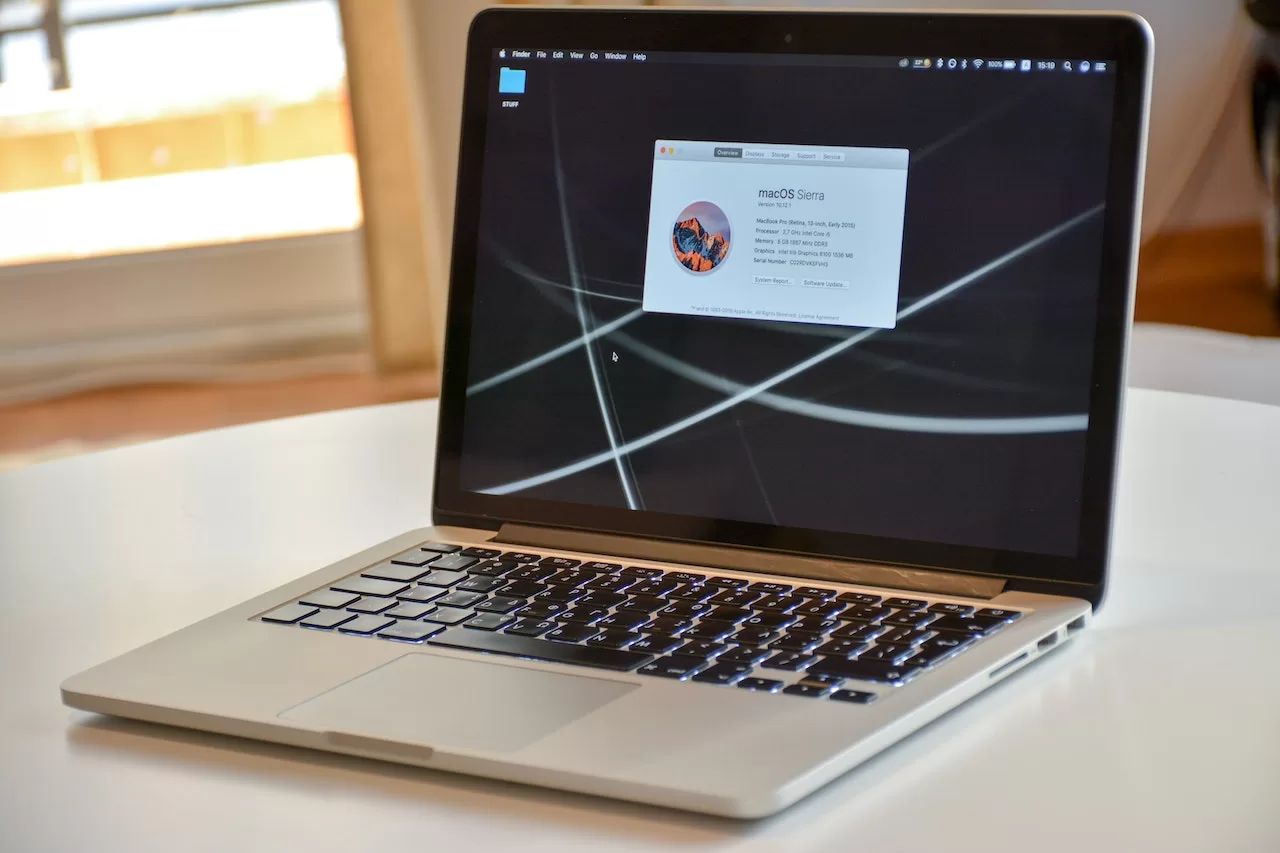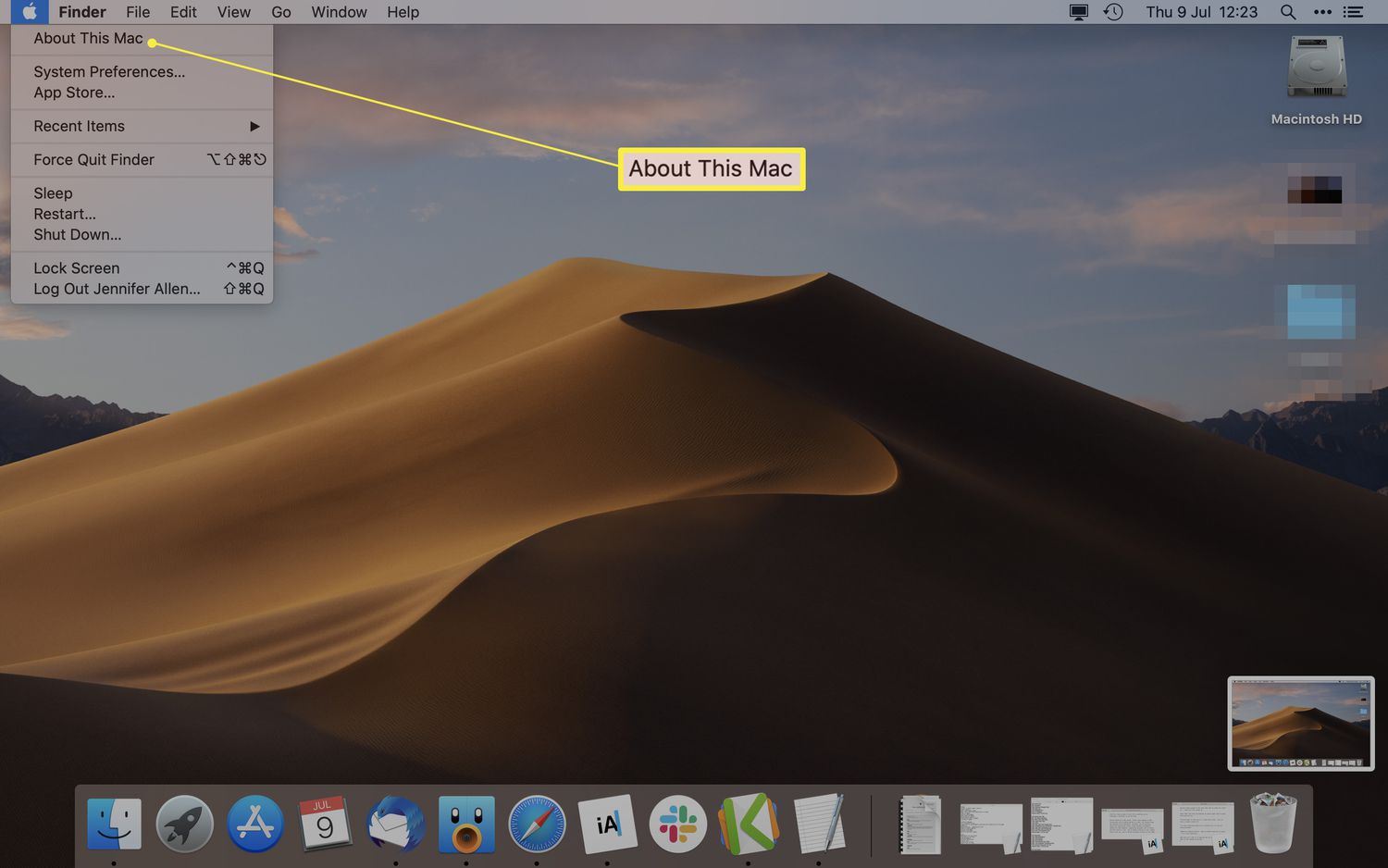Introduction
Welcome to the world of laptops, where portability and convenience are paramount. One of the critical components that contribute to the smooth functioning of a laptop is the battery. Without a reliable battery, your laptop would be rendered useless, limiting your ability to work, study, or enjoy multimedia content on the go.
Macbook Pro, one of Apple’s flagship laptop models, is known for its sleek design, powerful performance, and long-lasting batteries. However, like any other battery, Macbook Pro batteries have a finite lifespan.
To understand the lifespan of Macbook Pro batteries, it is crucial to investigate the concept of battery cycles. But what exactly are battery cycles?
Battery cycles refer to the number of complete charge and discharge cycles a battery can undergo before its capacity begins to degrade. Each time you charge your Macbook Pro to 100% and then fully discharge it, that counts as one battery cycle. Partial discharge and recharging also contribute to the overall number of battery cycles.
Battery health and longevity are important considerations for Macbook Pro users. After all, no one wants to deal with a battery that drains quickly or cannot hold a charge. Taking care of your battery and understanding its current state are key to ensuring optimal performance.
In this guide, we will explore how to check the number of cycles on your Macbook Pro, what is considered a good number of cycles, and share some tips for extending battery life. Additionally, we will discuss battery replacement options for situations where a battery upgrade is necessary.
What Are Battery Cycles?
Battery cycles are an important metric for understanding the lifespan and health of a laptop’s battery. As mentioned earlier, a battery cycle refers to the process of charging a battery to its maximum capacity and then discharging it completely.
Let’s say you start with a fully charged battery on your Macbook Pro, and you use it until the charge level drops to 0%. This equates to one battery cycle. Repeating this process multiple times adds up to the total number of cycles the battery has undergone.
It’s worth noting that battery cycles are not limited to full charge and discharge cycles alone. Partial discharges and subsequent recharges can also contribute to the overall count. For example, if you discharge your battery to 50% and then recharge it to 100%, that would count as half a battery cycle.
Modern Macbook Pro models typically come with lithium-ion batteries, which are designed to last for a certain number of cycles before their overall capacity starts to diminish. As a battery goes through more cycles, its ability to hold a charge gradually reduces. This means that over time, you may notice that your Macbook Pro’s battery doesn’t last as long as it used to.
Knowing the number of battery cycles on your Macbook Pro is essential for monitoring the overall health of your battery. It allows you to assess how much life is left in the battery and make informed decisions regarding battery care and potential replacements.
Now that we understand what battery cycles are, let’s delve into how you can check the number of cycles on your Macbook Pro and why it’s important to keep track of this information.
Battery Health and Longevity
When it comes to battery health and longevity, understanding the number of battery cycles is only part of the equation. There are various factors that can affect the overall health and lifespan of your Macbook Pro battery.
One crucial factor is the type of battery used in your Macbook Pro. As mentioned earlier, modern Macbook Pro models typically come with lithium-ion batteries. These batteries are known for their high energy density, lightweight construction, and ability to hold a charge for a long time. Compared to their predecessors, such as nickel-cadmium batteries, lithium-ion batteries have a longer lifespan and can undergo more charge cycles before experiencing significant degradation.
Another factor that can impact battery health is the overall usage patterns and habits of the user. Frequent charging and discharging of the battery can put more stress on the cells, potentially leading to faster degradation over time. On the other hand, consistently maintaining the battery at a moderate charge level, between 20% and 80%, can help prolong its lifespan.
External factors, such as temperature and environmental conditions, also play a role in battery health. Exposure to high temperatures can accelerate the aging process of the battery, leading to a decrease in its overall performance. It is important to avoid exposing your Macbook Pro to extreme heat or cold for extended periods of time.
Proper battery care and maintenance practices can significantly impact the overall health and longevity of your Macbook Pro battery. Here are a few tips to help you maximize its lifespan:
- Avoid overcharging your battery by unplugging it once it reaches full charge.
- Try to keep the battery level between 20% and 80% for everyday usage.
- Minimize exposure to extreme temperatures and store your Macbook Pro in a cool, dry environment.
- Consider using power-saving features and adjusting the display brightness to conserve battery power.
- Regularly update your Macbook Pro’s operating system and firmware to ensure optimal battery performance.
By following these guidelines and being mindful of how you use and care for your Macbook Pro battery, you can help extend its lifespan and maintain its performance over time.
How to Check the Number of Cycles
If you’re curious about the number of cycles your Macbook Pro battery has gone through, there are a few ways to check this information. Here are the steps to follow:
- Go to the Apple menu in the top-left corner of your screen and select “About This Mac.”
- In the window that appears, click on the “System Report” button.
- In the left sidebar, under the “Hardware” section, click on “Power.”
- On the right-hand side, you’ll see various details about your Macbook Pro battery, including the cycle count.
Alternatively, you can use third-party apps specifically designed to provide battery information. These apps often offer more extensive details about battery health, discharge rate, and estimated remaining capacity. Some popular apps for checking battery cycles on Macbook Pro include CoconutBattery, iStat Menus, and Battery Health 3.
Remember that while it’s helpful to know the number of cycles your battery has gone through, it’s not the sole indicator of battery health. Other factors, such as overall performance and capacity, should also be considered.
Checking the number of cycles can give you an idea of how much life is left in your battery and whether it may be time to consider a replacement. If your Macbook Pro battery has gone through a significant number of cycles and you are experiencing shorter battery life, it might be worth exploring options for a new battery.
Keep in mind that checking the number of cycles is just a diagnostic tool, and it’s essential to factor in other signs of battery degradation, such as decreased capacity or increased heat, before making any decisions.
Now that you know how to check the number of cycles on your Macbook Pro, let’s explore what is considered a good number of cycles and the implications for your battery’s health.
Average Battery Cycles for Macbook Pro
The average number of battery cycles that a Macbook Pro can endure before experiencing noticeable degradation varies depending on the model and battery capacity. While there is no definitive number that applies to all Macbook Pro models, it can be helpful to have a general understanding of what is considered typical.
Most modern Macbook Pro models come with lithium-ion batteries that are designed to provide a certain number of cycles before their capacity begins to diminish. On average, a Macbook Pro battery is expected to last between 300 and 1000 cycles.
Lower-end models with smaller battery capacities may have a lower cycle count threshold, while higher-end models with larger batteries can typically handle a higher number of cycles. The exact specifications for each Macbook Pro model can be found on Apple’s website or by checking the technical specifications of your specific device.
It’s important to note that while the number of cycles is an indicator of battery health, it should not be the sole criterion for determining the need for a battery replacement. Other factors, such as decreased performance, shorter battery life, and increased heat, should also be taken into consideration.
Furthermore, it’s worth mentioning that lithium-ion batteries do not suddenly stop working after reaching their maximum number of cycles. Instead, they gradually lose their capacity to hold a charge. Even after surpassing the average number of cycles, your Macbook Pro battery may still function adequately for some time, albeit with reduced battery life.
Ultimately, the number of cycles your Macbook Pro battery can endure is just one aspect of battery health to consider. Keeping track of the cycle count, along with monitoring other signs of battery degradation, can help you gauge when it might be the right time to replace your battery.
Now that we have a better understanding of what is considered the average number of cycles for a Macbook Pro battery, let’s explore what is considered a good number of cycles for optimal battery health.
How Many Cycles is Considered Good?
When it comes to determining how many cycles are considered good for a Macbook Pro battery, it primarily depends on your usage and expectations. While lithium-ion batteries used in Macbook Pro models are designed to withstand a certain number of cycles, there is no fixed threshold beyond which the battery is considered “bad.”
On average, a Macbook Pro battery is expected to last between 300 and 1000 cycles, as mentioned earlier. However, it’s important to remember that this is just an estimate, and individual battery performance can vary based on various factors, such as usage patterns and environmental conditions.
For most users, a battery with around 80% or more of its original capacity and a cycle count below 1000 is considered to be in good condition. This means that even after several years of usage, if your Macbook Pro battery is still holding a charge reasonably well and providing enough battery life for your needs, it can be considered as a good battery.
However, if you frequently rely on your Macbook Pro for demanding tasks or require extended battery life, you may need to replace the battery earlier than someone with more moderate usage. It’s worth noting that as a battery approaches its maximum number of cycles, its capacity to hold a charge and overall performance may gradually decline, resulting in shorter battery life.
If you find that your battery is consistently running out of power quickly or not lasting as long as it used to, it may be a sign that the battery is reaching the end of its lifespan and should be replaced.
Remember, the number of cycles is just one aspect to consider when evaluating battery health. Factors like battery capacity, performance, and any signs of deterioration should also be taken into account.
In the next section, we will explore some practical tips to help you extend the battery life of your Macbook Pro and get the most out of your battery before considering a replacement.
Tips for Extending Battery Life
Extending the battery life of your Macbook Pro is essential for maximizing productivity and reducing the need for frequent recharging. Here are some practical tips to help you get the most out of your battery:
- Adjust Screen Brightness: Lowering the screen brightness can significantly reduce battery consumption. Find a comfortable brightness level that balances visibility and power efficiency.
- Utilize Energy Saving Mode: Enable Energy Saving mode in your Macbook Pro’s settings. This mode optimizes power usage by reducing background activities and adjusting system performance.
- Disable Unused Features: Turn off features like Bluetooth, Wi-Fi, and keyboard backlighting when not in use. These features consume additional power and can impact battery life.
- Manage Background Applications: Close unnecessary apps and disable automatic syncing or updating. Background processes can drain battery life, so it’s important to keep them in check.
- Use Power Nap Wisely: Power Nap is a feature that allows your Macbook Pro to perform certain tasks while in sleep mode. Consider adjusting the settings to limit the activities performed during Power Nap to save battery power.
- Avoid Extreme Temperatures: Exposing your Macbook Pro to excessive heat or cold can negatively impact battery life. Store and use your laptop in a cool, dry environment.
- Optimize Power Settings: Customize your power settings by adjusting sleep settings, disabling automatic graphics switching, and setting shorter display sleep times.
- Unplug When Fully Charged: Overcharging can degrade the battery over time. Once your Macbook Pro reaches full charge, unplug it to avoid unnecessary stress on the battery.
- Calibrate the Battery: Occasionally calibrating your battery helps the operating system accurately estimate battery life. Let the battery drain completely, then fully charge it without interruption.
- Keep macOS Updated: Regularly updating your operating system ensures that your Macbook Pro benefits from the latest power optimizations and improvements.
Implementing these tips can help you extend the battery life of your Macbook Pro and improve overall battery health. However, it’s important to remember that batteries do have a limited lifespan, and it may eventually be necessary to consider a replacement if your battery’s performance significantly declines.
In the next section, we will discuss battery replacement options for your Macbook Pro.
Battery Replacement Options
If you find that your Macbook Pro battery is no longer holding a charge effectively or is unable to provide sufficient battery life, it may be time to consider a battery replacement. Fortunately, Apple and authorized service providers offer several options for obtaining a new battery for your Macbook Pro.
The first option is to contact Apple Support or visit an Apple Authorized Service Provider. They can assess the condition of your battery and recommend a suitable replacement. Apple’s official battery replacement service ensures that you receive a genuine battery specifically designed for your Macbook Pro model.
Alternatively, if you are comfortable with DIY projects and have some technical skills, you can purchase a replacement battery online and install it yourself. There are many reputable third-party vendors that offer compatible batteries for Macbook Pro models. However, it’s essential to do thorough research and ensure that you are purchasing a high-quality battery that meets the necessary specifications and safety standards.
Before investing in a new battery, it’s worth considering the age and condition of your Macbook Pro. If your laptop is several years old or is experiencing multiple hardware or performance issues, it may be more cost-effective to consider purchasing a new laptop altogether, as installing a new battery alone may not significantly improve overall performance.
When replacing the battery, it’s also an excellent opportunity to assess other components of your Macbook Pro. Checking for any potential issues with the charging port, power adapter, or battery connector can help ensure that you don’t encounter any unexpected problems after the replacement.
Remember to dispose of your old battery properly. Macbook Pro batteries are classified as hazardous waste and should not be thrown in regular trash bins. Check with local recycling centers or electronic recycling programs to ensure that the old battery is disposed of in an environmentally friendly manner.
By exploring these battery replacement options and selecting the best one for your needs, you can restore your Macbook Pro’s battery life and enjoy uninterrupted productivity and portability.
Conclusion
Understanding battery cycles and taking steps to maintain the health of your Macbook Pro battery are essential for ensuring optimal performance and prolonging its lifespan. By knowing the average number of cycles, checking the cycle count, and implementing tips to extend battery life, you can make the most out of your Macbook Pro’s battery capacity.
Remember that the number of cycles alone does not determine the need for a battery replacement. Other factors, such as decreased capacity and performance, should also be considered. Regularly monitoring your battery’s health and addressing any issues promptly can help you avoid unexpected battery-related problems in the future.
If your battery does require replacement, you have the option of contacting Apple or authorized service providers for an official battery replacement or purchasing a compatible battery from reputable third-party vendors. Before making a decision, consider the overall condition of your Macbook Pro and whether investing in a new battery is the most cost-effective solution.
Ultimately, taking proper care of your Macbook Pro battery and being mindful of your usage habits can go a long way in maximizing its lifespan. By following the tips provided in this guide and staying aware of your battery’s health, you can enjoy the convenience and productivity that your Macbook Pro offers without worrying about battery-related issues.
So keep an eye on your battery cycles, implement battery-saving techniques, and remember to periodically check for battery health. A well-maintained battery will ensure that your Macbook Pro remains a reliable and portable companion for all your computing needs.