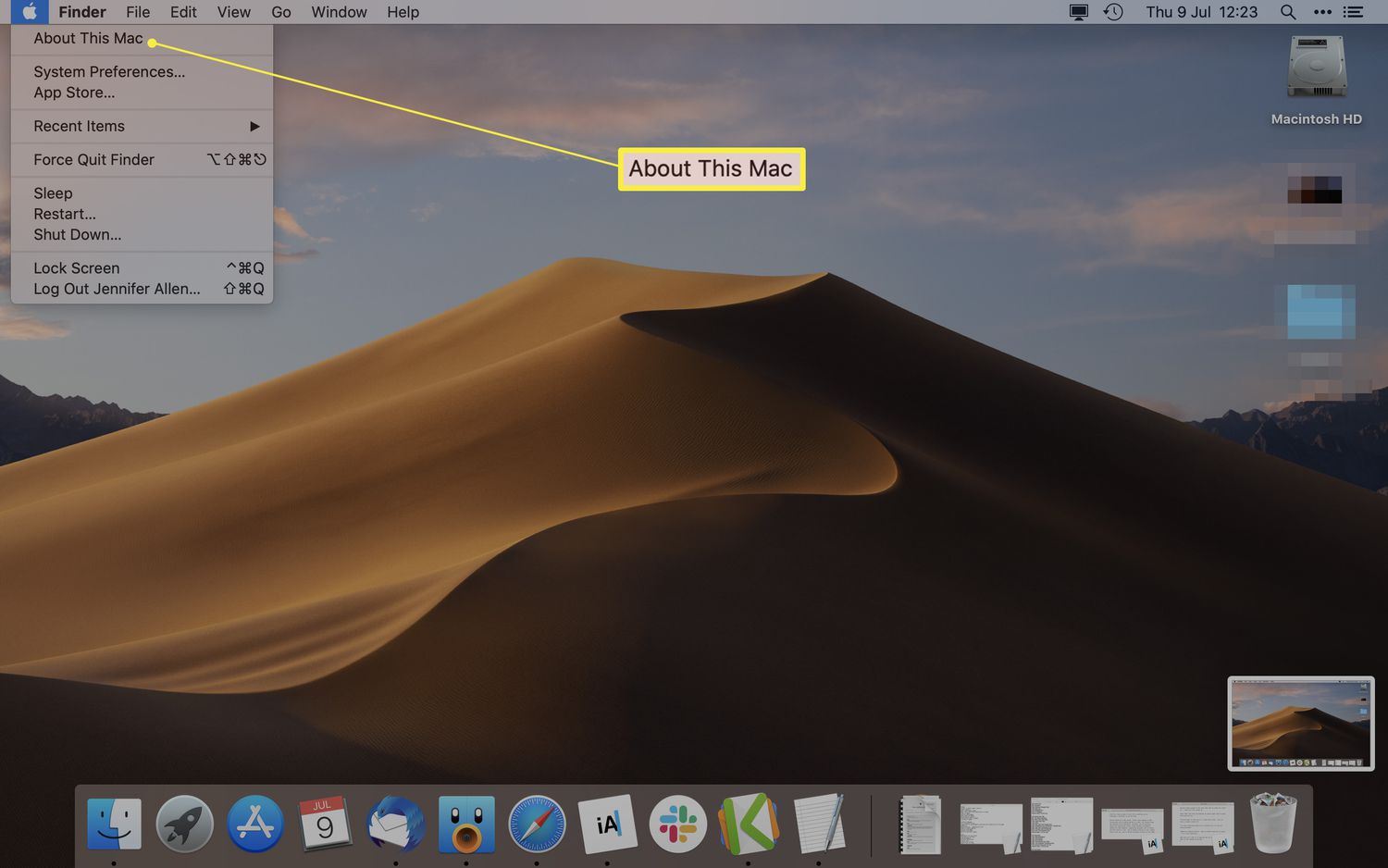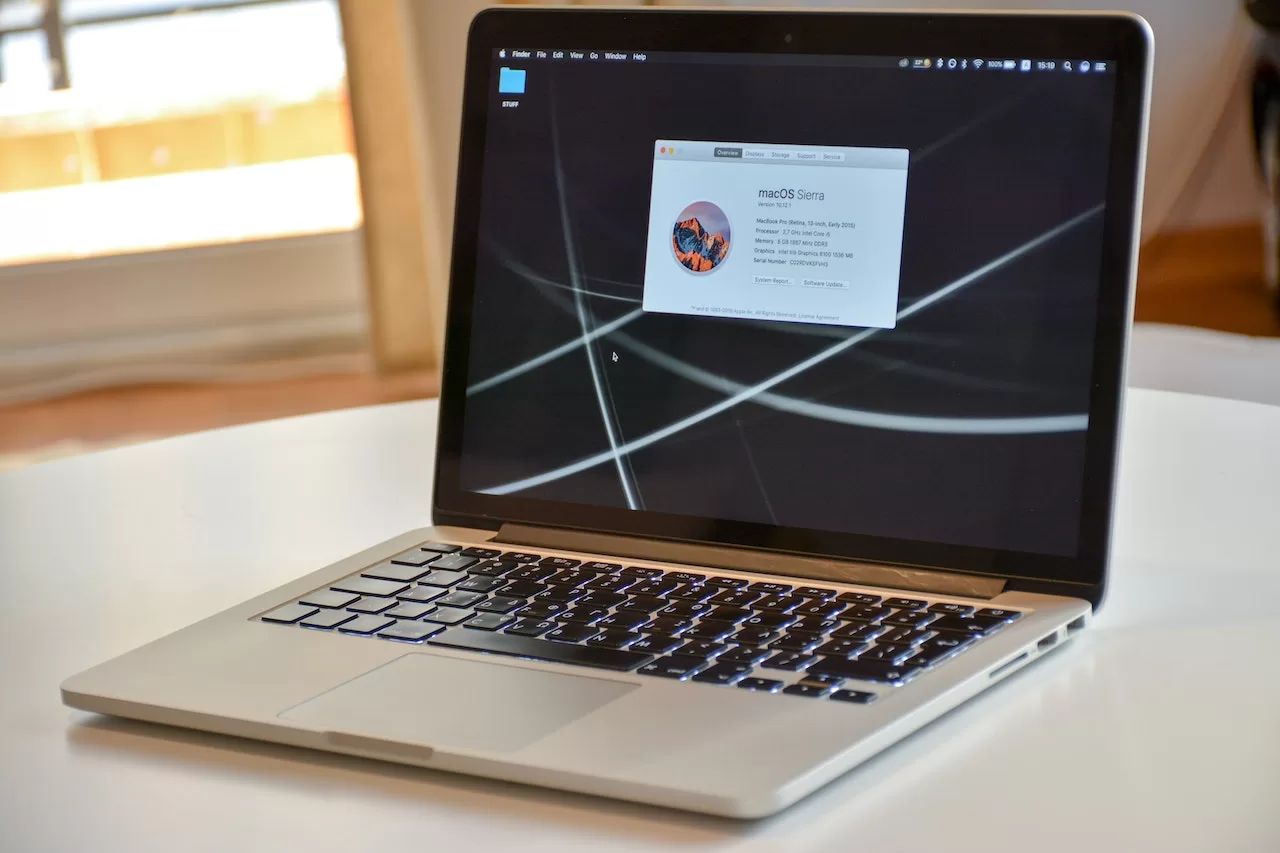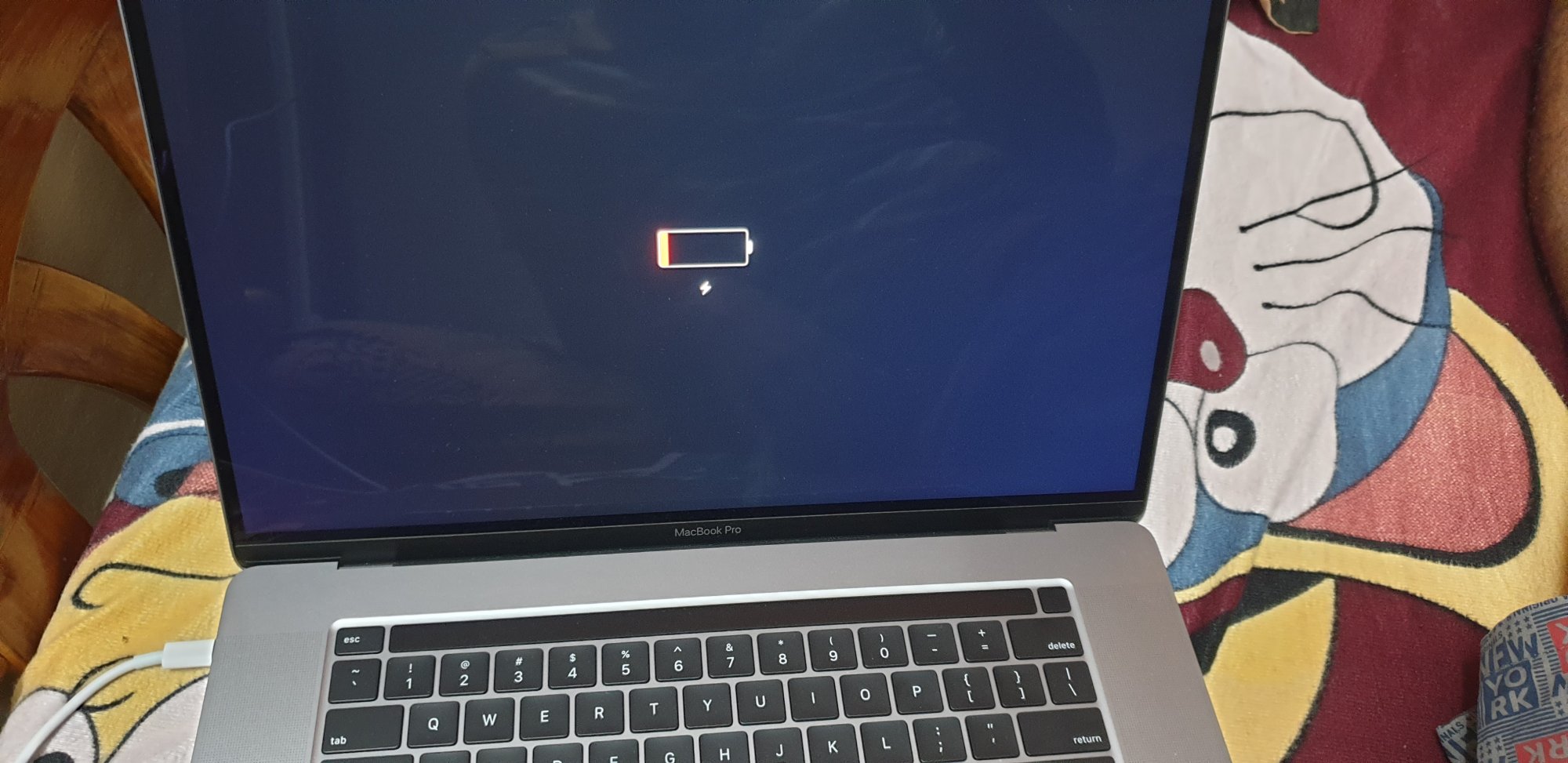Introduction
Welcome to the world of Macbook Pro, where unparalleled performance and sleek design meet. As a proud owner of this cutting-edge device, it is essential to ensure that every component is functioning optimally, including the battery. The battery plays a pivotal role in the overall performance and longevity of your Macbook Pro, making it imperative to regularly check its health.
By monitoring the battery health, you can proactively address any potential issues and prolong its lifespan. A healthy battery ensures reliable performance, longer unplugged usage, and a more seamless user experience. Thankfully, there are several methods available to check the battery health on your Macbook Pro, providing valuable insights into its current condition.
In this article, we will explore two methods that allow you to assess the battery health of your Macbook Pro. The first method involves using the built-in System Information tool, while the second method utilizes the third-party software called CoconutBattery. Both methods are easy to follow and provide detailed information that can help you optimize your battery usage.
Additionally, we will also share some valuable tips to maximize your battery lifespan, ensuring that you get the most out of your Macbook Pro for years to come. So, without further ado, let’s dive into the world of battery health and uncover the secrets to keeping your Macbook Pro at peak performance!
Why is it important to check battery health on Macbook Pro?
Your Macbook Pro’s battery health is a crucial aspect that directly impacts its performance and longevity. Taking the time to check and monitor your battery health regularly can provide numerous benefits:
- Optimal Performance: A healthy battery ensures that your Macbook Pro runs smoothly and efficiently. It guarantees a consistent power supply and allows you to work on various tasks without interruptions. Monitoring battery health provides insights into its condition and helps identify any issues that may affect performance.
- Longer Battery Life: By assessing battery health, you can identify any degradation or capacity loss. This information enables you to adjust your usage patterns, implement power-saving techniques, or take appropriate actions to extend the battery life. A longer battery life means more uninterrupted work and entertainment on your Macbook Pro, especially when you’re on the move.
- Reliability: Knowing your battery’s health helps you plan your usage and manage your expectations accordingly. You can estimate the battery’s capacity and take necessary precautions, such as carrying a charger or using power-saving settings, to avoid unexpected shutdowns. This reliability is crucial, particularly during important meetings, presentations, or while working on critical tasks.
- Cost-Effectiveness: Regularly monitoring the battery health can help you detect any issues at an early stage. Addressing these issues promptly can potentially save you from costly battery replacements or even the need to purchase a new Macbook Pro. It allows you to take proactive measures, such as recalibration or adjusting your charging habits, to maximize battery lifespan and avoid unnecessary expenses.
- Eco-Friendly Approach: Taking care of your battery health contributes to reducing electronic waste. By optimizing battery usage and ensuring its longevity, you minimize the need for battery replacements and reduce the environmental impact associated with disposing of old batteries. It is an environmentally responsible approach towards using your Macbook Pro.
Keeping these benefits in mind, it is clear why checking your Macbook Pro’s battery health is essential. It empowers you to make informed decisions, implement effective battery management techniques, and maximize the performance and lifespan of your beloved device.
How to check battery health using the System Information
The System Information tool built into your Macbook Pro provides a convenient way to check the battery health. Here’s a step-by-step guide on how to do it:
- Click on the Apple menu in the top-left corner of your screen and select “About This Mac.”
- In the window that appears, click on the “System Report” button. This will launch the System Information utility.
- In the left sidebar of the System Information window, navigate to the “Power” section and click on it. This will display detailed information about your Macbook Pro’s battery.
- Look for the “Health Information” section. Here, you will find valuable data related to your battery’s current condition.
- Pay attention to the “Cycle Count” and “Condition” fields. The cycle count indicates the number of charge cycles the battery has undergone, while the condition provides an overall assessment of its health. Ideally, a low cycle count and a condition labeled as “Normal” indicate a healthy battery.
- Additionally, you can refer to the “Charge Information” section for more insights. It displays the current capacity, full charge capacity, and the status of the battery’s power management system.
- By analyzing the information provided, you can gauge the health of your battery and determine if it requires any attention or maintenance.
Using the System Information tool is a quick and straightforward method to check your Macbook Pro’s battery health. It provides you with essential details about the battery’s cycle count, condition, capacity, and power management system, empowering you to make informed decisions regarding its usage and maintenance.
How to check battery health using CoconutBattery
If you’re looking for more detailed information about your Macbook Pro’s battery health, you can use a third-party software called CoconutBattery. Here’s how to check battery health using CoconutBattery:
- Start by downloading and installing CoconutBattery on your Macbook Pro. It is a free application available from the developer’s website.
- Once installed, launch CoconutBattery. The application will display detailed information about your Macbook Pro’s battery.
- In the main window of CoconutBattery, you will find comprehensive data about your battery, including the current capacity, original capacity, health percentage, cycle count, and more.
- Pay attention to the health percentage, which indicates the overall condition of your battery. The closer the percentage is to 100%, the healthier the battery.
- CoconutBattery also provides valuable insights into the battery’s charging history, temperature, and power usage, allowing you to analyze its behavior and identify any abnormalities.
- In addition to the main application window, CoconutBattery offers a convenient menu bar feature. Enabling this feature allows you to view important battery information at a glance without having to open the full application.
- With the detailed information provided by CoconutBattery, you can monitor your battery health closely and take necessary steps to optimize its performance and longevity.
CoconutBattery offers a user-friendly and comprehensive solution to check your Macbook Pro’s battery health. By providing detailed information about the battery’s capacity, health percentage, cycle count, and more, this application allows you to accurately assess the current condition of your battery and make informed decisions regarding its usage and maintenance.
Tips to maximize battery lifespan
To ensure a long and healthy lifespan for your Macbook Pro’s battery, consider implementing the following tips:
- Optimize Charging Habits: Avoid overcharging your battery by unplugging it once it reaches 100% charge. Similarly, don’t let your battery drain completely before recharging it. Instead, aim to keep your battery level between 20% and 80% for optimal longevity.
- Manage High Energy-Consuming Activities: Reduce resource-intensive tasks like video editing or gaming when running on battery power alone. These activities put a significant strain on your battery and can decrease its lifespan.
- Adjust Display and Energy Settings: Dimming your screen brightness can save significant battery power. Additionally, adjust energy settings to enable features like automatic sleep and display turn-off when idle for extended periods.
- Quit Unnecessary Applications: Close applications that you are not actively using as they consume valuable system resources and drain the battery. Keeping a clutter-free system can help enhance battery performance.
- Avoid Extreme Temperatures: Exposing your Macbook Pro to extreme heat or cold can negatively impact battery health. Keep your device in a moderate temperature environment to maintain optimal battery performance.
- Regularly Update System Software: Keeping your operating system and applications up to date can improve energy efficiency and battery optimization. Stay on top of software updates to ensure your Macbook Pro runs as efficiently as possible.
- Properly Store Your Macbook Pro when Inactive: If you won’t be using your Macbook Pro for an extended period, store it in a cool, dry place with the battery charged at around 50%. This helps prevent the battery from deteriorating during long periods of inactivity.
- Consider Battery Calibration: Occasionally calibrate your battery by fully charging it, then allowing it to discharge until the Macbook Pro shuts down. Then, recharge it fully again. This process helps calibrate the battery’s internal monitoring system for more accurate battery level readings.
Implementing these tips will help maximize the lifespan of your Macbook Pro’s battery. By following good charging habits, managing energy-intensive tasks, optimizing settings, and taking precautions, you can ensure that your battery performs at its best for an extended period of time.
Conclusion
Monitoring and maintaining the battery health of your Macbook Pro is essential for optimal performance and longevity. By regularly checking the battery health using either the System Information tool or the CoconutBattery software, you can gather valuable insights about its condition and take preventive measures to maximize its lifespan.
With the System Information tool, you can easily access information about cycle counts, battery conditions, and charge information. This built-in feature provides a quick and convenient way to assess your battery health.
CoconutBattery, on the other hand, offers more comprehensive details about your battery’s health, capacity, and charging history. This third-party software provides in-depth analysis and enables you to monitor your battery closely for any irregularities.
In addition to checking battery health, implementing tips to maximize battery lifespan can help you get the most out of your Macbook Pro’s battery. By optimizing charging habits, managing energy-consuming activities, adjusting display and energy settings, and staying mindful of temperature, you can ensure a longer and more reliable battery life.
Remember to regularly update your system software, quit unnecessary applications, and consider battery calibration for accurate battery level readings. These simple yet effective measures will contribute to maintaining your battery’s performance and extending its overall lifespan.
By implementing these practices and being mindful of your battery’s health, you can enjoy uninterrupted productivity, extended battery life, and better overall performance on your Macbook Pro. So, start checking your battery health today and take the necessary steps to optimize its lifespan. Your Macbook Pro will thank you for it!