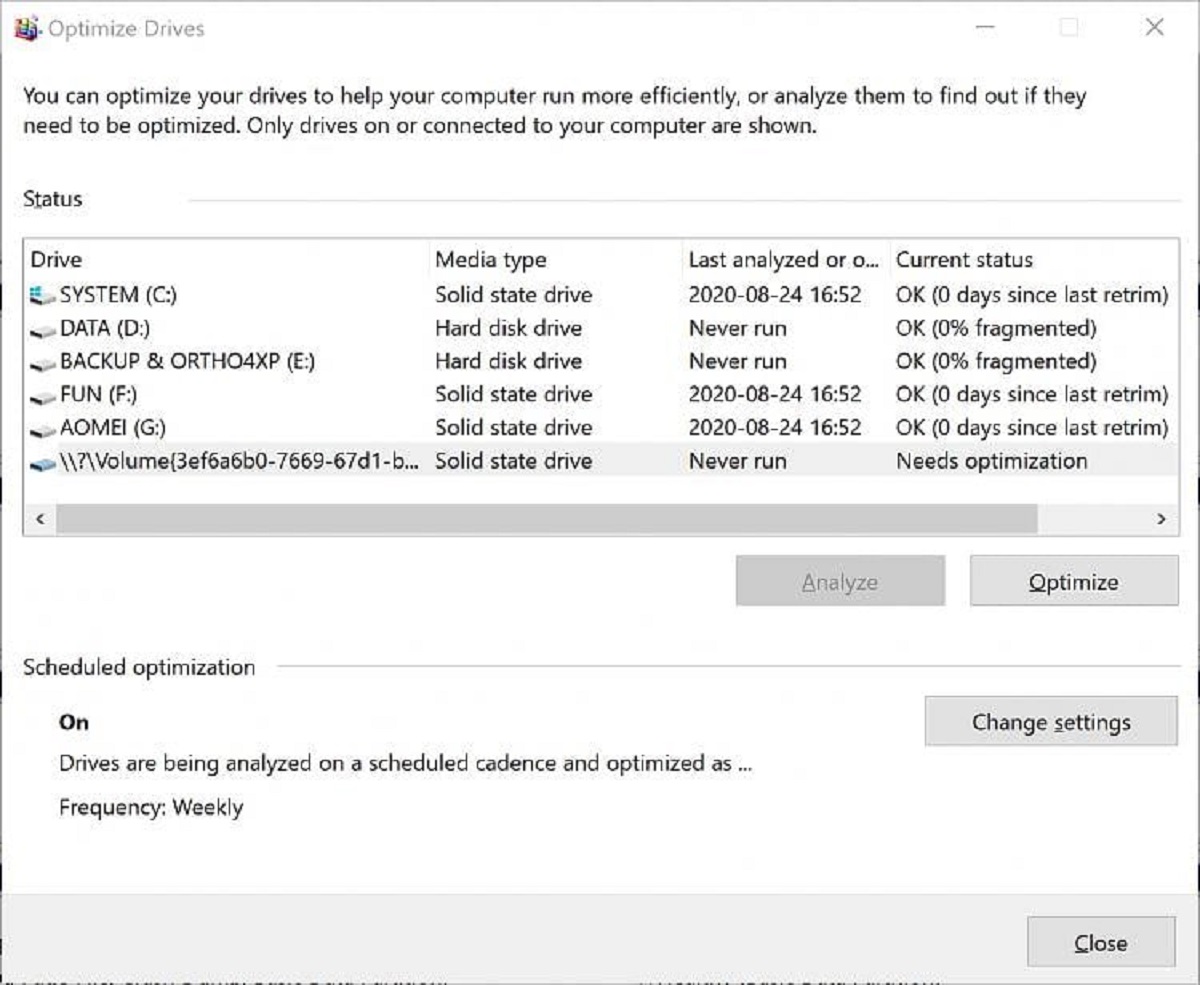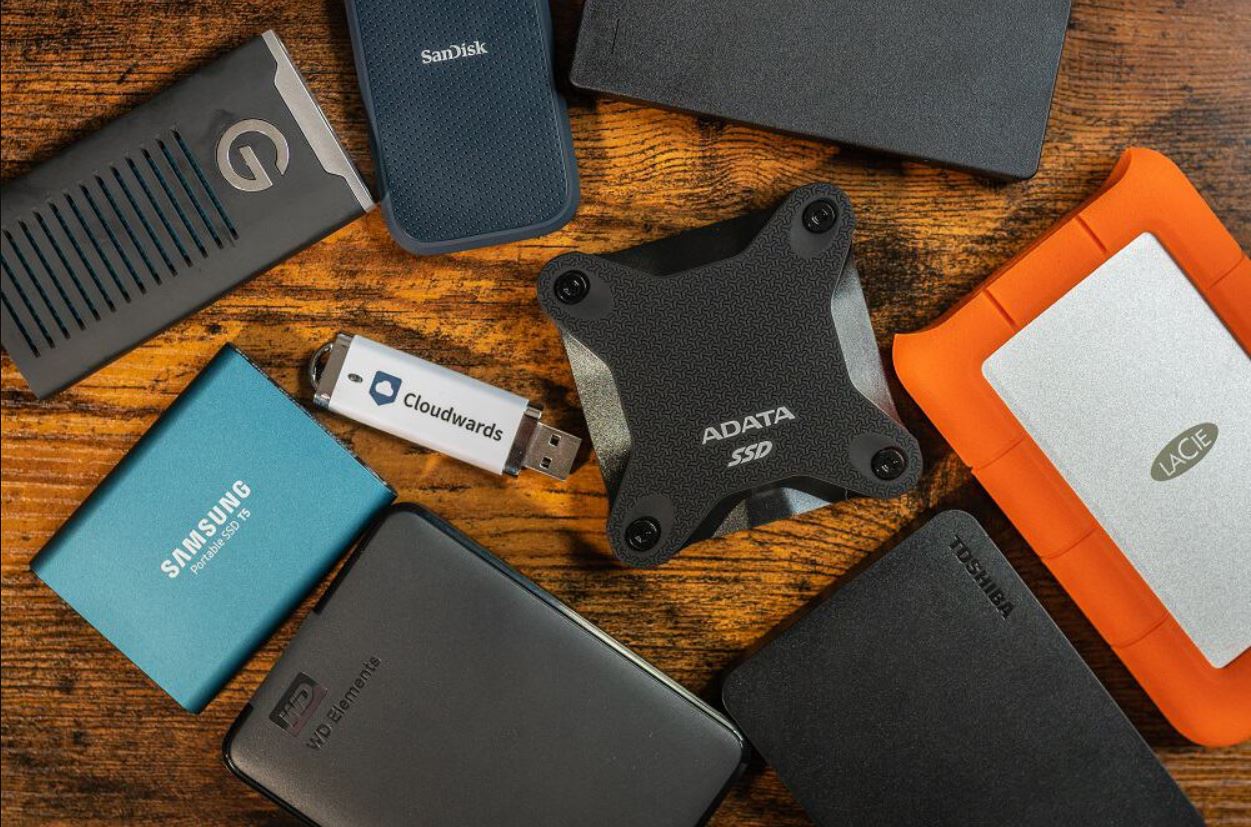Introduction
SSD, short for Solid State Drive, has become a popular choice for storing data due to its faster performance, durability, and energy efficiency compared to traditional hard drives. However, in order to get the best performance and ensure data integrity, it is essential to properly format an SSD. SSD formatting refers to the process of preparing the drive for use by creating a file system, initializing the storage space, and removing any pre-existing data or partitions.
For those unfamiliar with the concept, formatting an SSD may sound like a daunting task. However, with the right knowledge and understanding, the process can be easily carried out by both novice and advanced users. This article aims to shed light on the topic of SSD formatting and provide insights into how long it typically takes to complete.
Additionally, we will explore the reasons why you may want to format an SSD, the factors that can affect the time taken for the formatting process, and the different methods of formatting available. By the end of this article, you will have a clear understanding of SSD formatting and be equipped with the knowledge to efficiently format your own SSD.
What is SSD formatting?
SSD formatting is the process of preparing a Solid State Drive for use. It involves setting up the file system, initializing the storage space, and removing any existing data or partitions on the drive. When a new SSD is purchased, it usually comes unformatted, meaning it lacks a file system, and the storage space is not organized or ready for data storage.
By formatting an SSD, you create a file system that allows the operating system to effectively manage and organize data on the drive. It also removes any pre-existing data or partitions, ensuring a clean slate for storing new data.
Formatting is necessary to optimize performance, maximize storage efficiency, and ensure data integrity. Without proper formatting, an SSD may not function correctly, and you may encounter issues such as slow performance, data corruption, or errors when trying to save or access files.
It is important to note that formatting an SSD is different from formatting a traditional hard drive. While the basic principles are the same, SSDs have a unique structure and technology that require special considerations. For example, SSDs use flash memory cells to store data, and repeated writes to the same cell can cause performance degradation over time. Therefore, SSD formatting methods and techniques have been developed to mitigate these issues.
In summary, SSD formatting is the process of preparing a Solid State Drive for use by setting up the file system, initializing the storage space, and erasing any existing data or partitions. It is a crucial step to ensure optimal performance, efficiency, and data integrity when using an SSD.
Why would you want to format an SSD?
There are several reasons why you would want to format an SSD:
- Preparing a new SSD: When you purchase a new SSD, it comes unformatted, meaning it lacks a file system and is not ready for use. Formatting the SSD is the first step to make it compatible with your operating system and ready to store data.
- Resolving performance issues: Over time, an SSD’s performance may degrade due to factors like fragmented data or file system corruption. By formatting the SSD, you can restore it to its optimal state and improve performance.
- Removing malware or viruses: If your SSD is infected with malware or viruses that cannot be eliminated through regular antivirus scans, formatting the drive can be an effective solution. This erases all data on the drive, including any malicious software.
- Preparing for a clean installation: If you want to perform a fresh installation of your operating system or switch to a different one, formatting the SSD ensures a clean slate for the new installation. This helps avoid compatibility issues and ensures a smooth installation process.
- Deleting personal or sensitive data: When selling, donating, or recycling an SSD, it is essential to format the drive to securely erase all personal or sensitive data. Formatting ensures that the data cannot be easily recovered by unauthorized individuals.
It’s important to note that formatting an SSD will permanently erase all data on the drive. Therefore, it is crucial to backup any important files before proceeding with the formatting process. By understanding the reasons why you would want to format an SSD, you can make informed decisions to optimize performance, address issues, or ensure data security.
Factors affecting the time taken to format an SSD
The time taken to format an SSD can vary depending on several factors. Here are some of the key factors that can influence the duration of the formatting process:
- SSD capacity: The capacity of the SSD plays a significant role in determining the formatting time. Formatting a higher-capacity SSD will generally take longer compared to a smaller one due to the larger amount of data that needs to be processed.
- Drive interface: The type of interface used by the SSD, such as SATA, NVMe, or PCIe, can impact the formatting speed. NVMe and PCIe SSDs generally have faster data transfer rates compared to SATA SSDs, which can result in quicker formatting times.
- System resources: The resources available on your computer can affect the speed of the formatting process. If your system has limited processing power, low RAM, or is running multiple intense tasks simultaneously, it may take longer to format the SSD.
- File system selected: The choice of file system can impact the formatting time. Some file systems, like NTFS on Windows or APFS on macOS, may take longer to format compared to others. Additionally, advanced file system features, such as encryption or compression, can also affect the formatting speed.
- Formatting method: The method used to format the SSD can influence the time taken. Quick formatting, which only initializes the file system structures, is faster compared to full formatting, which involves scanning and checking the entire drive for errors. However, full formatting provides a more thorough and reliable format.
- Drive health and condition: The overall health and condition of the SSD can impact the formatting time. If the SSD has encountered significant wear or has bad sectors, the formatting process may take longer as the drive will need to work around any issues it encounters during the format.
It is important to keep these factors in mind when formatting an SSD. While some factors are beyond your control, optimizing your system resources, selecting the appropriate file system, and ensuring the SSD is in good health can help expedite the formatting process.
SSD formatting methods
When it comes to formatting an SSD, there are different methods available to choose from. Let’s explore the two common methods used for SSD formatting:
- Quick format: The quick format method is a faster way to format an SSD compared to the full format method. Quick format does not perform a thorough scan of the SSD for errors or bad sectors. Instead, it quickly initializes the file system structures on the drive. This method is suitable when you want to format an SSD for immediate use and are confident that the drive is in good condition.
- Full format: The full format method, also known as a complete format, is a more comprehensive way to format an SSD. It involves checking the entire drive for errors, bad sectors, and other issues. This method provides a more thorough format and ensures that the SSD is in optimal condition. However, it takes longer to complete compared to quick format due to the thorough scanning process involved. Full format is recommended when you want to perform a secure wipe, resolve issues with the drive, or prepare the SSD for a fresh installation of the operating system.
Both quick format and full format have their advantages and drawbacks. Quick format is faster, but it may not detect underlying issues on the drive. On the other hand, full format is more time-consuming, but it provides a more comprehensive format and helps ensure data integrity.
It is important to choose the formatting method that aligns with your specific requirements. If you need a quick format for immediate use of the SSD and you are confident in its condition, then a quick format is sufficient. However, if you want to thoroughly clean the drive, resolve potential issues, or prepare it for a fresh installation, then a full format is recommended.
Remember to make a backup of any important data before proceeding with any formatting method, as all data on the SSD will be permanently erased during the process.
Quick format vs. full format
When it comes to formatting an SSD, you have the option to choose between a quick format and a full format. Let’s compare these two formatting methods to understand their differences and when to use each one:
Quick format:
– Speed: The primary advantage of a quick format is its speed. It quickly initializes the file system structures on the SSD without performing a full scan for errors or bad sectors. This allows for a faster formatting process compared to a full format.
– Convenience: Quick format is convenient when you need to format the SSD for immediate use or when you’re confident in the drive’s condition. It is a useful option if you just want to reset the SSD and remove any existing data or partitions without spending too much time on the formatting process.
– Not as thorough: Since it doesn’t perform a complete scan of the SSD, a quick format may not detect underlying issues or bad sectors. If there are any hidden problems, they may not be addressed during the quick format process.
Full format:
– Comprehensive: A full format is a more thorough process compared to a quick format. It performs a complete scan of the SSD, checking for errors, bad sectors, and other issues. This ensures a more comprehensive format and helps identify potential problems with the drive.
– Data integrity: One of the main benefits of a full format is its ability to ensure data integrity. By scanning the entire drive, it helps identify and resolve any issues that could potentially affect data storage and retrieval. It provides a higher level of confidence in the drive’s condition.
– Time-consuming: The main drawback of a full format is its longer duration. Due to the thorough scanning process, it takes more time to complete compared to a quick format. If you’re in a hurry or have a large capacity SSD, the time required for a full format may be a consideration.
When deciding between a quick format and a full format, consider your specific requirements. If you need a faster formatting process for immediate use of the SSD or if you’re confident in the drive’s condition, a quick format is sufficient. On the other hand, if you want a more comprehensive format, need to resolve potential issues, or want to prepare the SSD for a fresh installation, a full format is recommended.
Remember to backup any important data before formatting the SSD, as both quick format and full format will permanently erase all data on the drive.
How long does it typically take to format an SSD?
The time it takes to format an SSD can vary depending on several factors, such as the capacity of the SSD, the chosen formatting method, and the overall condition of the drive. Here is a general idea of the timeframes involved:
Quick format:
– Smaller capacity SSDs (up to 256GB): A quick format for smaller capacity SSDs typically takes a few seconds to a couple of minutes. The process is relatively fast as it only initializes the file system structures without performing a full scan.
– Larger capacity SSDs (above 256GB): Quick formatting larger capacity SSDs will take longer. The time can range from a few minutes to around 10-15 minutes, depending on the SSD’s size and other factors.
Full format:
– Smaller capacity SSDs (up to 256GB): A full format for smaller capacity SSDs can take anywhere from a few minutes to around 30 minutes. The duration will depend on the SSD’s capacity, speed, and any potential issues detected during the scanning process.
– Larger capacity SSDs (above 256GB): Full formatting larger capacity SSDs can take significantly longer. It can range from around 30 minutes to a few hours, depending on the SSD’s size, speed, and the overall condition of the drive.
It’s important to note that these timeframes are estimates and can vary based on the specific SSD and the factors mentioned earlier. Additionally, the speed of your computer’s hardware and other system resources can influence the formatting time.
If you need an approximate time estimate for formatting your specific SSD, it is best to consult the manufacturer’s documentation or the SSD’s specifications. They may provide more accurate information regarding the estimated formatting time for the particular model.
Keep in mind that these timeframes only refer to the time taken for the formatting process itself. They do not include factors such as data backup, partitioning, or the time required for reinstalling the operating system or transferring data back onto the formatted SSD.
Ultimately, the best approach is to allow sufficient time for the formatting process, ensuring that you have a backup of any important data and that you can complete the process without rushing.
Tips to speed up the formatting process
While the formatting process for an SSD can take some time, there are a few tips and techniques that you can follow to help speed up the process. These tips can help optimize the formatting speed and ensure a smoother experience. Here are some effective ways to speed up the formatting process:
- Choose the quick format method: If you’re not concerned about thoroughly scanning the drive for errors or bad sectors, opting for a quick format can significantly reduce the time taken to format the SSD. Quick format simply initializes the file system structures without performing a full scan, making it a faster option.
- Ensure adequate system resources: Make sure your computer has sufficient resources (CPU, RAM, and disk space) available during the formatting process. Close any unnecessary applications or background processes to allocate more resources to the formatting task, which can help speed up the process.
- Use a high-speed connection: If you’re using an external SSD connected via USB, make sure you’re using a USB 3.0 or higher port for faster data transfer speeds. This can significantly improve the formatting speed, especially for larger capacity SSDs.
- Update SSD firmware: Check if there are any firmware updates available for your SSD and ensure that it is running the latest firmware version. Firmware updates can sometimes enhance the performance and compatibility of the SSD, potentially speeding up the formatting process.
- Check for drive errors beforehand: Before starting the formatting process, run a disk check or scan for errors on the SSD using the appropriate built-in tools like Windows Error Checking or macOS Disk Utility. Resolving any pre-existing drive errors beforehand can prevent delays during the formatting process.
- Avoid interruptions: It’s important to let the formatting process run without interruptions. Interrupting the process midway can lead to errors or incomplete formatting. Ensure that your computer is plugged into a power source and avoid using the SSD or performing resource-intensive tasks while formatting.
While these tips can help speed up the formatting process, keep in mind that the actual time taken will still depend on factors like the SSD’s capacity, chosen formatting method, and the overall health of the drive. It’s essential to allow the process to complete without rushing and to ensure a successful and thorough format.
Remember to backup any important data before formatting the SSD since all data on the drive will be permanently erased during the formatting process.
Conclusion
Formatting an SSD is an important step to ensure optimal performance, data integrity, and compatibility with your operating system. Whether you need to format a new SSD, resolve performance issues, or prepare the drive for a fresh installation, understanding SSD formatting methods and factors that affect the formatting time is crucial.
We explored the differences between quick format and full format, with quick format being a faster option for immediate use and full format providing a more thorough and comprehensive format. Both methods have their advantages and considerations, so it’s important to choose the one that aligns with your specific requirements.
Factors such as SSD capacity, drive interface, system resources, selected file system, and the overall condition of the drive can influence the time taken to format an SSD. While these factors are beyond our control, following tips such as choosing the quick format method, ensuring adequate system resources, using a high-speed connection, updating firmware, checking for drive errors, and avoiding interruptions can help speed up the formatting process.
Remember to always back up your important data before formatting an SSD, as all data on the drive will be permanently erased. It’s also advisable to refer to the manufacturer’s documentation or specifications to get more accurate information about formatting times specific to your SSD model.
By following the guidelines and tips provided in this article, you can perform an efficient and successful SSD formatting, optimizing the drive’s performance and maintaining the integrity of your data.