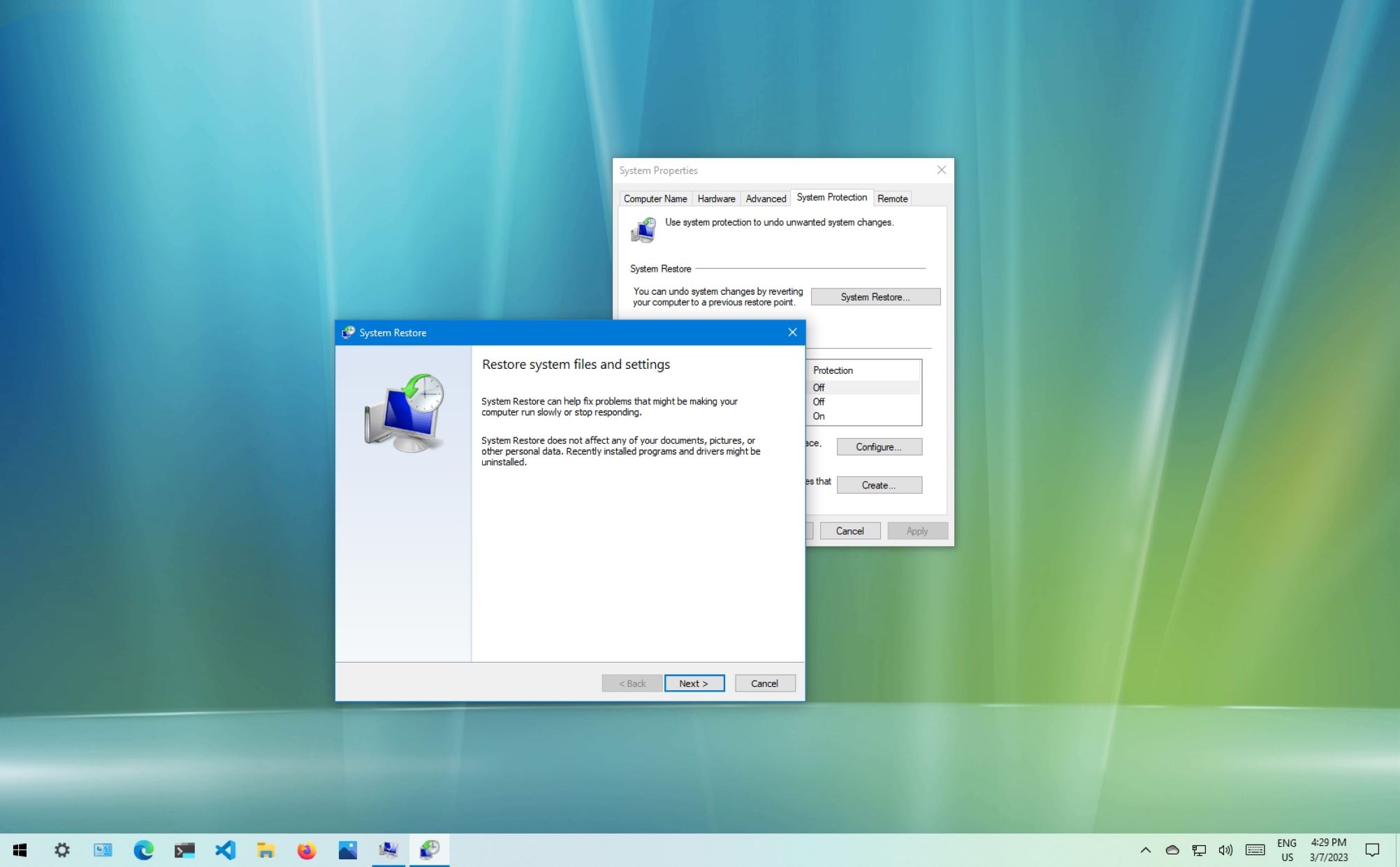Introduction
Booting up your computer is often the first step in starting your work or entertainment session. However, the time it takes for a computer to boot up can vary depending on several factors. In this article, we will specifically focus on the boot time of Windows 10 on a Hard Disk Drive (HDD).
Windows 10 is one of the most widely used operating systems globally, known for its user-friendly interface and robust performance. However, the boot time can sometimes be a concern, especially when you’re in a hurry or trying to quickly access important files or applications.
The booting process of a computer involves various sequential steps, such as POST (Power-On Self-Test), loading the BIOS (Basic Input Output System), initializing hardware devices, and finally loading the operating system. During this process, the computer undergoes a series of checks and configurations to ensure that all components are functioning properly.
Several factors can impact the boot time of Windows 10 on an HDD. One major factor is the hardware specifications of the computer, including the processor speed, available memory, and the type of hard disk drive being used. Additionally, the number and type of startup programs and services can also influence the boot time.
On average, the boot time for Windows 10 on an HDD can range from 30 seconds to a minute or more. This timeframe can vary depending on the aforementioned factors, as well as any custom settings and configurations you may have made to your system.
If you find that your computer’s boot time is slower than expected, don’t worry. There are several tips and tricks you can implement to speed up the boot time on your HDD. These methods include optimizing startup programs, clearing unnecessary temporary files, and disabling unnecessary services.
In the following sections, we will delve deeper into factors that affect boot time, average boot times on HDDs, and effective tips to optimize boot time in Windows 10. By implementing these techniques, you can significantly reduce your computer’s boot time, ultimately leading to a more efficient and enjoyable user experience.
Explanation of Booting Process
The booting process is a crucial sequence that allows your computer to start up and become operational. Understanding how this process works can help you better optimize your computer’s boot time. Let’s take a closer look at the different stages involved:
- Power-On Self-Test (POST): When you press the power button, the computer’s firmware initiates a self-diagnostic test known as the POST. During this stage, the system checks various hardware components, including the CPU, memory, and storage devices, to ensure they are functioning correctly. If any issues are detected, the system will display error codes or beep sounds to indicate the problem.
- BIOS Initialization: Once the POST is completed, the system proceeds to initialize the BIOS. The BIOS is responsible for establishing the basic communication between the hardware and the operating system. It also contains the system’s firmware settings, such as boot device priority and system time.
- Bootloader Stage: After the BIOS initialization, the bootloader, which is stored in the Master Boot Record (MBR) or EFI System Partition (ESP), takes control. The bootloader’s primary function is to locate and load the operating system’s kernel into memory. It also allows you to select from multiple operating systems, if available.
- Operating System Initialization: Once the bootloader successfully loads the kernel into memory, the operating system initialization process begins. This involves loading necessary drivers, system services, and applications, as well as performing various system checks and configurations.
- User Login: Finally, once the operating system is initialized, you are prompted to log in to your user account. This step grants you access to the desktop environment, where you can start using your computer and launch applications.
It’s important to note that the speed at which each stage of the booting process completes can significantly impact the overall boot time. Factors such as the hardware capabilities of your CPU, RAM, and hard disk drive, as well as the number and type of startup programs and services, can all influence how quickly your computer boots up.
By understanding the booting process and the different stages involved, you can identify any potential bottlenecks that may be slowing down your computer’s boot time. In the next section, we will explore the factors that affect boot time and how you can optimize it on a hard disk drive.
Factors Affecting Boot Time
The boot time of a computer can be influenced by various factors, both hardware and software-related. Understanding these factors can help you identify areas where improvements can be made to optimize the boot time on your hard disk drive. Let’s take a closer look at the main factors that affect boot time:
- Hardware Specifications: The performance of your computer’s hardware components can significantly impact the boot time. A faster processor, more RAM, and a solid-state drive (SSD) tend to result in quicker boot times compared to slower alternatives. Additionally, the motherboard and its capabilities can also affect boot time.
- Type of Storage Device: The type of storage device used, such as a hard disk drive (HDD) or solid-state drive (SSD), plays a vital role in boot time. SSDs, with their faster read/write speeds and absence of moving parts, generally offer quicker boot times compared to traditional HDDs.
- Number and Type of Startup Programs: The number of applications and services that are set to launch during startup can impact boot time. Having a multitude of programs trying to start simultaneously can cause delays. Managing your startup programs and disabling unnecessary ones can help improve boot time.
- System Services: Similar to startup programs, system services that run in the background can affect boot time. Some services that are not essential for everyday use can be disabled or set to manual start, reducing the time it takes for the operating system to load them during boot.
- Custom Settings and Configurations: Custom settings and configurations made to your system can also influence boot time. For example, if you have altered the BIOS settings or made changes to the startup process, it can impact how quickly the system boots up.
By considering these factors, you can determine areas where improvements can be made to enhance the boot time on your hard disk drive. In the next section, we will explore the average boot times typically experienced on HDDs running Windows 10, providing you with a benchmark to gauge your own system’s performance.
Average Boot Time on Hard Disk Drive
The average boot time on a hard disk drive (HDD) running Windows 10 can vary based on several factors, including the hardware specifications of your computer and the number of startup programs and services. While there is no definitive answer to the exact boot time you will experience, we can provide a general range based on user experiences and industry benchmarks.
On average, a boot time of 30 seconds to a minute can be expected on an HDD. However, it is important to note that boot times can sometimes exceed a minute, especially if your system has a significant number of startup programs, services, or is using older or slower hardware components.
The actual boot time can also depend on any custom settings and configurations you have made. If you have modified your startup process, disabled unnecessary programs and services, or optimized your system, you may experience faster boot times. Conversely, if your system is running resource-intensive applications or has numerous background processes, it can lengthen the boot time.
It’s worth mentioning that while HDDs are reliable storage devices, they are generally slower compared to solid-state drives (SSDs). SSDs offer faster read and write speeds, resulting in quicker boot times. If you are looking to improve the boot time significantly, upgrading to an SSD can yield a noticeable performance boost.
Remember that these average boot times are just estimates, and individual experiences may vary. Factors such as the age of your HDD, the health of the drive, and the overall condition of your computer can also impact boot time.
If you find that your boot time is significantly longer than the average, it may be worth considering optimization methods to help speed up the process. In the next section, we will provide you with some practical tips to optimize boot time on your hard disk drive running Windows 10.
Tips to Speed up Boot Time on Hard Disk Drive
If you’re looking to reduce the boot time on your hard disk drive (HDD) running Windows 10, there are several effective strategies you can implement. These tips can help optimize your system’s startup process and improve overall performance. Let’s explore them below:
- Manage Startup Programs: Open the Task Manager by pressing Ctrl + Shift + Esc and navigate to the “Startup” tab. Disable any unnecessary programs that you don’t need to launch at startup. This will reduce the number of applications contending for system resources during boot.
- Disable Startup Services: Similarly, access the “Services” tab within the Task Manager and click on “Open Services” at the bottom of the window. Here, you can disable unnecessary services that are set to launch during startup. Exercise caution and only disable services that you are familiar with and confident won’t affect your system’s performance.
- Clean up Temporary Files: Temporary files can accumulate over time and impact system performance, including boot time. Use the built-in Disk Cleanup utility or third-party cleaning tools to remove temporary files, system logs, and unnecessary data. This will help free up disk space and streamline the boot process.
- Optimize Power Settings: Adjusting your power settings can also impact boot time. In the Control Panel, go to “Power Options” and select the “High Performance” power plan. This will ensure your system uses its maximum performance capabilities, reducing boot time.
- Update Drivers and Firmware: Outdated or incompatible drivers and firmware can cause system slowdowns. Ensure all your drivers and firmware are up to date by visiting the manufacturer’s website or using automated driver update software.
- Defragment Your Hard Drive: Over time, data on your hard disk drive can become fragmented, leading to slower read and write speeds. Running the built-in Disk Defragmenter utility can help organize and optimize data on your HDD, potentially improving boot time.
It’s important to note that these tips focus specifically on improving boot time on a hard disk drive. If you’re looking for a more significant improvement in performance, consider upgrading to a solid-state drive (SSD). SSDs offer faster read and write speeds, resulting in significantly reduced boot times and overall system responsiveness.
By applying these optimization techniques and considering an SSD upgrade, you can streamline the boot process and enjoy a faster startup time on your hard disk drive running Windows 10.
Conclusion
Boot time is an important aspect of a computer’s performance, and understanding the factors that affect it can help you optimize your system for a faster startup experience. In this article, we discussed the boot time of Windows 10 on a hard disk drive (HDD) and explored various tips to speed up the boot time on this type of storage device.
We learned that the booting process involves several stages, including the power-on self-test (POST), BIOS initialization, bootloader stage, operating system initialization, and user login. Each of these stages contributes to the overall boot time, and factors such as hardware specifications, type of storage device, startup programs, system services, and custom configurations can impact the boot time on an HDD.
On average, the boot time on an HDD running Windows 10 can range from 30 seconds to a minute or more. However, by implementing the tips we provided, such as managing startup programs, disabling unnecessary services, cleaning up temporary files, optimizing power settings, updating drivers and firmware, and defragmenting the hard drive, you can accelerate the boot time and enhance your overall computing experience.
If you’re seeking a significant improvement in boot time, it’s worth considering an upgrade to a solid-state drive (SSD). SSDs offer faster read and write speeds compared to HDDs, resulting in considerably reduced boot times and improved system responsiveness.
Remember that optimizing boot time is just one aspect of overall system performance. Regular maintenance, such as keeping your operating system and software up to date, performing regular virus scans, and ensuring adequate cooling and airflow in your computer, can contribute to a smoother and faster computing experience.
With the knowledge gained from this article, you can now take steps to speed up the boot time on your hard disk drive running Windows 10, allowing you to quickly and efficiently start your work or entertainment sessions. By implementing these strategies, you can enjoy a more streamlined and enjoyable computing experience.