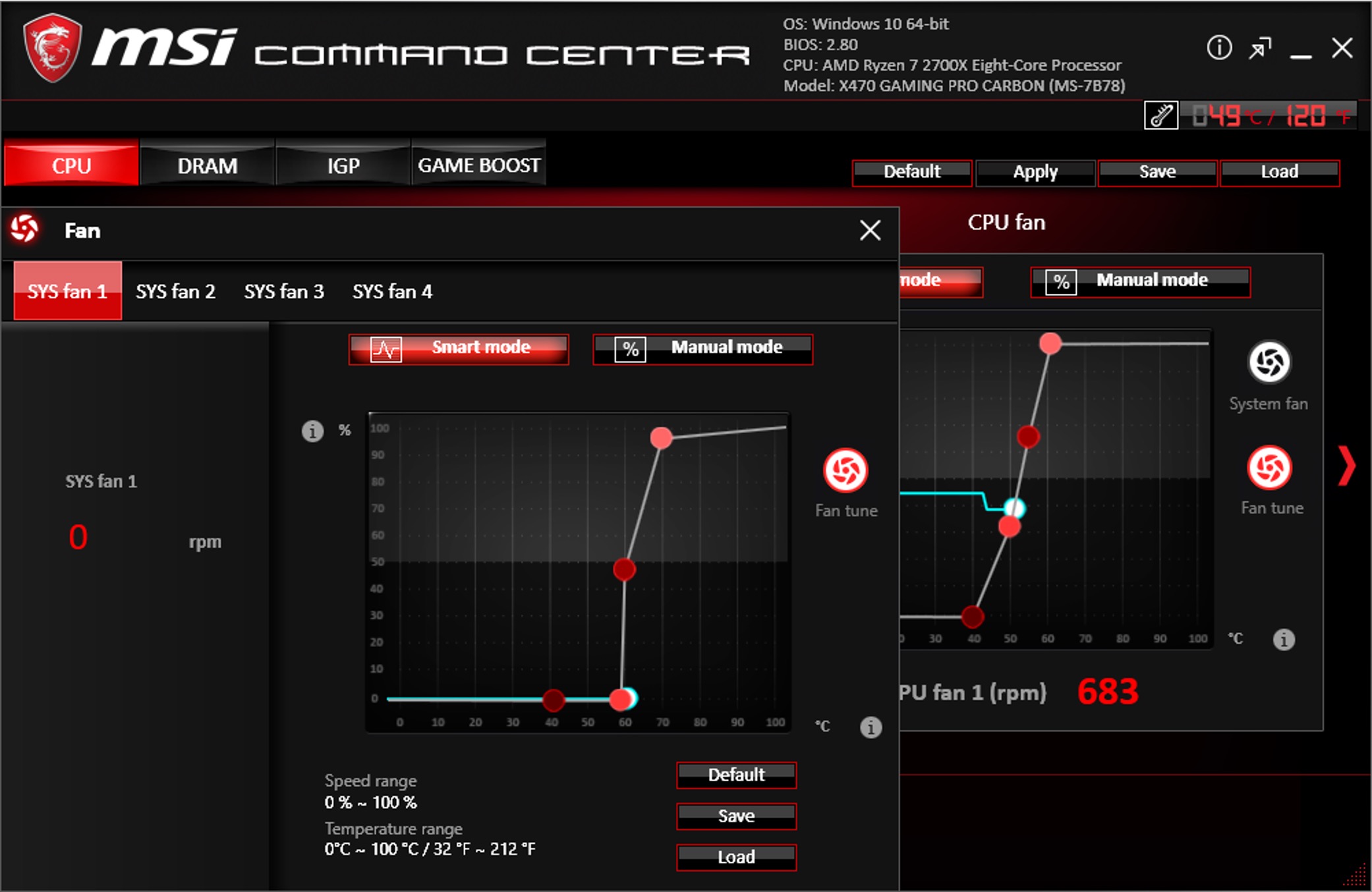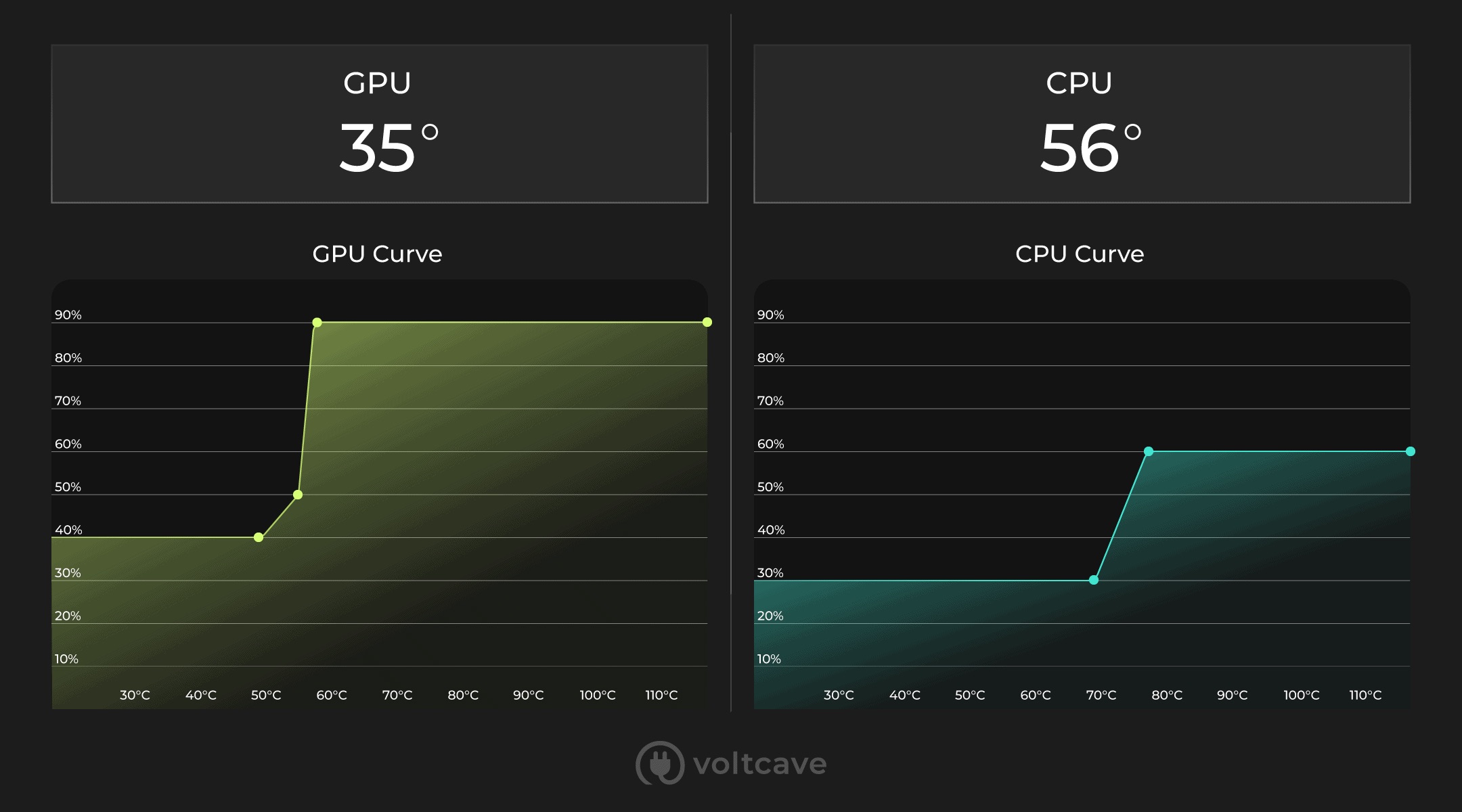Introduction
When it comes to maintaining optimal performance and temperature levels for your PC, ensuring the proper functioning of your case fans is crucial. These fans play a vital role in dissipating heat generated by your computer’s components and preventing overheating, which can lead to reduced performance and even hardware damage.
But have you ever wondered how fast your PC case fans need to be when your system is at idle? While many people focus on fan speeds during heavy usage or gaming sessions, it’s equally important to consider the fan speed when your PC is at rest. The idle state refers to the period when your computer is running minimal processes and not experiencing heavy workloads.
The speed at which your PC case fans operate during the idle state can have a significant impact on the overall system temperature, noise levels, and energy efficiency. Striking the right balance is essential, as running your fans at excessive speeds can result in unnecessary noise, while operating them too slow can lead to inadequate cooling. Therefore, understanding the factors influencing fan speed at idle and knowing how to determine the optimal settings is vital for any PC enthusiast.
In this article, we will explore the factors that affect the speed of PC case fans during the idle state and the importance of maintaining optimal fan speeds. We will also provide tips for determining the ideal fan speed for your PC at idle and address common misconceptions surrounding this topic.
What is an idle state for a PC case fan?
Before diving into the factors that affect the speed of PC case fans at idle, let’s first understand what the idle state means for a computer. When your PC is in an idle state, it means that it is not actively performing resource-intensive tasks.
During idle, the CPU and other components are running at a minimal load, resulting in lower heat generation. This is the time when your PC case fans can operate at lower speeds, as there isn’t a high demand for cooling. However, it’s important to note that even during idle, some applications and background processes can still create heat, albeit at a lower level compared to heavy usage scenarios.
When your PC is idle, the fan speed can be adjusted to maintain a balance between cooling performance and noise levels. Running the fans too fast during idle can result in unnecessary noise, while running them too slow can impact the cooling efficiency, leading to higher temperatures. Finding the sweet spot for fan speed at idle is crucial to ensure optimal cooling and a quiet computing experience.
It’s worth mentioning that every PC case fan is different, with varying speed capabilities and control options. Some fans may have a minimum speed threshold below which they cannot operate, while others come with advanced features like fan curve control, allowing precise adjustment of fan speeds based on temperature thresholds.
Understanding the idle state for a PC case fan is essential because it sets the foundation for determining the appropriate fan speed during this period. With this understanding, you can optimize fan settings to strike the right balance between cooling performance and noise levels, ensuring your PC stays cool and quiet during idle times.
Factors affecting the speed of PC case fans at idle
Several factors come into play when determining the speed of PC case fans during the idle state. Understanding these factors is crucial for optimizing fan speed settings to achieve efficient cooling and noise reduction. Let’s explore some of the key factors that influence fan speed at idle:
- Temperature sensors: Most modern motherboards come equipped with temperature sensors that monitor the system’s internal temperatures. These sensors provide important data on the current temperature levels, allowing you to adjust fan speeds accordingly. Based on these temperature readings, you can set up fan curves or automatic fan controls to ramp up or slow down fan speeds as needed.
- Fan management software: Many motherboard manufacturers provide fan management software that allows users to customize fan speed profiles. These software tools often come with user-friendly interfaces and intuitive controls, enabling you to fine-tune fan speeds based on your preferences and system requirements.
- Fan connectors and headers: The type of fan connectors and headers on your motherboard can also impact fan speed control. PWM (Pulse Width Modulation) fan headers provide more precise fan speed control than DC (Voltage Control) headers. PWM allows the motherboard to adjust the fan speed in smaller increments, resulting in smoother speed transitions and more accurate temperature control.
- Fan type and model: Different types and models of PC case fans have varying speed capabilities and noise levels. High-performance fans designed for overclocking or gaming rigs often come with higher RPMs (Revolutions Per Minute) and higher airflow rates. On the other hand, fans specifically engineered for silent operation might sacrifice high RPMs for quieter operation. The fan type and model you choose can impact the maximum and minimum speeds achievable during idle.
- CPU and GPU configuration: The cooling requirements of your CPU and GPU can significantly influence fan speeds during idle. CPUs and GPUs with higher TDP (Thermal Design Power) values tend to generate more heat and require more aggressive fan cooling even during idle. Similarly, custom cooling solutions, such as liquid CPU coolers or aftermarket GPU coolers, can affect the overall temperature distribution within the system, influencing fan speed requirements.
By considering these factors, you can make informed decisions when adjusting the fan speed settings for idle periods. Fine-tuning these settings allows for better temperature management, quieter operation, and improved energy efficiency.
Importance of maintaining optimal fan speed at idle
While it’s easy to overlook the importance of fan speed during idle periods, it’s crucial to recognize the significance of maintaining optimal fan speeds even when your PC is not under heavy load. Here are some key reasons why maintaining the right fan speed at idle is important:
1. Cooling efficiency: Even during idle, certain components in your PC generate heat. Without proper cooling, this heat can accumulate and cause components to operate at higher temperatures, potentially leading to performance degradation and reduced lifespan. By maintaining optimal fan speed at idle, you ensure that heat is efficiently dissipated, keeping your system cool and preventing any thermal issues.
2. Noise reduction: Running your PC case fans at excessive speeds during idle can result in unnecessary noise, which can be distracting and disruptive, especially in quiet environments. Finding the right balance between cooling performance and noise levels is essential for a more enjoyable computing experience. By optimizing fan speeds, you can reduce noise levels and maintain a quieter system during idle periods.
3. Energy efficiency: Overworking your fans at unnecessarily high speeds during idle can lead to increased power consumption. By finding the optimal fan speed, you can strike the right balance between cooling and energy efficiency, ensuring that your PC consumes only the necessary power to maintain the desired temperature levels during idle.
4. Longevity of components: Heat is one of the biggest enemies of electronic components. Excessive heat can shorten the lifespan of sensitive computer parts such as the CPU, GPU, and motherboard. By maintaining optimal fan speed at idle, you can help prolong the lifespan of your components by keeping them operating at lower temperatures.
5. Consistent performance: High temperatures can cause components to throttle and reduce their performance. By properly cooling your PC, even during idle, you ensure that components operate within their optimal temperature ranges. This helps maintain consistent performance, allowing your PC to perform at its best when you need it.
Overall, maintaining optimal fan speed at idle is crucial for efficient cooling, noise reduction, energy efficiency, component longevity, and consistent performance. It is a small adjustment that can significantly impact the overall health and performance of your PC.
How to determine the ideal fan speed for your PC at idle
Determining the ideal fan speed for your PC at idle involves finding the balance between effective cooling and minimal noise. Here are some steps you can take to determine the optimal fan speed:
- Monitor temperatures: Use monitoring software or the BIOS to keep track of your CPU and GPU temperatures during idle periods. This will provide valuable information on the cooling requirements of your system when it is not under heavy load.
- Set a temperature target: Determine the maximum temperature you are comfortable with during idle. This will depend on factors like the specific components you have, your ambient room temperature, and your personal preference.
- Create a fan curve: Fan curves allow you to set different fan speeds based on temperature thresholds. You can adjust the curve to ramp up fan speeds gradually as temperatures rise or keep them at a constant lower speed until a specific temperature is reached. Experiment with different curve shapes to find the best balance of cooling and noise reduction.
- Test and adjust: After setting up the initial fan curve, monitor your temperature readings and listen for any changes in fan noise. If the temperatures are reaching your target and the noise level is acceptable, you have found the ideal fan speed for idle. If adjustments are needed, fine-tune the curve accordingly.
- Consider auto fan control: Many motherboards offer automatic fan control options where the motherboard adjusts fan speeds based on temperature readings. This can be a convenient option if you prefer to let the system handle fan speed adjustments automatically.
It’s important to note that the ideal fan speed for your PC at idle may vary depending on your specific hardware, ambient conditions, and personal preferences. Experimentation and monitoring are key to finding the perfect balance for your system.
Furthermore, keep in mind that different fans within your PC may have different speed capabilities. For example, CPU and GPU fans may be controlled separately from the case fans. Consider the specific cooling requirements of each component and adjust their fan speeds accordingly to ensure optimal cooling during idle.
By following these steps and actively monitoring your system’s temperature and noise levels, you can determine and fine-tune the ideal fan speed that strikes the perfect balance between efficient cooling and minimal noise during idle periods.
Tips for adjusting PC case fan speed at idle
Adjusting PC case fan speed at idle requires careful consideration to strike the right balance between cooling performance and noise levels. Here are some valuable tips to help you optimize fan speed settings during idle periods:
- Utilize fan management software: Take advantage of fan management software provided by your motherboard manufacturer. These tools offer user-friendly interfaces and customizability, allowing you to adjust fan speed profiles and set up fan curves for precise control over cooling performance.
- Create custom fan curves: Building custom fan curves allows you to tailor the fan speed based on temperature thresholds that you define. Experiment with different curve shapes to find a balance that keeps temperatures under control without sacrificing quiet operation during idle times.
- Consider using PWM fans: PWM (Pulse Width Modulation) fans provide more precise control over fan speeds compared to DC-controlled fans. PWM allows for smoother adjustments and finer granularity, resulting in more accurate temperature management and quieter operation during idle.
- Balance intake and exhaust: Ensure a balanced airflow by having an equal number of intake and exhaust fans. This helps maintain proper air circulation within the case and prevents the buildup of hot spots during idle times.
- Dust and clean regularly: Dust accumulation on fans can hinder their performance and cause them to work harder, resulting in unnecessary noise. Regularly clean and maintain your case fans to ensure optimal airflow and quieter operation.
- Consider fan control accessories: Fan control accessories, such as fan speed controllers or fan hub controllers, can provide additional options for adjusting fan speeds. These devices offer manual control over fan speeds, allowing you to fine-tune cooling performance based on your specific needs and preferences.
- Monitor temperatures and adjust as needed: Continuously monitor your system temperatures during idle periods and make adjustments to fan speeds as necessary. Be attentive to any changes in noise levels or temperature fluctuations and make adjustments accordingly to maintain optimal cooling and noise reduction.
- Test before applying changes: Before applying any permanent changes to your fan settings, test different fan speeds to observe their impact on temperatures and noise levels. This approach allows you to find the most efficient and comfortable fan speed settings for your PC during idle.
Remember that finding the perfect fan speed for your PC at idle is a process of trial and error. Factors such as different hardware configurations, environmental conditions, and personal preferences can influence the optimal fan speed settings. Continuously evaluate and adjust your fan speed settings until you strike the right balance between cooling efficiency and noise reduction.
Common misconceptions about fan speed at idle
When it comes to determining the optimal fan speed at idle, there are several misconceptions that can lead to confusion. Let’s debunk some of the common misconceptions surrounding fan speed during idle:
- “Fans should always run at maximum speed for better cooling”: Running fans at maximum speed during idle is not necessary and can result in unnecessary noise. Cooling efficiency can be maintained by finding the right balance between fan speed and temperature, ensuring effective cooling without excessive noise.
- “Fans don’t need adjustment during idle periods”: While the cooling demands are lower during idle, some components still generate heat. Neglecting fan speed adjustments during idle can lead to increased temperatures and potential performance issues. It’s important to optimize fan speed even during idle to maintain proper cooling.
- “Setting fans to the minimum speed will keep the PC silent during idle”: Setting the fans to the minimum speed might seem like a way to achieve silence, but it can compromise cooling efficiency. Instead, finding an optimal balance where fan speeds are low, but still effective at dissipating heat, can result in a quieter system without compromising cooling performance.
- “All case fans should run at the same speed during idle”: Different case fans may have different cooling capabilities and noise levels. It’s important to consider the specific cooling requirements of each component and adjust the fan speeds accordingly. Running all case fans at the same speed during idle may not result in the most efficient cooling solution for your system.
- “Fan speed doesn’t impact power consumption during idle”: Higher fan speeds consume more power, even during idle. Overworking the fans at unnecessarily high speeds can lead to increased power consumption. Adjusting fan speeds to maintain an optimal balance between cooling and energy efficiency can help reduce power consumption during idle periods.
By understanding these misconceptions, you can make better-informed decisions when it comes to fan speed adjustments during idle. Optimizing fan speed based on temperature, noise levels, energy efficiency, and component requirements will result in a well-balanced and efficient cooling solution for your PC.
Conclusion
When it comes to PC case fans, finding the ideal fan speed during idle is crucial for maintaining optimal cooling performance, noise reduction, energy efficiency, and component longevity. The idle state is often overlooked, but it is a critical period when your computer can still generate heat and require cooling.
Factors such as temperature sensors, fan management software, fan connectors, fan types, and CPU/GPU configurations all play a role in determining the speed of the case fans during idle. Understanding these factors allows you to make informed decisions when adjusting fan speed settings.
By monitoring temperatures, setting temperature targets, creating custom fan curves, and testing different fan speeds, you can find the optimal balance between cooling performance and noise levels. Implementing proper dust management and considering fan control accessories can further enhance fan speed adjustments.
It is important to be aware of common misconceptions surrounding fan speed at idle, such as maximum speed for better cooling, neglecting adjustments during idle, setting fans to minimum speed for silence, running all case fans at the same speed, and the impact of fan speed on power consumption. Debunking these misconceptions allows for a more accurate understanding of optimizing fan speed settings.
In conclusion, maintaining the ideal fan speed during idle is an essential aspect of PC cooling. By striking the right balance between cooling efficiency and noise reduction, you can ensure that your PC operates at the optimal temperature levels, remains quiet during idle periods, consumes energy efficiently, and prolongs the lifespan of your components. Take the time to evaluate your specific hardware, monitor temperatures, and make necessary fan speed adjustments to achieve the best performance and experience from your PC.