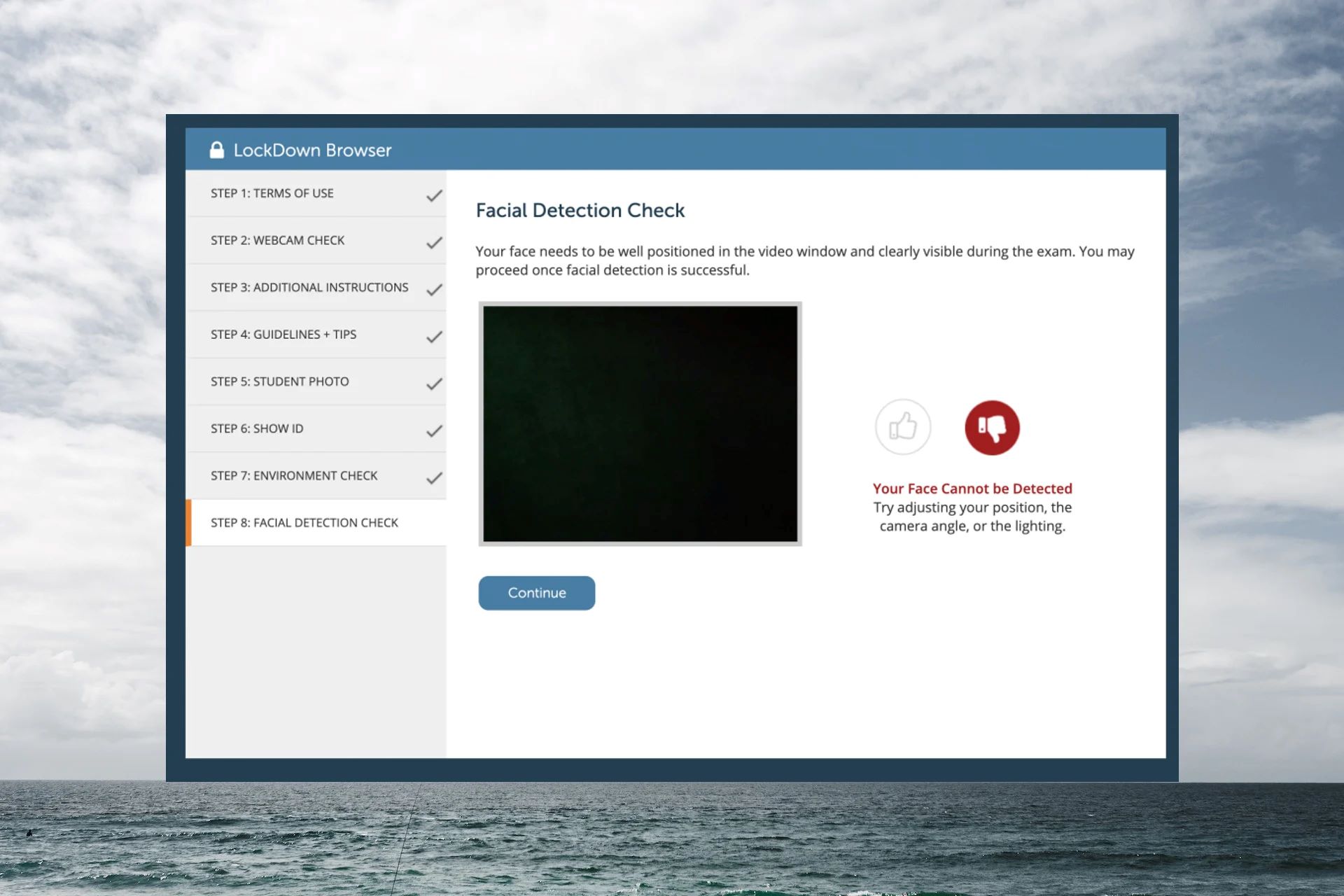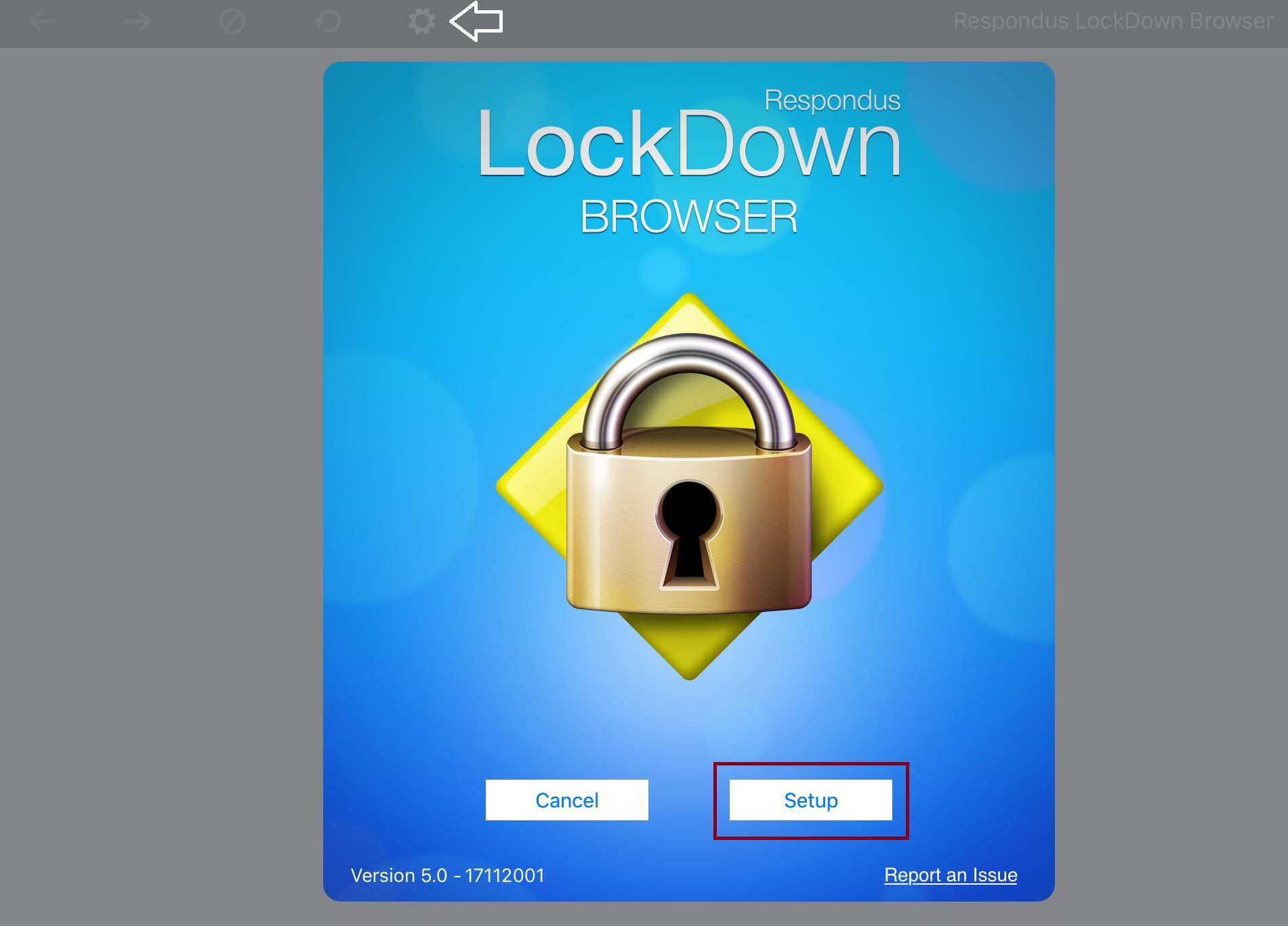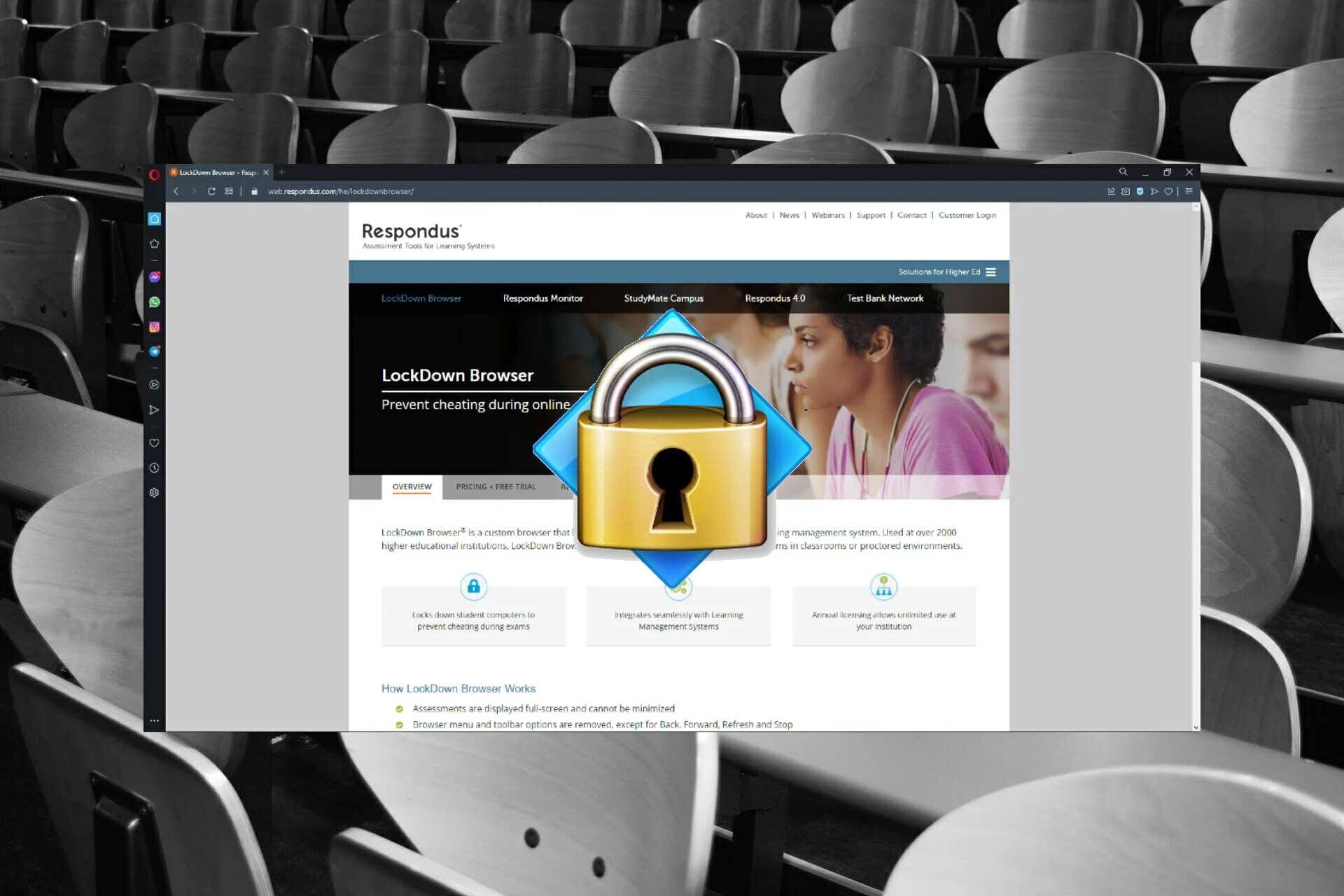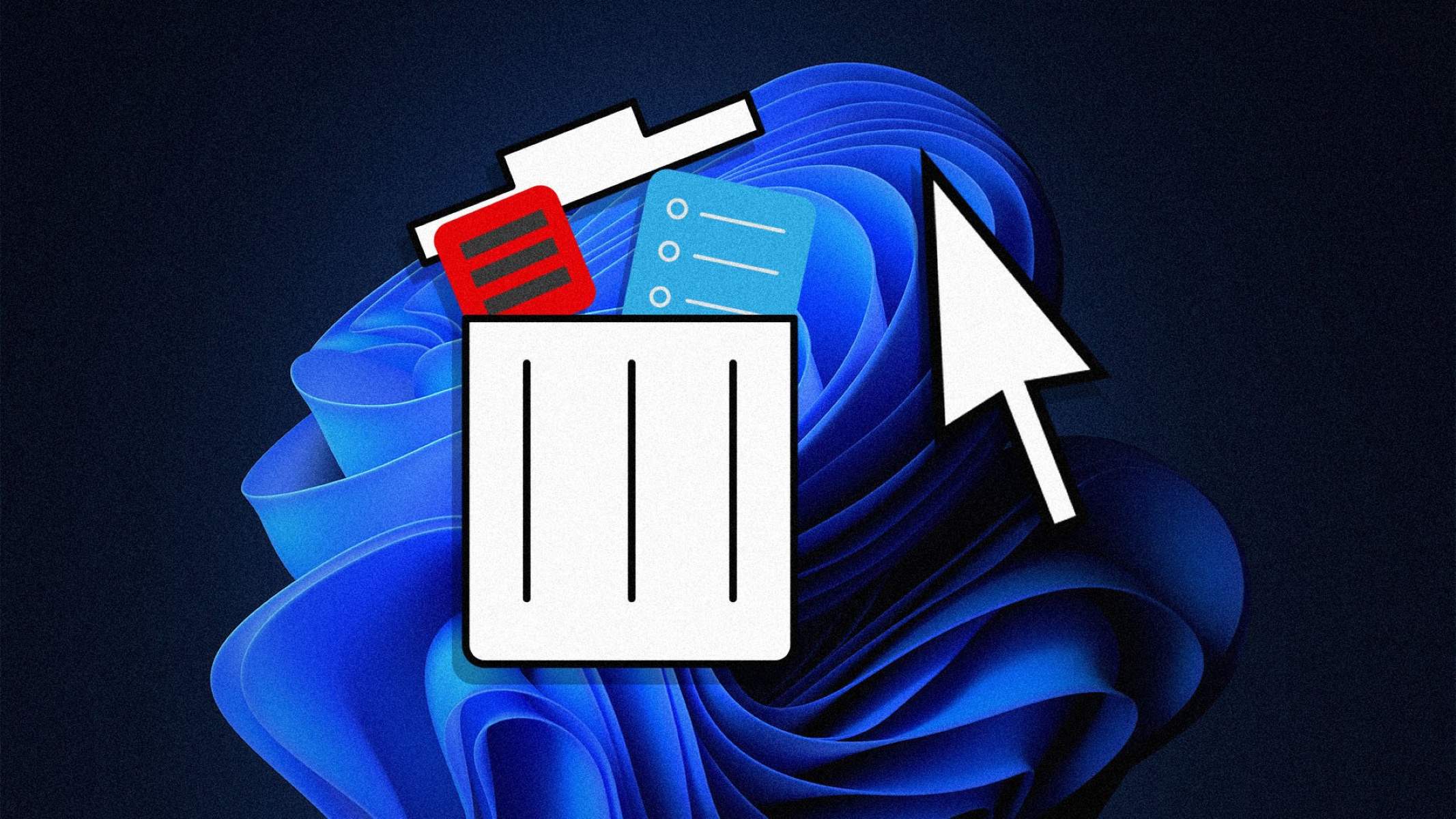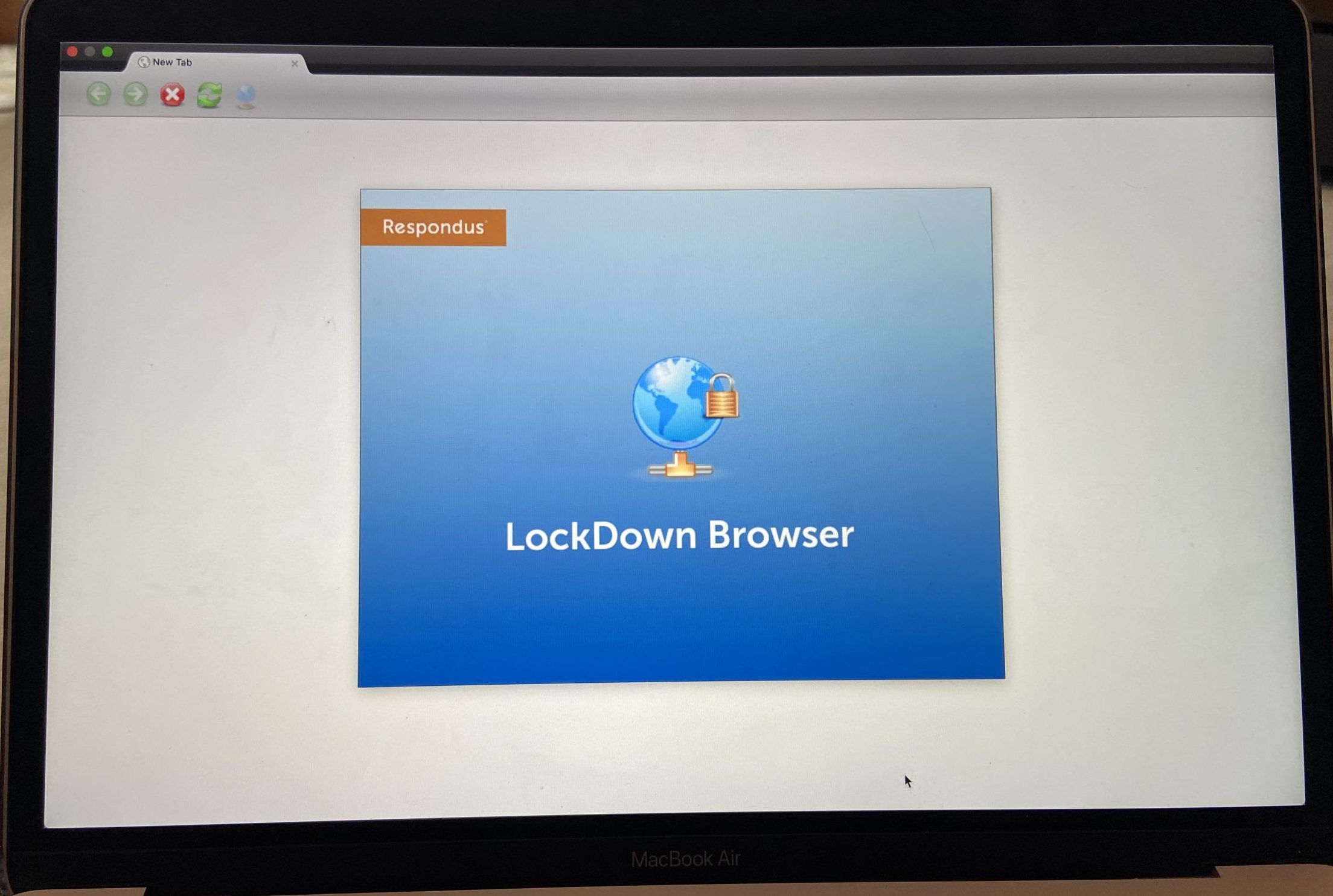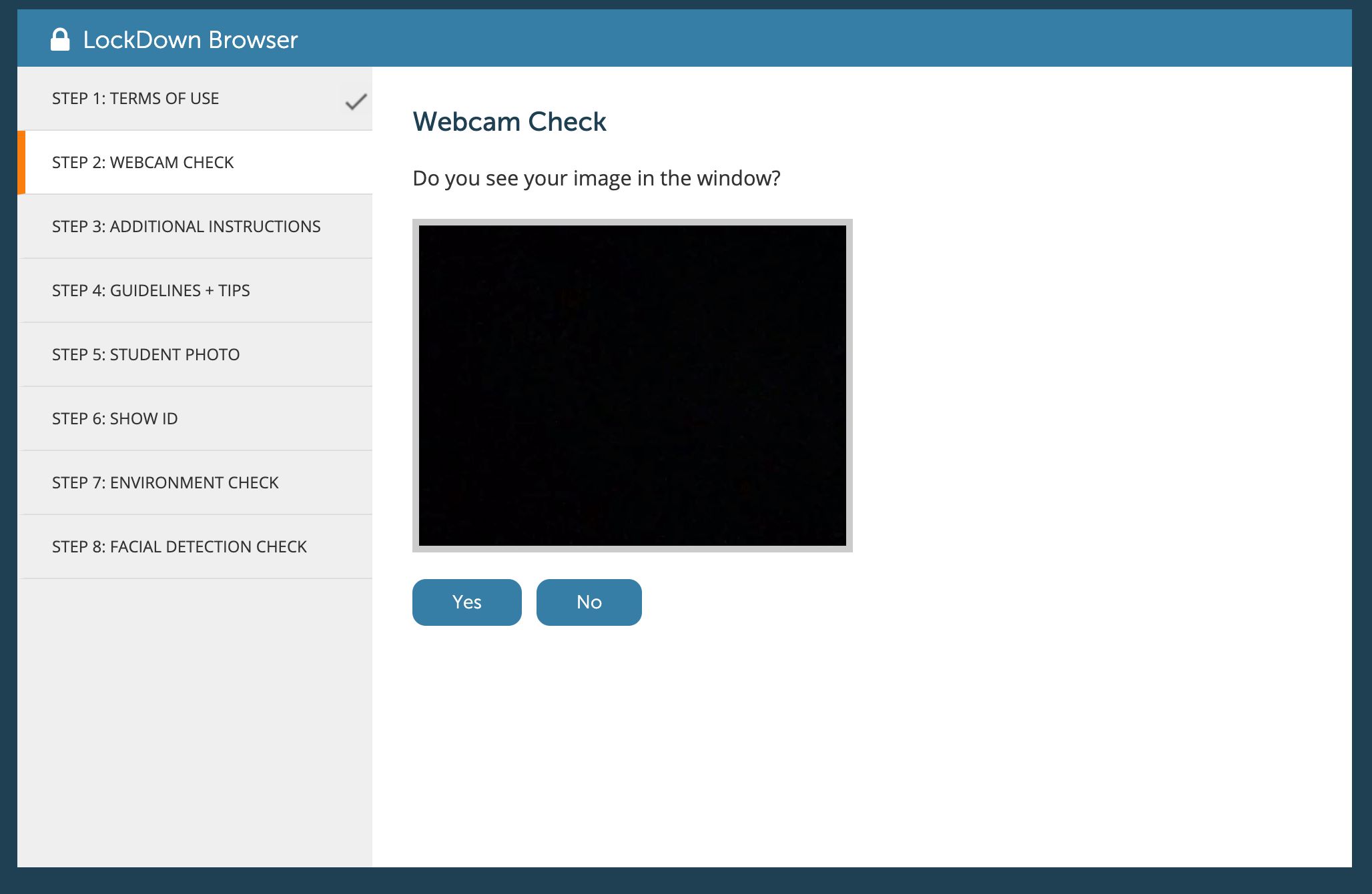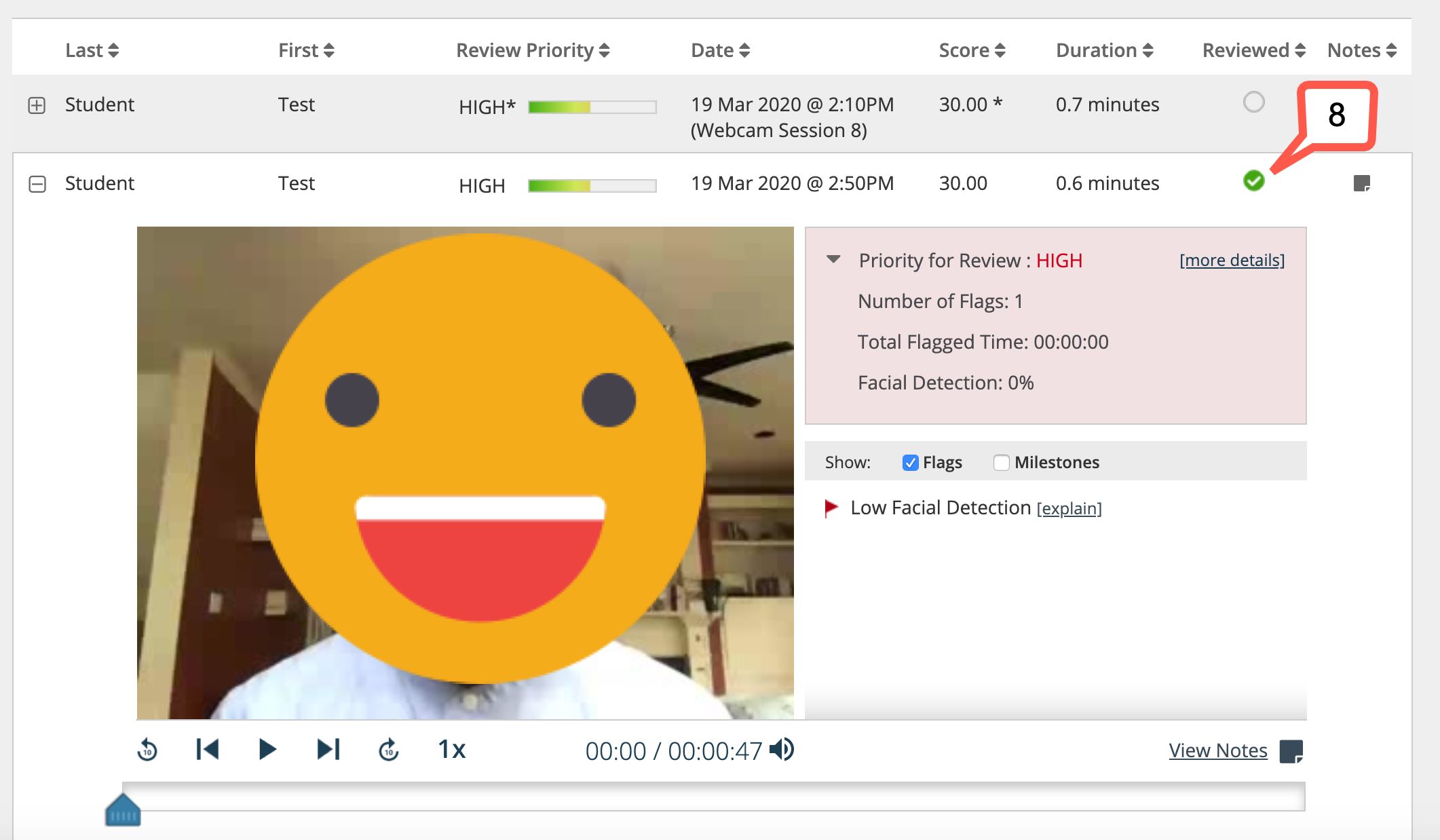Introduction
Welcome to the world of online assessments, where educational institutions and organizations are increasingly relying on technology to administer exams remotely. However, with the convenience of online testing comes the challenge of maintaining exam integrity and preventing cheating. This is where Respondus Lockdown Browser comes into the picture.
Respondus Lockdown Browser is a specialized web browser that helps institutions create a secure testing environment for online assessments. With its robust features and advanced security measures, it ensures the integrity of exams and mitigates the risk of cheating.
In this article, we will explore what Respondus Lockdown Browser is, how it works, and discuss its key features. We will also delve into the system requirements, installation process, and provide tips for using this browser effectively. Additionally, we will highlight the benefits of using Respondus Lockdown Browser for both educators and students.
Whether you are an educator looking to maintain the integrity of your online exams or a student wanting assurance that your exam environment is secure, understanding how Respondus Lockdown Browser works is essential. Let’s dive in and explore this innovative tool that is revolutionizing the world of online assessments.
What is Respondus Lockdown Browser?
Respondus Lockdown Browser is a custom web browser that prevents students from accessing unauthorized resources during online exams. Developed by Respondus, this browser creates a controlled testing environment by disabling features such as copying, printing, taking screenshots, or accessing other applications or websites.
Used by educational institutions and organizations worldwide, Respondus Lockdown Browser is designed to increase the security and integrity of online assessments. It ensures that students are unable to cheat or gain an unfair advantage during exams, providing a level playing field for all test takers.
This specialized browser integrates seamlessly with learning management systems (LMS) and is compatible with both Windows and Mac operating systems. It works by locking down the computer or device being used for the exam, restricting access to any resources outside the testing environment.
Respondus Lockdown Browser enhances the assessment security with a range of features such as browser blocking, webcam monitoring, and keystroke analysis. These features not only prevent students from searching the web or using external tools but also monitor and record student activity during the exam to detect any suspicious behavior.
Furthermore, Respondus Lockdown Browser provides a secure testing environment for various types of assessments, including multiple-choice exams, essay questions, and even actual classwork assignments. It can be used for both in-class exams and remote assessments, making it a versatile tool for educational institutions of all sizes.
By implementing Respondus Lockdown Browser, educational institutions can ensure the authenticity of online exams, maintain academic integrity, and provide a fair testing environment for all students. With its comprehensive features and ease of use, Respondus Lockdown Browser has become an integral part of the online assessment landscape, revolutionizing the way exams are conducted in the digital age.
How does Respondus Lockdown Browser work?
Respondus Lockdown Browser functions as a custom browser that restricts students from accessing unauthorized resources during online exams. When a student launches an exam that requires the use of Lockdown Browser, their computer or device is locked down, preventing them from navigating away from the exam page or using any other applications.
Here’s a step-by-step breakdown of how Respondus Lockdown Browser works:
- Launch the exam: Students are required to open the Respondus Lockdown Browser application and log in to their learning management system or the exam portal.
- Exam lockdown: Once the exam is launched, the Lockdown Browser takes control of the testing environment. The browser restricts access to other applications, including instant messaging software or web browsers, ensuring that students cannot search the internet or communicate with others during the exam.
- Advanced security features: Respondus Lockdown Browser incorporates various security measures to prevent cheating. It disables functions like copying and pasting, printing, screen capturing, or accessing other websites or applications during the exam.
- Webcam monitoring: To enhance exam security further, Respondus Lockdown Browser offers an optional webcam monitoring feature. This feature enables instructors to remotely monitor students via their webcams during the exam. It helps deter impersonation and ensures that students are not receiving assistance from others.
- Keystroke analysis: Respondus Lockdown Browser also includes keystroke analysis to detect any suspicious behavior or possible cheating attempts. The software analyzes keystrokes and mouse movements to identify irregular patterns that may indicate unauthorized actions.
- Exam submission: Once the exam is complete, students can submit their answers directly through the Lockdown Browser. Once submitted, the browser unlocks the computer and restores standard functionality.
Overall, Respondus Lockdown Browser provides a secure and controlled testing environment to ensure the integrity of online exams. Its advanced features and restrictions prevent students from accessing unauthorized resources or engaging in cheating practices, giving educators confidence in the authenticity of online assessments.
Features of Respondus Lockdown Browser
Respondus Lockdown Browser offers a range of powerful features designed to enhance the security and integrity of online exams. These features help create a controlled testing environment and prevent cheating during assessments. Here are some key features of Respondus Lockdown Browser:
- Browser Lockdown: Respondus Lockdown Browser restricts students from accessing other applications or websites during exams. It disables functions like right-clicking, printing, copying, and accessing external tools, ensuring that students cannot search the internet or use unauthorized resources.
- Webcam Monitoring: Respondus Lockdown Browser offers an optional webcam monitoring feature. Instructors can choose to enable this feature to monitor students visually during the exam. It helps deter impersonation and ensures that students are not receiving assistance from others.
- Keystroke Analysis: The software includes keystroke analysis to detect suspicious behavior or cheating attempts. It analyzes keystrokes and mouse movements to identify irregular patterns that may indicate unauthorized actions by students.
- Exam Timer: Respondus Lockdown Browser includes an exam timer display that helps students keep track of the time remaining for the exam. This feature ensures students do not exceed the allotted time for completing the assessment.
- Customization Options: Educators have the ability to customize the settings for each exam. They can enable or disable specific features according to their assessment requirements, such as access to specific websites or external applications.
- Lockdown Security: Respondus Lockdown Browser employs several security measures to prevent tampering or hacking during exams. It uses encryption to protect the integrity of the assessment content and ensure that the exam cannot be accessed or modified outside of the browser.
- Compatibility: Respondus Lockdown Browser integrates seamlessly with most learning management systems (LMS) and can be used on both Windows and Mac operating systems. This cross-platform compatibility makes it a flexible solution for educational institutions.
- Automatic Updates: The browser has an automatic update feature, which ensures that users have the latest version with all the necessary security enhancements. This helps maintain the integrity and effectiveness of the software.
The combination of these features makes Respondus Lockdown Browser a comprehensive solution for maintaining exam integrity in online assessments. Whether it is the strict browser lockdown, webcam monitoring, or keystroke analysis, each feature plays a vital role in providing a secure testing environment for students and ensuring academic integrity during online exams.
System requirements for using Respondus Lockdown Browser
Before implementing Respondus Lockdown Browser for online exams, it is important to ensure that your computer or device meets the necessary system requirements. Meeting these requirements will help facilitate a smooth testing experience for both educators and students alike. Here are the system requirements for using Respondus Lockdown Browser:
- Operating System: Respondus Lockdown Browser is available for both Windows and Mac operating systems. It supports Windows 10, Windows 8, Windows 7, and macOS 10.14 or higher.
- Hardware Requirements: Your computer or device should meet the standard hardware specifications for the respective operating system. This includes having sufficient memory, processing power, and storage capacity to run the browser without any performance issues.
- Internet Connectivity: Respondus Lockdown Browser requires an internet connection for initial installation, updates, and submission of exams. It is recommended to have a stable and reliable internet connection to ensure uninterrupted access to exams.
- Screen Resolution: The browser is optimized for screens with a minimum resolution of 1024×768 pixels. Having a higher resolution display will enhance the overall user experience by providing better readability.
- Administrative Access: Administrative access may be required to install Respondus Lockdown Browser on some systems. If you are using a shared computer, ensure that you have the necessary permissions to install and run the browser.
- Other Software Compatibility: It is important to ensure there are no conflicts with other software installed on the computer. Verify that Respondus Lockdown Browser is compatible with any additional security software, web filtering software, or anti-virus programs you may have installed.
By verifying that your computer or device meets these system requirements, you can ensure a seamless experience with Respondus Lockdown Browser during online exams. It is recommended to check for updates to the system requirements periodically, as software updates or changes may affect the compatibility and functionality of the browser. Additionally, if you encounter any issues, consult the Respondus support documentation or contact their support team for assistance.
How to install Respondus Lockdown Browser
Installing Respondus Lockdown Browser is a simple process that can be completed in a few easy steps. To ensure a smooth installation and to start using this secure browser for online exams, follow the steps outlined below:
- Check System Requirements: Before installing Respondus Lockdown Browser, verify that your computer or device meets the system requirements mentioned in the previous section. This step is crucial to ensure compatibility and optimal performance.
- Download Respondus Lockdown Browser: Visit the Respondus website or your institution’s designated portal to download the installer for Respondus Lockdown Browser. Choose the appropriate version for your operating system (Windows or Mac).
- Launch the Installer: Locate the downloaded installer file and double-click on it to launch the installation wizard. Follow the on-screen prompts to begin the installation process.
- Accept the License Agreement: Read the license agreement carefully and accept it to proceed with the installation. Make sure you understand the terms and conditions before proceeding.
- Choose the Installation Location: Select the destination folder where you want to install Respondus Lockdown Browser. The default location is usually in the Program Files folder for Windows or the Applications folder for Mac.
- Complete the Installation: Once you have chosen the installation location, click on the “Install” button to begin the installation process. Wait for the installation to complete, which may take a few minutes depending on your computer’s performance.
- Launch Respondus Lockdown Browser: After installation, Respondus Lockdown Browser should be ready to use. You can launch the browser either from the desktop shortcut or from the Start menu/Applications folder on your computer.
That’s it! You have successfully installed Respondus Lockdown Browser on your computer or device. Now you can use it to securely access and complete online exams without worrying about unauthorized resources or cheating. If you encounter any issues during the installation process, consult the Respondus support documentation or contact their support team for assistance.
How to use Respondus Lockdown Browser
Using Respondus Lockdown Browser for online exams is designed to be straightforward and user-friendly. Once installed on your computer or device, follow these steps to ensure a smooth and secure testing experience:
- Launch Respondus Lockdown Browser: Open the Respondus Lockdown Browser application either from the desktop shortcut or from the Start menu/Applications folder on your computer.
- Log in to the Exam Portal: Enter your credentials to log in to your institution’s learning management system or the exam portal where the online exam is hosted.
- Select the Exam: Navigate to the appropriate course or exam section and select the exam you need to take. Ensure that the exam requires the use of Respondus Lockdown Browser.
- Begin the Exam: Click on the exam link or button to start the exam. The Respondus Lockdown Browser will automatically launch, and your computer or device will be locked down to prevent access to unauthorized resources.
- Complete the Exam: Read the exam instructions carefully and answer the questions as required. Respondus Lockdown Browser restricts functions such as copying, pasting, printing, and accessing external websites or applications.
- Submit the Exam: Once you have completed the exam and reviewed your answers, click on the submit button within the Respondus Lockdown Browser. This will finalize your submission and restore normal functionality to your computer or device.
- Exit Respondus Lockdown Browser: After submitting the exam, you can exit Respondus Lockdown Browser by closing the application or following any on-screen prompts to exit the browser.
It’s important to note that while using Respondus Lockdown Browser, you should refrain from attempting to navigate away from the exam page or accessing other applications or websites. Doing so may be considered a violation of exam integrity and could result in disciplinary action.
By following these steps and adhering to the guidelines provided by your institution or instructor, you can ensure a smooth and secure online exam experience using Respondus Lockdown Browser.
Tips for using Respondus Lockdown Browser effectively
To make the most of your experience with Respondus Lockdown Browser and ensure a smooth and secure online exam, consider the following tips:
- Prepare in advance: Familiarize yourself with Respondus Lockdown Browser before the exam. Review the features, restrictions, and any additional guidelines provided by your institution to understand how it works.
- Test your setup: Run a system check to ensure that Respondus Lockdown Browser functions properly on your computer or device. Verify that your webcam and microphone, if required, are working correctly.
- Clear your workspace: Remove any unauthorized materials, notes, or electronic devices from your workspace before starting the exam. Ensure that your desk or workspace is clean and free from distractions.
- Close unnecessary applications: Before launching Respondus Lockdown Browser, close any unnecessary applications or background processes on your computer. This can help optimize performance and prevent any potential conflicts or distractions.
- Ensure a stable internet connection: Connect to a reliable and stable internet connection to minimize the risk of interruptions during the exam. Avoid downloading or streaming large files, as this can affect your internet speed.
- Follow instructions carefully: Read and follow the exam instructions provided by your instructor or institution. Pay attention to any specific guidelines or requirements related to using Respondus Lockdown Browser.
- Stay focused and avoid distractions: Treat the online exam as you would a face-to-face exam. Minimize distractions, focus on the exam questions, and allocate sufficient time to complete the exam without rushing.
- Use the timer wisely: Keep track of the time remaining for the exam by using the built-in timer in Respondus Lockdown Browser. Pace yourself accordingly to ensure you complete the exam within the allotted time.
- Save your responses periodically: If the exam allows for saving answers as you go, take advantage of this feature by periodically saving your responses. This can help mitigate the risk of losing progress in case of any unexpected technical issues.
- Do not attempt to cheat: Remember that Respondus Lockdown Browser is designed to maintain exam integrity. Any attempts to cheat or access unauthorized resources during the exam can have serious consequences. Stay honest and follow ethical practices.
By following these tips, you can use Respondus Lockdown Browser effectively and maximize your performance in online exams. Remember to consult any additional guidelines or instructions provided by your institution or instructor to ensure a seamless and successful exam experience.
Benefits of using Respondus Lockdown Browser
Respondus Lockdown Browser offers several benefits for both educators and students in the context of online exams. By leveraging this specialized browser, educational institutions can ensure the integrity of their assessments and create a level playing field for all students. Here are some key benefits of using Respondus Lockdown Browser:
- Enhanced Exam Security: Respondus Lockdown Browser provides a secure testing environment by disabling functions like copying, printing, and accessing external applications or websites. This ensures that students cannot search the internet or use unauthorized resources during exams, minimizing the opportunity for cheating.
- Prevents Unauthorized Access: The browser restricts students from navigating away from the exam page, preventing them from accessing unauthorized websites or applications. This helps create a controlled testing environment and ensures that students remain focused solely on the exam at hand.
- Webcam Monitoring Option: Respondus Lockdown Browser offers an optional webcam monitoring feature, allowing instructors to visually monitor students during exams. This feature deters impersonation and ensures that students are not receiving assistance from others, adding an extra layer of exam security.
- Keystroke Analysis: Respondus Lockdown Browser analyzes keystrokes and mouse movements to detect any suspicious behavior or possible cheating attempts. This feature helps identify irregular patterns, ensuring that assessments are conducted with the utmost integrity.
- Flexibility for Remote Assessments: Respondus Lockdown Browser can be used for both in-class and remote online exams. This flexibility allows educational institutions to seamlessly transition to online assessments, eliminate geographical constraints, and offer exams from anywhere at any time.
- Easy Integration with Learning Management Systems: Respondus Lockdown Browser integrates seamlessly with many learning management systems (LMS), making it convenient for educators to implement and manage online exams. It simplifies the process of creating, delivering, and grading assessments within the existing LMS infrastructure.
- Preserves Academic Integrity: By ensuring a secure testing environment, Respondus Lockdown Browser helps maintain academic integrity in online exams. It instills trust in the assessment process and ensures that genuine student knowledge and abilities are accurately assessed.
- Efficient Exam Administration: Respondus Lockdown Browser streamlines the exam administration process by automating security features and providing a user-friendly interface. This saves time for educators, allowing them to focus more on evaluating student performance rather than managing potential exam integrity issues.
- Standardizes the Testing Experience: By using Respondus Lockdown Browser, educational institutions can standardize the testing experience across multiple courses and instructors. This ensures consistency in exam security measures, making it fair for all students and avoiding any perception of unfair advantages.
Respondus Lockdown Browser offers numerous benefits to educational institutions and their students. By implementing this secure browser for online exams, institutions can maintain the integrity of their assessments, promote academic honesty, and provide a controlled testing environment that upholds the value of their qualifications.
Conclusion
Respondus Lockdown Browser is a valuable tool for maintaining exam integrity and preventing cheating in the realm of online assessments. With its robust features, including browser lockdown, webcam monitoring, and keystroke analysis, this specialized browser provides a secure testing environment where students are unable to access unauthorized resources or engage in dishonest behaviors during exams.
By following the installation and usage steps outlined in this article, educators and students can effectively utilize Respondus Lockdown Browser to ensure a fair and secure online exam experience. The browser’s compatibility with various learning management systems and its compatibility with both Windows and Mac operating systems make it a versatile solution for educational institutions of all sizes.
Through the features and benefits offered by Respondus Lockdown Browser, educational institutions can maintain the integrity of their assessments, promote academic honesty, and standardize the testing experience across courses and instructors. This helps establish a level playing field for all students, ensuring that their knowledge and abilities are genuinely assessed.
While Respondus Lockdown Browser significantly improves exam security, it is important to note that it is just one component of a comprehensive approach to online assessment integrity. Educators should continue to utilize other assessment strategies, such as diverse question formats and proactive monitoring, to complement the use of this browser.
In conclusion, Respondus Lockdown Browser plays a vital role in the world of online exams, revolutionizing the way assessments are conducted in a digital age. Its advanced features, usability, and compatibility make it an essential tool for educational institutions striving to maintain exam integrity while embracing the flexibility and convenience of online assessments.