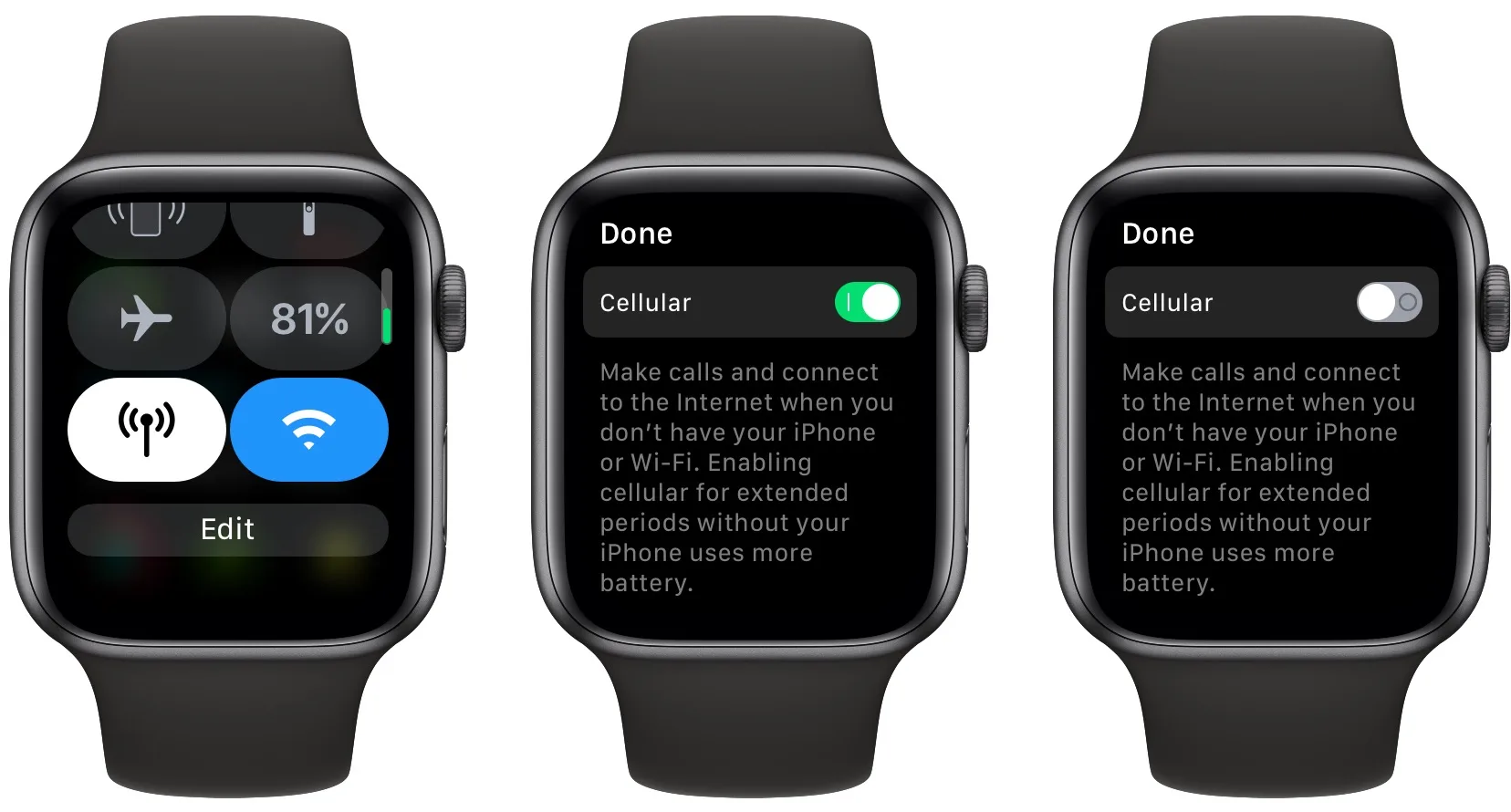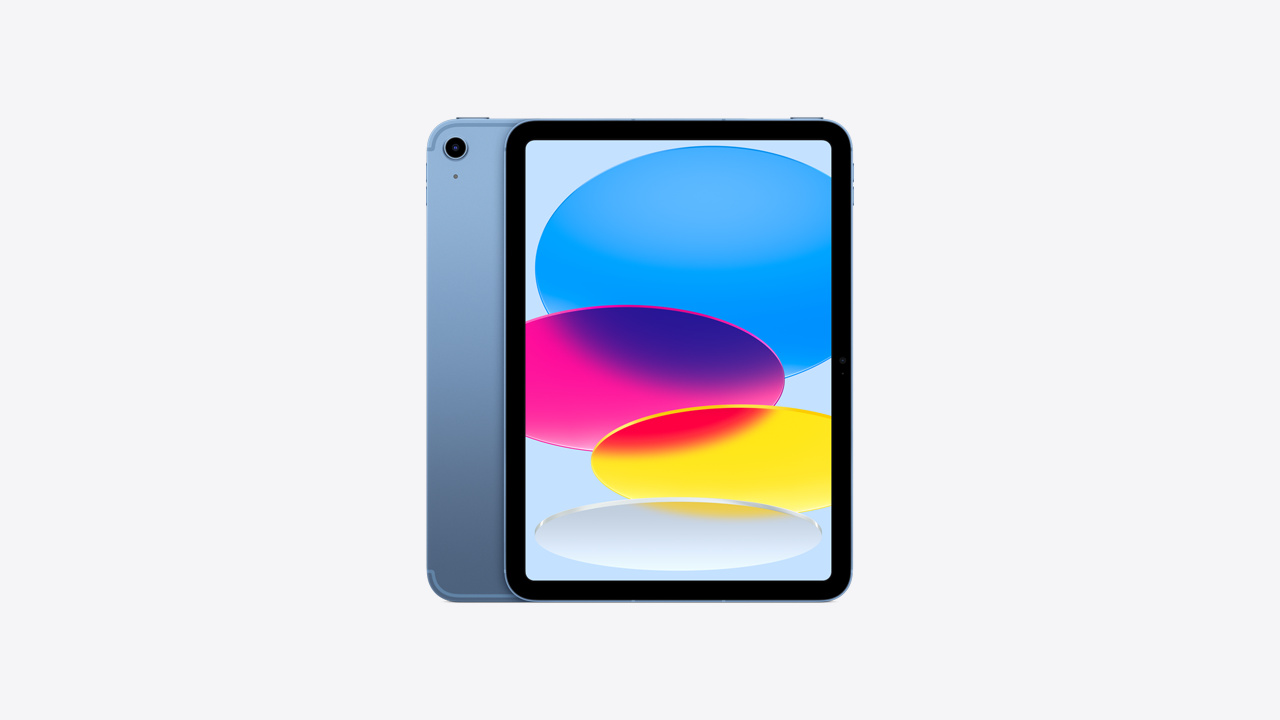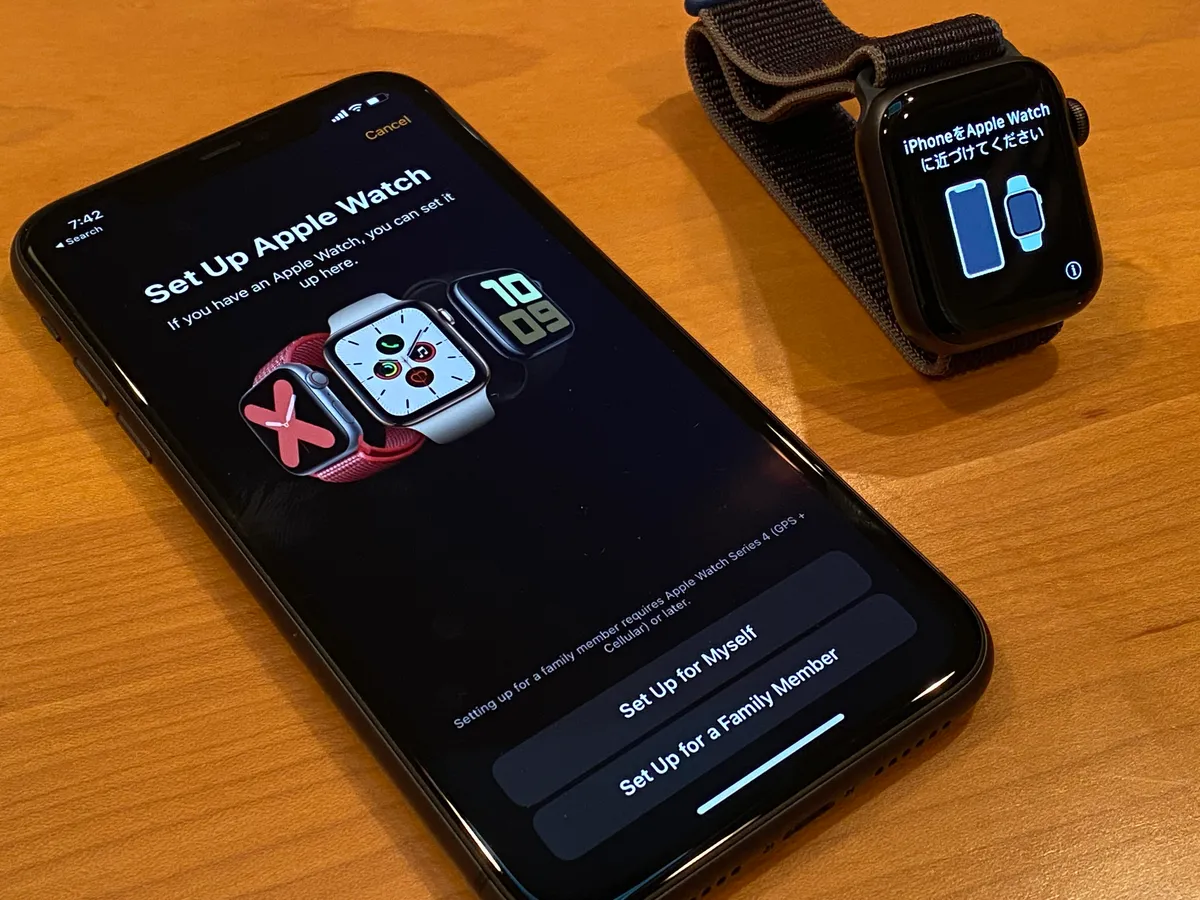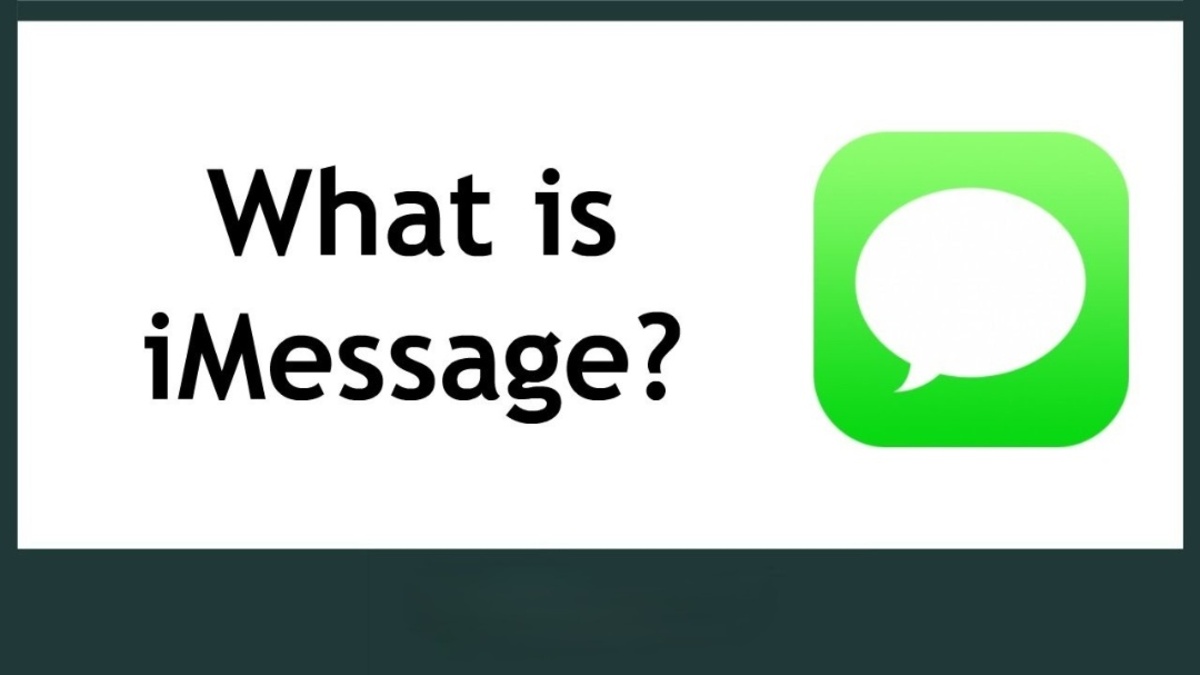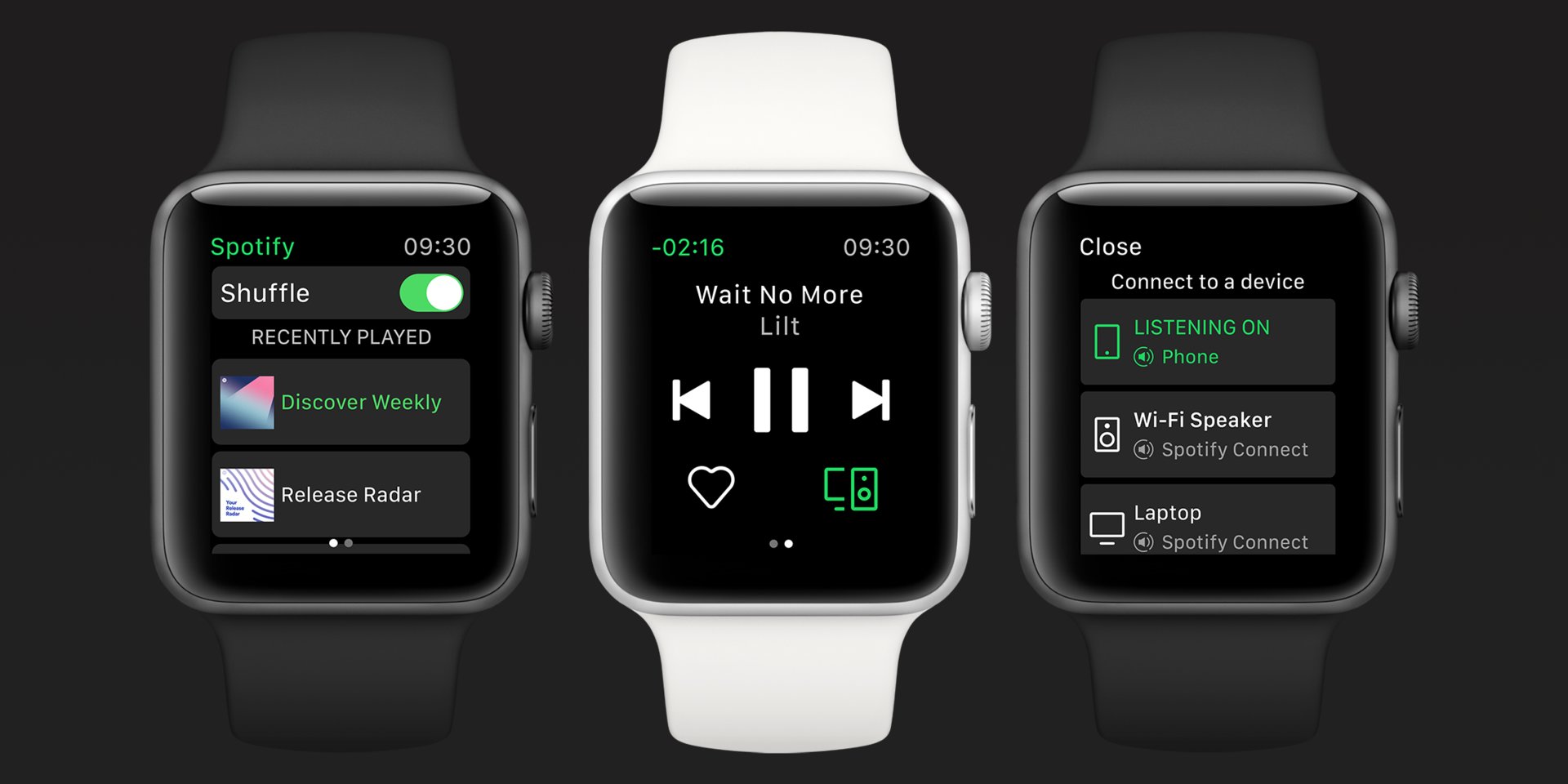Introduction
The Apple Watch has revolutionized the way we stay connected and keep track of our fitness goals. With the introduction of cellular connectivity, the Apple Watch has become even more indispensable, allowing users to make calls, send messages, stream music, and access the internet right from their wrist, even when their iPhone is not nearby. This groundbreaking feature brings a new level of convenience and freedom to Apple Watch users, enabling them to stay connected and stay on top of their tasks, no matter where they are.
With cellular connectivity, the Apple Watch is no longer solely dependent on being paired with an iPhone for most of its functions. Instead, it can now operate independently, using its own cellular connection to make and receive calls, send and receive messages, and access numerous apps with ease. This means that whether you’re out for a run, running errands, or simply leaving your phone behind for a while, you can still stay connected and in control.
But how does cellular actually work on an Apple Watch? What are the benefits it brings, and are there any limitations to consider? In this article, we will explore the intricacies of cellular connectivity on the Apple Watch, delve into the advantages it offers, and address any potential limitations to help you make an informed decision about whether this feature is right for you. Additionally, we will provide a step-by-step guide on how to set up cellular on your Apple Watch and troubleshoot any issues that may arise.
So, if you’re curious about this game-changing feature and want to learn more about how cellular works on the Apple Watch, keep reading!
What is Cellular Connectivity on Apple Watch
Cellular connectivity on the Apple Watch refers to the ability of the device to connect to cellular networks and function independently of an iPhone. With cellular connectivity, your Apple Watch can make and receive calls, send and receive messages, stream music, and access the internet, even when your iPhone is out of range or turned off.
This feature is made possible through the integration of an eSIM (embedded SIM) directly into the Apple Watch, eliminating the need for a physical SIM card. The eSIM allows the Apple Watch to connect to a cellular network by using the same phone number as your iPhone, ensuring a seamless and uninterrupted communication experience.
By enabling cellular on your Apple Watch, you gain the freedom to leave your iPhone behind and still stay connected. Whether you’re going for a run, running errands, or simply want to travel light, you can rely on your Apple Watch to keep you connected to the world around you.
It’s important to note that cellular connectivity is an optional feature and requires a compatible Apple Watch model, such as the Apple Watch Series 3 or later with cellular capabilities, as well as an active cellular plan from a supported carrier. While there may be an additional cost involved for the cellular plan, the convenience and flexibility it offers can greatly enhance your Apple Watch experience.
With cellular connectivity on your Apple Watch, you can stay connected and stay productive, no matter where you are. Whether it’s making important phone calls on the go, sending urgent messages, or even using apps that rely on internet connectivity, the Apple Watch with cellular ensures that you’re always within reach.
How Cellular Works on Apple Watch
Cellular connectivity on the Apple Watch operates through a combination of advanced hardware and software integration. Let’s take a closer look at how cellular works on the Apple Watch:
1. eSIM Technology: The Apple Watch utilizes an eSIM, which is a tiny and integrated electronic SIM card embedded directly into the device. This eSIM allows the Apple Watch to connect to the cellular network and share the same phone number as your iPhone.
2. Cellular Radio: The Apple Watch is equipped with a small, powerful cellular radio that enables it to communicate with cellular towers. This radio is responsible for transmitting and receiving cellular signals, ensuring seamless network connectivity.
3. Carrier Support: In order to use cellular connectivity on your Apple Watch, you need to have an active cellular plan provided by a supported carrier. The carrier’s network infrastructure facilitates the communication between your Apple Watch and other devices or services.
4. Call and Data Routing: When you make or receive a call on your Apple Watch, the cellular connection allows the call to be routed directly through the watch. Similarly, when you access apps or browse the internet, the cellular connection enables the transfer of data between your Apple Watch and the relevant servers or services.
5. Handoff: The Apple Watch also supports a feature called Handoff, which seamlessly transfers ongoing calls, messages, or other activities between the watch and your iPhone. For example, if you start a call on your Apple Watch and then pick up your iPhone, the call can be seamlessly transferred for continued conversation.
Overall, the combination of eSIM technology, cellular radio, carrier support, and handoff functionality allows the Apple Watch to establish and maintain a reliable cellular connection, enabling you to stay connected and perform various tasks without relying on your iPhone.
It’s worth mentioning that the Apple Watch uses a different method to connect to the cellular network compared to traditional smartphones. Instead of using a regular SIM card, the eSIM technology integrated into the Apple Watch streamlines the setup process and eliminates the need for physical cards, making it even more convenient.
Now that we understand how cellular connectivity works on the Apple Watch, let’s explore the numerous benefits it brings to users.
Benefits of Cellular on Apple Watch
The addition of cellular connectivity to the Apple Watch brings several notable benefits that enhance the overall user experience. Let’s explore some of the key advantages:
1. Freedom and Independence: With cellular on your Apple Watch, you can break free from your iPhone and still have access to essential communication and entertainment features. Whether you’re out for a run, running errands, or in situations where carrying your phone is inconvenient, you can stay connected and stay productive without missing important calls or messages.
2. Seamless Communication: Cellular connectivity ensures that you’re always reachable on your Apple Watch. You can make and receive calls directly from your wrist, without the need for your iPhone to be nearby. This is especially useful when your iPhone isn’t accessible or when you want to keep your hands free during calls.
3. Instant Messaging: With cellular on your Apple Watch, you can send and receive messages using apps like iMessage, WhatsApp, or Facebook Messenger directly from your wrist, without needing your iPhone. Quick replies, voice dictation, or even using emojis become effortless tasks, allowing you to stay connected and respond promptly.
4. Music Streaming: Apple Music, Spotify, and other music streaming apps can be accessed and enjoyed on your Apple Watch, even without your iPhone nearby. Simply connect a pair of Bluetooth headphones, and you can listen to your favorite tunes while working out, going for a walk, or commuting without the need to carry your phone.
5. Emergency Assistance: In case of emergencies, cellular connectivity on the Apple Watch can be a lifesaver. You can quickly place an emergency call, send your location, or activate emergency SOS features, providing peace of mind and added safety.
6. Fitness Tracking on-the-go: With cellular, you can track your fitness activities using the built-in sensors and GPS on your Apple Watch, even when you don’t have your iPhone with you. This means you can go for a run, hike, or bike ride without worrying about carrying your phone, while still collecting precise workout metrics.
7. Increased App Accessibility: Various apps on your Apple Watch can now work independently with cellular connectivity. From weather updates and navigation to accessing news, social media, and other essential utilities, you can access a wide range of apps directly from your wrist, wherever you are.
These benefits greatly enhance the versatility and convenience of the Apple Watch, allowing you to stay connected, entertained, and informed without relying on your iPhone. Whether you’re a busy professional, an active individual, or simply someone who wants to simplify their connectivity, cellular on the Apple Watch provides a significant advantage.
Now that we’ve explored the benefits, it’s important to consider any limitations or potential challenges that may arise with cellular connectivity on the Apple Watch.
Limitations of Cellular on Apple Watch
While cellular connectivity on the Apple Watch offers many advantages, it is essential to be aware of its limitations and potential challenges. Let’s take a closer look:
1. Battery Life: Using cellular on the Apple Watch can significantly impact battery life. The constant connection to the cellular network requires more power, which means you may need to charge your watch more frequently, especially if you use cellular features extensively throughout the day.
2. Limited Carrier Support: While cellular connectivity is available on the Apple Watch, not all carriers support this feature. You need to ensure that your carrier offers compatible cellular plans for the Apple Watch, and that your specific model of Apple Watch is supported by your carrier. It’s worth checking with your carrier before activating cellular on your Apple Watch.
3. Additional Cost: Activating cellular on your Apple Watch may incur additional costs. In addition to the upfront cost of purchasing a cellular-enabled Apple Watch, you may need to pay a monthly fee for the cellular plan. It’s important to consider these costs before deciding to enable cellular on your Apple Watch.
4. Cellular Coverage: The quality of cellular connectivity can vary depending on your location and the strength of the cellular signal in your area. If you frequently travel to remote or low-coverage areas, you may experience limitations in cellular connectivity on your Apple Watch, affecting call quality and data speed.
5. Syncing and Data Transfer: Keep in mind that when you enable cellular on your Apple Watch, some data syncing and transfers may be slower or limited compared to using your iPhone. Certain functions, such as syncing large files or updating apps, may require a Wi-Fi connection for a more seamless experience.
6. Device Compatibility: Cellular connectivity is currently available on specific models of the Apple Watch, such as the Apple Watch Series 3 or later. If you own an older model, you won’t be able to take advantage of this feature. It’s important to check which Apple Watch models support cellular connectivity before making a purchase decision.
Despite these limitations, cellular connectivity on the Apple Watch remains a valuable feature for many users. It provides the convenience of staying connected and accessing key functions even without your iPhone. By weighing these limitations against the benefits, you can make an informed decision on whether cellular on the Apple Watch is right for you.
Now that we’ve covered the limitations, let’s explore how to set up cellular on your Apple Watch and troubleshoot any potential issues that may arise.
How to Set Up Cellular on Apple Watch
Setting up cellular on your Apple Watch is a straightforward process that allows you to take advantage of its independent connectivity. Here are the steps to set up cellular on your Apple Watch:
1. Check Carrier Compatibility: Ensure that your cellular carrier supports Apple Watch connectivity. Not all carriers offer compatible plans, so it’s crucial to verify this information beforehand. Contact your carrier or visit their website to confirm compatibility.
2. Activate Cellular Plan: If your carrier supports cellular on Apple Watch, you’ll need to activate the cellular plan on your iPhone. Open the Apple Watch app on your paired iPhone and navigate to the “Cellular” section. Follow the on-screen instructions to activate the cellular plan and link it to your Apple Watch.
3. Set Up Cellular Preferences: Once your cellular plan is activated, you can customize your cellular preferences. In the Apple Watch app on your iPhone, go to “Cellular” and choose your preferred settings. You can enable or disable features like calls, messages, and app data usage over cellular.
4. Ensure Proper Signal Connection: To maintain a reliable cellular connection, ensure that your Apple Watch has strong cellular signal reception. If you notice weak signals or inconsistencies, try moving to an area with better coverage to optimize your watch’s performance.
5. Test Connectivity: After setting up cellular, it’s a good idea to test the connectivity by making calls, sending messages, and using apps that require internet access. This will help ensure that your Apple Watch is properly connected to the cellular network and functioning as expected.
6. Troubleshooting: If you encounter any issues during or after setting up cellular, refer to the troubleshooting section in the Apple Watch app or consult your carrier for assistance. They can provide guidance specific to your cellular plan and help resolve any potential connectivity problems.
By following these steps, you can successfully set up cellular on your Apple Watch and enjoy the freedom and convenience of staying connected without your iPhone.
Now that you know how to set up cellular on your Apple Watch, let’s explore some troubleshooting tips for common cellular issues you may encounter.
Troubleshooting Cellular Issues on Apple Watch
While cellular connectivity on the Apple Watch is designed to be reliable, you may occasionally run into issues that hinder its performance. Here are some troubleshooting steps to help you resolve common cellular issues on your Apple Watch:
1. Check Signal Strength: If you’re experiencing connectivity issues, ensure that you have a strong cellular signal. Move to an area with better reception or try restarting your Apple Watch to refresh the connection. Weak or fluctuating signals can impact call quality and data speed.
2. Restart Apple Watch and iPhone: Restarting both your Apple Watch and paired iPhone can often resolve temporary glitches or connectivity problems. Simply power off both devices, wait a few seconds, and then power them back on.
3. Verify Cellular Plan Activation: Double-check that your cellular plan is correctly activated and associated with your Apple Watch. Open the Apple Watch app on your iPhone, go to “Cellular,” and ensure that your cellular plan appears as active.
4. Reset Network Settings: If you’re still experiencing connectivity issues, you can try resetting the network settings on your iPhone. Go to “Settings,” tap on “General,” select “Reset,” and then choose “Reset Network Settings.” Keep in mind that this action will remove saved Wi-Fi networks and Bluetooth devices on your iPhone.
5. Update Software: Keeping both your Apple Watch and iPhone up to date with the latest software versions is crucial for optimal performance. Check for software updates on both devices and install any available updates if necessary.
6. Contact Carrier Support: If you’ve exhausted all troubleshooting steps and still experience persistent connectivity issues, reach out to your carrier’s support team. They can assist you in diagnosing and resolving any carrier-specific issues related to your cellular plan and Apple Watch connectivity.
Remember to consult your carrier’s support resources and Apple’s official troubleshooting guides for additional guidance tailored to your specific cellular setup and carrier requirements.
By following these troubleshooting steps, you can often resolve common cellular issues on your Apple Watch and ensure a seamless and reliable connection.
Now that we’ve covered the troubleshooting steps, let’s summarize the key points and benefits of cellular on the Apple Watch.
Conclusion
Cellular connectivity on the Apple Watch has transformed the way we stay connected and manage our daily tasks. This feature allows the Apple Watch to operate independently of an iPhone, enabling users to make calls, send messages, stream music, and access the internet, even when their iPhone is out of reach.
By integrating an eSIM and cellular radio into the Apple Watch, users gain the freedom and flexibility to leave their iPhone behind while staying connected. Whether you’re working out, running errands, or simply want to travel light, the Apple Watch with cellular ensures that you can stay in touch and in control.
The benefits of cellular on the Apple Watch are numerous. It offers freedom and independence, allowing you to make and receive calls, send messages, and stream music without relying on your iPhone. It also enables seamless communication, instant messaging, and emergency assistance at your wrist.
However, it’s important to consider the limitations of cellular on the Apple Watch. Factors such as battery life, carrier support, additional costs, and signal coverage can impact the overall experience. Understanding these limitations helps you make an informed decision about whether cellular connectivity is right for you.
Setting up cellular on your Apple Watch is a simple process that involves activating a compatible cellular plan, configuring preferences, and ensuring proper signal connection. Troubleshooting steps are available to address common issues that may arise with cellular connectivity, such as signal strength or plan activation problems.
In conclusion, cellular connectivity on the Apple Watch enhances convenience, productivity, and connectivity. It empowers users to stay connected, track fitness goals, and access essential functions, even without their iPhone nearby. By weighing the benefits against the limitations and following the proper setup and troubleshooting steps, you can fully embrace the power of cellular on your Apple Watch.