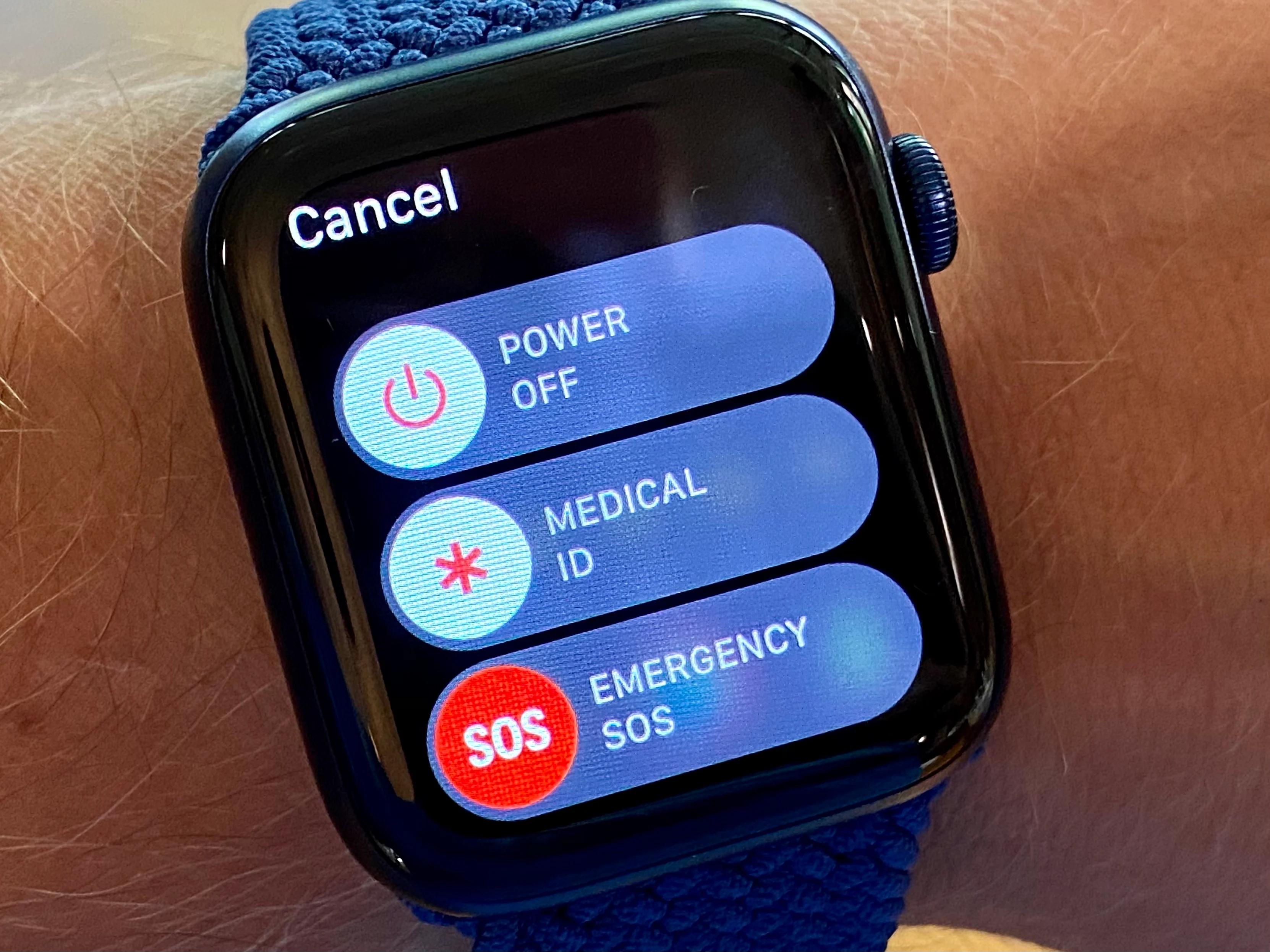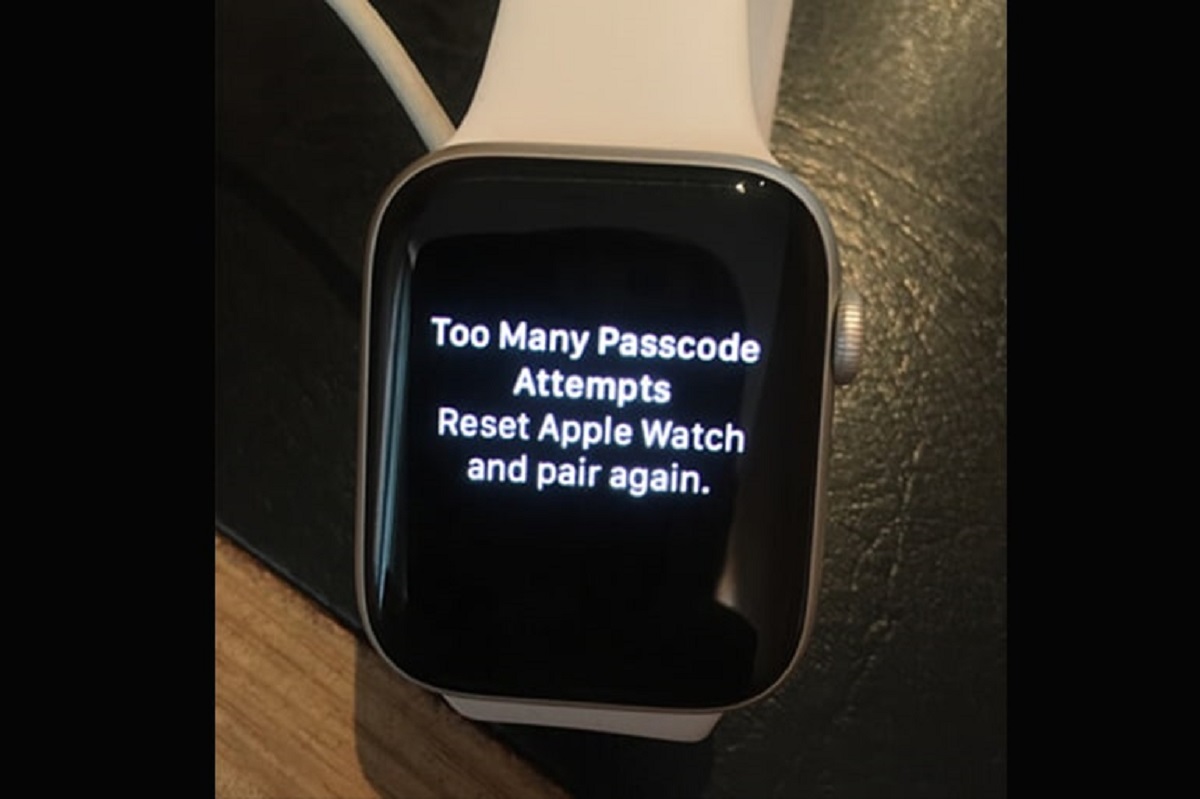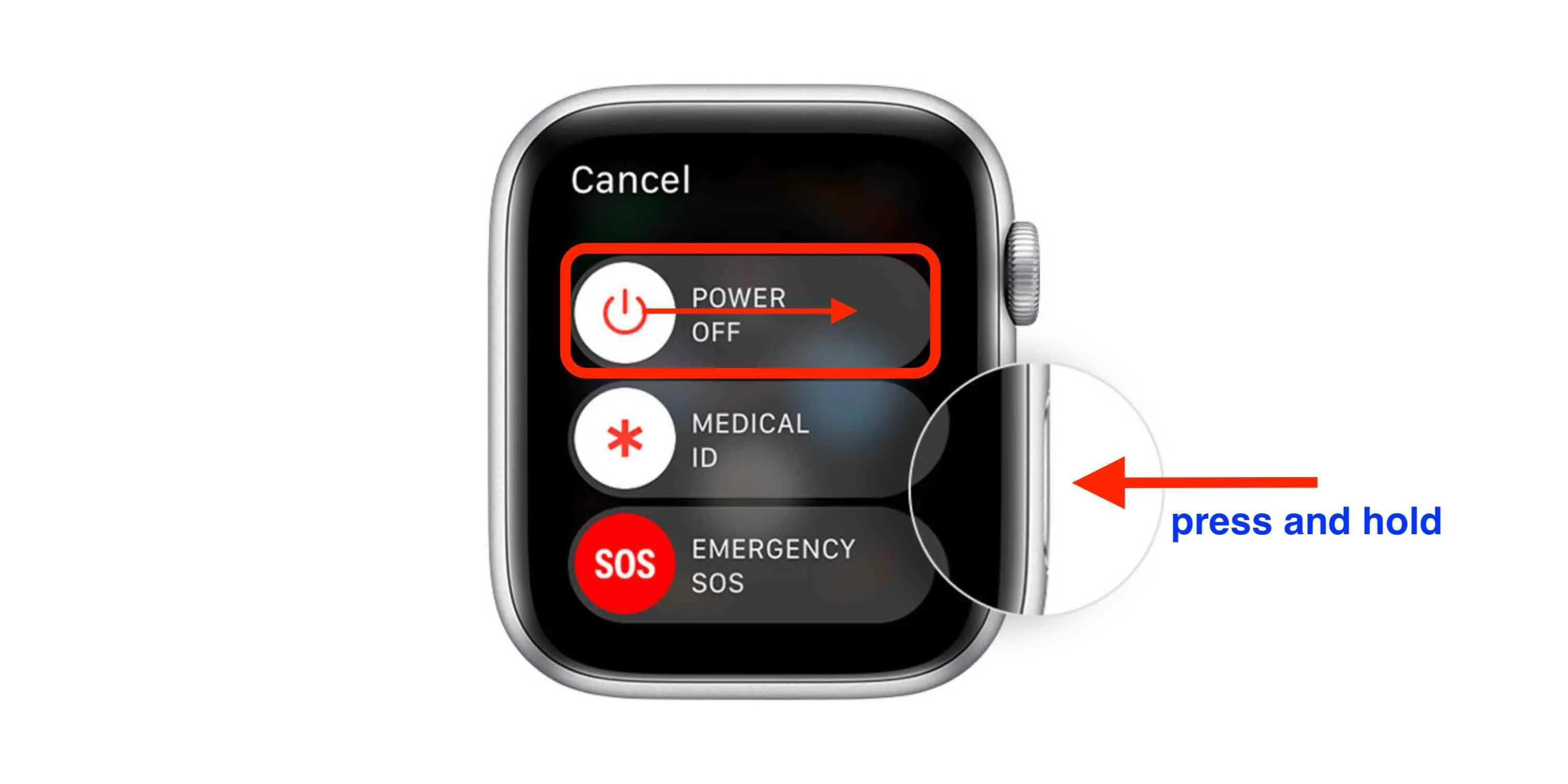Introduction
Welcome to our guide on how to restart your Apple Watch! Whether you’re experiencing technical issues, want to refresh your device, or simply want to perform regular maintenance, restarting your Apple Watch can often solve minor glitches and improve functionality. In this article, we’ll explore different methods to restart your Apple Watch effortlessly.
Apple Watches are intricate devices that, like any computer, can occasionally run into software hiccups. Issues such as unresponsive apps, slow performance, or screen freezing can be fixed by performing a restart. Restarting your Apple Watch is a non-invasive troubleshooting method that allows the device to power down and start fresh, effectively resolving many common issues.
Restarting your Apple Watch not only clears temporary files but also refreshes the device’s memory and closes any lingering processes that may be causing performance problems. It’s a simple yet effective way to keep your Apple Watch running smoothly and efficiently.
In this guide, we will discuss three different methods to restart your Apple Watch. The first option entails using the power off menu on your watch directly, while the second option involves force restarting the device. Lastly, we’ll show you how to restart your Apple Watch via your iPhone. Whether you’re using the latest Apple Watch Series 6 or have an older model, these methods are applicable across the board.
So, without further ado, let’s dive into the step-by-step instructions for restarting your Apple Watch and get it back up and running in no time!
Restarting Apple Watch
Restarting your Apple Watch is a straightforward process that can be initiated directly from the device or via your paired iPhone. Regardless of the method you choose, it’s important to note that restarting your Apple Watch will not affect your data or settings, so you don’t need to worry about losing any important information.
Restarting your Apple Watch is often the first troubleshooting step recommended by Apple Support. It helps to resolve minor software glitches, lagging apps, unresponsiveness, or even connectivity issues. Before proceeding with the restart, make sure your Apple Watch has enough battery power or is connected to a power source to avoid any interruptions during the process.
In the following sections, we will explore three different methods to restart your Apple Watch: using the power off menu, force restarting the device, and restarting via your iPhone. If one method doesn’t work for you, simply move on to the next option until you find a solution that resolves your particular issue.
Remember, restarting your Apple Watch is a simple yet powerful troubleshooting technique that can save you time and frustration. So, let’s get started with the first method: using the power off menu on your Apple Watch.
Option 1: Using the Power Off Menu
The power off menu on your Apple Watch allows you to restart your device with just a few taps. Follow these steps to access the power off menu and initiate a restart:
- Press and hold the side button on your Apple Watch until the power off menu appears.
- Swipe the “Power Off” slider from left to right to turn off your Apple Watch.
- Wait for a few seconds until your device completely shuts down.
- Press and hold the side button again until the Apple logo appears, indicating that your Apple Watch is restarting.
The restart process should take just a few moments. Once your Apple Watch finishes restarting, you can unlock it and start using it as usual.
If you find that your Apple Watch is unresponsive and the power off menu doesn’t appear, don’t worry. You can try force restarting your device, which we’ll cover in the next section.
Using the power off menu is the simplest and most common way to restart an Apple Watch. It is recommended to try this method first before moving on to force restarting or restarting via your iPhone.
Now that you know how to use the power off menu to restart your Apple Watch, let’s explore the next option: force restarting your device.
Option 2: Force Restarting Apple Watch
If your Apple Watch becomes unresponsive or doesn’t respond to the power off menu, force restarting can help resolve the issue by forcibly restarting the device. Follow these steps to force restart your Apple Watch:
- Press and hold both the side button and the digital crown simultaneously.
- Continue holding both buttons until you see the Apple logo appear on the screen.
- Release both buttons and wait for your Apple Watch to restart.
Force restarting your Apple Watch is similar to performing a hard reset on other electronic devices. It can help resolve more stubborn software issues that may be causing your Apple Watch to freeze or become unresponsive.
Note that force restarting your Apple Watch will not erase any data or settings. It simply forces the device to restart, which can often resolve minor software glitches or unresponsive app issues.
If force restarting doesn’t solve the problem, or if you prefer an alternative method, you can restart your Apple Watch via your paired iPhone, which we’ll discuss in the next section.
Now that you know how to force restart your Apple Watch, let’s move on and explore the third option: restarting via your iPhone.
Option 3: Restart via iPhone
If you prefer a more convenient method or if your Apple Watch is not responding to the previous options, you can restart your device via your paired iPhone using the Watch app. Follow these steps to initiate a restart through your iPhone:
- Open the Watch app on your iPhone.
- Go to the “My Watch” tab at the bottom of the screen.
- Scroll down and tap on “General”.
- Swipe down and tap on “Shut Down”.
- A confirmation screen will appear. Tap on “Shut Down” again.
- Wait a few moments for the Apple Watch to power off.
- To turn it back on, press and hold the side button until the Apple logo appears.
Restarting your Apple Watch via the Watch app on your iPhone provides an alternative method that is especially useful when your device is unresponsive or the physical buttons are not functioning correctly.
Once your Apple Watch finishes restarting, you can unlock it and begin using it as usual.
Restarting your Apple Watch via your iPhone offers another avenue to resolve any software issues you may be experiencing, ensuring that your device is running smoothly.
Now that we have explored all three options for restarting your Apple Watch, you can choose the method that suits your situation best. Whether you use the power off menu, force restart, or restart via your iPhone, these methods should help you troubleshoot common problems and restore functionality to your Apple Watch.
Conclusion
Restarting your Apple Watch is a simple yet powerful troubleshooting technique that can help resolve various software issues and improve the overall performance of your device. In this article, we explored three different methods to restart your Apple Watch: using the power off menu, force restarting the device, and restarting via your iPhone.
The power off menu is the easiest and most commonly used method to restart your Apple Watch. It can be accessed directly from the device and requires just a few taps. If your Apple Watch is unresponsive, force restarting it by holding down the side button and digital crown can often resolve the issue. And if you prefer a more convenient option or your device is not responding at all, you can use your paired iPhone to initiate a restart via the Watch app.
Regardless of the method you choose, it’s important to note that restarting your Apple Watch will not erase any data or settings. It simply allows the device to power down and start fresh, often resolving minor software glitches and improving overall performance.
Next time you encounter any issues with your Apple Watch, don’t hesitate to try restarting it using one of the methods discussed in this guide. Restarting is a non-invasive troubleshooting step that can save you time and frustration, getting your Apple Watch back to its optimal functioning state.
We hope this guide has been helpful in assisting you with restarting your Apple Watch when needed. Now you can confidently troubleshoot software issues and enjoy a smooth and efficient experience with your Apple Watch.