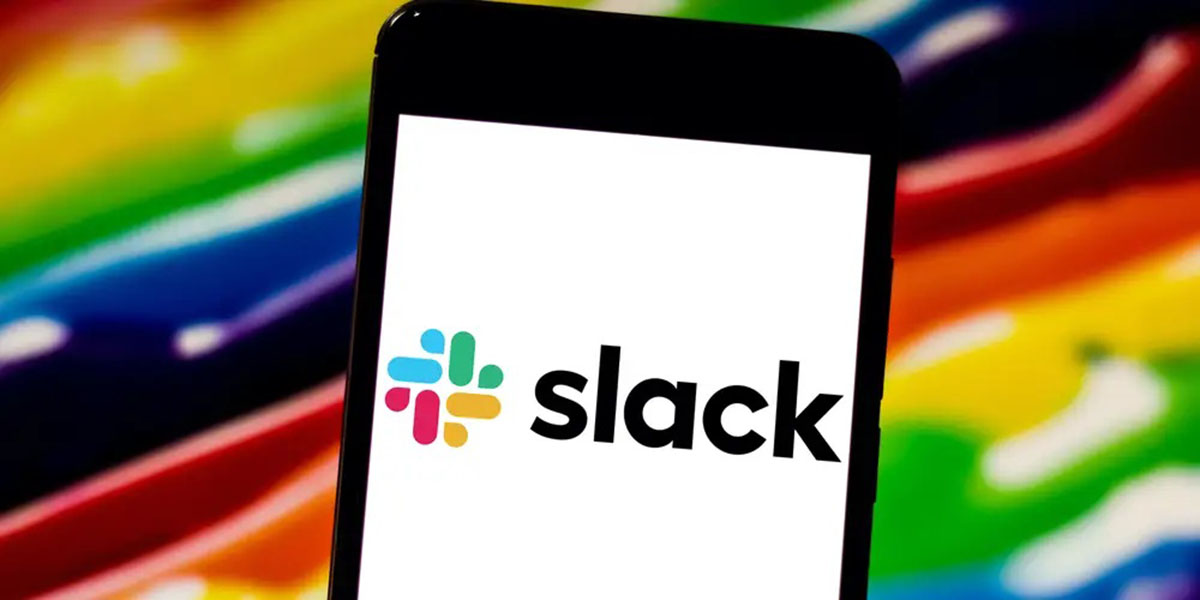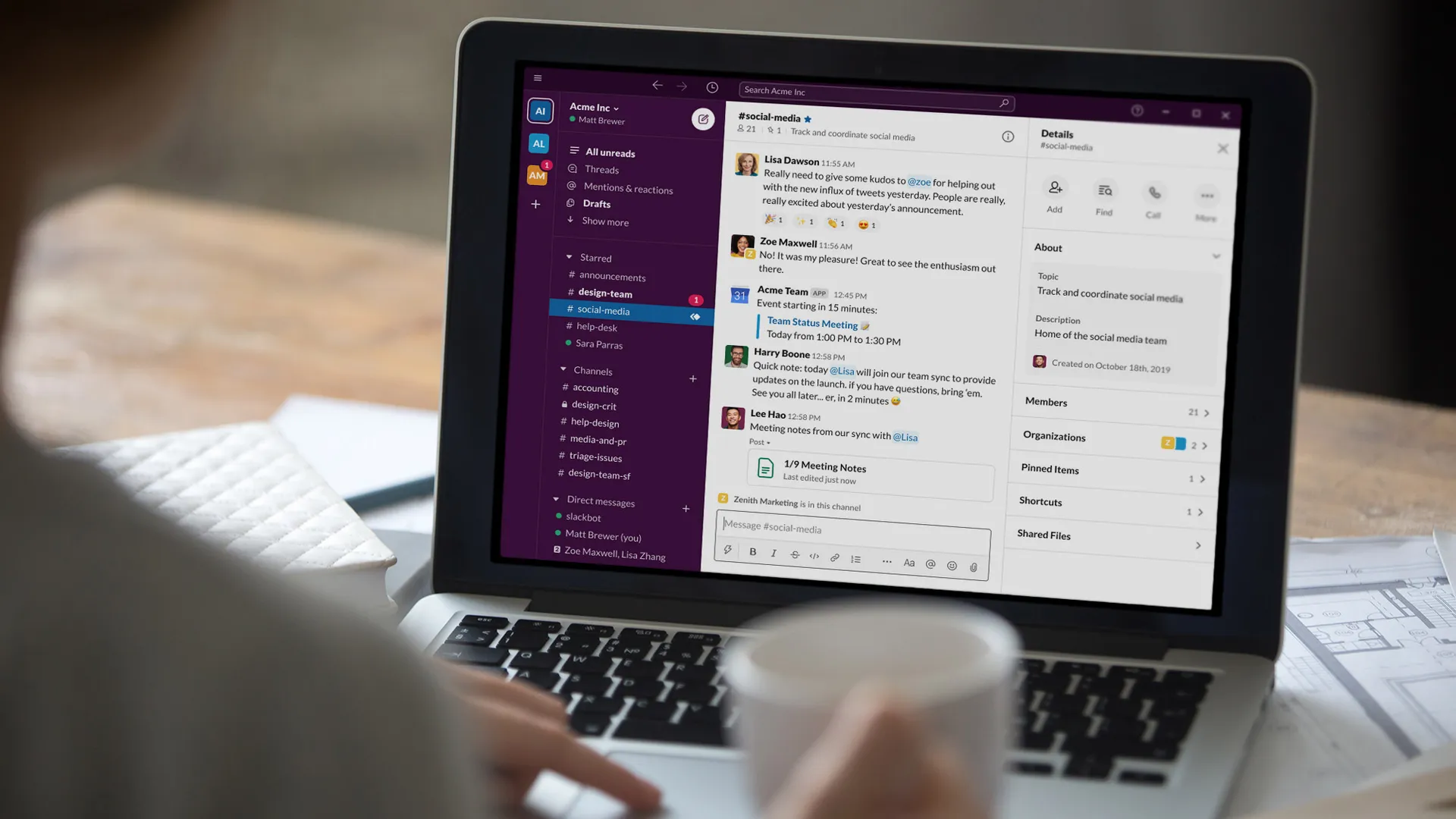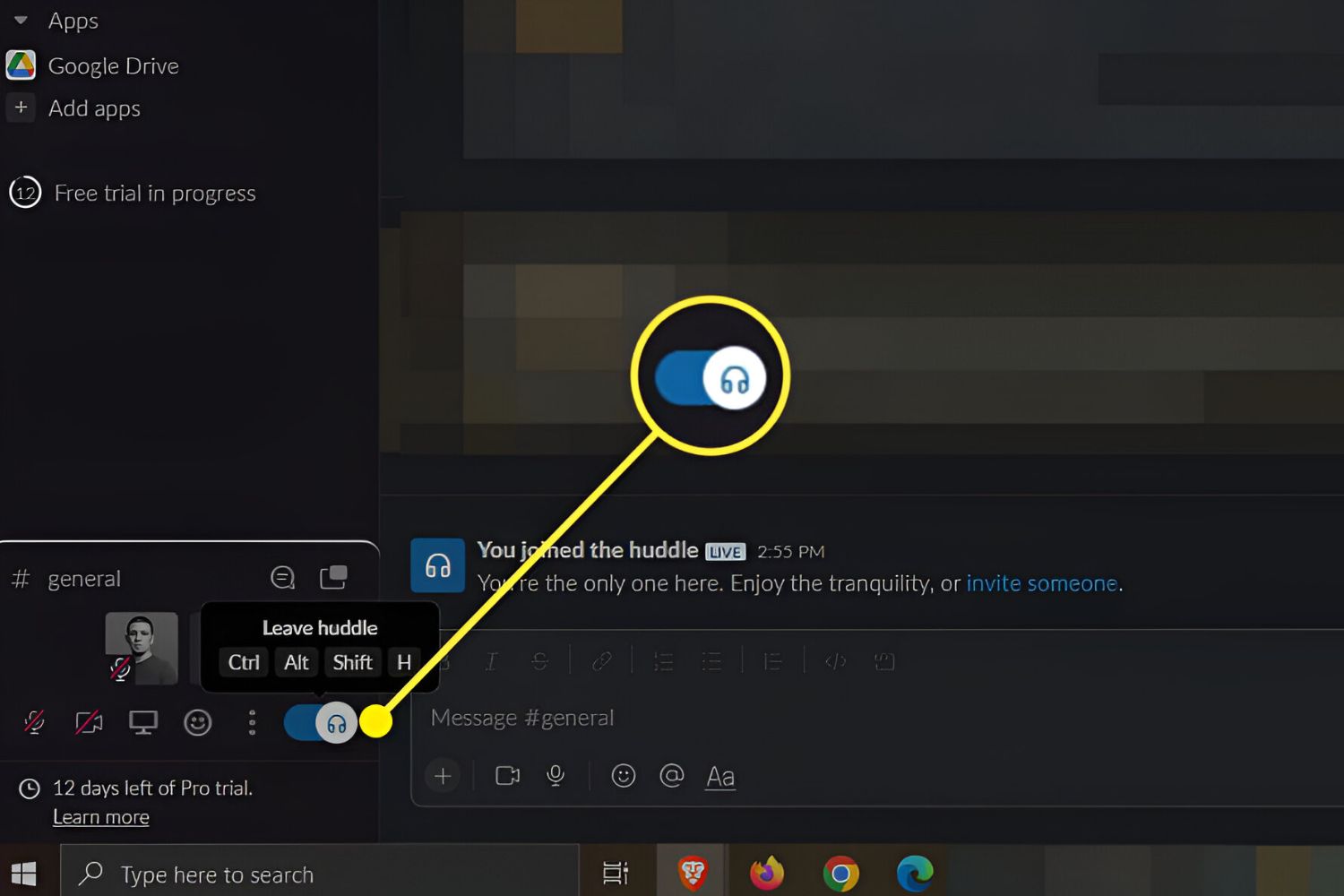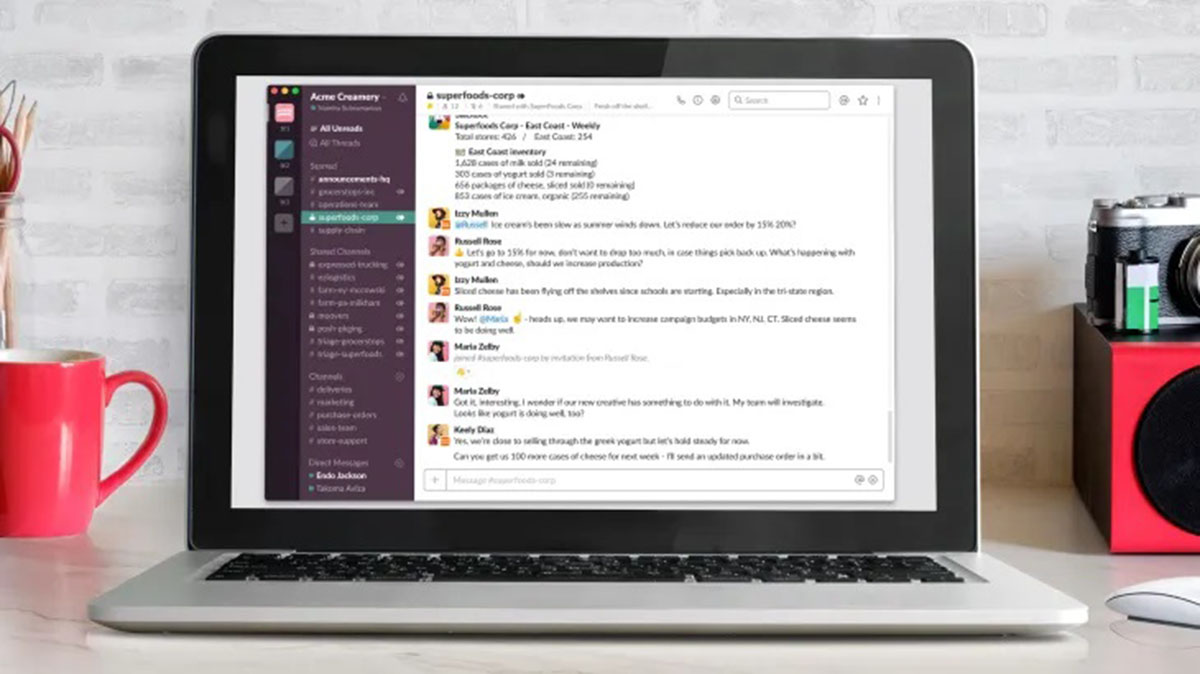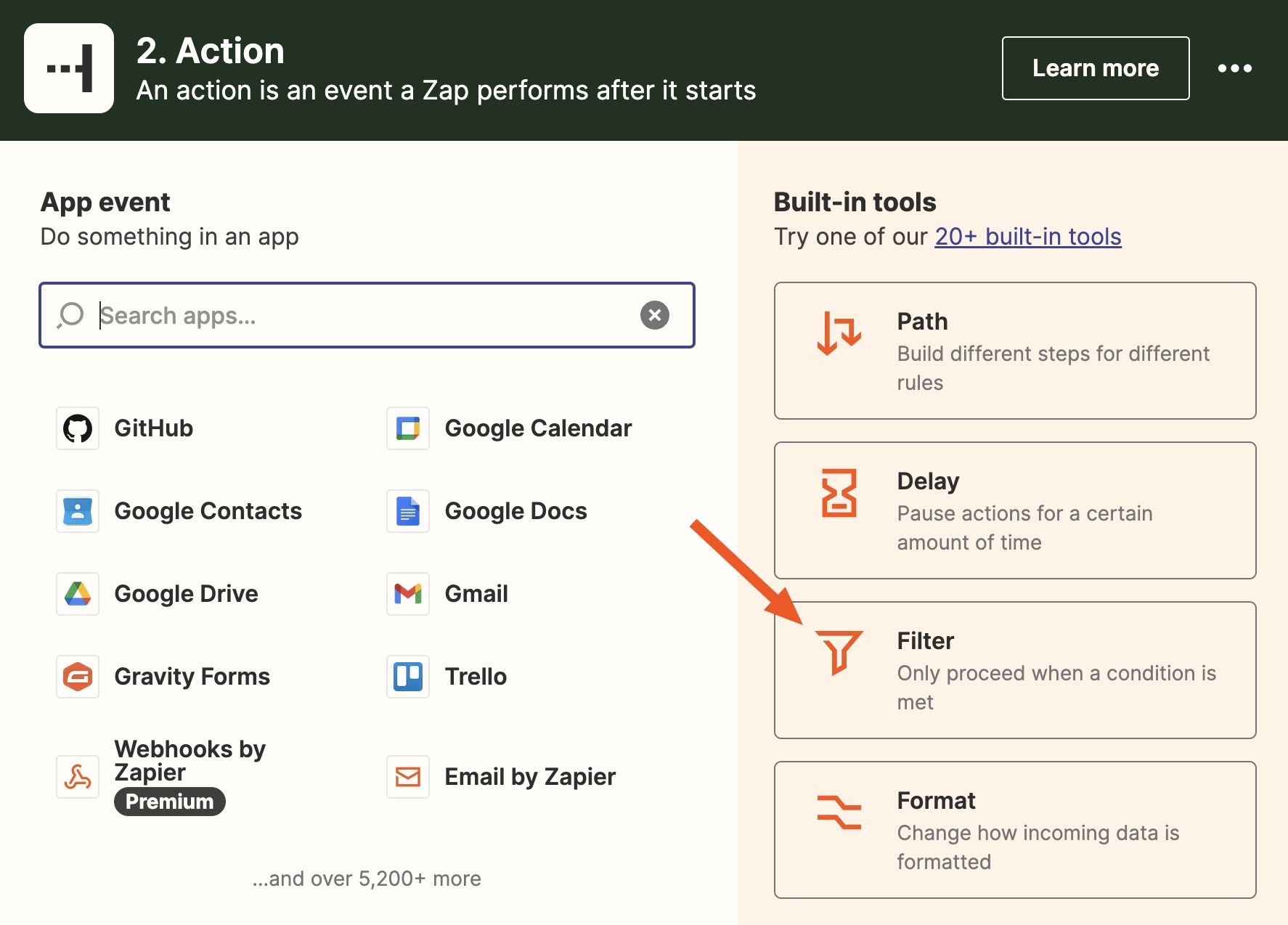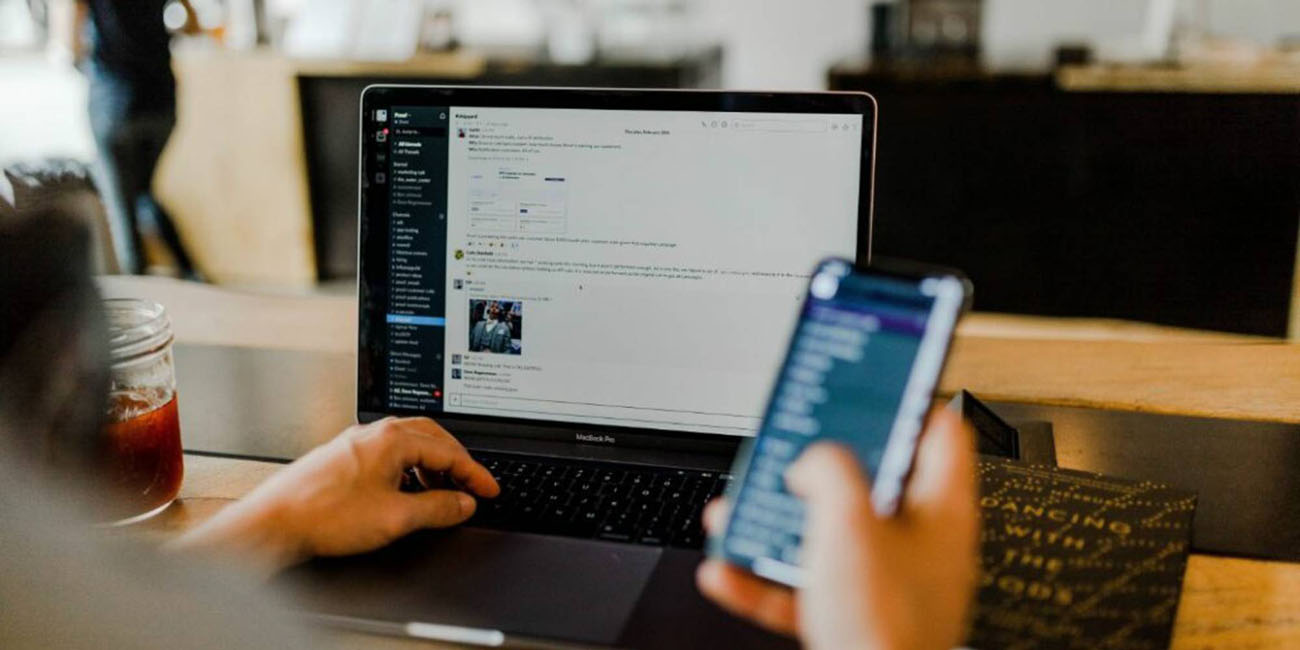Introduction
Welcome to the world of Slack, a powerful communication platform that brings teams together. As you navigate through various channels in Slack, you may come across situations where you need to leave a channel. Leaving a Slack channel can be a simple and straightforward process, but it’s important to know the different methods available and the considerations to keep in mind before making your exit.
Whether you’re looking to declutter your channel list, no longer have a need for the channel’s content, or simply want to reduce distractions, there are several reasons why you might want to leave a Slack channel. But fear not, for Slack provides multiple options to easily bid adieu to a channel you no longer wish to be a part of.
In this article, we will explore the various methods you can use to leave a Slack channel. From using the channel header to utilizing the channel list or even employing Slack commands, you’ll discover the most suitable approach for your departure. Before we delve into the steps, let’s take a moment to understand why you might consider leaving a Slack channel in the first place.
Why would you want to leave a Slack channel?
While Slack channels are designed to foster communication and collaboration among team members, there are several reasons why you might want to leave a Slack channel:
- Irrelevant Content: Channels can sometimes become cluttered with conversations and messages that are no longer relevant to your work or interests. Leaving such channels can help you streamline your Slack experience and focus on the channels that are most important to you.
- Overwhelming Notifications: If a channel is highly active and you find yourself constantly bombarded with notifications that are not relevant to your role or responsibilities, leaving the channel can help reduce distractions and improve your productivity.
- Lack of Participation: If you are a member of a channel but rarely contribute or find yourself not engaging with the discussions, leaving the channel can be a way to declutter your channel list and make room for channels that are more relevant or actively participated in.
- Confidential or Sensitive Information: In some cases, a channel may contain confidential or sensitive information that is no longer relevant to you. Leaving the channel can help ensure that you are not exposed to information that is beyond your scope or clearance level.
- Team Restructuring: Teams and their projects can evolve over time, resulting in the need for reorganization and restructuring of channels. If you are no longer involved in a specific project or team, leaving the respective channel can help maintain clarity and avoid confusion.
Understanding why you would want to leave a Slack channel is essential in making an informed decision. By identifying the reasons specific to your situation, you can ensure that your Slack experience remains focused, relevant, and conducive to efficient collaboration.
Steps to leave a Slack channel
Leaving a Slack channel is a simple process that can be done in a few easy steps. Here are the different methods you can use to leave a Slack channel:
- Option 1: Leaving using the channel header: Navigate to the Slack channel you wish to leave. Look for the channel header, which contains the channel name and a series of icons. Click on the ellipsis icon (three dots) located at the top right corner of the channel header. From the dropdown menu, select “Leave channel.” Slack will prompt you for confirmation before removing you from the channel.
- Option 2: Leaving using the channel list: On the Slack sidebar, locate the channel list. It displays all the channels you are a part of. Find the channel you want to leave and hover your cursor over it. Next to the channel name, an “X” icon will appear. Click on the “X” icon, and Slack will ask for confirmation before removing you from the channel.
- Option 3: Leaving through the Slack commands: If you prefer using Slack commands, you can type “/leave” followed by the channel name in the message input box. Press enter, and Slack will remove you from the channel without any further confirmation.
Choose the method that you find most convenient and intuitive for your workflow. Whether you prefer using the channel header, the channel list, or Slack commands, all options accomplish the same goal of leaving the Slack channel.
It’s important to note that leaving a Slack channel means that you will no longer have access to the channel’s content, messages, or files. However, you can still rejoin the channel at any time if needed, unless the channel is private or you were removed by the channel owner.
Now that you know the steps to leave a Slack channel, let’s explore some important considerations you should keep in mind before you make your exit.
Option 1: Leaving using the channel header
One of the easiest ways to leave a Slack channel is by utilizing the channel header. Here’s how you can leave a Slack channel using the channel header:
- Navigate to the Slack channel you want to leave.
- Look for the channel header, typically located at the top of the channel. The channel header displays the channel name, purpose, and a series of icons.
- Click on the ellipsis icon (three dots) located at the top right corner of the channel header. This will open a dropdown menu with various options.
- From the dropdown menu, select “Leave channel.” Slack will display a confirmation prompt to ensure you want to proceed with the action.
- Click on “Yes, leave channel” to confirm and remove yourself from the channel.
By following these steps, you will successfully leave the Slack channel using the channel header. It’s a quick and straightforward method that allows you to manage your channel list effortlessly.
Once you leave a Slack channel, keep in mind that you will no longer have access to the channel’s content, messages, or files. If you need to reference any information from the channel before leaving, make sure to do so beforehand.
Remember, leaving a channel is reversible in most cases, allowing you to rejoin the channel if the need arises. However, it’s important to note that certain channels, particularly private channels, may require an invitation to rejoin.
Now that you’re familiar with leaving a Slack channel using the channel header, let’s explore another option: leaving the channel through the channel list.
Option 2: Leaving using the channel list
If you prefer a different method to leave a Slack channel, you can use the channel list on the Slack sidebar. Here’s how you can leave a Slack channel using the channel list:
- Locate the channel list on the Slack sidebar. It typically appears on the left-hand side of the Slack interface, displaying all the channels you are a part of.
- Scroll through the channel list and find the specific channel you wish to leave.
- Hover your cursor over the channel name. You will notice that an “X” icon appears next to it.
- Click on the “X” icon, and Slack will display a confirmation prompt to confirm your decision to leave the channel.
- Click on “Yes, leave channel” to proceed. Slack will then remove you from the channel.
By following these simple steps, you can easily leave a Slack channel using the channel list. This method is particularly useful when you have a long list of channels and want to quickly find the specific one you wish to leave.
Remember, leaving a Slack channel means you will no longer have access to the channel’s conversations, files, or any other content. It’s important to ensure you have retrieved any necessary information or files from the channel before leaving.
While leaving a channel is reversible in most cases, there may be instances where rejoining a channel requires an invitation or permission from the channel owner. Keep this in mind if you anticipate needing to rejoin the channel in the future.
Now that you know how to leave a Slack channel using the channel list, let’s explore another option: leaving through Slack commands.
Option 3: Leaving through the Slack commands
If you prefer a more direct approach, you can leave a Slack channel using Slack commands. Here’s how you can do it:
- Open the Slack interface or the Slack app on your device.
- In the message input box, type “/leave” followed by the name of the channel you want to leave.
- Press enter to execute the command.
Slack will promptly remove you from the specified channel without any further confirmation. This method is especially useful if you feel comfortable using Slack commands or if you prefer a faster way to leave a channel without navigating through menus.
It’s important to note that using Slack commands requires you to have the necessary permissions to execute them. In most cases, regular members can use the “/leave” command without any issue. However, some organizations may have restricted certain commands or limited them to specific roles or users.
When you leave a Slack channel using commands, remember that you will no longer have access to the channel’s discussions, files, or other content. Prior to leaving, ensure you have retrieved any important information or files you may need for future reference.
While leaving a channel through Slack commands is a straightforward process, it’s worth mentioning that rejoining a channel may require an invitation or permission from the channel owner in some instances. Be aware of this if you anticipate needing to rejoin the channel at a later time.
Now that you know how to leave a Slack channel using Slack commands, let’s move on to the considerations you should keep in mind before leaving a channel.
Considerations before leaving a Slack channel
While leaving a Slack channel may seem like a simple decision, it’s essential to consider a few factors before making your final choice. Here are some considerations to keep in mind:
- Relevance: Evaluate how relevant the channel’s content is to your current role or responsibilities. If the channel no longer aligns with your work or interests, leaving it can help declutter your channel list and improve your focus on more pertinent conversations.
- Collaboration: Consider the potential impact leaving the channel may have on your ability to collaborate with team members. If the channel is important for team communication or project coordination, it may be worthwhile to remain a member to stay informed and contribute when necessary.
- Notifications: Reflect on the frequency and type of notifications you receive from the channel. If the channel generates a high volume of notifications that are not relevant to your work, leaving it can help reduce distractions and improve your ability to stay focused.
- Retention of Information: Ensure you have retrieved any vital information, files, or conversations from the channel before leaving. Once you leave, you will no longer have access to that content. Consider if there is anything you may need in the future and take appropriate actions to preserve it.
- Rejoining: Evaluate the possibility of needing to rejoin the channel in the future. Consider the nature of the channel, whether it’s a temporary project, or if it’s an ongoing communication channel. If there’s a chance you may need to rejoin, communicate with the channel owner or members to ensure a seamless reintegration process.
It’s important to assess these considerations based on your specific circumstances and requirements. Every team and channel is different, so take the time to weigh the pros and cons before deciding to leave a Slack channel.
Remember, leaving a Slack channel is not a permanent decision in most cases. You can rejoin a channel if needed, provided it’s open or you receive an invitation. However, it’s crucial to communicate and coordinate with the relevant team members or channel owner to ensure a smooth reentry process.
Now that you have considered these factors, you can confidently make a decision about leaving a Slack channel that aligns with your needs and goals.
Conclusion
Leaving a Slack channel is a simple process that allows you to declutter your channel list, reduce distractions, and focus on the conversations that matter most to you. By using the channel header, channel list, or Slack commands, you have multiple options to gracefully exit a channel that no longer serves your needs.
Before leaving a channel, consider factors such as relevance, collaboration, notifications, retention of information, and the possibility of rejoining in the future. These considerations will help you make an informed decision and ensure a smooth transition.
Remember, leaving a channel means you will no longer have access to its content, messages, and files. Take the necessary steps to retrieve any important information before leaving to avoid any potential loss.
However, it’s important to note that leaving a channel is not always a permanent move. Depending on the channel’s settings and permissions, you may have the option to rejoin if the need arises. Communication with the channel owner or members can facilitate a seamless reentry process.
Now that you’re equipped with the knowledge of how to leave a Slack channel and the considerations to keep in mind, you can effectively manage your Slack workspace, enhance productivity, and ensure a focused collaborative environment.