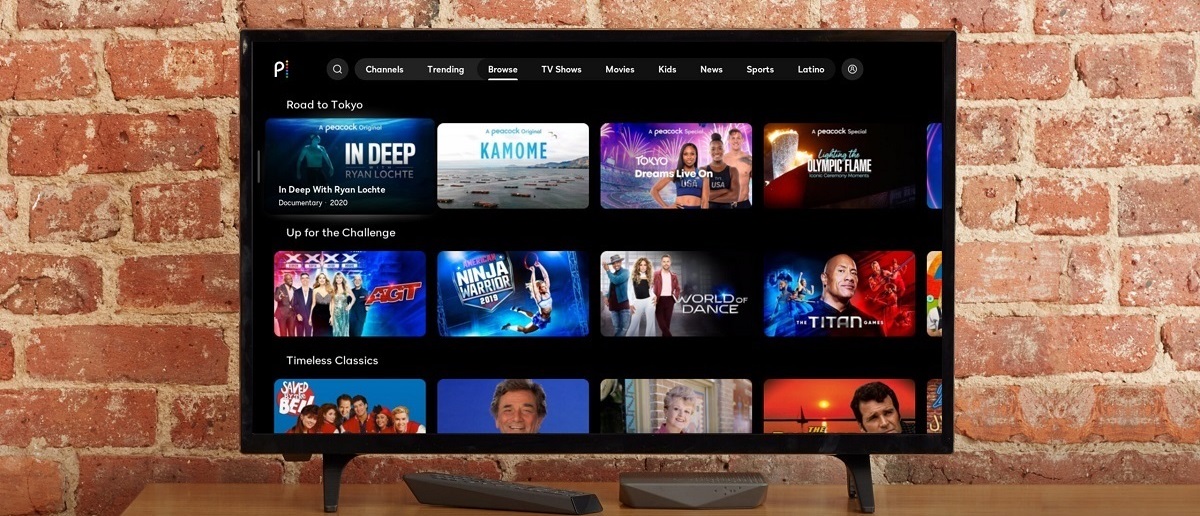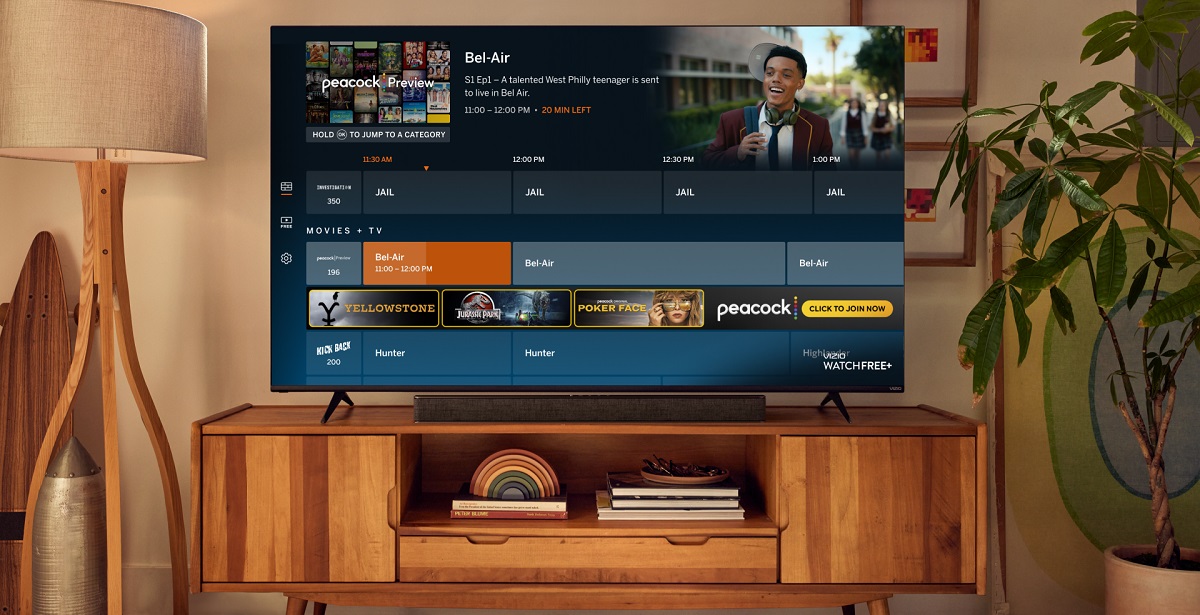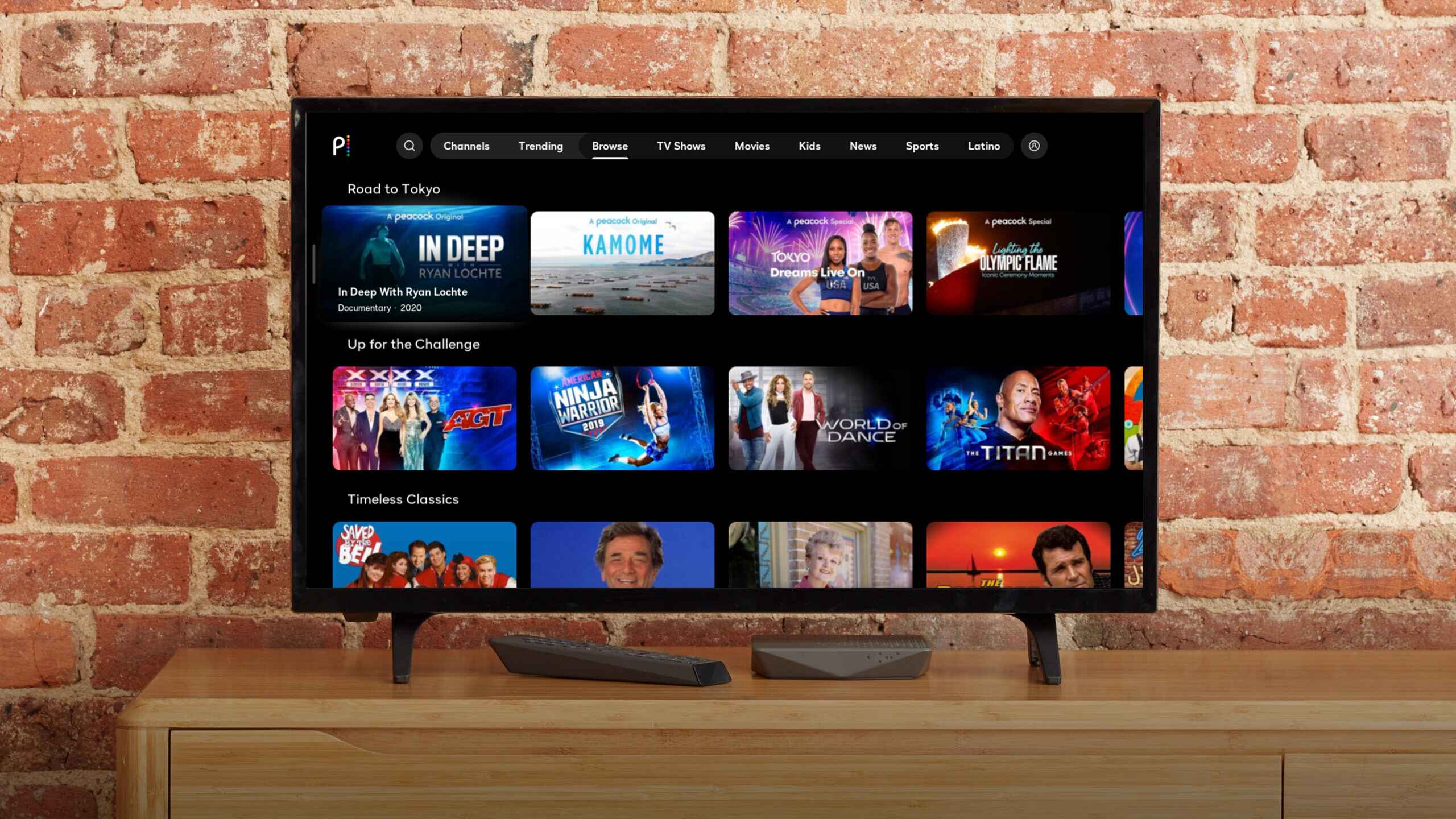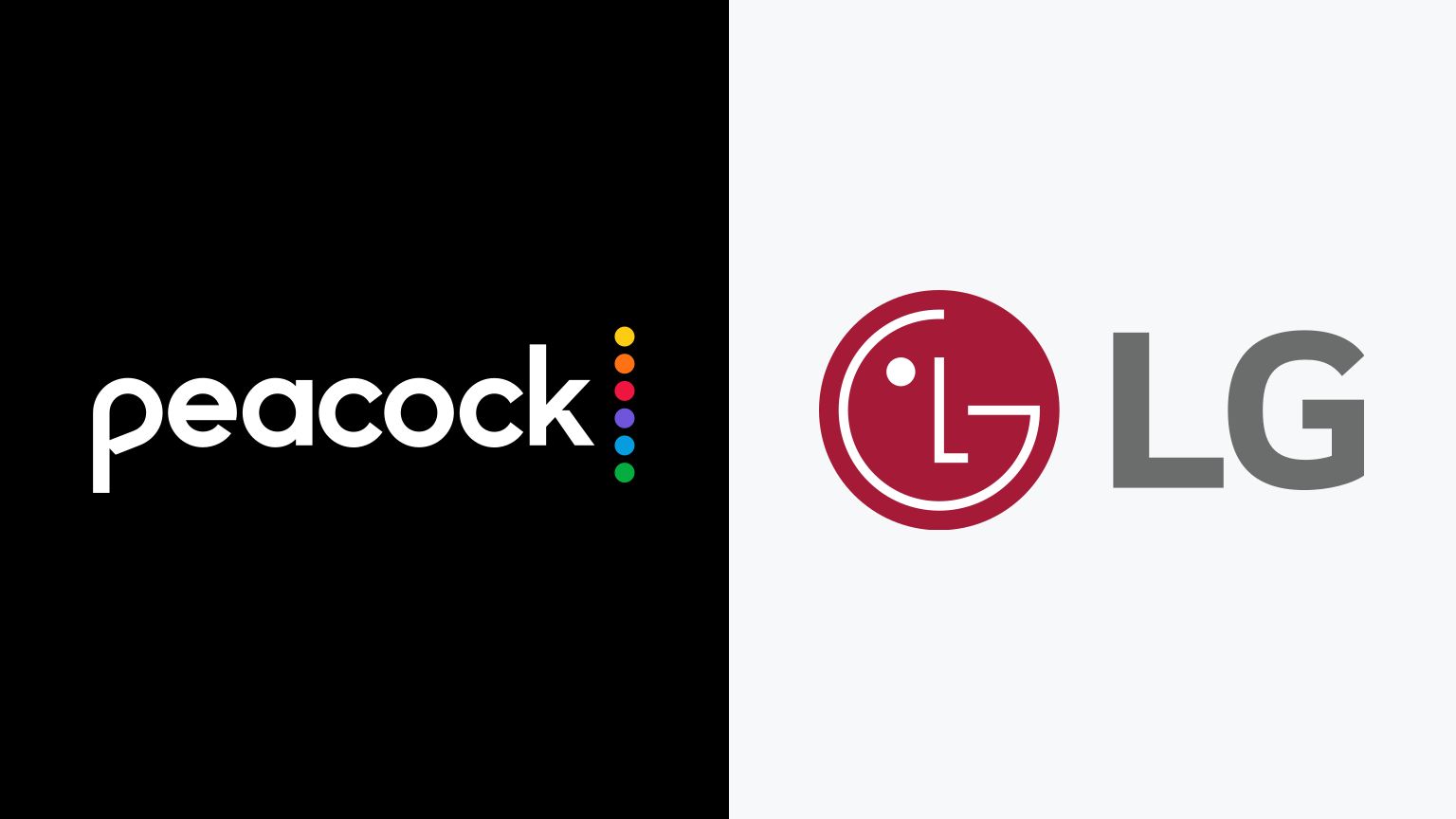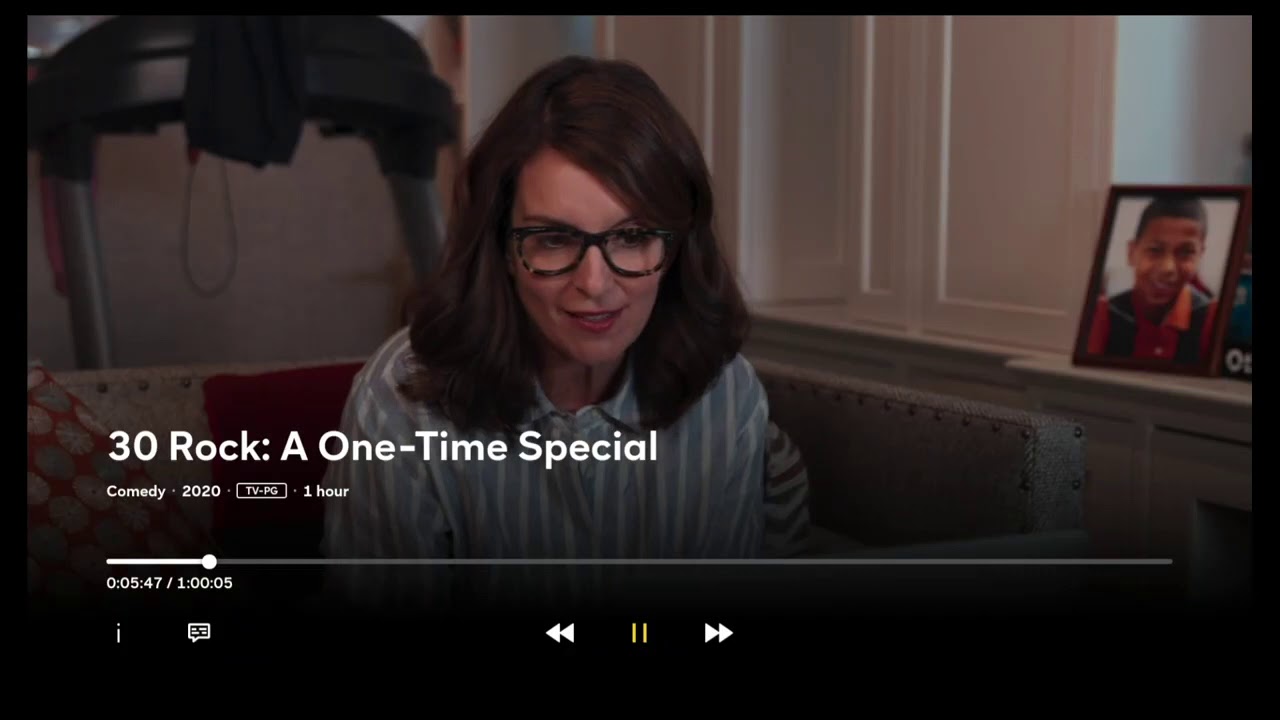Introduction
Welcome to the digital age, where streaming services have revolutionized the way we consume entertainment. With a myriad of options available, finding the perfect content to watch can be overwhelming. One popular streaming service that has taken the industry by storm is Peacock. Launched by NBCUniversal, Peacock offers a vast library of movies, TV shows, and exclusive original content. It’s no wonder that many people are eager to access Peacock on their smart TVs to enjoy their favorite shows and movies from the comfort of their living rooms.
If you’re wondering how to get Peacock on your smart TV, you’ve come to the right place. In this article, we will explore different methods to ensure that your smart TV is compatible with Peacock and guide you on how to access it easily.
Before we dive into the methods, it’s important to note that not all smart TVs support Peacock out of the box. This is because Peacock operates on specific platforms and requires certain hardware capabilities. So, it’s crucial to verify if your smart TV is compatible with Peacock before attempting to install it.
Don’t worry, checking compatibility is a breeze, and we will show you how to do it in the next section. Once we have determined if your smart TV supports Peacock, we can move on to the different methods of getting Peacock on your TV.
Whether you want to use the built-in app store, cast Peacock through your mobile device, or utilize a streaming device, there is a solution for every smart TV owner. So, let’s get started and make sure you can enjoy Peacock’s incredible content on your big screen!
What is Peacock?
If you’re new to the world of streaming services, you may be wondering, “What exactly is Peacock?” Peacock is a subscription-based streaming platform owned and operated by NBCUniversal. It offers a wide range of content, including movies, TV shows, sports, news, and exclusive original programming.
Peacock stands out from other streaming services with its tiered subscription model. It offers both a free ad-supported plan and a premium plan with additional features and content. With the free plan, users can access a limited selection of shows, movies, and news, while the premium plan unlocks the full Peacock experience, including access to exclusive content and ad-free streaming.
One of the main draws of Peacock is its extensive library of beloved TV shows. From classic favorites like “The Office” and “Parks and Recreation” to popular dramas like “This Is Us” and “Law & Order: SVU,” Peacock has something for everyone. Additionally, Peacock offers a wide range of movies, from recent releases to timeless classics. With its diverse selection of content, Peacock aims to cater to viewers of all interests and age groups.
Peacock also takes pride in its exclusive original content. From gripping dramas like “Brave New World” and “Dr. Death” to hilarious comedies like “The Amber Ruffin Show” and “A.P. Bio,” Peacock offers a growing slate of original series that can only be found on its platform. This exclusive content gives viewers even more reasons to subscribe and enjoy Peacock’s unique offerings.
Another standout feature of Peacock is its live sports coverage. With a premium subscription, Peacock users can stream live sports events, including Premier League soccer, the Tokyo Olympics, and more. Whether you’re a sports enthusiast or just an occasional viewer, Peacock provides an immersive sports viewing experience.
In summary, Peacock is a subscription-based streaming service owned by NBCUniversal that offers a wide range of content, including TV shows, movies, sports, news, and exclusive original programming. Its tiered subscription model, extensive library of popular shows and movies, exclusive originals, and live sports coverage make Peacock a compelling choice for anyone looking to enhance their streaming entertainment options.
How to Check if Your Smart TV Supports Peacock?
Before diving into the methods of getting Peacock on your smart TV, it’s important to determine whether your device is compatible with the streaming service. Here are a few simple steps to check if your smart TV supports Peacock:
- Check the manufacturer’s website: The first step is to visit the official website of your smart TV’s manufacturer. Many manufacturers provide a list of supported apps and streaming services on their website. Look for Peacock in the list of supported apps to confirm compatibility.
- Search your TV’s app store: Most smart TVs have their own app store where you can download and install various applications. Go to your smart TV’s app store and search for “Peacock”. If it appears in the search results, it means that your smart TV supports Peacock or at least has the option to download it.
- Check the system requirements: Some smart TVs have specific system requirements for certain apps. It’s a good idea to check the system requirements for Peacock on your smart TV. This information can usually be found on the Peacock website or the manufacturer’s support page. Ensure that your smart TV meets the necessary requirements.
By following these simple steps, you will be able to determine whether your smart TV is compatible with Peacock. If Peacock is listed as a supported app, you can proceed with the installation methods we will discuss in the upcoming sections. However, if your smart TV doesn’t support Peacock, don’t worry. There are alternative methods that allow you to enjoy Peacock on your TV, such as casting or using a streaming device.
Remember, compatibility may vary depending on your smart TV’s brand, model, and software version. It’s always a good idea to double-check the information and consult the manufacturer’s support or customer service if you’re uncertain about the compatibility of your smart TV with Peacock. With that said, let’s explore the different methods to get Peacock on your smart TV, regardless of compatibility.
Method 1: Using a Built-in App Store
If your smart TV supports Peacock, one of the easiest ways to get it on your TV is by using the built-in app store. Most smart TVs come with their own app store, where you can search for and download various applications, including Peacock. Here’s how you can install Peacock using the built-in app store:
- Turn on your smart TV and make sure it is connected to the internet. Access the home screen or main menu of your smart TV.
- Look for the app store icon on the home screen. It is typically represented by a shopping bag or a colorful play button logo. Select the app store icon to launch the app store.
- Once you’re in the app store, use the search function to look for “Peacock”. Alternatively, you may find Peacock featured in the “Recommended” or “Top Apps” section of the app store.
- Click on the Peacock app icon in the search results or featured section to view more details about the app.
- Select “Download” or “Install” to begin the installation process. Wait for the app to download and install on your smart TV. This may take a few moments depending on your internet connection speed.
- Once the installation is complete, locate the Peacock app in your smart TV’s app list or home screen. Launch the app by selecting it.
- Follow the on-screen prompts to sign in to your Peacock account or create a new account if you don’t have one yet. Once signed in, you can start browsing and streaming the vast collection of content available on Peacock.
Using the built-in app store on your smart TV ensures a seamless installation process for Peacock. However, keep in mind that the steps may vary slightly depending on the brand and model of your smart TV. If you encounter any difficulties or require further assistance, consult the instruction manual or the manufacturer’s support resources.
Now that you have successfully installed Peacock on your smart TV, you can start enjoying your favorite shows, movies, and exclusive content directly on the big screen in the comfort of your living room.
Method 2: Casting through a Mobile Device
If your smart TV doesn’t have a built-in app store or is not compatible with Peacock, don’t worry! You can still enjoy Peacock on your TV by casting it from your mobile device. Casting allows you to stream content from your mobile device to your TV screen. Here’s how you can cast Peacock to your smart TV:
- Ensure that your smart TV and mobile device are connected to the same Wi-Fi network.
- Download and install the Peacock app on your mobile device if you haven’t done so already. The Peacock app is available for both iOS and Android devices and can be downloaded from their respective app stores.
- Launch the Peacock app on your mobile device and sign in to your Peacock account or create a new account if needed.
- Look for the casting icon within the Peacock app. This icon is usually represented by a rectangle with a Wi-Fi signal or a cast button.
- Tap on the casting icon and select your smart TV from the list of available devices. Your mobile device will establish a connection with your smart TV.
- Once connected, the content you select on the Peacock app will be mirrored and displayed on your TV screen.
- Use your mobile device as a remote control to browse and play the desired shows or movies on Peacock. The content will stream directly to your smart TV while you can control playback and volume from your mobile device.
Casting Peacock through your mobile device offers a convenient solution for users whose smart TVs do not support direct installation from an app store. It leverages the power of your mobile device to bring the Peacock experience to your TV screen.
It’s worth noting that not all mobile devices support casting, and the availability of casting may depend on the brand and model of your smart TV. Additionally, the steps for casting may vary depending on the specific casting technology used by your TV and mobile device. Refer to the user manuals or support documentation for your devices for more detailed instructions.
With the casting method, you can enjoy Peacock’s vast library of content on your big screen TV by simply using your mobile device as a remote control. Sit back, relax, and get immersed in the world of Peacock from the comfort of your couch.
Method 3: Using a Streaming Device
If your smart TV is not compatible with Peacock or you prefer a dedicated streaming device for a seamless streaming experience, using a streaming device is an excellent option. A streaming device connects to your TV, providing access to various streaming applications, including Peacock. Here’s how you can use a streaming device to get Peacock on your TV:
- Purchase a streaming device that supports Peacock. Popular options include Amazon Fire TV Stick, Roku Streaming Stick, Google Chromecast, and Apple TV.
- Connect the streaming device to an available HDMI port on your TV. Ensure that the streaming device is properly powered on.
- Switch your TV’s input source to the one corresponding to the HDMI port where the streaming device is connected.
- Follow the on-screen instructions to set up the streaming device. This typically involves connecting to your Wi-Fi network and signing in to your streaming device account.
- Navigate to the app store of the streaming device. Search for “Peacock” and select the Peacock app from the search results.
- Choose “Install” or “Add” to begin the installation process. Wait for the app to download and install on the streaming device.
- Once the installation is complete, launch the Peacock app from the streaming device’s home screen or app library.
- Sign in to your Peacock account or create a new account if you don’t have one yet.
- Enjoy the wide range of content available on Peacock directly on your TV, using the streaming device’s remote control to navigate and play your favorite shows and movies.
Using a streaming device allows you to access Peacock and other streaming services on your TV regardless of the compatibility of your smart TV. These devices provide a user-friendly interface, convenient remote controls, and seamless integration with popular streaming apps like Peacock.
Remember to check the compatibility of the streaming device with Peacock before making a purchase. Also, keep in mind that the setup process and user interface may vary depending on the streaming device brand and model.
With a streaming device, you can transform your regular TV into a smart TV and enjoy Peacock’s extensive content library with ease. Sit back, relax, and binge-watch your favorite shows and movies on the big screen in high-definition quality.
Conclusion
Accessing Peacock on your smart TV opens up a world of entertainment possibilities. Whether your smart TV supports Peacock or not, there are multiple ways to enjoy this popular streaming service on the big screen.
If your smart TV supports Peacock, the easiest method is to use the built-in app store. Simply navigate to the app store, search for Peacock, and install it. Once installed, you can sign in to your Peacock account and start streaming your favorite shows and movies.
If your smart TV doesn’t support Peacock, don’t worry. You can still cast Peacock to your TV using a mobile device. Download the Peacock app on your mobile device, launch it, and use the casting feature to mirror the content on your TV screen. This allows you to enjoy Peacock’s diverse collection without relying on a compatible smart TV.
Alternatively, you can opt for a streaming device such as Amazon Fire TV Stick, Roku, Google Chromecast, or Apple TV. These devices offer a dedicated platform for accessing streaming apps, including Peacock. Simply connect the streaming device to your TV, install the Peacock app, and start streaming.
It’s important to check the compatibility of your smart TV or streaming device with Peacock before proceeding. Compatibility may vary based on the brand, model, and software version. Consulting the manufacturer’s website and support resources can provide the necessary information.
With Peacock on your smart TV, you can delve into a rich library of TV shows, movies, sports, news, and exclusive original content. Whether you’re a fan of classic sitcoms, gripping dramas, or live sports events, Peacock offers something for everyone.
So, grab your popcorn, dim the lights, and enjoy the entertainment experience that Peacock brings to your smart TV. Happy streaming!