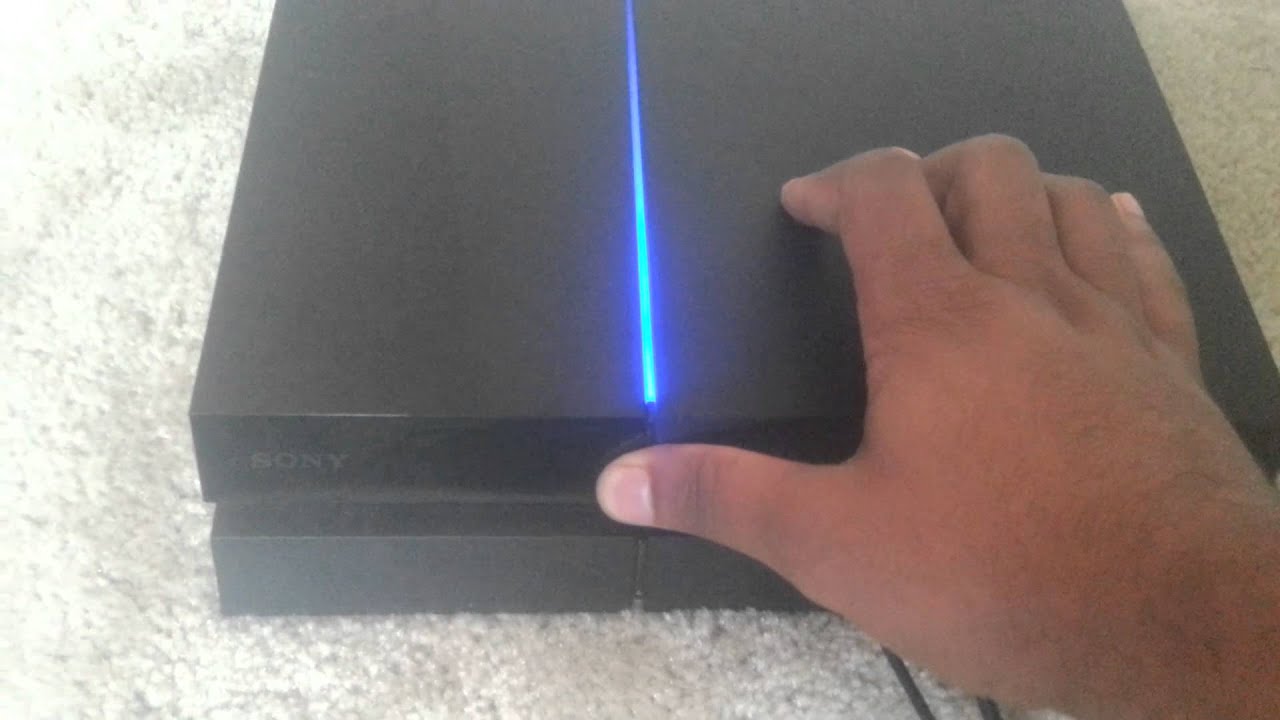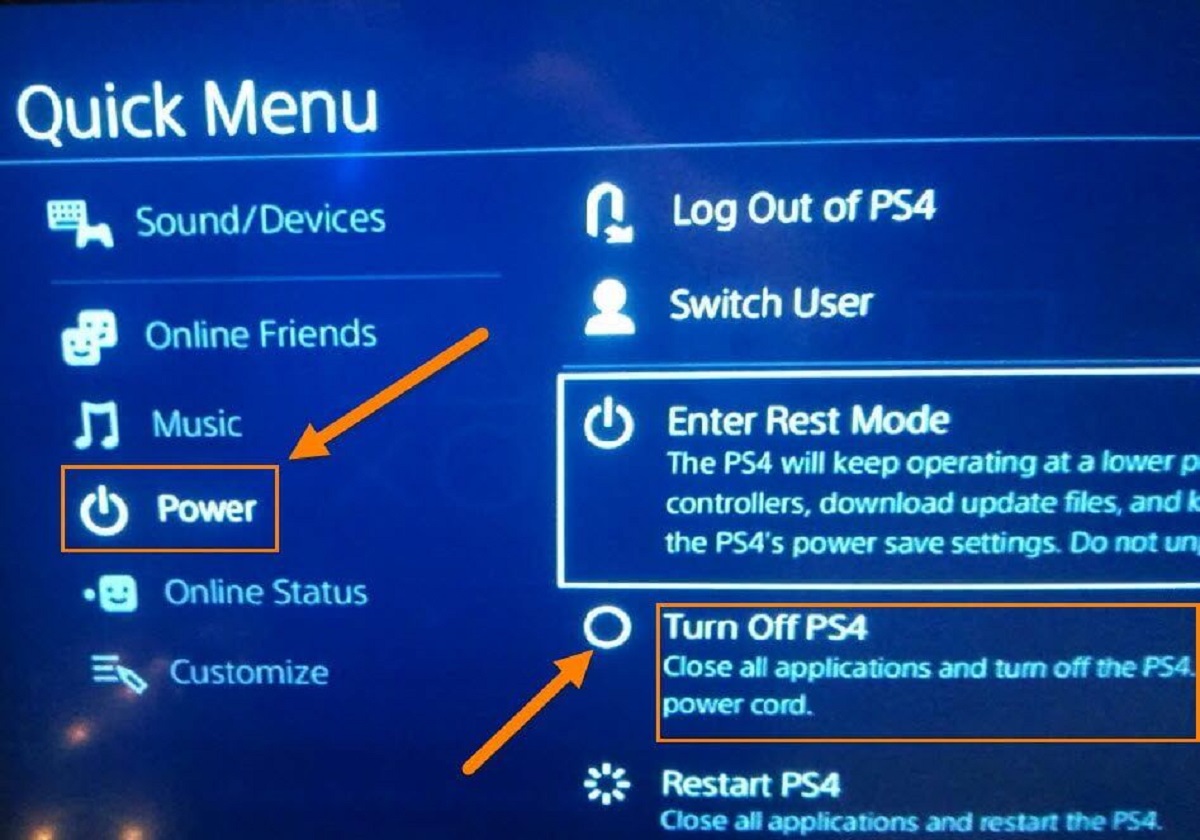Introduction
Welcome to the world of gaming where you can immerse yourself in thrilling adventures and unforgettable experiences. If you’re a proud owner of a PlayStation 4, you understand the joy and excitement it brings to your gaming sessions. However, there may come a time when you need to factory reset your PlayStation 4 to resolve issues, sell your console, or simply start fresh. In this article, we’ll guide you through the process of factory resetting your PlayStation 4.
Before we dive into the steps, it’s important to understand why you would want to perform a factory reset on your PlayStation 4. There are several reasons why you might consider this option. First, if your console is experiencing performance issues, freezing, or crashing, a factory reset can help alleviate these problems. Second, if you’re planning to sell your console, a factory reset ensures that all personal data is securely erased. Lastly, if you want to create a fresh start, removing all user accounts and settings can give you a clean slate.
Before proceeding with the factory reset process, it is crucial to back up any important data. This includes your game saves, screenshots, videos, and any other files that you wish to keep. By backing up your data, you can ensure that you don’t lose any progress or cherished memories during the reset. It’s always better to be safe than sorry when it comes to preserving your gaming memories.
Now that we’ve covered the importance of a factory reset and the need to back up your data, let’s explore the different methods to perform a factory reset on your PlayStation 4. Whether you prefer using the settings menu, entering safe mode, or utilizing a USB drive, we have you covered. These options provide flexibility and convenience, allowing you to choose the method that best suits your needs and preferences.
Why would you want to factory reset your PlayStation 4?
There are several situations where you might consider performing a factory reset on your PlayStation 4. Let’s explore some of the common scenarios that may prompt this action.
1. Resolving Performance Issues: Over time, your PlayStation 4 may start experiencing performance issues such as slowdowns, freezing, or crashing. These problems can greatly hinder your gaming experience and make it frustrating to navigate through menus or play games smoothly. Performing a factory reset can help resolve these issues by clearing out any system glitches or software conflicts that may be causing the disruptions.
2. Selling or Gifting your Console: If you’re planning to sell or gift your PlayStation 4, it’s important to ensure that all your personal data is securely erased from the console. A factory reset removes all user accounts, system settings, and saved data, providing you with peace of mind knowing that your personal information won’t fall into the wrong hands. It also allows the new owner to set up the console as if it were brand new.
3. Starting Fresh: Sometimes, you may just want to give your PlayStation 4 a fresh start. This could be due to a desire to organize your games and data differently, or simply a preference for a clean slate without any clutter. Performing a factory reset allows you to wipe all user accounts, settings, and saved data, giving you the opportunity to start from scratch and customize your console to your liking.
4. Troubleshooting Persistent Issues: If you’ve tried other troubleshooting methods to resolve persistent issues on your PlayStation 4, but they continue to persist, a factory reset can be a last resort solution. It resets the console to its default settings, eliminating any software-related problems that may be affecting its performance. However, be aware that performing a factory reset will erase all your data, so it should be considered as a final option after exploring other troubleshooting avenues.
By understanding the reasons why you may want to factory reset your PlayStation 4, you can make an informed decision when faced with such a situation. It’s worth noting that a factory reset should be approached with caution as it erases all data and settings. Therefore, it is crucial to back up any important files and game saves before proceeding. In the next sections, we’ll guide you through the steps to factory reset your PlayStation 4 using different methods.
Backing up your data before resetting
Before you embark on the journey of factory resetting your PlayStation 4, it is essential to back up your data to ensure that you don’t lose any valuable information or progress. Taking the time to back up your data will provide peace of mind and allow you to easily restore your games and files after the reset.
The first step in the backup process is to connect an external storage device to your PlayStation 4. This can be a USB flash drive or an external hard drive. Once connected, navigate to the “Settings” menu on your PlayStation 4 and select “System.” From there, choose “Backup and Restore” and then “Backup.” Follow the on-screen prompts to initiate the backup process. Depending on the size of your data, this may take some time, so be patient and ensure that you have enough storage space available on your external device.
During the backup process, your PlayStation 4 will copy your game saves, screenshots, videos, and other files to the external storage device. It’s important to note that certain types of content, such as installed games and applications, will not be included in the backup. Therefore, you will need to reinstall your games and applications manually after the factory reset.
Once the backup is complete, double-check that all your files and game saves have been successfully copied to the external storage device. This can be done by disconnecting the device from your PlayStation 4 and connecting it to a computer. Open the device and ensure that all the necessary files are present and intact.
With your data securely backed up, you can proceed with confidence to factory reset your PlayStation 4, knowing that you can easily restore your games and files afterward. It’s always a good idea to keep a copy of your backup files in a safe place, such as on your computer or in cloud storage, to prevent any loss of data in case the external storage device gets damaged or lost.
Remember, a factory reset erases all user accounts, settings, and data from your PlayStation 4, so it’s crucial to back up any important files before proceeding. By taking the time to back up your data, you can ensure a smooth transition and avoid any potential frustration or loss of progress.
Steps to factory reset your PlayStation 4
Performing a factory reset on your PlayStation 4 is a straightforward process that can be done using various methods. Here, we will guide you through the steps to factory reset your console using three different options: through the Settings menu, using Safe Mode, and employing a USB drive.
Option 1: Factory reset through the Settings menu:
- Power on your PlayStation 4 and log in to your account.
- Navigate to the “Settings” menu on the home screen.
- Select “Initialization” and then “Initialize PlayStation 4.”
- Choose the desired option for the initialization process:
- Quick: This option erases all user data and settings, returning the console to its factory defaults.
- Full: In addition to the quick option, this performs a thorough data wipe, including the system software. You will need to reinstall the system software using a USB drive.
- Follow the on-screen prompts to confirm the initialization process.
- Wait for the console to complete the reset process, which may take several minutes.
- Once completed, the PlayStation 4 will restart and prompt you to set up the console as if it were brand new.
Option 2: Factory reset using Safe Mode:
- Ensure that your PlayStation 4 is powered off.
- Press and hold the power button on the front of the console until you hear a second beep. This will boot the console into Safe Mode.
- Connect a controller to the PlayStation 4 using a USB cable.
- In Safe Mode, select “Initialize PS4” or “Reinstall System Software” depending on your desired level of reset.
- Follow the on-screen instructions to confirm the reset process.
- Wait for the reset process to complete, and the console will restart.
Option 3: Factory reset using a USB drive:
- Visit the official PlayStation support website and download the latest system software for your PlayStation 4.
- Create a folder on a USB drive named “PS4” in all caps.
- Inside the “PS4” folder, create another folder named “UPDATE” in all caps.
- Copy the downloaded system software update file into the “UPDATE” folder on the USB drive.
- Ensure that your PlayStation 4 is powered off.
- Connect the USB drive to one of the USB ports on the console.
- Press and hold the power button on the front of the console until you hear a second beep. This will boot the console into Safe Mode.
- Select “Initialize PS4” or “Reinstall System Software” depending on the extent of reset you desire.
- Follow the on-screen prompts to complete the reset process.
- Wait for the reset process to finish, and the console will restart.
Once the factory reset process is complete, you will have a fresh starting point on your PlayStation 4, ready to be set up according to your preferences. However, remember that a factory reset erases all user accounts, settings, and data, so be sure to back up any important files before proceeding.
Option 1: Factory reset through the Settings menu
Performing a factory reset on your PlayStation 4 can be done conveniently through the Settings menu. Follow these steps to reset your console using this method:
- Power on your PlayStation 4 and log in to your account.
- Navigate to the “Settings” menu on the home screen. It is represented by an icon that resembles a toolbox.
- Select “Initialization” from the list of options.
- Choose “Initialize PlayStation 4” from the submenu.
- At this point, you will be presented with two options for the initialization process:
- Quick: This option performs a quick factory reset, erasing all user data and settings, and returns the console to its factory defaults.
- Full: In addition to the quick reset, this option performs a thorough data wipe, including the system software. You will need to reinstall the system software using a USB drive.
- Choose the option that best suits your needs by highlighting it and pressing the “X” button on your controller to select it.
- Follow the on-screen prompts to confirm the initialization process.
- Wait for the console to complete the reset process. This may take several minutes to finish.
- Once completed, the PlayStation 4 will automatically restart, and you will be prompted to set up the console as if it were brand new.
By following these steps, you can easily factory reset your PlayStation 4 through the Settings menu. Whether you opt for a quick reset or a full reset, this method provides a convenient way to erase all user data, settings, and potentially the system software, depending on your chosen option.
Remember, performing a factory reset will permanently erase all your data, including game progress, saved files, and user accounts. Therefore, it is crucial to back up any important files before initiating the reset process. Additionally, ensure that you have the necessary system software and updates available if you choose the full reset option.
Now that you know the steps for factory resetting your PlayStation 4 through the Settings menu, you can confidently proceed with the reset process if it is the most suitable option for your situation.
Option 2: Factory reset using Safe Mode
If you’re unable to access the Settings menu on your PlayStation 4, or if you’re experiencing system issues that prevent a normal factory reset, you can use the Safe Mode option to perform the reset. Follow these steps to factory reset your console using Safe Mode:
- Ensure that your PlayStation 4 is powered off.
- Press and hold the power button on the front of the console until you hear a second beep. This typically takes around 7 seconds. This will boot the console into Safe Mode.
- Connect a controller to the PlayStation 4 using a USB cable.
- In Safe Mode, a menu will be displayed on your screen. Using the controller, select the “Initialize PS4” or “Reinstall System Software” option, depending on the extent of reset you desire.
- If you choose the “Initialize PS4” option, follow the on-screen instructions to confirm the reset process. This option performs a factory reset, erasing all user data and settings, and restores the console to its original factory state.
- If you select the “Reinstall System Software” option, you will need to download the latest system software from the official PlayStation website onto a USB drive beforehand. Follow the instructions on the website to properly download and install the system software update. Once downloaded, connect the USB drive to one of the console’s USB ports and select the “Reinstall System Software” option in Safe Mode. Follow the on-screen prompts to complete the reinstallation process.
- Wait for the reset or reinstallation process to finish. This may take some time.
- After the process is complete, the PlayStation 4 will automatically restart, and you will be prompted to set up the console as if it were brand new.
Using Safe Mode allows you to bypass any system or software issues that might be preventing a normal factory reset. It provides a way to access the necessary options to reset your console to its factory defaults or reinstall the system software if needed.
Remember to back up any important files before performing a factory reset through Safe Mode, as this process will permanently erase all user data, settings, and potentially the system software. Following the proper steps and ensuring you have the required system software before selecting the “Reinstall System Software” option is crucial to a successful reset.
Now that you know how to factory reset your PlayStation 4 using Safe Mode, you can confidently proceed with the reset process if it is the appropriate option for your specific situation.
Option 3: Factory reset using a USB drive
If your PlayStation 4 is experiencing software issues or you prefer a more manual method, you can perform a factory reset using a USB drive. Here are the steps to follow:
- Visit the official PlayStation support website and download the latest system software for your PlayStation 4. Ensure that you select the correct version based on your console model.
- Create a folder on a USB drive named “PS4” in all capital letters.
- Inside the “PS4” folder, create another folder named “UPDATE” in all capital letters.
- Copy the downloaded system software update file into the “UPDATE” folder on the USB drive. Be sure to keep the file name as “PS4UPDATE.PUP”.
- Ensure that your PlayStation 4 is powered off.
- Connect the USB drive to one of the USB ports on the console.
- Press and hold the power button on the front of the console until you hear a second beep. This will boot the console into Safe Mode.
- In Safe Mode, select the “Initialize PS4” or “Reinstall System Software” option, depending on the extent of reset you desire. Choose the option that suits your needs using the controller.
- Follow the on-screen prompts to initiate the factory reset process.
- Wait for the reset process to finish. This may take some time, especially if you chose to reinstall the system software.
- After the process is complete, the console will automatically restart, and you will be guided through the initial console setup.
Factory resetting your PlayStation 4 using a USB drive provides a more hands-on approach, allowing you to manually install the system software and initiate the reset. This option can be beneficial if you encounter issues accessing the console’s settings menu or if you prefer a more direct method.
Remember to back up any important files before performing a factory reset using a USB drive, as this process will erase all user data and settings. Additionally, ensure that you have downloaded the correct system software for your console and have it stored on the USB drive with the proper folder structure and file name.
Now that you are familiar with the steps to factory reset your PlayStation 4 using a USB drive, you can confidently proceed with the reset process if it is the most suitable option for your specific requirements.
Common problems and troubleshooting tips
While factory resetting your PlayStation 4 can often resolve issues and provide a fresh start, there are some common problems that users may encounter during the process. Here are a few troubleshooting tips for addressing these issues:
1. Console not entering Safe Mode: If you’re having trouble booting your PlayStation 4 into Safe Mode, ensure that you’re pressing and holding the power button until you hear a second beep. If you’re still unable to enter Safe Mode, try disconnecting all cables, including the power cable, and then reconnecting them. This may help reset any potential hardware or connection issues.
2. Error messages during the factory reset process: While performing a factory reset, you may come across error messages that prevent the process from completing. In such cases, double-check that you have downloaded the correct system software for your PlayStation 4 model and that it is stored on the USB drive in the correct folder structure. If the error persists, try using a different USB drive or re-downloading the system software from the official PlayStation website.
3. Console freezing or crashing after the reset: If your PlayStation 4 continues to experience freezing or crashing issues after the factory reset, there may be an underlying hardware or software problem. Start by ensuring that your console is properly ventilated and not overheating. You can also try rebuilding the database by booting into Safe Mode and selecting the “Rebuild Database” option. If the problem persists, you may need to contact PlayStation support for further assistance.
4. Games or save files missing after the reset: If you notice that some of your games or save files are missing after the factory reset, double-check that you properly backed up your data before proceeding with the reset. If you did back up your data, make sure that you reinstall the games and applications manually. Your game saves may also need to be redownloaded or transferred from the backup. If any data is permanently lost, try reaching out to PlayStation support for potential solutions.
5. Difficulty setting up the console after the reset: If you encounter challenges during the initial setup process after the factory reset, ensure that you have a stable internet connection. Confirm that you’re using the correct PlayStation Network (PSN) account credentials or create a new account if necessary. If you’re still experiencing difficulties, consult the official PlayStation support website or reach out to PlayStation support directly for assistance.
These troubleshooting tips should help you overcome some common issues that may arise during or after a factory reset of your PlayStation 4. If you encounter persistent problems that you cannot resolve on your own, don’t hesitate to seek help from the official PlayStation support channels. Remember, a factory reset is a powerful tool that can resolve many issues, but it’s essential to proceed with caution and be prepared for any potential complications.
Conclusion
Factory resetting your PlayStation 4 can be a valuable solution for resolving performance issues, preparing the console for sale, or starting fresh with a clean slate. Whether you choose to reset through the Settings menu, use Safe Mode, or employ a USB drive, each method provides a way to restore your console to its factory defaults.
Before proceeding with a factory reset, it is crucial to back up your data to avoid any loss of progress, game saves, or cherished memories. Taking the time to safeguard your files ensures that you can restore them easily after the reset process is complete.
By following the step-by-step instructions provided for each method, you can confidently perform a factory reset on your PlayStation 4. However, it’s important to remember that a factory reset permanently erases all user accounts, settings, and data. Therefore, it is vital to proceed with caution and be aware of the potential consequences.
In the event that you encounter any issues or difficulties during the factory reset process, refer to the troubleshooting tips outlined in this article. These suggestions can help you overcome common problems and ensure a successful reset.
Whether you’re resolving performance issues, preparing your console for sale, or simply seeking a fresh start, a factory reset can offer a beneficial solution. By following the proper steps, backing up your data, and troubleshooting any problems that arise, you can successfully reset your PlayStation 4 and enjoy a rejuvenated gaming experience.
Now that you have learned about the different methods and considerations for factory resetting your PlayStation 4, you are equipped with the knowledge needed to make informed decisions and confidently perform this process when necessary.