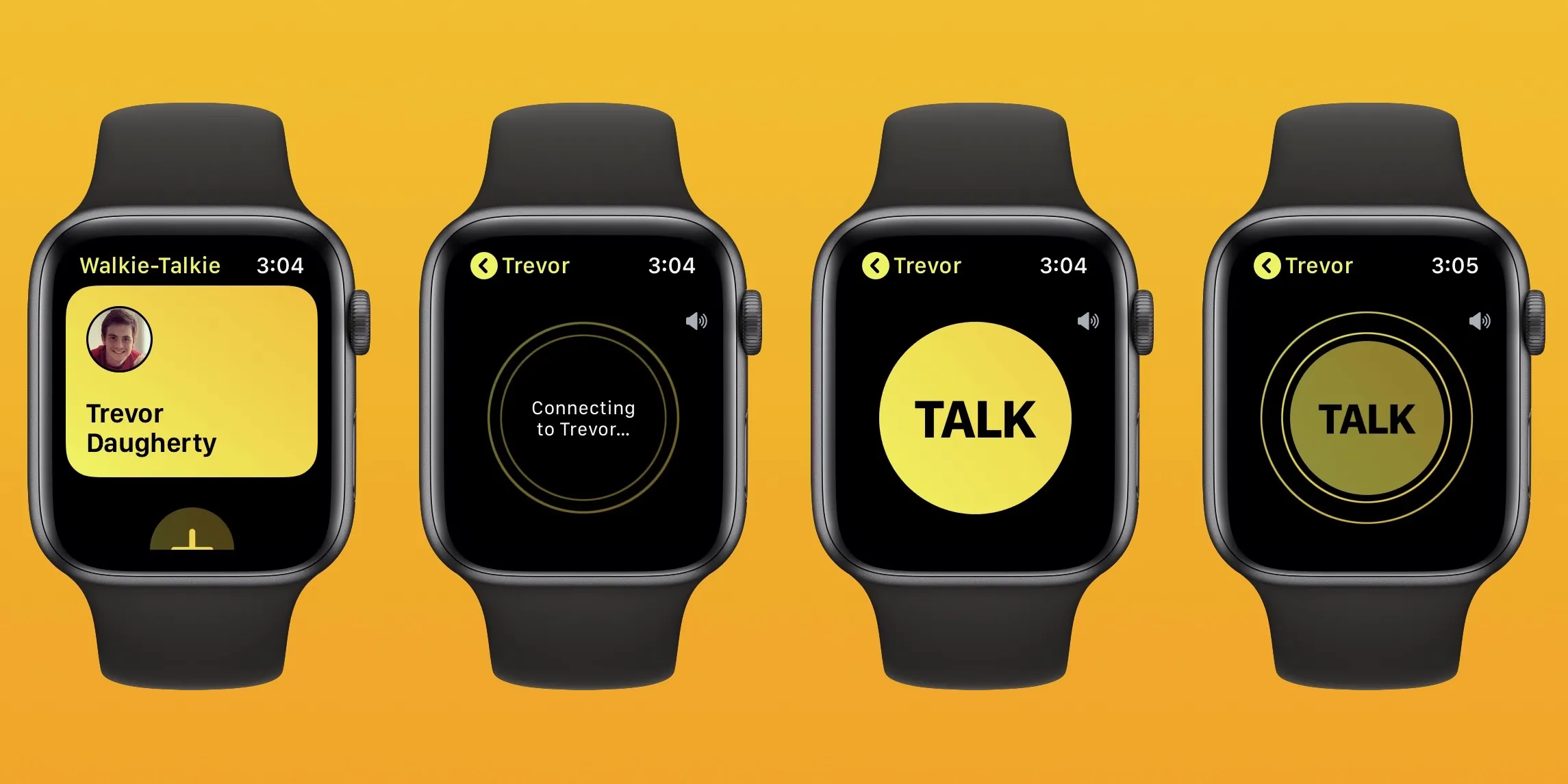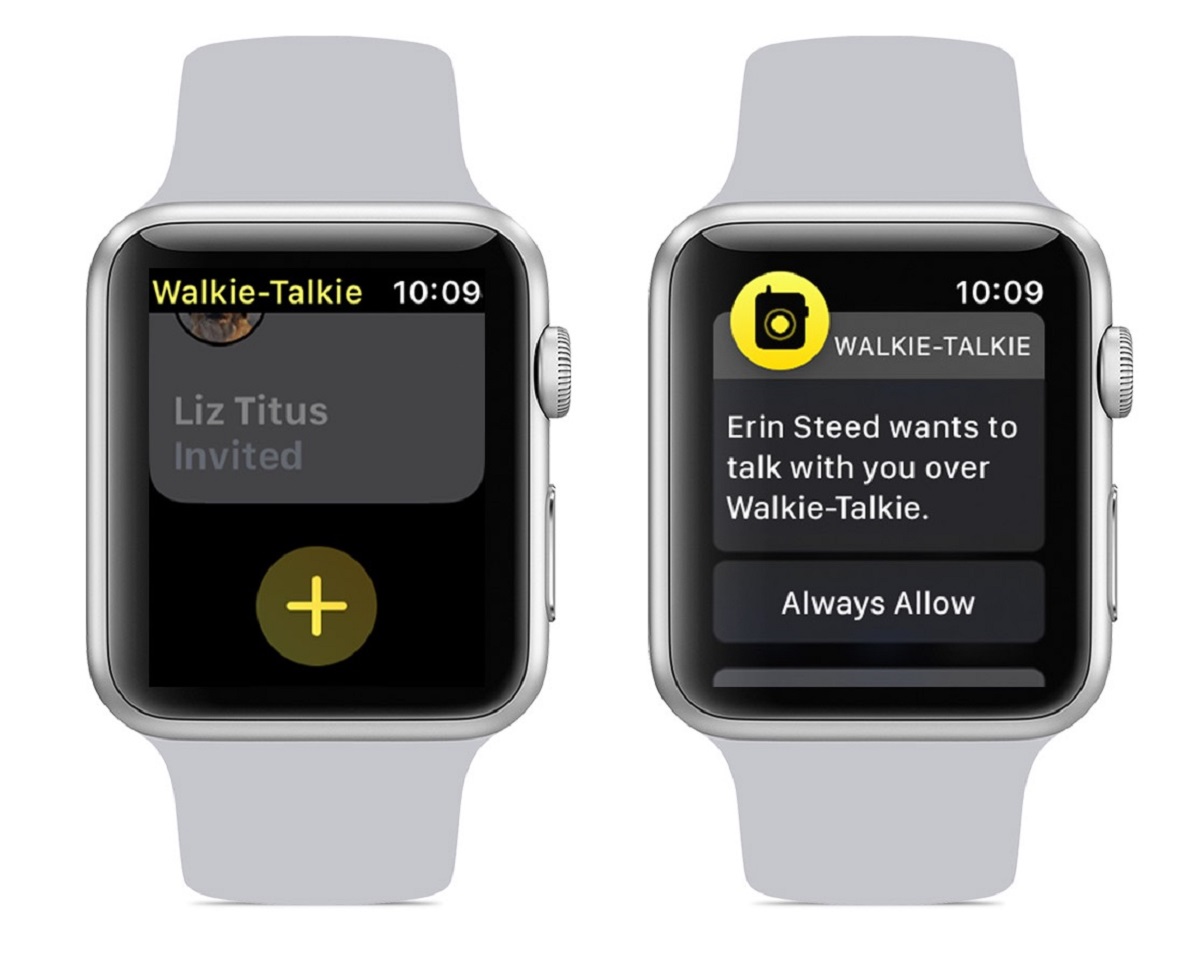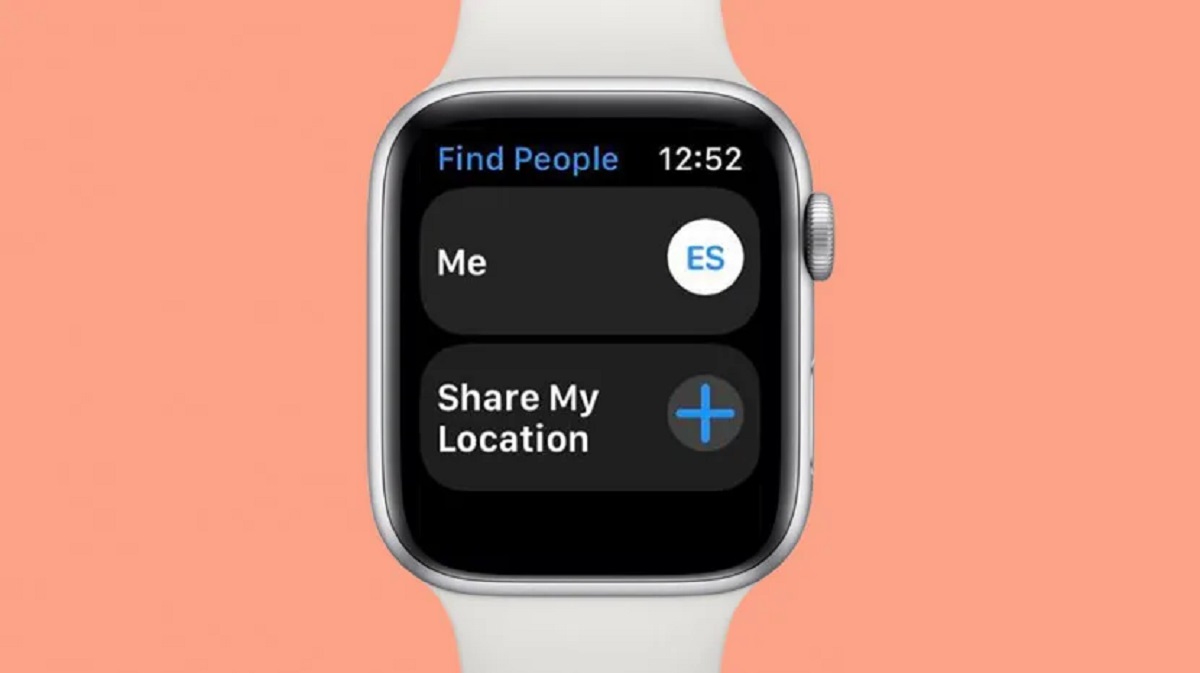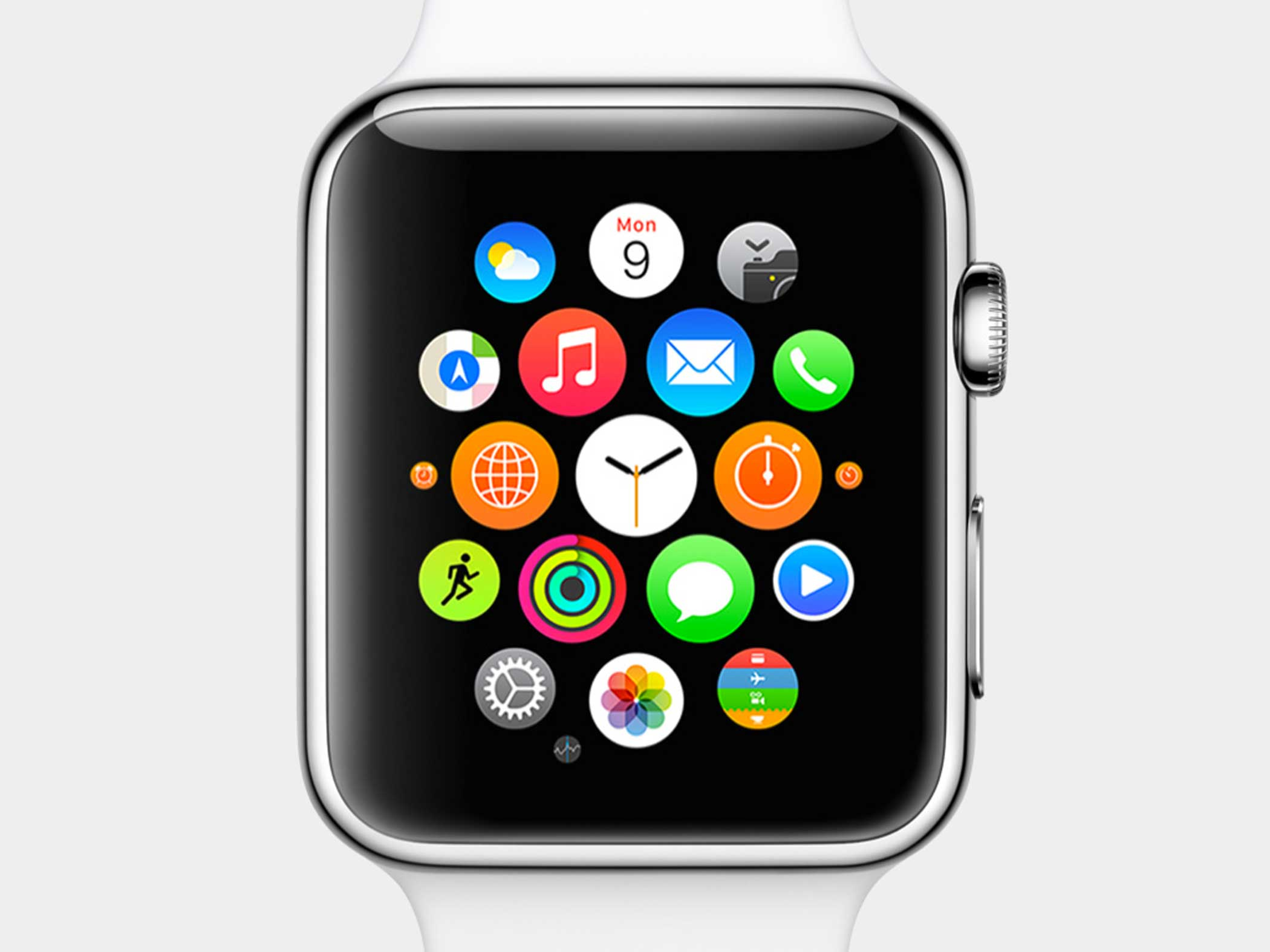Introduction
Welcome to the world of seamless communication on your wrist with the Walkie-Talkie feature on your Apple Watch. Whether you’re out on an adventure, running errands, or simply want to stay connected with friends and family, the Walkie-Talkie app transforms your Apple Watch into a convenient and fun communication tool.
With just a tap, you can instantly voice chat with people in your contact list who also have an Apple Watch. It’s like having a walkie-talkie right on your wrist, allowing you to communicate in real-time without needing to make a phone call or send a text message. The instant nature of Walkie-Talkie messages makes it perfect for quick conversations or sharing an important message on the go.
Setting up Walkie-Talkie on your Apple Watch is a breeze. In just a few simple steps, you’ll be ready to start communicating with your friends and loved ones effortlessly. But before we dive into the setup process, let’s take a look at how Walkie-Talkie works and the benefits it offers.
Imagine being able to reach out to someone instantly, just like saying “Hey!” across the room. That’s the beauty of Walkie-Talkie on your Apple Watch. Whether you’re coordinating plans with a group of friends, checking in on a family member, or collaborating with colleagues, Walkie-Talkie provides a fast and efficient way to stay connected.
Now that you have a glimpse of the exciting world of Walkie-Talkie, let’s get started and set it up on your Apple Watch, so you can experience the convenience and joy of instant communication at your fingertips.
Setting up Walkie-Talkie on your Apple Watch
Before you can start using the Walkie-Talkie feature on your Apple Watch, you need to set it up. Here’s a step-by-step guide to help you get started:
- Ensure that your Apple Watch is connected to your iPhone through Bluetooth. The Walkie-Talkie feature requires a connection to your iPhone to work.
- Open the Walkie-Talkie app on your Apple Watch. You can do this by tapping on the Walkie-Talkie icon from the app list or by using the Siri voice command, “Open Walkie-Talkie.”
- Once the Walkie-Talkie app is open, you’ll see a list of your contacts who have an Apple Watch and are capable of using Walkie-Talkie. If you don’t see any contacts listed, or if you want to add more contacts, follow the next section.
- Tap on the “+” button to add contacts to your Walkie-Talkie app. You can search for contacts by name or scroll through your favorite contacts. When you find the contact you want to add, tap on their name to send them an invitation to use Walkie-Talkie with you.
- After sending the invitation, the contact will receive a notification on their Apple Watch. They need to accept the invitation to become your Walkie-Talkie contact. Once they accept, their name will appear in your Walkie-Talkie app.
- Now that you have your contacts set up, you’re ready to start sending Walkie-Talkie messages. Just tap on the contact’s name in the Walkie-Talkie app and hold down the “Talk” button to start speaking. Release the button when you’re done talking, and your message will be sent instantly to your contact’s Apple Watch.
That’s it! You’ve successfully set up Walkie-Talkie on your Apple Watch. The simplicity and convenience of Walkie-Talkie make it a fantastic way to stay connected with people wherever you go. Now, let’s move on to the next section to learn how to add contacts to your Walkie-Talkie app.
Adding contacts to your Walkie-Talkie app
In order to use the Walkie-Talkie feature on your Apple Watch, you’ll need to have contacts who also have an Apple Watch and have the Walkie-Talkie app set up. Here’s how you can add contacts to your Walkie-Talkie app:
- Open the Walkie-Talkie app on your Apple Watch by tapping on the Walkie-Talkie icon from the app list or using the Siri voice command, “Open Walkie-Talkie”.
- Once you have the Walkie-Talkie app open, you’ll see a list of your contacts who are capable of using Walkie-Talkie.
- If you don’t see any contacts listed, or if you want to add more contacts, tap on the “+” button.
- You can search for contacts by name or scroll through your favorite contacts to find the people you want to add.
- Once you find the contact you want to add, tap on their name to send them an invitation to use Walkie-Talkie with you.
- The contact will receive a notification on their Apple Watch, and they need to accept the invitation to become your Walkie-Talkie contact.
- Once they accept, their name will appear in your Walkie-Talkie app.
- You can repeat these steps to add more contacts to your Walkie-Talkie app.
Having contacts in your Walkie-Talkie app allows you to easily communicate with them using just a tap. You’ll be able to send and receive Walkie-Talkie messages with the added convenience and simplicity that this feature provides.
Now that you know how to add contacts to your Walkie-Talkie app, let’s move on to the next section to learn how to send a Walkie-Talkie message.
Sending a Walkie-Talkie message
With Walkie-Talkie on your Apple Watch, sending a message is quick and effortless. Here’s how you can send a Walkie-Talkie message:
- Open the Walkie-Talkie app on your Apple Watch by tapping on its icon.
- You will see a list of your contacts who have accepted your invitation to use Walkie-Talkie.
- Select the contact you want to send a message to by tapping on their name.
- Press and hold the “Talk” button located at the bottom of the screen. This will activate the microphone, allowing you to speak your message.
- Speak clearly and directly into the microphone of your Apple Watch. Keep in mind that the message is sent in real-time, so make sure to pause when you want the other person to respond.
- Release the “Talk” button when you’re done speaking. Your message will be instantly transmitted to the recipient’s Apple Watch.
Remember to be mindful of the context and environment when sending a Walkie-Talkie message. Since the messages are transmitted instantly, it’s important to consider if it’s an appropriate time and place for a live conversation. Walkie-Talkie is especially useful for quick questions, urgent messages, or casual chats with friends and family.
Sending a Walkie-Talkie message offers the advantage of instantaneous communication without the need to make a phone call or send a text message. It gives you a hands-free option to stay connected and share information effortlessly, adding a touch of convenience to your daily routines.
Now that you know how to send a Walkie-Talkie message, let’s explore the next section to learn how to receive a Walkie-Talkie message on your Apple Watch.
Receiving a Walkie-Talkie message
When someone sends you a Walkie-Talkie message, you will receive it instantly on your Apple Watch. Here’s what you need to know about receiving Walkie-Talkie messages:
- Make sure your Apple Watch is connected to your iPhone via Bluetooth, as Walkie-Talkie messages require a connection to your iPhone.
- If someone sends you a Walkie-Talkie message, you will receive a notification on your Apple Watch.
- To listen to the message, simply raise your wrist or tap on the notification to open the Walkie-Talkie app.
- The message will automatically play as soon as you open the app. If you want to listen to it again, you can tap on the message to replay it.
- If you receive a Walkie-Talkie message while your Apple Watch is in silent mode, the message will play at a low volume so as not to disturb others around you.
- If you’re unable to listen to a Walkie-Talkie message immediately, the sender can leave you a voice message instead. The voice message will be available for playback when you open the Walkie-Talkie app later.
- If you’re unable to answer a Walkie-Talkie message, you can simply tap on the “X” button to dismiss it.
Receiving a Walkie-Talkie message offers the convenience of instant communication without having to check your phone or read a text message. It allows you to stay connected with your contacts without interruptions, making it perfect for quick and efficient conversations on the go.
Now that you know how to receive Walkie-Talkie messages, let’s proceed to the next section to learn how to adjust Walkie-Talkie settings on your Apple Watch.
Adjusting Walkie-Talkie settings on your Apple Watch
Customizing the Walkie-Talkie settings on your Apple Watch allows you to tailor the experience to your preferences and needs. Here’s how you can adjust the Walkie-Talkie settings:
- On your Apple Watch, open the Walkie-Talkie app by tapping on its icon.
- Swipe down on the main screen to reveal the settings menu.
- Tap on the “Settings” option.
- In the settings menu, you can adjust various options, including:
- Availability: You can control your availability to receive Walkie-Talkie messages. You can set yourself to “Available,” “Do Not Disturb,” or use the “Off” toggle to temporarily disable the Walkie-Talkie feature.
- Alert Volume: Adjust the volume level for Walkie-Talkie notifications and messages. You can choose from options such as “Mute,” “Low,” “Medium,” or “High.”
- Mirror iPhone: Enable this setting to sync the “Do Not Disturb” status and availability with your iPhone’s settings.
By adjusting these settings, you can personalize your Walkie-Talkie experience to suit your preferences and ensure it aligns with your daily routine. Whether you want to receive notifications without interruption or prefer a more discreet notification, these settings offer flexibility and control.
Now that you know how to adjust the Walkie-Talkie settings on your Apple Watch, let’s move on to the next section to troubleshoot some common Walkie-Talkie issues you may encounter.
Troubleshooting common Walkie-Talkie issues
While Walkie-Talkie on your Apple Watch is designed to work seamlessly, occasional issues may arise. Here are some common problems you may encounter and how to troubleshoot them:
- Walkie-Talkie not working: If Walkie-Talkie is not functioning properly, make sure that both your Apple Watch and iPhone are connected via Bluetooth. Also, check if the Walkie-Talkie app is enabled on both devices. Restarting your devices can often resolve any temporary glitches.
- No contacts listed: If you don’t see any contacts listed in the Walkie-Talkie app, make sure that you have added contacts who also have an Apple Watch and have accepted your invitation to use Walkie-Talkie. You can follow the steps mentioned earlier to add contacts to your Walkie-Talkie app.
- No sound during Walkie-Talkie conversations: If you can’t hear the other person or they can’t hear you during a Walkie-Talkie conversation, check the volume settings on your Apple Watch. Make sure that the volume is not muted and set to an audible level. Additionally, ensure that your Apple Watch’s speaker is not obstructed by a case or other objects.
- Walkie-Talkie app crashing: If the Walkie-Talkie app crashes unexpectedly or fails to open, try force closing the app on your Apple Watch and then reopening it. If the problem persists, restart your Apple Watch and try again.
- Walkie-Talkie invitation not received: If you sent a Walkie-Talkie invitation to someone and they haven’t received it, ensure that they have a compatible Apple Watch and Walkie-Talkie enabled on their device. It’s also a good idea to have them check their Apple Watch settings for any restrictions that may prevent them from receiving the invitation.
If you continue to experience issues with Walkie-Talkie on your Apple Watch, you may consider updating your devices to the latest software version or contacting Apple Support for further assistance.
Now that we’ve covered common troubleshooting steps, let’s wrap up this guide to using Walkie-Talkie on Apple Watch.
Conclusion
Congratulations! You’re now equipped with the knowledge and skills to effectively use Walkie-Talkie on your Apple Watch. By following the steps outlined in this guide, you can easily set up Walkie-Talkie, add contacts, send and receive messages, adjust settings, and troubleshoot any issues that may arise.
Walkie-Talkie on your Apple Watch offers a convenient and efficient way to stay connected with friends, family, and colleagues. With just a tap and a voice message, you can have instant conversations, coordinate plans, and share important information, all from the convenience of your wrist.
Remember to use Walkie-Talkie responsibly and be mindful of the environment around you. While the feature provides quick communication, it’s important to consider whether it’s an appropriate time and place for a live conversation.
Whether you’re out on an adventure, running errands, or simply want to stay connected without the hassle of making phone calls or sending text messages, Walkie-Talkie on your Apple Watch is an incredible tool that brings the power of instant communication to your wrist.
So, go ahead and enjoy the seamless experience of Walkie-Talkie on your Apple Watch. Stay connected, have fun, and embrace the convenience and simplicity that Walkie-Talkie brings to your daily life.