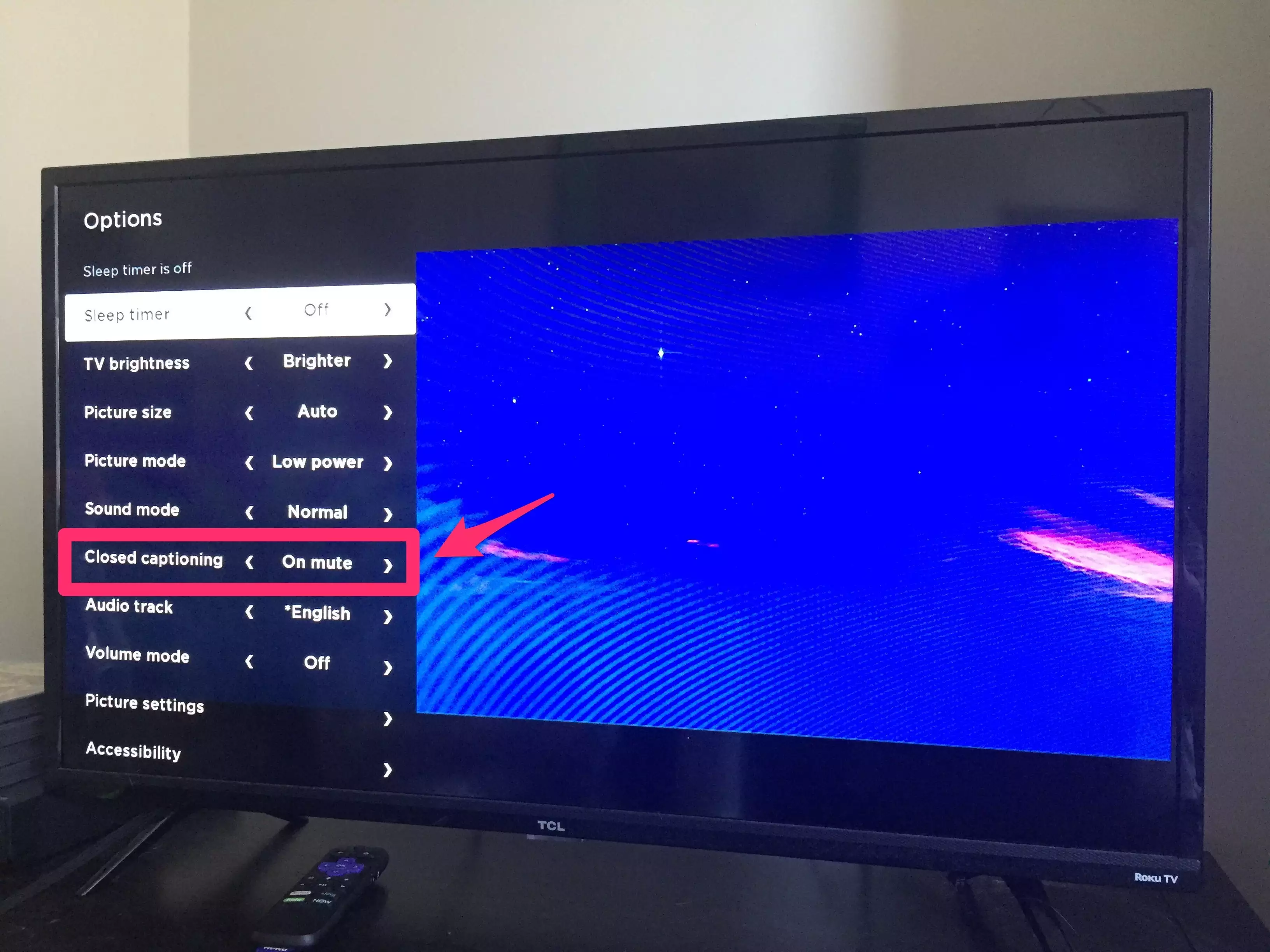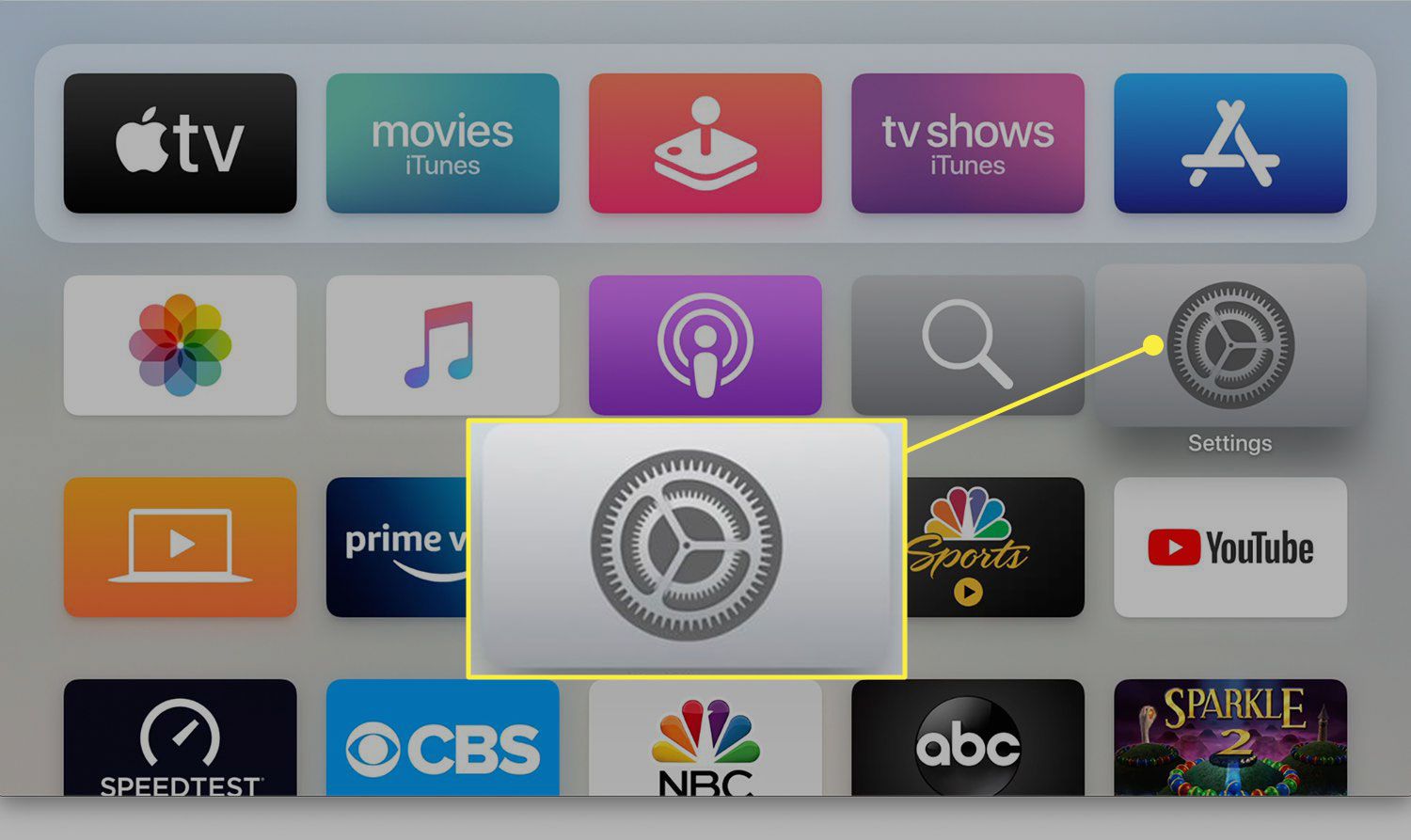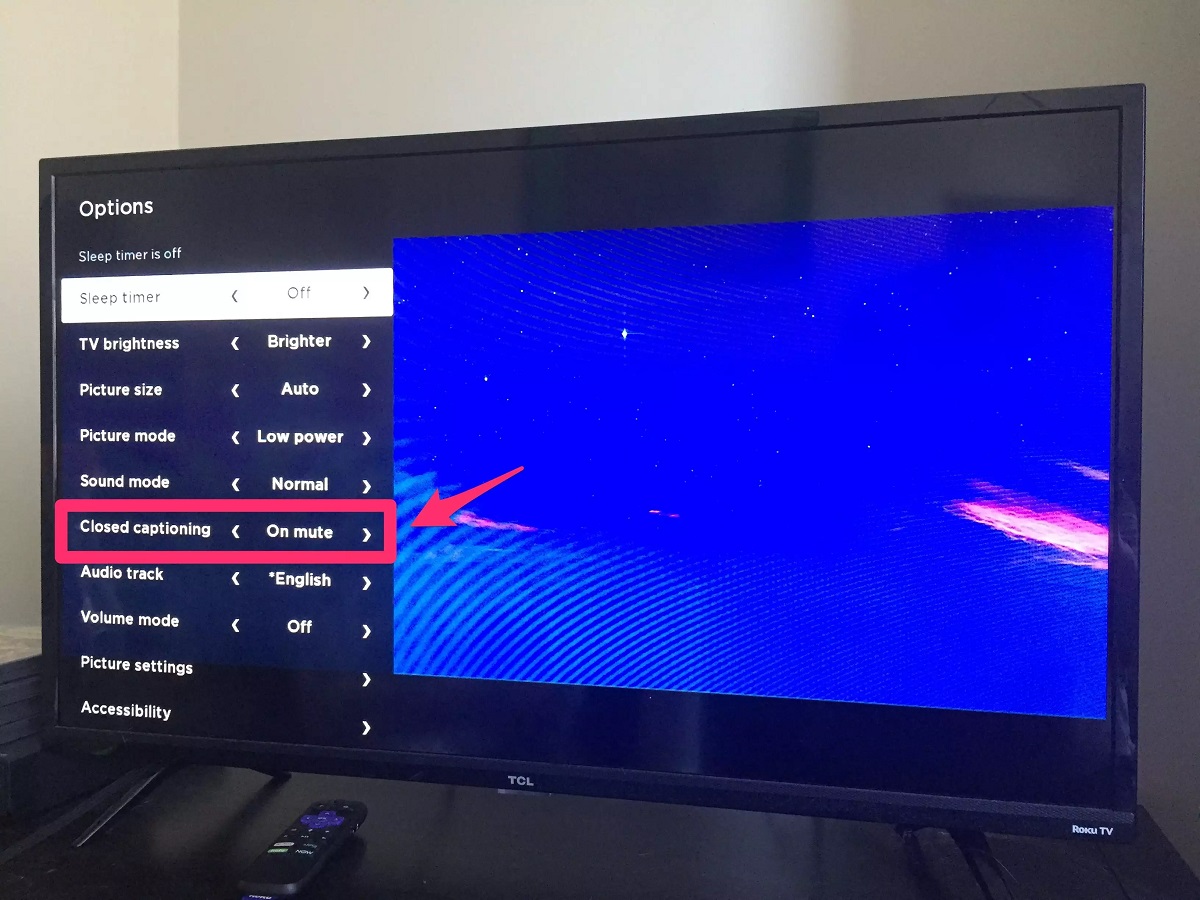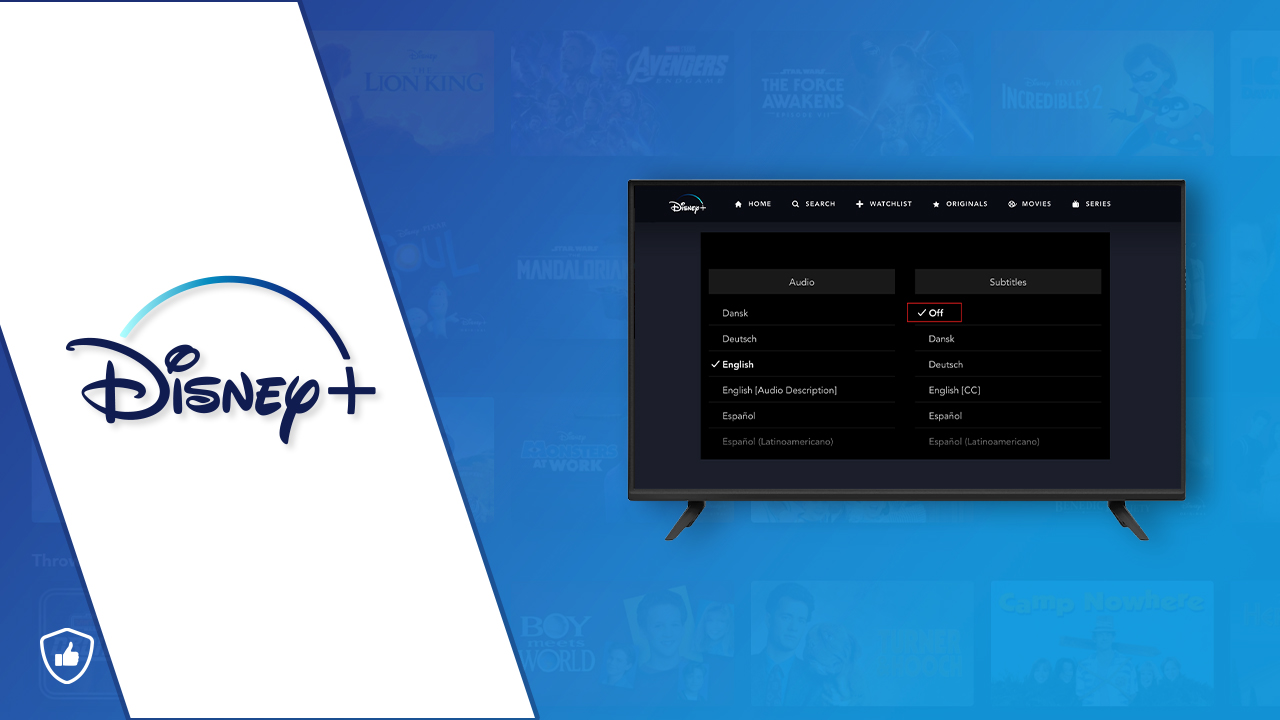Introduction
Welcome to the world of streaming entertainment, where you have the power to enjoy your favorite movies and TV shows at your fingertips. Services like Disney+ have revolutionized the way we consume media, offering a vast library of content for our viewing pleasure. With features like subtitles, viewers can have an enhanced experience by following along with the dialogue, even in different languages or for those with hearing impairments.
However, there may be instances when you prefer to watch your favorite films and series without the distraction of subtitles. Whether it’s because you understand the language perfectly or simply want to immerse yourself in the visuals without any distractions, turning off subtitles on Disney+ is a quick and easy process.
In this guide, we will walk you through various methods to turn off subtitles on different platforms, including mobile devices, web browsers, smart TVs, and streaming devices. So, whether you’re watching on your smartphone, computer, smart TV, or streaming device, you’ll find the solution that works best for you.
Before we dive into the step-by-step instructions, it’s crucial to note that the exact steps might vary slightly depending on the device or platform you’re using. However, the underlying concepts and principles remain the same, allowing you to disengage subtitles and fully enjoy your Disney+ content.
So, let’s explore the methods to turn off subtitles on Disney+ and reclaim your viewing experience without any distractions.
Method 1: Turning Subtitles Off on Mobile Devices
If you’re watching Disney+ on your mobile device and wish to disable subtitles, follow these simple steps:
- Open the Disney+ app on your device and sign in to your account.
- Select the movie or TV show you want to watch.
- While the content is playing, tap on the screen to bring up the playback controls.
- Look for the “Subtitle” button, which usually appears as a speech bubble icon. Tap on it.
- A list of available subtitle options will appear. Tap on the option that says “Off” or something similar.
- The subtitles should now be turned off, allowing you to enjoy the content without any text distractions.
Keep in mind that the exact locations and designs of the playback controls may differ slightly based on the device you’re using. However, the general process remains the same, ensuring that you can easily disable subtitles while watching Disney+ on your mobile device.
Now that you’ve learned how to turn off subtitles on mobile devices, let’s move on to the next method: turning off subtitles on web browsers.
Method 2: Turning Subtitles Off on Web Browsers
If you prefer to watch Disney+ on your web browser and wish to disable subtitles, here’s what you need to do:
- Open your preferred web browser and navigate to the Disney+ website.
- Sign in to your Disney+ account using your credentials.
- Select the movie or TV show you want to watch.
- Once the content starts playing, move your cursor over the playback screen or click on it to reveal the playback controls.
- Look for the “Subtitle” button, typically represented by a speech bubble icon. Click on it.
- A list of available subtitle options will appear. Choose the “Off” or similar option to disable subtitles.
- The subtitles should now be turned off, allowing you to enjoy your Disney+ content without any distractions.
Please note that the exact positioning and appearance of the playback controls may vary depending on the web browser you’re using. However, the process of disabling subtitles remains consistent across most browsers, ensuring a seamless viewing experience.
Now that you know how to turn off subtitles on web browsers, let’s move on to method 3, which explains how to disable subtitles on smart TVs.
Method 3: Turning Subtitles Off on Smart TVs
If you’re watching Disney+ on a smart TV and want to disable the subtitles, follow these steps:
- Using your TV remote control, navigate to the Disney+ app on your smart TV and launch it.
- Log in to your Disney+ account, if required, using your credentials.
- Select the movie or TV show you want to watch.
- Once the content starts playing, look for the “Subtitle” or “CC” button on your remote control. It is usually represented by a speech bubble or a CC icon.
- Press the “Subtitle” or “CC” button to access the subtitle settings.
- From the available options, select “Off” or a similar option to disable the subtitles.
- The subtitles should now be turned off, allowing you to enjoy your Disney+ content without any distractions.
Keep in mind that the exact location and appearance of the subtitle settings may vary depending on your smart TV model. However, most smart TVs have intuitive and user-friendly interfaces, making it easy to disable subtitles and customize your viewing experience.
Now that you know how to turn off subtitles on smart TVs, let’s move on to method 4, which explains how to disable subtitles on streaming devices.
Method 4: Turning Subtitles Off on Streaming Devices
If you’re using a streaming device like Roku, Fire TV, or Apple TV to watch Disney+ and want to disable subtitles, follow these steps:
- Using your streaming device’s remote control, navigate to the Disney+ app and open it.
- Sign in to your Disney+ account, if prompted, using your credentials.
- Select the movie or TV show you want to watch.
- Once the content starts playing, look for the “Settings” or “Options” menu on your streaming device’s remote control.
- Navigate to the “Subtitles” or “Closed Captions” section within the settings menu.
- From the available options, select “Off” or a similar option to disable the subtitles.
- The subtitles should now be turned off, allowing you to enjoy your Disney+ content without any distractions.
It’s important to note that the exact steps and menu names may vary depending on the streaming device you’re using. However, most streaming devices provide straightforward options to adjust subtitle settings, ensuring a seamless viewing experience on Disney+.
Now that you know how to turn off subtitles on streaming devices, let’s move on to some troubleshooting tips for subtitle settings.
Troubleshooting Tips for Subtitle Settings
While the methods outlined above should help you turn off subtitles on Disney+ effectively, you may encounter some challenges along the way. Here are a few troubleshooting tips to help you address common subtitle setting issues:
- Double-check the subtitle settings: Ensure that you followed the correct steps to disable subtitles based on the device or platform you’re using. Sometimes, a simple oversight can be the reason why the subtitles are still appearing.
- Restart the device: If you’ve disabled subtitles but they still appear, try restarting your device. Restarting can help clear any temporary glitches or conflicts that may be affecting the subtitle settings.
- Update the app or firmware: Make sure that your Disney+ app and the device’s firmware are up to date. Updates often include bug fixes and improvements that can resolve subtitle-related issues.
- Clear app cache or data: If you’re using a mobile device or web browser, clearing the app cache or data can help resolve any issues related to subtitle settings. Check the settings of your device or browser to find the option to clear cache or data for the Disney+ app.
- Contact customer support: If none of the troubleshooting tips mentioned above solve the problem, reach out to Disney+ customer support for further assistance. They can provide specific guidance based on your device and account details.
By following these troubleshooting tips, you should be able to resolve any subtitle-related issues you encounter while using Disney+. Remember, each device and platform may have its own unique settings and configurations, so it’s essential to familiarize yourself with your specific setup.
Now that you have an understanding of how to troubleshoot subtitle settings on Disney+, let’s conclude this guide.
Conclusion
Disabling subtitles on Disney+ allows you to fully immerse yourself in your favorite movies and TV shows without any distractions. Whether you’re watching on a mobile device, web browser, smart TV, or streaming device, the process to turn off subtitles is straightforward and can be done in just a few clicks.
In this guide, we’ve explored four methods to disable subtitles on various platforms. On mobile devices, you can quickly turn off subtitles through the playback controls. Web browsers offer similar options within the Disney+ player interface. Smart TVs allow you to access subtitle settings through the remote control, while streaming devices have dedicated settings menus for adjusting subtitle preferences.
If you encounter any issues with subtitle settings, remember to double-check your steps, restart your device, update the app or firmware, clear app cache or data, or seek assistance from Disney+ customer support for further guidance.
Now that you have the knowledge and tools to turn off subtitles on Disney+, you can enjoy a distraction-free viewing experience and appreciate the visuals, dialogue, and storytelling in their full glory.
So go ahead, grab some popcorn, dim the lights, and get ready to embark on an incredible cinematic journey with Disney+!