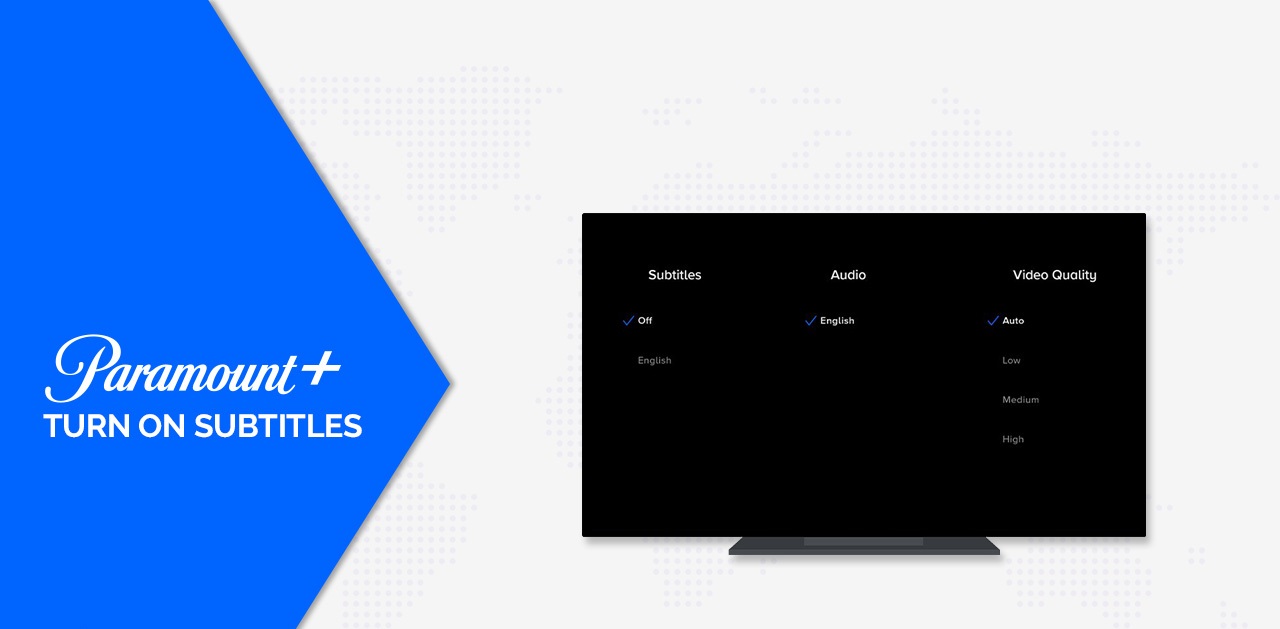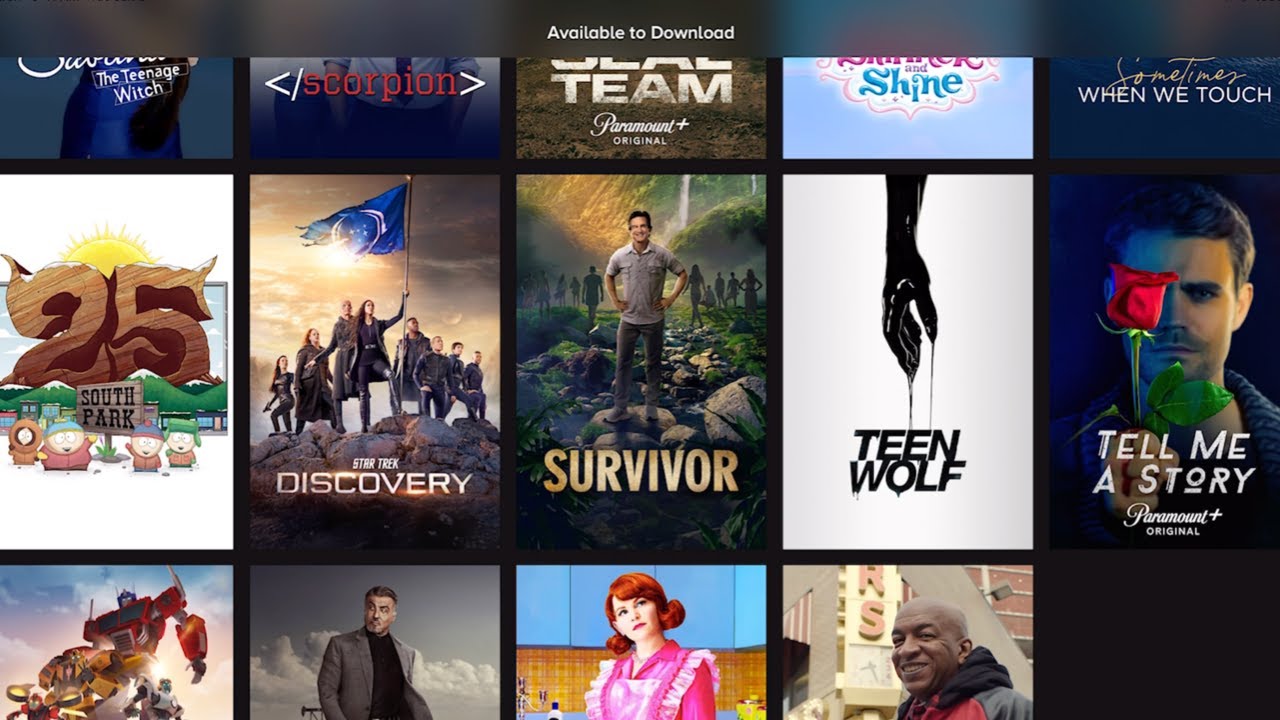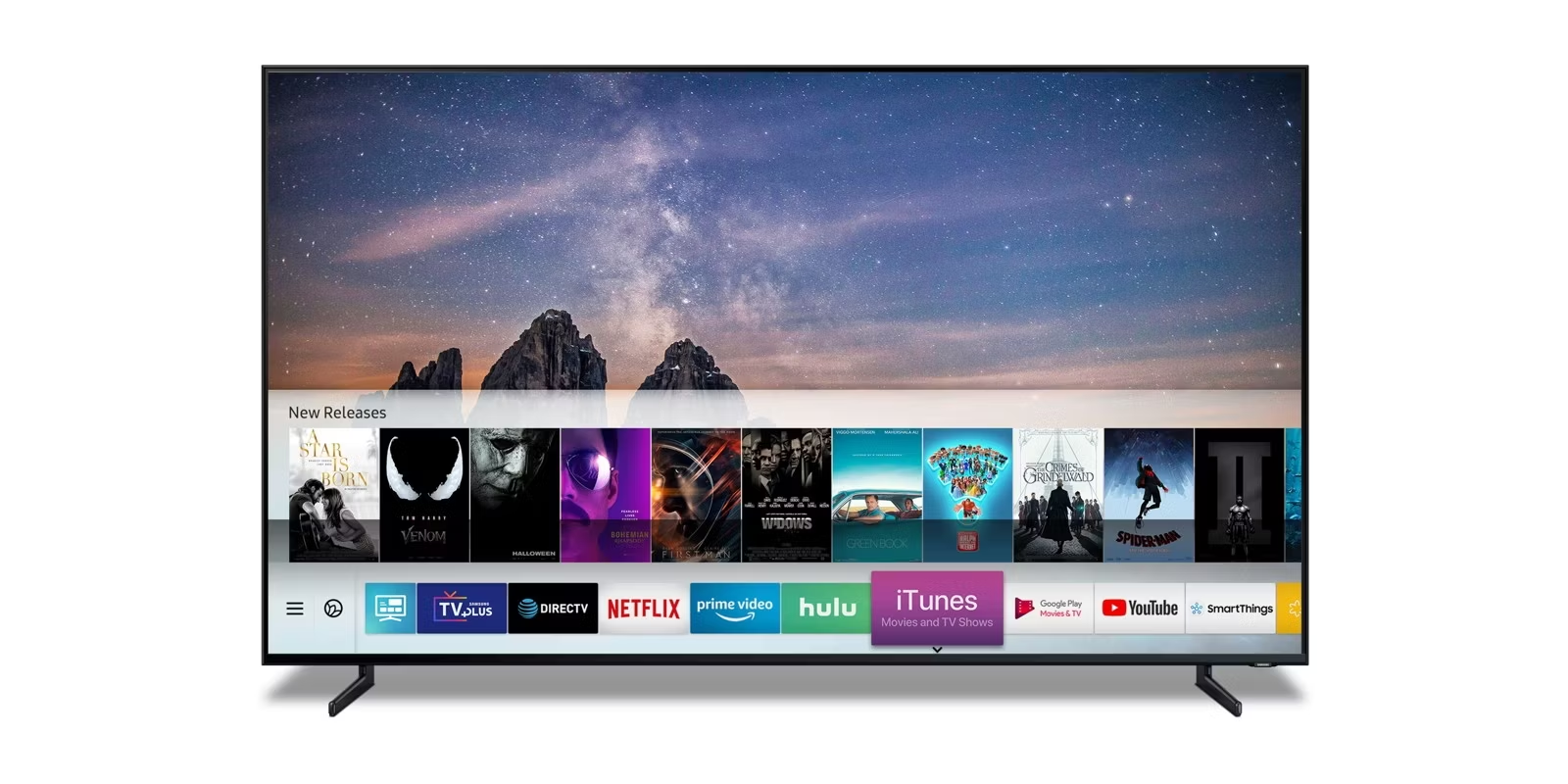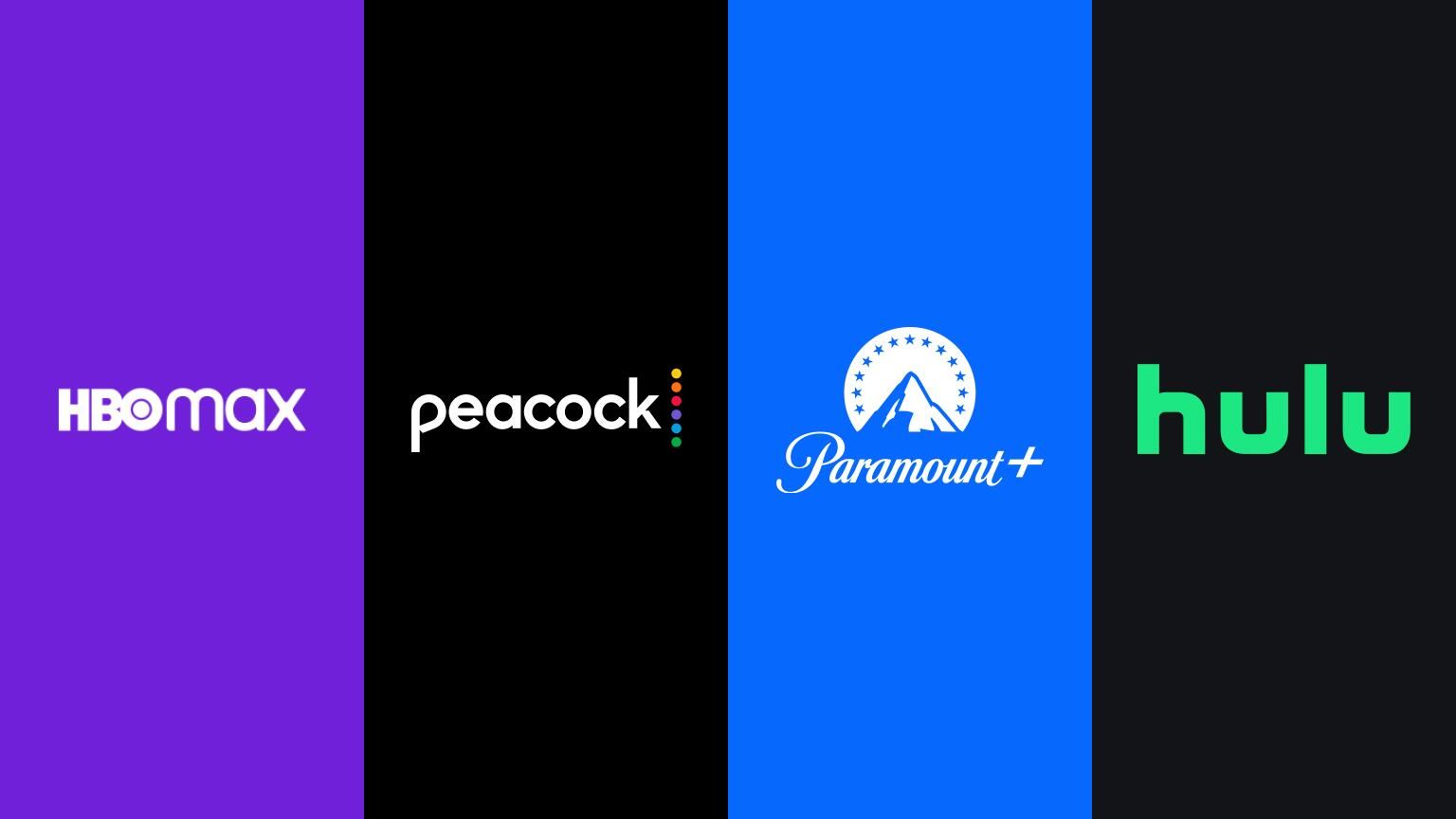Introduction
Welcome to the digital era, where streaming services have revolutionized the way we consume entertainment. With a plethora of options available, choosing the right streaming platform can be a daunting task. Paramount Plus has emerged as a leading player in the streaming industry, offering a vast library of movies, TV shows, and original content. And if you own an Apple TV, you’re in luck, as streaming Paramount Plus to your device is a breeze.
Apple TV offers a seamless and user-friendly streaming experience, and with the Paramount Plus app readily available on the App Store, you can easily access an extensive collection of content from Paramount Studios, CBS, and other major networks. Whether you’re a fan of classic movies, binge-worthy TV shows, or want to delve into exclusive original series, streaming Paramount Plus on Apple TV allows you to enjoy a wide variety of entertainment options.
In this guide, we will walk you through the steps to stream Paramount Plus to your Apple TV effortlessly. From ensuring compatibility to customizing your streaming preferences, we’ve got you covered. So, grab your Apple TV remote and let’s dive in!
Why Stream Paramount Plus to Apple TV?
With the explosion of streaming services, it’s important to choose the right platform for your entertainment needs. Paramount Plus offers a compelling lineup of movies, TV shows, and original content that caters to a wide range of interests. And when it comes to streaming Paramount Plus, Apple TV provides numerous advantages that enhance the viewing experience.
First and foremost, Apple TV offers a seamless and intuitive user interface. Navigating through the Paramount Plus app is a breeze, making it easy to search for your favorite shows and movies. The sleek and minimalist design of Apple TV ensures that your focus remains on the content you love.
Another reason to stream Paramount Plus to Apple TV is the superior audio and video quality. Apple TV supports stunning 4K HDR resolution, bringing your favorite movies and shows to life with vibrant colors and sharp details. Plus, with Dolby Atmos support, you can enjoy a truly immersive audio experience that transports you right into the heart of the action.
Apple TV also offers seamless integration with other Apple devices. If you own an iPhone or iPad, you can use AirPlay to effortlessly stream content from your device to your Apple TV. This means you can easily share photos, videos, and even web pages on the big screen for a more enjoyable viewing experience. Additionally, with the Siri Remote, you can use voice commands to control your Apple TV, making it even more convenient.
Streaming Paramount Plus to Apple TV also opens up the possibility of multi-device viewing. If you have multiple Apple TVs in your home, you can easily set up multiple accounts and watch your favorite shows or movies on different screens simultaneously. This is perfect for households with varied interests and schedules, ensuring everyone gets to enjoy their preferred content on their terms.
In summary, streaming Paramount Plus to Apple TV offers a host of benefits, including a user-friendly interface, superior audio and video quality, seamless device integration, and multi-device viewing capabilities. So, if you’re someone who values an exceptional streaming experience, combining Paramount Plus and Apple TV is the perfect choice.
Step 1: Ensure Compatibility
Before you begin streaming Paramount Plus to your Apple TV, it’s important to ensure that your device meets the necessary compatibility requirements. This will ensure a smooth and effortless streaming experience.
First and foremost, make sure that your Apple TV is a fourth generation or newer model. Older models may not support the latest apps and features, including the Paramount Plus app. To check the model of your Apple TV, go to Settings > General > About, and look for the Model number. If it starts with “A1625” or higher, you’re good to go.
Next, ensure that your Apple TV is running the latest version of tvOS. This will provide the most up-to-date features and app compatibility. To check for updates, go to Settings > System > Software Updates and select “Update Software” if a new version is available.
Additionally, make sure that you have a stable internet connection. Streaming high-quality content requires a reliable internet connection, preferably with a speed of at least 10 Mbps or higher. If you’re experiencing issues with your internet connection, consider troubleshooting your network or reaching out to your internet service provider for assistance.
Lastly, make sure that you have a Paramount Plus subscription. While you can download the app for free, you will need an active subscription to access the content. Visit the Paramount Plus website to sign up for a subscription and choose a plan that suits your needs.
By ensuring compatibility with your Apple TV, updating to the latest tvOS version, having a stable internet connection, and subscribing to Paramount Plus, you’re ready to move on to the next step: downloading the Paramount Plus app.
Step 2: Download the Paramount Plus App
Once you’ve confirmed compatibility and have a stable internet connection, the next step is to download the Paramount Plus app on your Apple TV. Here’s how to do it:
- Turn on your Apple TV and navigate to the home screen.
- Using the Siri Remote, locate and open the App Store app. The App Store icon is a blue icon with a white ‘A’ inside.
- In the App Store, select the Search tab located at the bottom of the screen.
- Using the on-screen keyboard, search for “Paramount Plus” and select it from the search results.
- On the Paramount Plus app page, click on the “Get” or “Download” button to begin the installation process. If prompted, enter your Apple ID password to authenticate the download.
- Wait for the app to download and install on your Apple TV. The download progress will be indicated by a spinning circle icon on the app’s thumbnail.
- Once the installation is complete, the Paramount Plus app will appear on your home screen. Navigate to it using the Siri Remote and select it to launch the app.
That’s it! You’ve successfully downloaded the Paramount Plus app on your Apple TV. Now, it’s time to move on to the next step: signing in to your Paramount Plus account.
Step 3: Sign in to Your Paramount Plus Account
Now that you’ve downloaded the Paramount Plus app, it’s time to sign in to your account so you can access all the great content it has to offer. Follow these steps to sign in to your Paramount Plus account on your Apple TV:
- Launch the Paramount Plus app from your Apple TV’s home screen.
- On the welcome screen, you will see a login option. Use the Siri Remote to select the login option and press the touchpad to proceed.
- If you already have a Paramount Plus account, select the “Sign In” option. If you don’t have an account yet, choose the “Sign Up” option to create one. Follow the on-screen instructions to complete the registration process.
- If you selected the “Sign In” option, you will be prompted to enter your login credentials. Use the on-screen keyboard to input your email address and password. Once entered, select the “Sign In” button.
- After signing in, the Paramount Plus app will verify your account information. This process may take a few seconds.
- Once verified, you will be logged in to your Paramount Plus account on your Apple TV. You can now access and stream your favorite movies, TV shows, and exclusive content.
It’s worth noting that you can also use your Apple ID to sign in to Paramount Plus on your Apple TV. If you have enabled “Sign In with Apple” for your Paramount Plus account, you can simply choose that option on the login screen and authenticate using your Apple ID credentials.
Now that you’re signed in to your Paramount Plus account, let’s move on to step 4 for customizing your streaming preferences.
Step 4: Customize Your Streaming Preferences
Now that you’re signed in to your Paramount Plus account on your Apple TV, it’s time to customize your streaming preferences. Paramount Plus offers various options to enhance your viewing experience and tailor it to your preferences. Follow these steps to customize your streaming preferences:
- From the Paramount Plus app’s home screen, navigate to the settings menu. This can usually be accessed by selecting the gear or profile icon in the top-right corner of the screen.
- Within the settings, you will find options to customize various aspects of your streaming experience. For example, you can adjust your video and audio settings to optimize the playback quality and sound output. You may also find options to set parental controls, manage closed captions, or enable/disable autoplay.
- Take some time to explore the different settings and make adjustments according to your preferences. These settings can enhance your streaming experience and ensure that it aligns with your specific needs.
- Once you have customized your streaming preferences, make sure to save any changes. Some settings may require you to exit and relaunch the app for the changes to take effect.
It’s important to note that Paramount Plus also offers personalized recommendations based on your interests and viewing history. As you continue to use the app and stream content, it will learn your preferences and offer suggestions for shows and movies you might enjoy. This makes it easier to discover new content that aligns with your tastes.
By customizing your streaming preferences, you can ensure a more tailored and enjoyable viewing experience when streaming Paramount Plus on your Apple TV.
Now that your streaming preferences are customized, it’s time to move on to the final step: starting to stream Paramount Plus on your Apple TV.
Step 5: Start Streaming Paramount Plus
After setting up your streaming preferences, you’re now ready to start streaming Paramount Plus on your Apple TV. Follow these simple steps to begin enjoying the vast collection of movies, TV shows, and original content:
- From the Paramount Plus app’s home screen, you will find various categories and personalized recommendations based on your interests. Use the Siri Remote to navigate through the available options and select the content you want to watch.
- Clicking on a specific title will provide you with more information about the show or movie, including plot summaries, cast details, and user reviews. This can help you make an informed decision about what to watch.
- Once you’ve selected the content you want to watch, simply press the touchpad to start streaming it. Sit back, relax, and enjoy the show!
- While streaming, you can use the Siri Remote to control playback. This includes pausing, resuming, fast-forwarding, or rewinding. You can also adjust the volume and toggle subtitles or closed captions if available.
- If you’re interrupted while watching or want to continue watching later, the Paramount Plus app will remember your progress. Simply return to the app and select the title you were previously streaming to resume from where you left off.
Paramount Plus also offers additional features, such as creating personalized watchlists, adding favorites, and exploring curated collections. These features make it easier to keep track of shows you want to watch and discover content within specific genres or themes.
With a vast library of content and a user-friendly interface, streaming Paramount Plus on your Apple TV provides an exceptional entertainment experience. Enjoy the latest movies, binge-worthy TV shows, and exclusive original series from the comfort of your own home.
Congratulations! You have successfully completed all the steps to stream Paramount Plus on your Apple TV. Now sit back, relax, and immerse yourself in the world of entertainment!
Troubleshooting Common Issues
While streaming Paramount Plus on your Apple TV is designed to be a seamless experience, you may encounter some common issues along the way. Here are some troubleshooting tips for resolving these issues:
No Internet Connection: If you’re unable to stream content or experiencing buffering, check your internet connection. Ensure your Apple TV is properly connected to your Wi-Fi network and that your internet speed is sufficient for streaming. You may also try restarting your router or contacting your internet service provider for assistance.
App Crashes or Freezes: If the Paramount Plus app crashes or freezes while you’re using it, try force-quitting the app and relaunching it. To force-quit the app, double-press the Home button on your Siri Remote, swipe to the Paramount Plus app, and swipe up to close it. You can then reopen the app and see if the issue persists.
Audio or Video Issues: If you’re experiencing audio or video problems, such as no sound or low-quality playback, first ensure that your audio and video connections are secure. Check your HDMI cable and make sure it’s properly connected to both your Apple TV and your TV or audio receiver. If the issue persists, double-check your Apple TV’s audio and video settings to ensure they’re configured correctly.
App Update or Compatibility Issues: Occasionally, you may encounter issues with the Paramount Plus app due to outdated software or compatibility conflicts. Make sure your Apple TV is running the latest version of tvOS. If an app update is available, install it to ensure you have the latest bug fixes and improvements. If the issue persists, you may need to contact Paramount Plus support for further assistance.
Login or Account Issues: If you’re having trouble signing in to your Paramount Plus account or experiencing issues with your account settings, double-check your login credentials and ensure they’re entered correctly. If you’ve forgotten your password, you can reset it through the Paramount Plus website. If the issue persists, contact Paramount Plus customer support for further assistance.
If these troubleshooting tips do not resolve your issues, it’s recommended to reach out to Paramount Plus customer support for personalized assistance. They have dedicated teams to address technical issues and provide solutions specific to your situation.
By following these troubleshooting tips, you can overcome common issues and enjoy a seamless streaming experience with Paramount Plus on your Apple TV.
Conclusion
Streaming Paramount Plus to your Apple TV opens up a world of entertainment possibilities. With a wide range of movies, TV shows, and original content, Paramount Plus offers something for everyone. By following the steps outlined in this guide, you can easily set up and start streaming Paramount Plus on your Apple TV.
From ensuring compatibility and downloading the Paramount Plus app to signing in to your account, customizing your streaming preferences, and troubleshooting common issues, we’ve covered all the necessary steps to enhance your streaming experience. With a user-friendly interface, seamless integration with Apple devices, and superior audio and video quality, streaming Paramount Plus on Apple TV provides an exceptional entertainment experience.
Remember to regularly check for updates to both the Paramount Plus app and your Apple TV’s software to ensure you have the latest features and bug fixes. If you encounter any issues along the way, don’t hesitate to reach out to Paramount Plus customer support for personalized assistance.
Now, grab your popcorn, cozy up on your couch, and enjoy the vast library of content available on Paramount Plus. Whether you’re in the mood for a blockbuster movie, a binge-worthy TV series, or exclusive original content, Paramount Plus on your Apple TV will keep you entertained for hours on end.