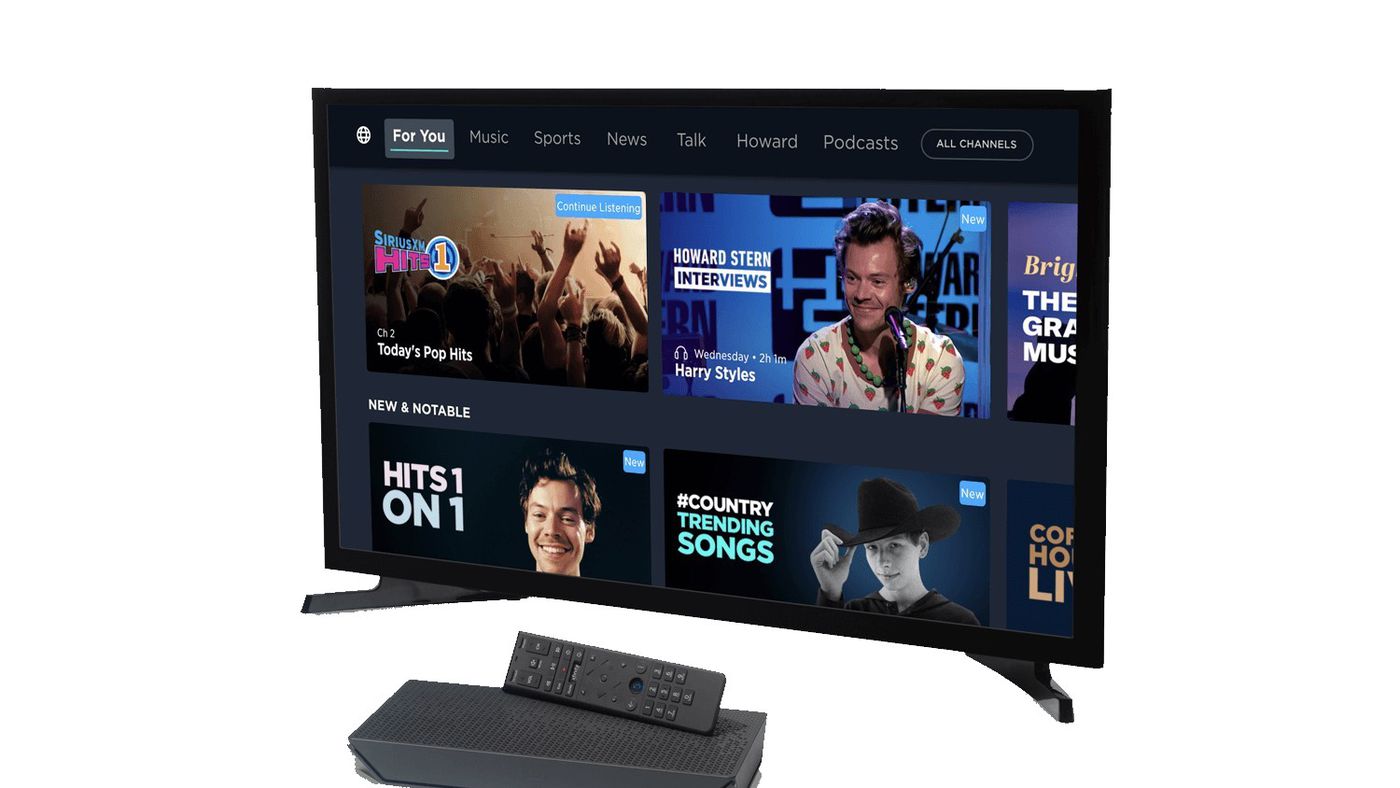What is Sirius?
Sirius is a popular satellite radio service that offers a wide range of music, sports, news, and entertainment content. With Sirius, you can access an extensive selection of channels that cater to various interests and genres, providing a unique listening experience for users.
Unlike traditional terrestrial radio, Sirius uses satellites to deliver its programming, which allows for a broader coverage area and higher audio quality. This means that no matter where you are located, you can enjoy uninterrupted access to your favorite Sirius channels.
One of the key advantages of Sirius is its diverse range of content. Whether you are a music enthusiast looking for the latest hits, a sports fan wanting to catch live games and analysis, or a news junkie seeking up-to-date information, Sirius has you covered. The platform offers channels dedicated to different music genres, including rock, pop, country, hip-hop, and more. In addition, you can tune in to exclusive talk shows, comedy programs, and podcasts, ensuring there is always something of interest for everyone.
Another notable feature of Sirius is its commercial-free nature. Unlike traditional radio stations that interrupt programming with commercials, Sirius provides a premium listening experience by offering uninterrupted content. This means that you can enjoy your favorite music or shows without any annoying interruptions, allowing you to fully immerse yourself in the listening experience.
To access Sirius, you will need a compatible device that can connect to the service. In the next section, we will explore the compatibility of Sirius with Samsung QLED TVs, and how you can enjoy the service on your television.
Compatibility of Sirius with Samsung QLED TV
If you own a Samsung QLED TV and are wondering if it is compatible with Sirius, the answer is yes! Samsung has partnered with Sirius to ensure that users can enjoy their favorite Sirius content directly on their QLED TVs.
Samsung QLED TVs are equipped with the necessary hardware and software capabilities to support the Sirius app. This means that you can easily download and install the Sirius app on your Samsung QLED TV and access a wide range of Sirius channels and content directly from your television.
To take advantage of this compatibility, ensure that your Samsung QLED TV is connected to the internet. This can be done via a wired Ethernet connection or through a Wi-Fi network. Having a stable and reliable internet connection is essential for accessing and streaming content from the Sirius app on your Samsung QLED TV.
In terms of software, make sure that your Samsung QLED TV is running on the latest firmware version. Keeping your TV updated ensures that you have access to the latest features and optimizations, including compatibility with streaming apps like Sirius.
Samsung QLED TVs also support various audio options, including Dolby Atmos and DTS Virtual:X. This means that when you listen to Sirius on your QLED TV, you will experience immersive and high-quality audio, enhancing your overall entertainment experience.
It’s important to note that while Sirius compatibility is available on Samsung QLED TVs, you will need a subscription to Sirius to enjoy the content. Sirius offers various subscription plans that provide access to different channels and content libraries. So, ensure that you have an active Sirius subscription before trying to use the app on your Samsung QLED TV.
Now that you know the compatibility of Sirius with Samsung QLED TVs, let’s move on to the steps you need to follow to play Sirius on your Samsung QLED TV.
Steps to play Sirius on Samsung QLED TV
Playing Sirius on your Samsung QLED TV is a straightforward process. Follow these simple steps to start enjoying your favorite Sirius content on the big screen:
- Connect your Samsung QLED TV to the internet: Ensure that your TV is connected to the internet either through a wired Ethernet connection or via Wi-Fi.
- Download and install the Sirius app: On your Samsung QLED TV, navigate to the app store and search for the Sirius app. Once you find it, select “Download” and wait for the app to install on your TV.
- Launch the Sirius app on your Samsung QLED TV: After the installation is complete, locate the Sirius app in your TV’s app menu. Select it to open the app.
- Log in or create a Sirius account: If you already have a Sirius account, enter your login credentials to access your personalized content. If you don’t have an account, you can sign up for one directly within the app.
- Browse and select your preferred Sirius content: Once you are logged in, you can explore the wide range of Sirius channels and content available. Use the on-screen menu or the remote control to navigate through the different categories and select the content you want to listen to.
- Enjoy listening to Sirius on your Samsung QLED TV: Sit back, relax, and immerse yourself in the high-quality audio and vast array of content that Sirius has to offer. Control the playback using your TV’s remote control and adjust the volume to your preference.
That’s it! By following these steps, you can easily access and play Sirius on your Samsung QLED TV. It’s a convenient way to enjoy your favorite music, sports, news, and entertainment content on the big screen, and take your entertainment experience to the next level.
However, in case you encounter any issues or have trouble playing Sirius on your Samsung QLED TV, we’ll provide some troubleshooting tips in the next section to help you resolve common problems.
Step 1: Connect your Samsung QLED TV to the internet
Before you can start playing Sirius on your Samsung QLED TV, you need to ensure that your TV is connected to the internet. Here are the steps to connect your Samsung QLED TV to the internet:
- Check for available network connections: On your Samsung QLED TV, go to the settings menu and navigate to the network settings section. Here, you will be able to see all the available network connections.
- Choose a connection type: Depending on your setup and preferences, you can choose between a wired Ethernet connection or a wireless Wi-Fi connection. If you have an Ethernet cable, you can connect one end to your TV and the other end to your router or modem for a stable and reliable connection. Alternatively, if you prefer wireless connectivity, select the Wi-Fi option and choose your home network from the list of available networks.
- Enter network details: If you are connecting via Wi-Fi, you may need to enter the network password to establish the connection. Use the on-screen keyboard or your TV’s remote control to enter the password correctly.
- Test the connection: After entering the network details, your Samsung QLED TV will attempt to connect to the internet. Once the connection is established, a confirmation message will be displayed. You can also run a connection test to ensure that the connection is stable and the internet speed is sufficient for streaming content.
It’s important to have a stable and reliable internet connection to fully enjoy Sirius on your Samsung QLED TV. A strong connection ensures smooth streaming of content without interruptions or buffering issues.
Keep in mind that if you are using a wireless Wi-Fi connection, make sure that your Samsung QLED TV is within range of your Wi-Fi router to ensure a strong and stable signal. If you encounter any connectivity issues, try restarting your TV and router, or consult the user manual for further troubleshooting steps.
Once your Samsung QLED TV is successfully connected to the internet, you can proceed to the next step of downloading and installing the Sirius app.
Step 2: Download and install the Sirius app
To play Sirius on your Samsung QLED TV, you need to download and install the Sirius app. Here’s how you can do it:
- Access the app store on your Samsung QLED TV: Using your TV remote control, navigate to the app store on your Samsung QLED TV. The app store may have different names, such as “Smart Hub” or “Samsung Apps.”
- Search for the Sirius app: Once you’re in the app store, use the search function to look for the Sirius app. Type in “Sirius” in the search bar and press enter.
- Select the Sirius app: From the search results, find the official Sirius app and select it to view more details.
- Download and install the app: On the app details page, you will find the option to download and install the Sirius app. Click on the “Download” or “Install” button to start the process.
- Wait for the installation to complete: Depending on your internet speed, the installation process may take a few minutes. Ensure that you have a stable internet connection during the installation process.
- Open the Sirius app: Once the installation is complete, you can find the Sirius app on your Samsung QLED TV’s app menu or home screen. Select the app to open it.
It’s important to note that the availability of the Sirius app may vary depending on your region and TV model. If you cannot find the app in your app store, make sure that your TV firmware is up to date. Updating your TV’s firmware can sometimes provide access to new apps and services.
Once you have successfully downloaded and installed the Sirius app on your Samsung QLED TV, you are now ready to move on to the next step of launching the app.
Step 3: Launch the Sirius app on your Samsung QLED TV
Now that you have downloaded and installed the Sirius app on your Samsung QLED TV, it’s time to launch the app and get ready to enjoy the wide range of content offered by Sirius. Here’s how you can do it:
- Navigate to the app menu: Using your Samsung QLED TV remote control, navigate to the app menu. The app menu is usually accessible through a dedicated button on the remote or through the TV’s home screen.
- Find the Sirius app icon: In the app menu, look for the Sirius app icon. It may be displayed alongside other installed apps, or you may need to scroll through the menu to find it. The app icon is typically represented by the Sirius logo.
- Select the Sirius app: Once you locate the Sirius app icon, highlight it and press the “Enter” or “OK” button on your remote control to launch the app.
- Wait for the app to load: After selecting the Sirius app, give it a few moments to load. The app needs to establish a connection with the Sirius servers and retrieve the latest content.
- Enjoy the Sirius interface: Once the app is loaded, you will be presented with the Sirius interface on your Samsung QLED TV screen. Here, you can browse through the different channels and content available, search for specific shows or songs, and customize your listening experience.
If this is your first time launching the Sirius app, you may be prompted to log in or create a Sirius account. Follow the on-screen instructions to complete the login or account creation process. Having a Sirius account allows you to personalize your content preferences and access additional features offered by the service.
Now that you have successfully launched the Sirius app on your Samsung QLED TV, you can proceed to the next step of logging in or creating a Sirius account.
Step 4: Log in or create a Sirius account
To fully enjoy the features and personalized content offered by Sirius on your Samsung QLED TV, you need to log in or create a Sirius account. Here’s what you need to do:
- On the Sirius app interface, you will see an option to log in or create an account. If you already have a Sirius account, select the log in option.
- Enter your login credentials: If you selected the log in option, enter your Sirius username and password using the on-screen keyboard or the remote control.
- If you are new to Sirius or don’t have an account, choose the option to create a new account.
- Follow the on-screen prompts: If you are creating a new account, the app will guide you through the account creation process. Provide the required information such as your email address, personal details, and create a username and password for your Sirius account.
- Verify your account: After creating your account, you may need to verify your email address. Check your registered email and follow the instructions in the verification email to complete the process.
Once you have successfully logged in or created your Sirius account, you will have access to a personalized listening experience. You can save your favorite channels, create custom playlists, and explore curated content based on your preferences.
Keep in mind that a Sirius subscription is required to access certain channels and premium content. If you don’t have a subscription yet, you will be prompted to select a subscription plan and enter your payment details during the account creation process.
Now that you have logged in or created your Sirius account on your Samsung QLED TV, you can move on to the next step of browsing and selecting your preferred Sirius content.
Step 5: Browse and select your preferred Sirius content
Now that you have logged in or created your Sirius account on your Samsung QLED TV, it’s time to explore the vast array of channels and content available and select your preferred Sirius content. Here’s how you can do it:
- On the Sirius app interface, you will find various browsing options to help you discover content. You can use the menu, search bar, or recommended sections to navigate through the available channels and shows.
- Browse by category: The Sirius app organizes content into different categories such as music genres, sports, news, and entertainment. Explore the categories to find channels and shows that match your interests.
- Search for specific content: If you are looking for something specific, you can use the search bar to enter keywords, artist names, or show titles. The app will provide relevant results based on your search query.
- Customize your content preferences: You can personalize your Sirius experience by favoriting channels or shows that you enjoy. This allows you to easily access your preferred content without having to search for it each time.
- Explore curated content: Sirius offers curated content based on popular trends, seasons, and special events. Check out the featured sections or special playlists to discover new shows and channels you might enjoy.
- Select your preferred content: Once you find a channel or show that piques your interest, select it to start streaming. Use the options provided to control playback, adjust volume, and navigate through different episodes or songs.
Whether you’re in the mood for music, talk shows, or live sports, Sirius has something for everyone. Take your time to explore the available options and find the content that suits your preferences.
It’s important to note that the content library of Sirius is regularly updated, so there will always be something new to discover. Make sure to check back frequently to see the latest releases, featured shows, and trending channels.
Now that you have selected your preferred Sirius content on your Samsung QLED TV, it’s time to sit back, relax, and enjoy listening to Sirius in high-quality audio on the big screen of your TV.
Step 6: Enjoy listening to Sirius on your Samsung QLED TV
Now that you have browsed and selected your preferred Sirius content on your Samsung QLED TV, it’s time to sit back, relax, and enjoy the immersive listening experience that Sirius provides. Here’s how you can fully enjoy your Sirius on your Samsung QLED TV:
- Playback controls: Use the playback controls on your Samsung QLED TV remote or the on-screen options to play, pause, rewind, or skip through your favorite shows and songs.
- Volume adjustment: Adjust the volume level to your liking using the volume controls on your remote. The high-quality audio of Sirius ensures a rich and captivating listening experience.
- Immersive audio options: Samsung QLED TVs often come with advanced audio technologies like Dolby Atmos or DTS Virtual:X. These technologies enhance the audio quality and create a surround sound-like experience, making your Sirius listening experience even more immersive.
- Create custom playlists: If you want to enjoy a collection of your favorite songs or shows, you can create custom playlists within the Sirius app on your Samsung QLED TV. This allows you to easily access and enjoy your personalized content without having to search for it every time.
- Personalized recommendations: As you continue to use Sirius on your Samsung QLED TV, the app will learn your preferences and provide personalized recommendations. Explore these recommendations to discover new channels and shows that align with your interests.
- Share the experience: If you have family or friends joining you, you can share the joy of listening to Sirius on your Samsung QLED TV. Enjoy your favorite music or shows together and create memorable moments.
With Sirius on your Samsung QLED TV, you can elevate your entertainment experience by immersing yourself in a wide range of high-quality content. Whether you’re enjoying a relaxing evening at home or hosting a small gathering, Sirius on your Samsung QLED TV adds an extra touch of enjoyment.
Keep in mind that to continue enjoying Sirius on your Samsung QLED TV, you will need to maintain an active Sirius subscription. Ensure that your subscription is up to date to avoid any interruptions in accessing your favorite content.
By following these steps, you can fully enjoy listening to Sirius on your Samsung QLED TV and make the most of the diverse range of content it offers. So grab your remote, turn up the volume, and immerse yourself in the world of Sirius on your Samsung QLED TV.
Troubleshooting Common Issues
While playing Sirius on your Samsung QLED TV is generally a smooth experience, you may encounter some common issues along the way. Here are a few troubleshooting tips to help you resolve them:
- No internet connection: If you are unable to connect your Samsung QLED TV to the internet, check your Wi-Fi or Ethernet connection. Ensure that your network is functioning properly and that the TV is within range of the Wi-Fi router. You may also try restarting your router and TV to establish a fresh connection.
- App not working or crashing: If the Sirius app is not working or crashing on your Samsung QLED TV, try closing and reopening the app. If the issue persists, verify that you have the latest firmware version installed on your TV. You may also clear the cache and data of the Sirius app as well as perform a power cycle on the TV to resolve any software glitches.
- Playback issues: If you are experiencing playback issues, such as buffering or stuttering, check your internet connection speed. A slow or unstable connection can impact streaming quality. Try moving your TV closer to the Wi-Fi router or consider using a wired Ethernet connection for a more stable connection. Restarting your TV and router may also help resolve playback issues.
- Account issues: If you are having trouble logging in to your Sirius account or accessing your personalized content, check your login credentials. Ensure that you are using the correct username and password. If you have forgotten your password, use the “Forgot Password” option to reset it. If the issue persists, contact Sirius customer support for further assistance.
- Missing channels or content: If you notice that certain channels or content are missing from your Sirius app, verify that you have an active subscription and that the channels are included in your subscription plan. Some channels may be subject to geographical restrictions, so ensure that you are accessing the app from a supported region.
- Audio issues: If you are experiencing audio problems, such as low volume or distorted sound, first check the volume settings on your TV and ensure they are properly adjusted. If the issue persists, ensure that your TV’s audio settings are correctly configured to match the capabilities of your sound system. You can also try restarting your TV and sound system to resolve any temporary audio issues.
If you have tried the troubleshooting tips above and are still experiencing issues with Sirius on your Samsung QLED TV, contacting the Sirius customer support team directly would be the best course of action. They can provide specific guidance and assistance tailored to your situation.
By troubleshooting common issues, you can ensure a smoother experience while playing Sirius on your Samsung QLED TV and enjoy uninterrupted access to your favorite content.
Conclusion
Playing Sirius on your Samsung QLED TV is a fantastic way to enjoy a wide range of music, sports, news, and entertainment content right from the comfort of your living room. By following the simple steps outlined in this guide, you can easily connect, download, and launch the Sirius app on your Samsung QLED TV, allowing you to access and enjoy your favorite Sirius channels and shows.
Remember to ensure that your Samsung QLED TV is connected to a stable internet connection, and that you have downloaded and installed the Sirius app from the app store. By logging in or creating a Sirius account, you can personalize your listening experience and explore the vast selection of content available.
If you encounter any issues, refer to the troubleshooting section for common solutions. It’s always a good idea to check your internet connection, update your TV firmware, and perform basic troubleshooting steps to resolve any problems that may arise.
With the ability to browse and select your preferred Sirius content, control playback, and adjust volume, you can fully immerse yourself in the high-quality audio and extensive content library that Sirius offers. Enjoy curated playlists, discover new shows, and create a personalized listening experience that suits your taste and mood.
So, what are you waiting for? Grab your remote control, turn on your Samsung QLED TV, and start enjoying Sirius in all its glory. Indulge in the vast selection of channels, explore new genres, and embark on a delightful auditory journey right from your living room.
Kick back, relax, and let Sirius on your Samsung QLED TV transport you to a world of captivating music, engaging sports analysis, and entertaining talk shows. Experience the joy of seamless streaming and personalized content, all from the convenience of your own home.