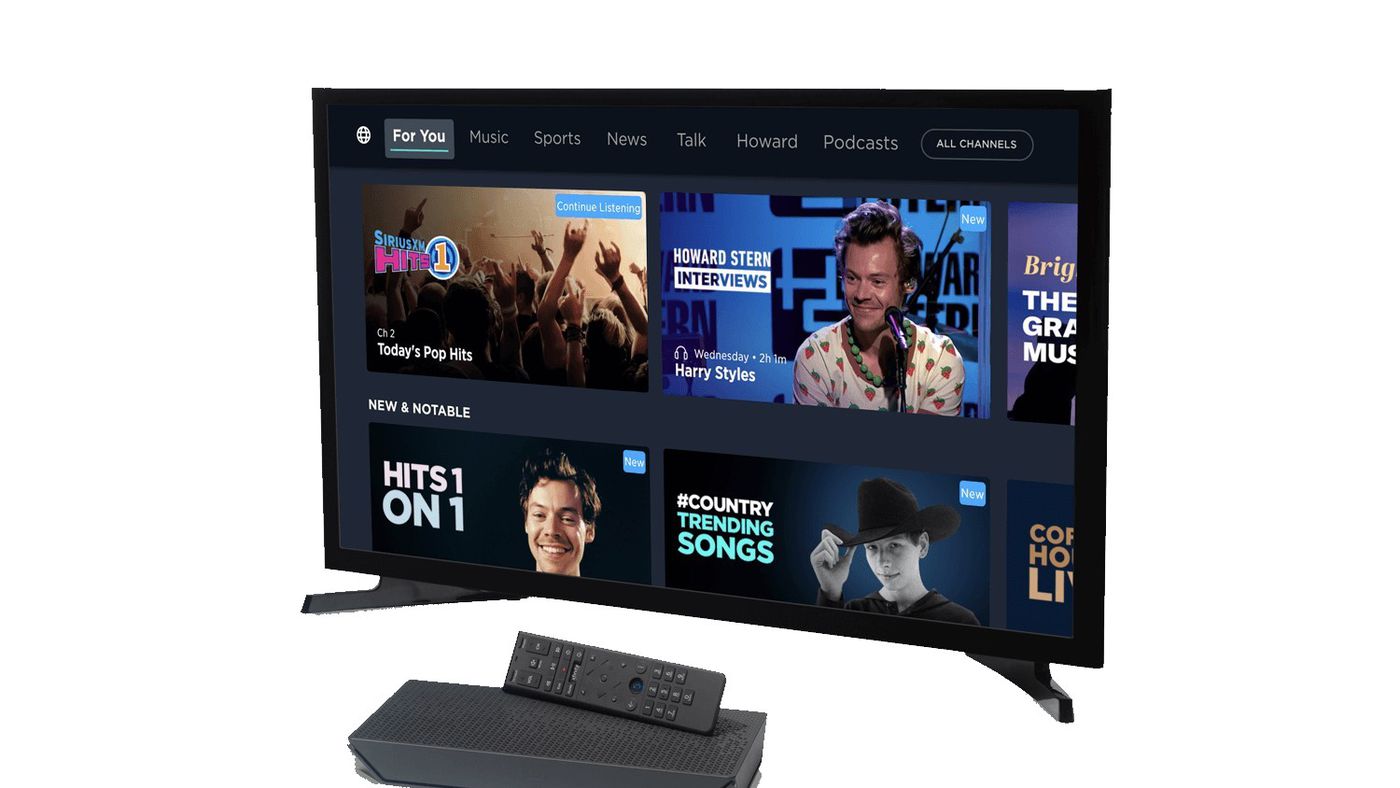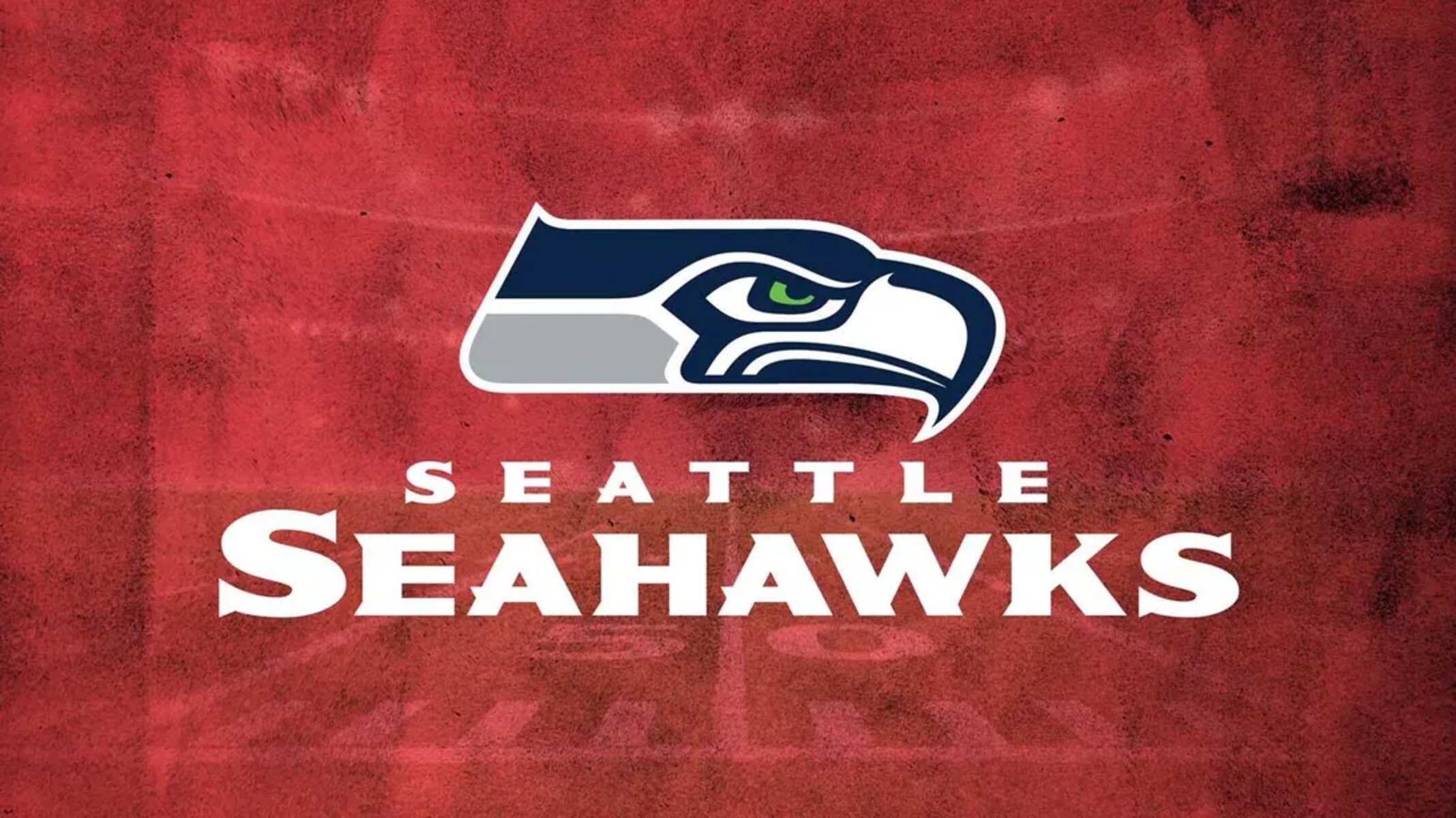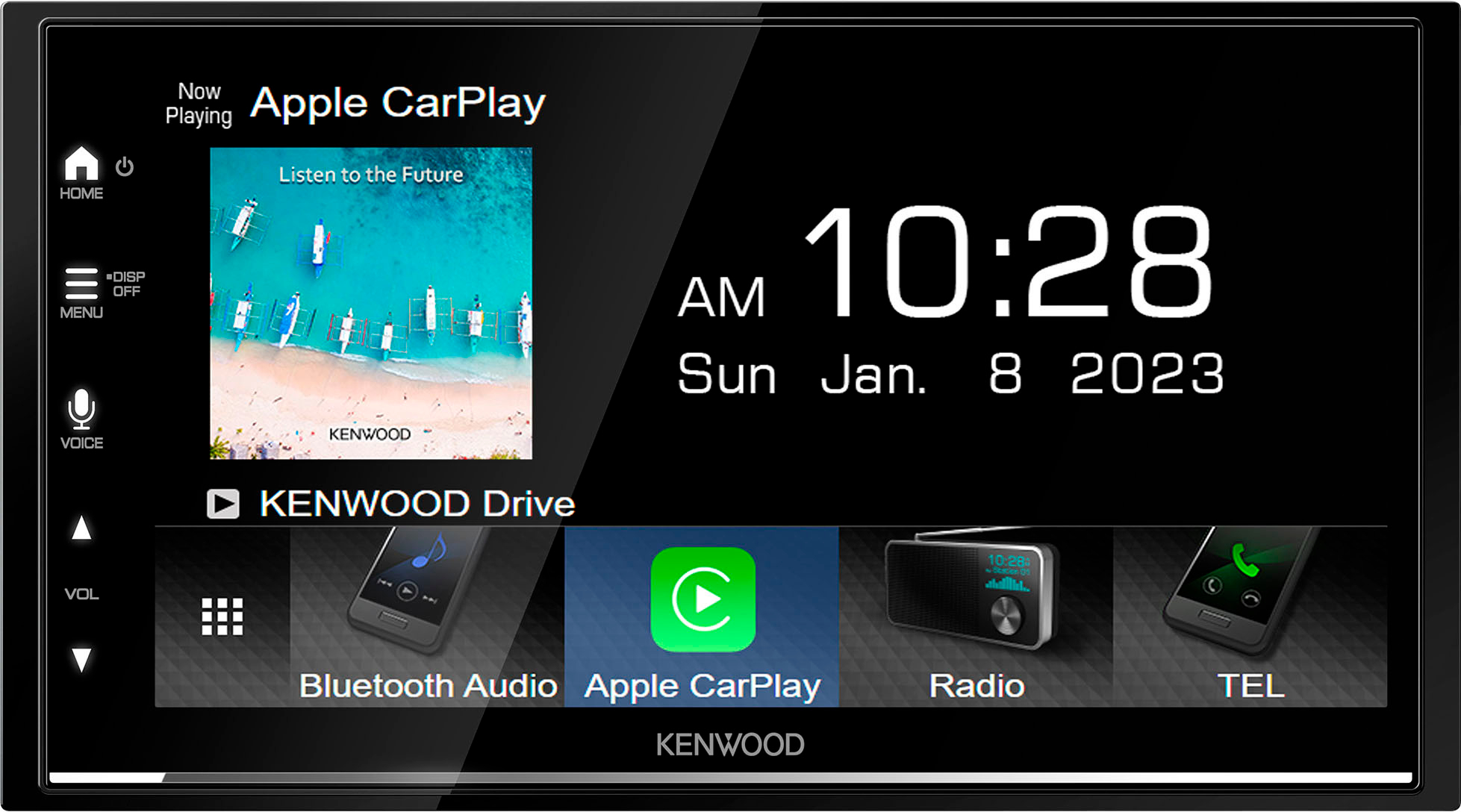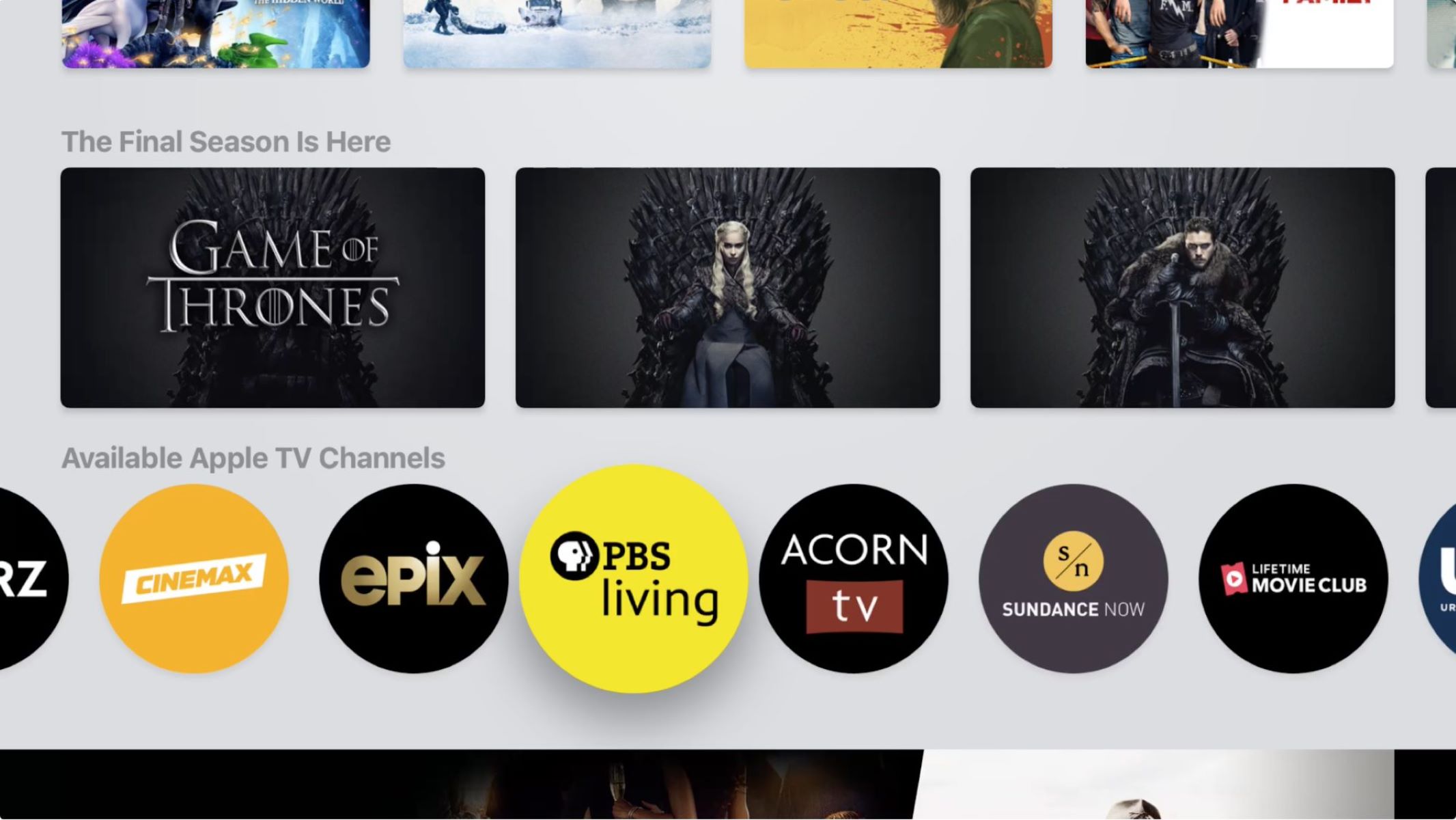Introduction
Welcome to the world of digital entertainment! If you’re a fan of music, podcasts, and live radio, then you’ve probably heard of SiriusXM. With its wide range of channels and diverse content, SiriusXM has become a popular choice for countless individuals seeking premium audio experiences. And now, you can even enjoy SiriusXM on your Smart TV!
In this article, we’ll guide you through the process of downloading and installing the SiriusXM app on your Smart TV. Whether you want to groove to your favorite tunes, catch up on the latest news, or listen to exclusive interviews with your favorite artists, having SiriusXM on your Smart TV opens up a whole new world of entertainment possibilities.
But before we jump into the steps, it’s important to check the compatibility of your Smart TV. Not all Smart TVs have built-in support for the SiriusXM app, so it’s crucial to ensure that your device is capable of running it smoothly. Let’s move on to the first step to get started on enjoying SiriusXM on your Smart TV!
Step 1: Check compatibility of your Smart TV
Before diving into the world of SiriusXM on your Smart TV, it’s important to check if your device is compatible with the SiriusXM app. Not all Smart TVs support the installation of third-party apps, so this step ensures that you won’t encounter any compatibility issues.
Here’s how you can check the compatibility of your Smart TV:
- Consult the User Manual: Start by referring to the user manual of your Smart TV. Look for information regarding app support or app installation. Typically, the manual will provide details on whether your Smart TV is compatible with third-party apps like SiriusXM.
- Visit the App Store: Open the app store on your Smart TV. Search for the SiriusXM app in the app store and see if it’s available for download. If you find the app listed, that’s a good indication that your Smart TV is compatible. Make a note of the app’s name and proceed to the next step.
- Check System Requirements: If you are still unsure about the compatibility, visit the official website of the Smart TV manufacturer or contact their customer support. Look for the system requirements to run third-party apps. Compare these requirements with the specifications of your Smart TV to ensure they match up.
If your Smart TV is compatible, then congratulations! You can move on to the next step. However, if your Smart TV is not compatible with the SiriusXM app, there are a few alternative options you can consider:
- Use a Streaming Device: Consider connecting a streaming device such as Roku, Fire TV Stick, or Apple TV to your Smart TV. These devices often have support for a wide range of apps, including SiriusXM. Simply install the SiriusXM app on the streaming device and enjoy the content on your Smart TV through the device.
- Screen Mirroring: If your Smart TV supports screen mirroring, you can mirror the content of your smartphone or tablet that has the SiriusXM app installed. This way, you can access SiriusXM on your Smart TV indirectly.
By following these steps, you can determine the compatibility of your Smart TV with the SiriusXM app and explore alternative options if needed. Now that you know your Smart TV is compatible, let’s move on to the next step: downloading and installing the SiriusXM app on your Smart TV.
Step 2: Download and Install the SiriusXM App on your Smart TV
Now that you’ve confirmed the compatibility of your Smart TV, it’s time to download and install the SiriusXM app. Follow the step-by-step instructions below to get started:
- Power on your Smart TV and ensure it is connected to the internet. You can connect your Smart TV to the internet either via Wi-Fi or using an Ethernet cable.
- Navigate to the app store on your Smart TV. The app store may have different names depending on the brand of your Smart TV, such as LG Content Store, Samsung Smart Hub, or Google Play Store.
- Using the remote control, search for the SiriusXM app in the app store. You can either use the on-screen keyboard to type “SiriusXM” or utilize the voice search function if available.
- Once you find the SiriusXM app in the app store, select it and click on the “Download” or “Install” button. The app will start downloading and installing onto your Smart TV.
- Wait for the installation process to complete. This may take a few minutes depending on the speed of your internet connection and the size of the app.
- After the installation is complete, locate the SiriusXM app on your Smart TV’s main screen or in the apps section. It may be listed under the “Recently Installed” or “All Apps” category.
Congratulations! You have successfully downloaded and installed the SiriusXM app on your Smart TV. Now it’s time to move on to the next step: logging in or creating a SiriusXM account.
Step 3: Log in or Create a SiriusXM Account
With the SiriusXM app installed on your Smart TV, the next step is to log in or create a SiriusXM account. Follow these easy steps to enjoy the full range of SiriusXM content on your Smart TV:
- Launch the SiriusXM app on your Smart TV by selecting it from the main screen or apps section.
- If you already have a SiriusXM account, select the “Log In” option on the app’s login page.
- Enter your SiriusXM username and password using the on-screen keyboard or via voice input if available. If you’ve forgotten your login details, you can use the app’s password recovery option or visit the SiriusXM website for assistance.
- If you don’t have a SiriusXM account, select the “Create Account” or “Sign Up” option.
- Follow the on-screen instructions to provide the necessary information, such as your name, email address, and payment details. SiriusXM offers various subscription plans, so choose the one that suits your preferences.
- Once you’ve entered all the required information, review the terms and conditions and privacy policy, then click on the “Submit” or “Join” button to create your SiriusXM account.
After logging in or creating your SiriusXM account, you will have access to a vast library of channels and content on your Smart TV. Explore different genres, discover new artists, and enjoy your favorite shows, podcasts, and live radio broadcasts.
It’s worth noting that some subscription plans may include additional features, such as customized recommendations, offline listening, and ad-free streaming. Take advantage of these perks to enhance your listening experience on your Smart TV.
Now that you are logged in or have created your SiriusXM account, let’s move on to the final step: exploring the SiriusXM app on your Smart TV.
Step 4: Explore the SiriusXM App on your Smart TV
Now that you have successfully logged in or created a SiriusXM account on your Smart TV, it’s time to take a tour of the SiriusXM app and start enjoying the wide range of content it has to offer. Follow these steps to explore the app:
- Open the SiriusXM app on your Smart TV by selecting it from the main screen or apps section.
- On the app’s home screen, you will find various sections and categories to explore. These may include genres like music, sports, news, talk shows, comedy, and more. Use your remote control to navigate through the options.
- Select a category that interests you. For example, if you’re a music lover, choose the “Music” category to discover different genres of music available on SiriusXM.
- Browse through the available channels or playlists within the selected category. You can use the Up/Down arrow buttons on your remote control to scroll through the options.
- To start listening to a channel or playlist, simply select it and click on the “Play” button. The audio will start playing through your Smart TV’s speakers or connected audio devices.
- While listening to a channel, you may have additional options like skipping tracks, saving favorites, adjusting the volume, or exploring the channel’s schedule. These options can usually be accessed through the app’s menu or the remote control.
- Explore different categories, discover new channels, and enjoy the content that SiriusXM has to offer. You can switch between channels or playlists at any time to listen to different types of content.
Whether you want to relax with some smooth jazz, catch up on the latest sports news, or listen to your favorite talk show host, the SiriusXM app on your Smart TV offers endless possibilities for an immersive audio experience.
Take your time to familiarize yourself with the app’s features and options. You can customize your listening experience, create personalized playlists, and even discover recommended content based on your preferences.
Now that you are familiar with how to explore the SiriusXM app on your Smart TV, you’re ready to enjoy hours of entertainment and discover a world of audio content at your fingertips.
Conclusion
Congratulations! You have successfully learned how to download and install the SiriusXM app on your Smart TV. By following the steps outlined in this guide, you can now enjoy a vast selection of music, podcasts, and live radio broadcasts right from the comfort of your own home.
Remember to check the compatibility of your Smart TV before proceeding with the installation. If your device is not compatible, don’t worry – you can still enjoy SiriusXM by using a streaming device or through screen mirroring.
Logging in or creating a SiriusXM account allows you to unlock the extensive features and content available on the app. Take some time to explore the different genres, channels, and playlists offered by SiriusXM. Tailor your listening experience, save your favorites, and discover new shows and artists to fuel your entertainment journey.
With the SiriusXM app on your Smart TV, you can immerse yourself in a world of audio entertainment. Whether you’re hosting a gathering, relaxing after a long day, or simply enjoying some alone time, SiriusXM offers something for every mood and occasion.
So sit back, grab your remote control, and let the SiriusXM app on your Smart TV transport you to a world of music, news, live events, and much more. Get ready to experience the power of premium audio right in your living room!