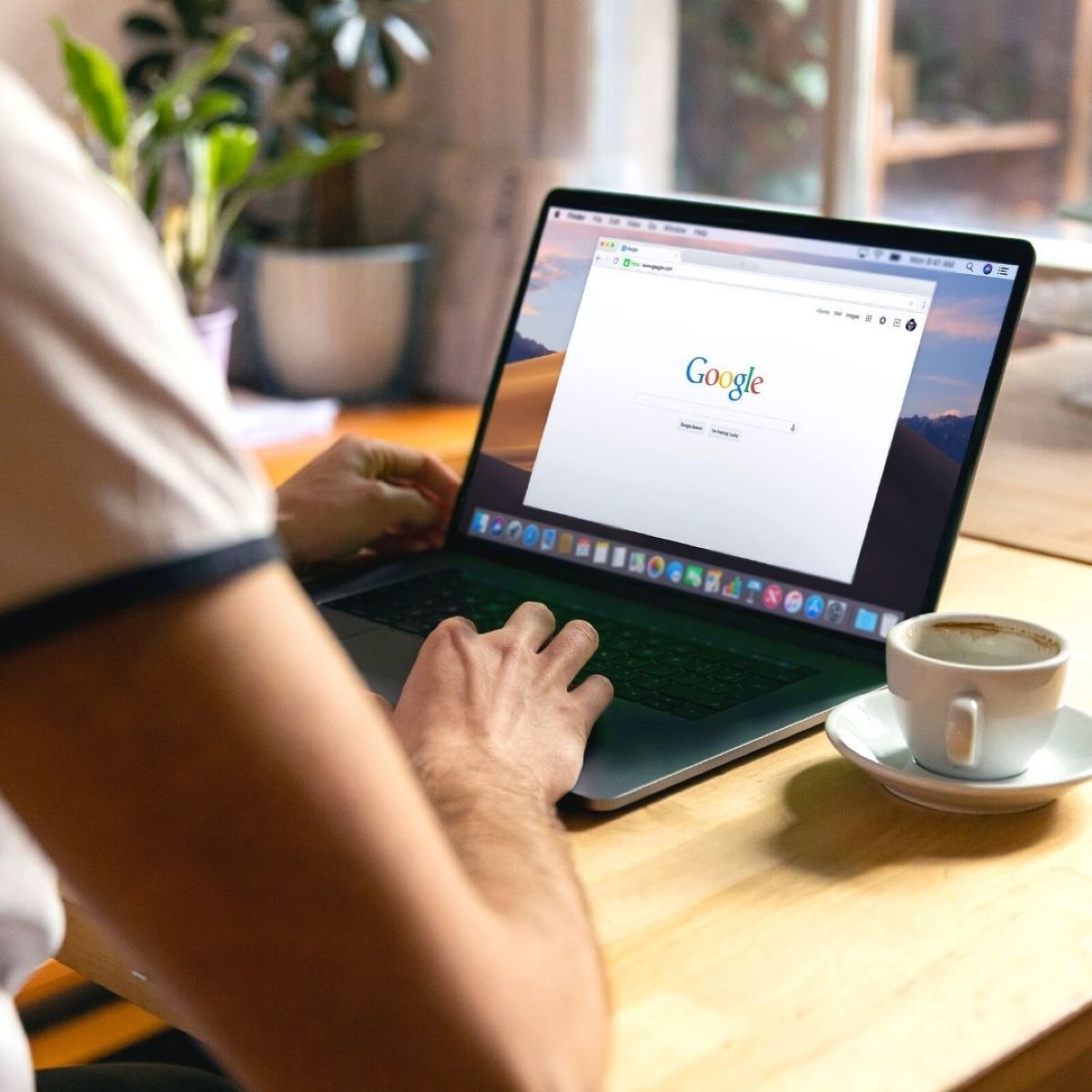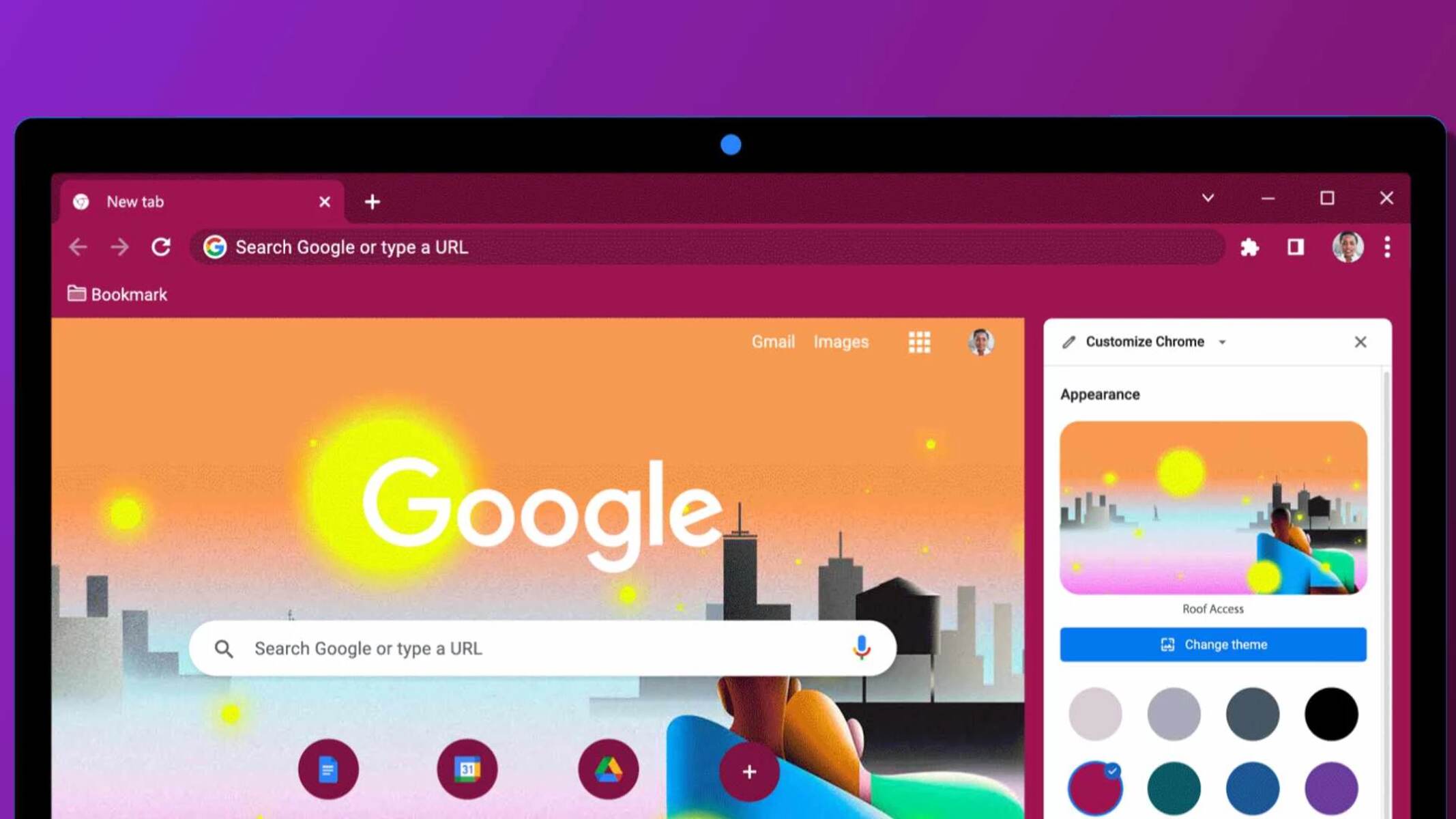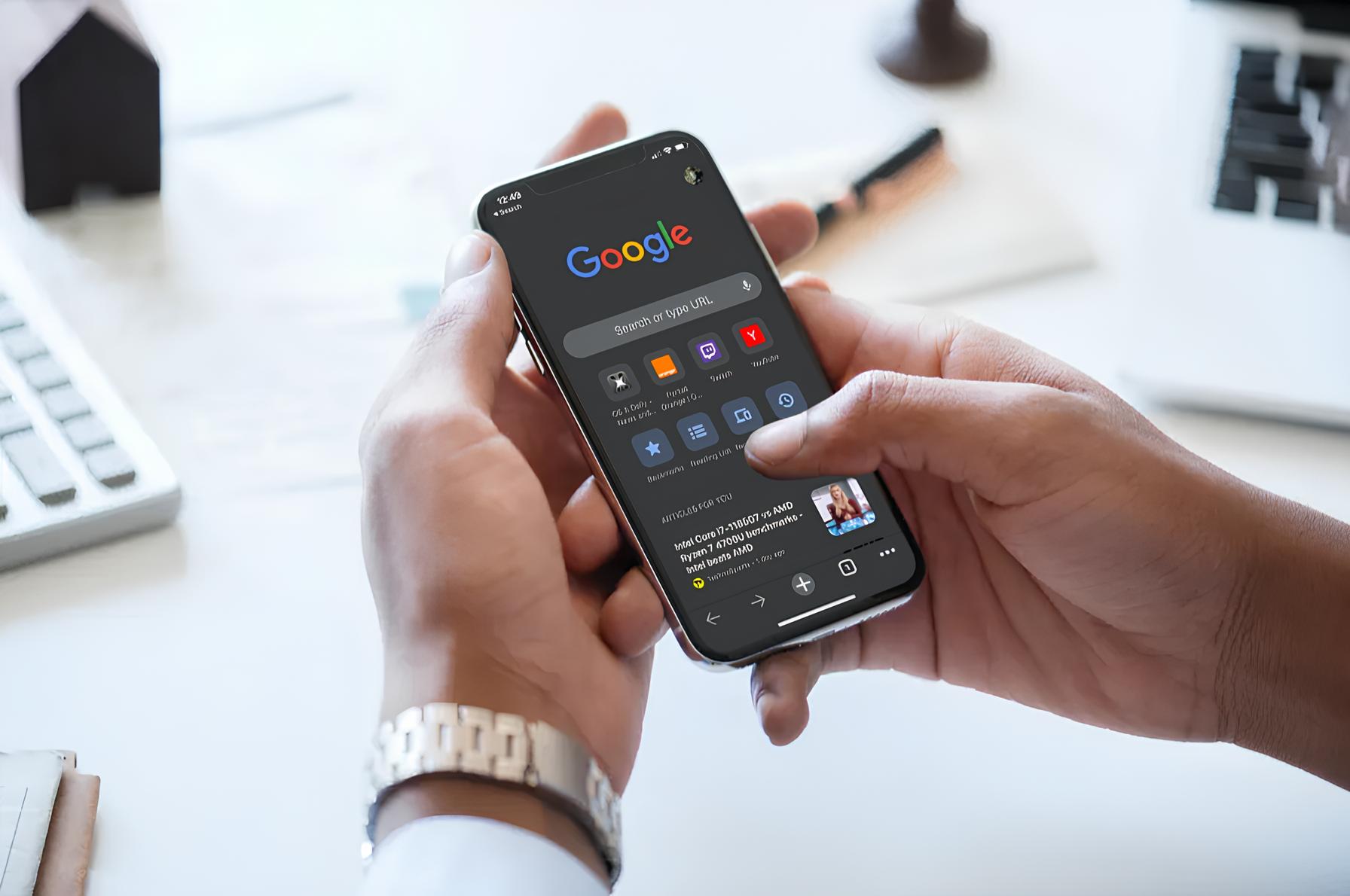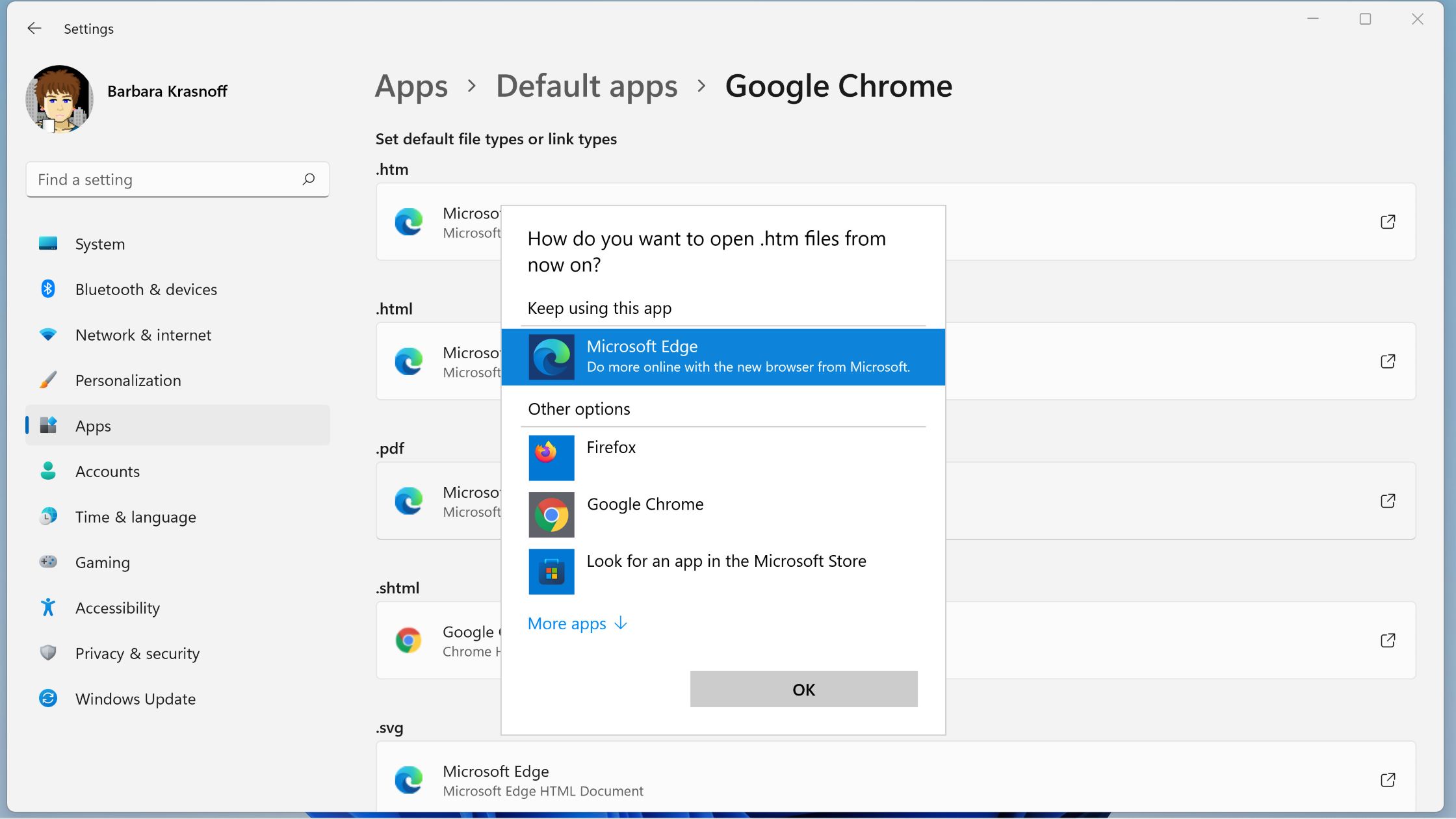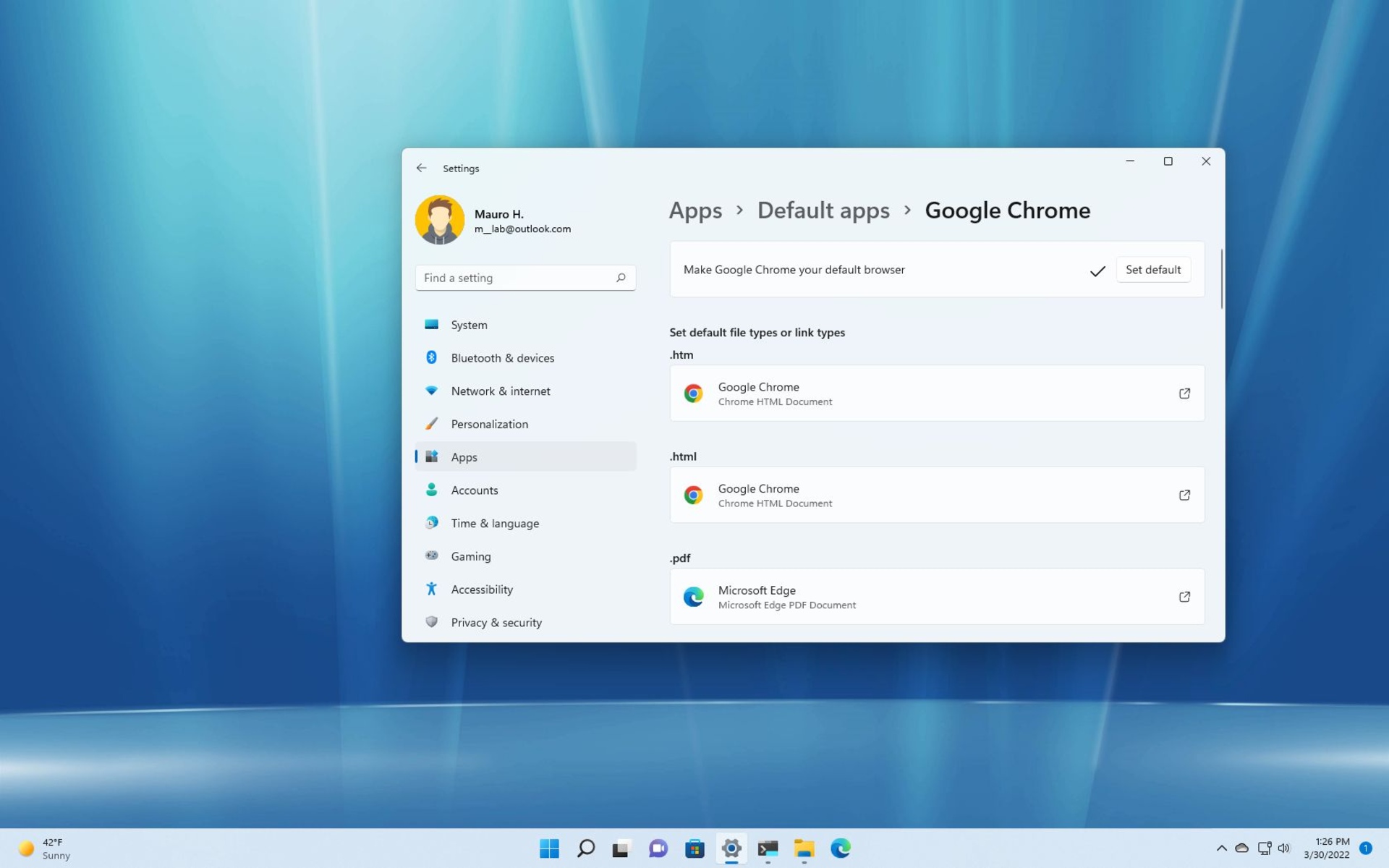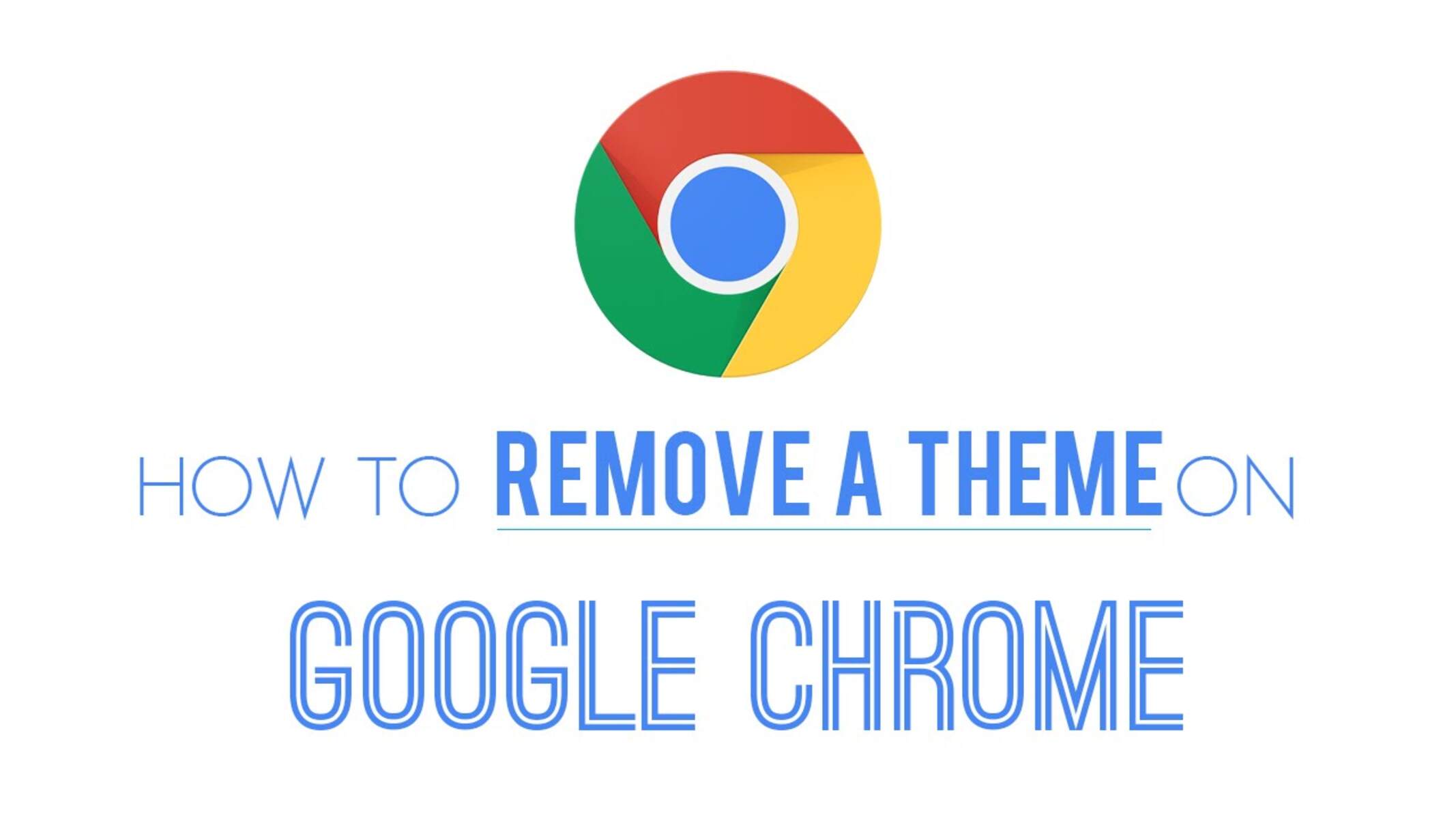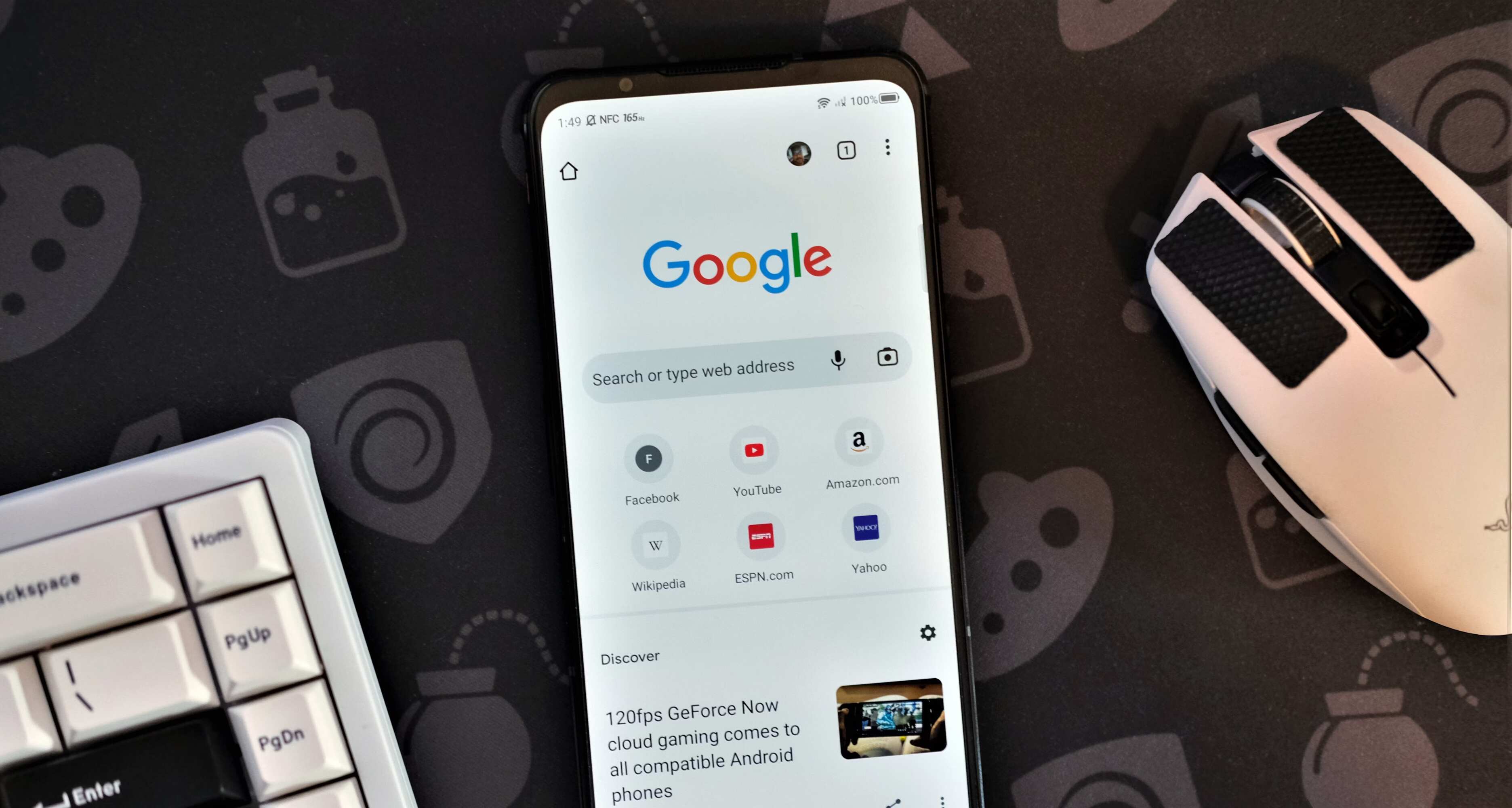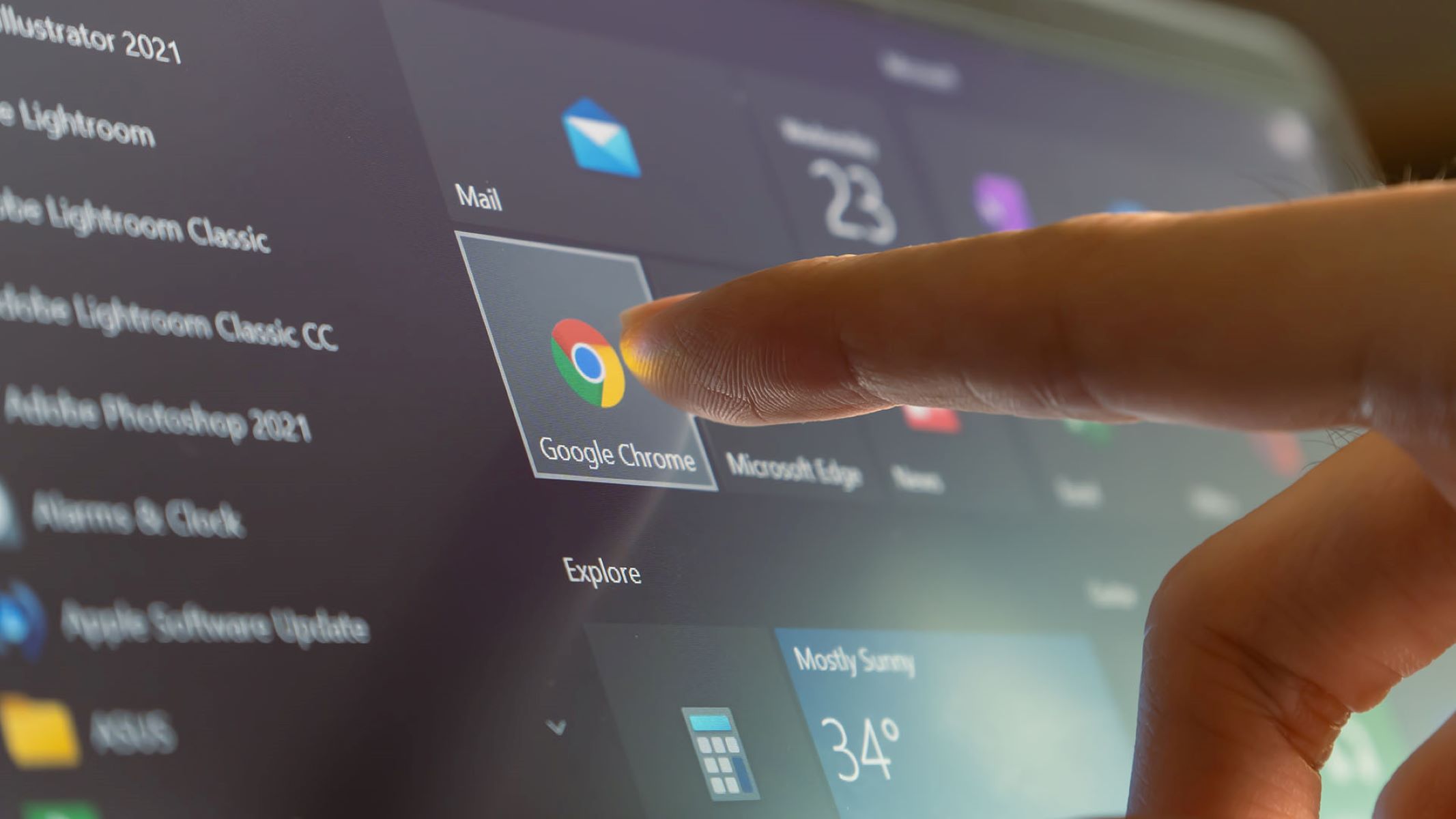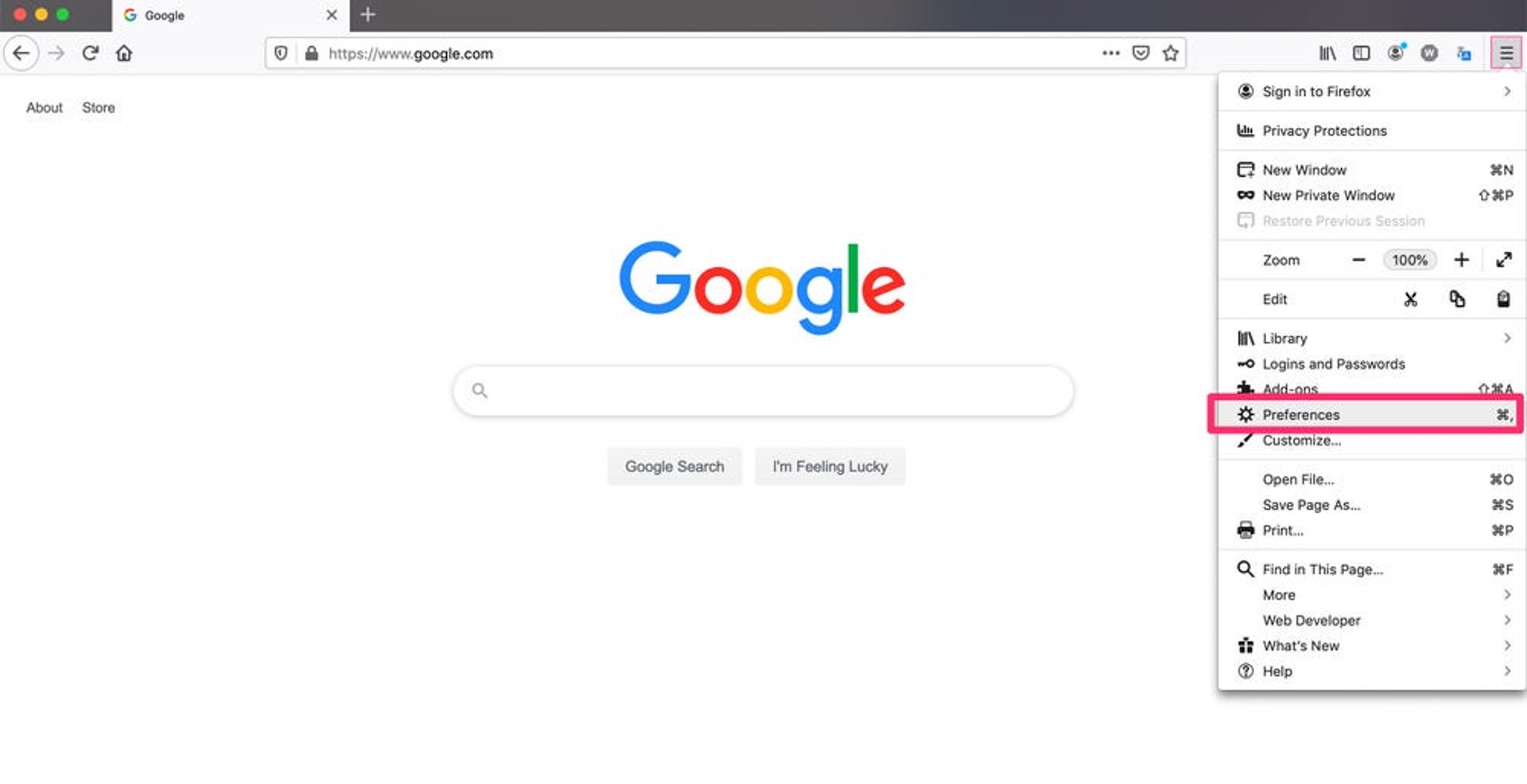Introduction
Welcome to the digital age, where web browsers have become our entrance into the vast online world. Every time we want to search for information, watch videos, connect with friends, or even do online shopping, we rely on our web browser to navigate through the vast expanse of the internet. With so many options available, it’s important to choose a default browser that suits your needs. In this article, we will discuss how to make Google your default browser and explore the benefits it brings.
A default browser is the web browser that opens automatically whenever you click on a link or open a file that requires a web browser. It’s the browser that becomes your go-to application for all your web browsing needs. Setting a default browser saves time and makes your online experience more convenient, as you don’t have to manually choose which browser to use every time you open a link or file.
Now, you might be wondering why you would want Google as your default browser. Well, Google Chrome, the browser developed by Google, has earned a reputation for being fast, secure, and feature-rich. It offers a user-friendly interface, allows easy customization, and provides seamless integration with other Google services. Additionally, Google Chrome is known for its robust performance, frequent updates, and extensive library of extensions and add-ons, making it a popular choice among users.
In the following sections, we will walk you through the steps of setting Google as your default browser on different operating systems: Windows, Mac, Android, and iOS. By following these instructions, you’ll be able to make Google Chrome or the Google app your default browser, depending on the device you’re using. So, without further ado, let’s dive into the step-by-step instructions on how to make Google your default browser!
What is a default browser?
A default browser is the web browser that is automatically used to open web links and files that require a web browser on your device. It is the go-to application that handles all your online activities, such as browsing websites, accessing web-based apps, and viewing multimedia content.
When you click on a link in an email, a document, or any other application, your default browser is launched and takes you to the destination URL. Similarly, if you open a file that requires a web browser, the default browser handles the file, whether it’s a web page, a PDF, or any other supported format.
Setting a default browser on your device saves you time and streamlines your online experience. You don’t have to manually choose which browser to use each time you want to access the web. Instead, your default browser opens automatically, allowing you to seamlessly browse the internet without interruptions.
Default browsers may come pre-installed on your device, such as Microsoft Edge on Windows or Safari on Mac. However, you have the flexibility to choose your preferred browser and set it as the default instead.
When selecting a default browser, there are a few factors to consider. First and foremost, you’ll want a browser that meets your needs in terms of features, performance, and compatibility. It should offer a user-friendly interface and a seamless browsing experience. Additionally, you may prefer a browser that integrates well with other services or platforms you use frequently, such as email, cloud storage, or productivity apps.
Choosing a default browser is a personal preference, and it’s important to select one that aligns with your specific requirements. Whether you prefer the simplicity of Google Chrome, the privacy-focused approach of Mozilla Firefox, or the seamless integration of Microsoft Edge, the choice is yours.
Why would you want Google as your default browser?
There are several reasons why you might want to make Google your default browser. Google Chrome, the popular web browser developed by Google, offers a range of features and benefits that make it an appealing choice for many users. Here are some key reasons to consider:
- Speed and performance: Google Chrome is known for its fast and efficient performance. It utilizes advanced technologies to load web pages quickly, allowing you to browse the internet smoothly and without delays.
- User-friendly interface: Google Chrome provides a clean and intuitive interface, making it easy to navigate and use. Its minimalistic design puts the focus on the web content, providing a clutter-free browsing experience.
- Security: Google Chrome takes your online security seriously. It regularly updates its security features to protect against malware, phishing attempts, and other online threats. It also offers a built-in safe browsing feature that warns you about potentially harmful websites.
- Sync across devices: If you use multiple devices, such as a desktop computer, laptop, and smartphone, Google Chrome allows you to sync your bookmarks, history, and preferences across all your devices. This means you can seamlessly transition between devices without losing your browsing data.
- Integration with Google services: Google Chrome seamlessly integrates with other Google services, such as Gmail, Google Drive, and Google Calendar. This integration allows for convenient access to your Google accounts and services directly from the browser.
- Extensions and customization: Google Chrome offers a vast library of extensions and add-ons that allow you to customize your browsing experience. From ad blockers to productivity tools, you can enhance Chrome’s functionality to suit your specific needs.
Overall, Google Chrome combines speed, user-friendliness, security, and seamless integration with other Google services, making it a compelling choice as your default browser. However, it’s important to consider your personal preferences and needs when selecting your default browser. Take the time to explore and compare different browsers to find the one that best fits your requirements.
Setting Google as your default browser on Windows
If you’re using a Windows operating system and want to set Google Chrome as your default browser, follow these simple steps:
- Open the Google Chrome browser on your Windows computer.
- Click on the three dots located in the top-right corner of the browser window. This will open a drop-down menu.
- From the drop-down menu, select “Settings.” This will open the Chrome settings page in a new tab.
- Scroll down the settings page until you find the “Default browser” section.
- Click on the “Make default” button next to the “Chrome” option.
- A pop-up window will appear, asking you to confirm your choice. Click on “Yes” to set Google Chrome as your default browser.
- Once you’ve completed these steps, Google Chrome will be your default browser on Windows. You can now close the settings tab and continue using Google Chrome for all your web browsing needs.
Alternatively, you can also access the default browser settings through the Windows Control Panel. Here’s how:
- Open the Control Panel on your Windows computer by searching for “Control Panel” in the Start menu or by right-clicking the Start button and selecting “Control Panel.”
- In the Control Panel, click on “Default Programs.”
- Next, click on “Set your default programs.”
- A list of installed programs will appear. Scroll down and select “Google Chrome” from the list.
- Click on the “Set this program as default” button to make Google Chrome your default browser.
- Once you’ve completed these steps, Google Chrome will be set as your default browser on Windows.
By following these instructions, you can easily set Google Chrome as your default browser on a Windows computer, allowing you to enjoy a seamless browsing experience with Google’s feature-rich browser.
Setting Google as your default browser on Mac
If you’re using a Mac computer and want to set Google Chrome as your default browser, follow these simple steps:
- Open the Google Chrome browser on your Mac.
- Click on the “Chrome” option located in the top-left corner of your screen, next to the Apple logo. This will open a drop-down menu.
- From the drop-down menu, select “Preferences.”
- In the Preferences window, click on the “General” tab.
- Scroll down and find the “Default web browser” section.
- Click on the “Make default” button next to the Google Chrome icon. This will set Google Chrome as your default browser.
- Close the Preferences window, and you’re all set. Google Chrome is now your default browser on your Mac!
Alternatively, you can also set Google Chrome as your default browser through the System Preferences on your Mac. Here’s how:
- Click on the Apple menu located in the top-left corner of your screen.
- Select “System Preferences” from the drop-down menu.
- In the System Preferences window, click on “General.”
- In the General tab, look for the “Default web browser” section.
- Click on the dropdown menu and select “Google Chrome” as your default browser.
- Close the System Preferences window, and Google Chrome will now be set as your default browser on your Mac.
By following these steps, you can easily set Google Chrome as your default browser on a Mac. Enjoy the fast and feature-rich browsing experience that Google Chrome offers on your Mac computer.
Setting Google as your default browser on Android
If you use an Android device and want to make Google Chrome your default browser, follow these steps:
- Open the Settings app on your Android device by tapping on the gear-shaped icon in the app drawer or by swiping down from the top of the screen and tapping on the gear-shaped icon in the quick settings panel.
- Scroll down and tap on the “Apps” or “Apps & notifications” option.
- Next, tap on “Default apps.”
- In the Default apps menu, tap on “Browser app” or “Browser.”
- A list of installed browsers will appear. Tap on “Google Chrome” from the list.
- If prompted, confirm your choice by tapping on “OK” or “Set as default.”
- Once you’ve completed these steps, Google Chrome will be set as your default browser on your Android device.
Setting Google Chrome as your default browser on Android ensures that all web links and files requiring a browser will automatically open in Chrome. You can enjoy the fast, secure, and feature-packed browsing experience that Google Chrome offers on your Android device.
Keep in mind that the steps to set a default browser may vary slightly depending on the version of Android or the device manufacturer. However, the general process remains the same, and you should be able to find the appropriate settings section for setting your default browser.
Setting Google as your default browser on iOS
On iOS devices, such as iPhones and iPads, the default browser is set to Safari. However, if you prefer to use Google Chrome as your default browser, you can follow these steps:
- Launch the App Store on your iOS device.
- Search for “Google Chrome” in the App Store and download the Google Chrome app if you haven’t already installed it on your device.
- Open the Settings app on your iOS device by tapping on the gear-shaped icon on your home screen.
- Scroll down and tap on “Chrome” in the list of installed apps.
- In the Chrome settings, tap on “Default Browser App.”
- A list of available browsers will appear. Tap on “Chrome” to set it as your default browser.
- Exit the Settings app, and Google Chrome will now be your default browser on your iOS device.
After setting Google Chrome as your default browser, any web links you open will automatically launch in Chrome instead of Safari. You can enjoy the familiar interface, fast browsing speeds, and integration with other Google services that Chrome offers on your iOS device.
Please note that the option to change the default browser is not available on older versions of iOS. To take advantage of the default browser settings, ensure that your iOS device is running on a compatible version. Additionally, keep in mind that the process may vary slightly depending on the iOS version or device model you are using.
Conclusion
Choosing a default browser is an important decision as it determines your online experience and how you access the vast resources of the internet. Google Chrome, developed by Google, offers a range of features and benefits that make it a compelling choice as your default browser.
Setting Google Chrome as your default browser on different platforms like Windows, Mac, Android, and iOS is a straightforward process. By following the step-by-step instructions outlined in this article, you can easily make Google Chrome your go-to browser for all your web browsing needs.
Google Chrome provides a fast and efficient browsing experience, a user-friendly interface, robust security features, and seamless integration with other Google services. It allows you to sync your browsing data across multiple devices, customize your browsing experience with extensions, and enjoy a reliable and secure online journey.
However, it’s important to note that choosing a default browser is ultimately a matter of personal preference. Each individual has different needs and requirements when it comes to web browsing. Therefore, it’s worth exploring other browsers and comparing their features before making a final decision.
Regardless of your choice, the ability to set a default browser ensures a seamless and consistent web browsing experience. By making Google Chrome your default browser, you can unlock a world of possibilities and enjoy the many benefits it offers.
So, take the leap and set Google Chrome as your default browser, whether you’re using Windows, Mac, Android, or iOS. Embrace the power of Google Chrome and embark on a smooth and enjoyable online journey!