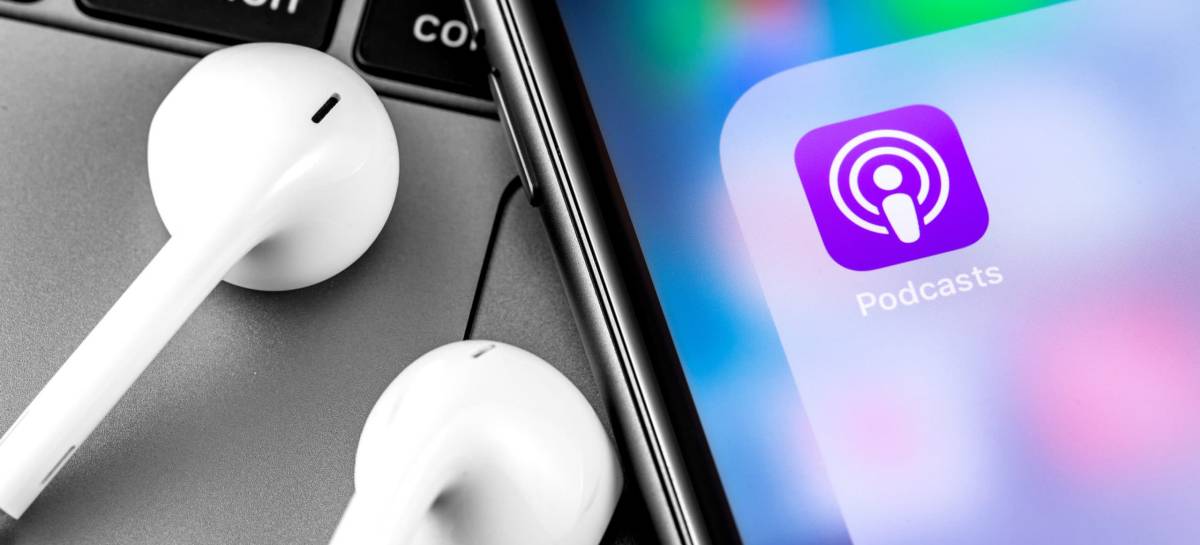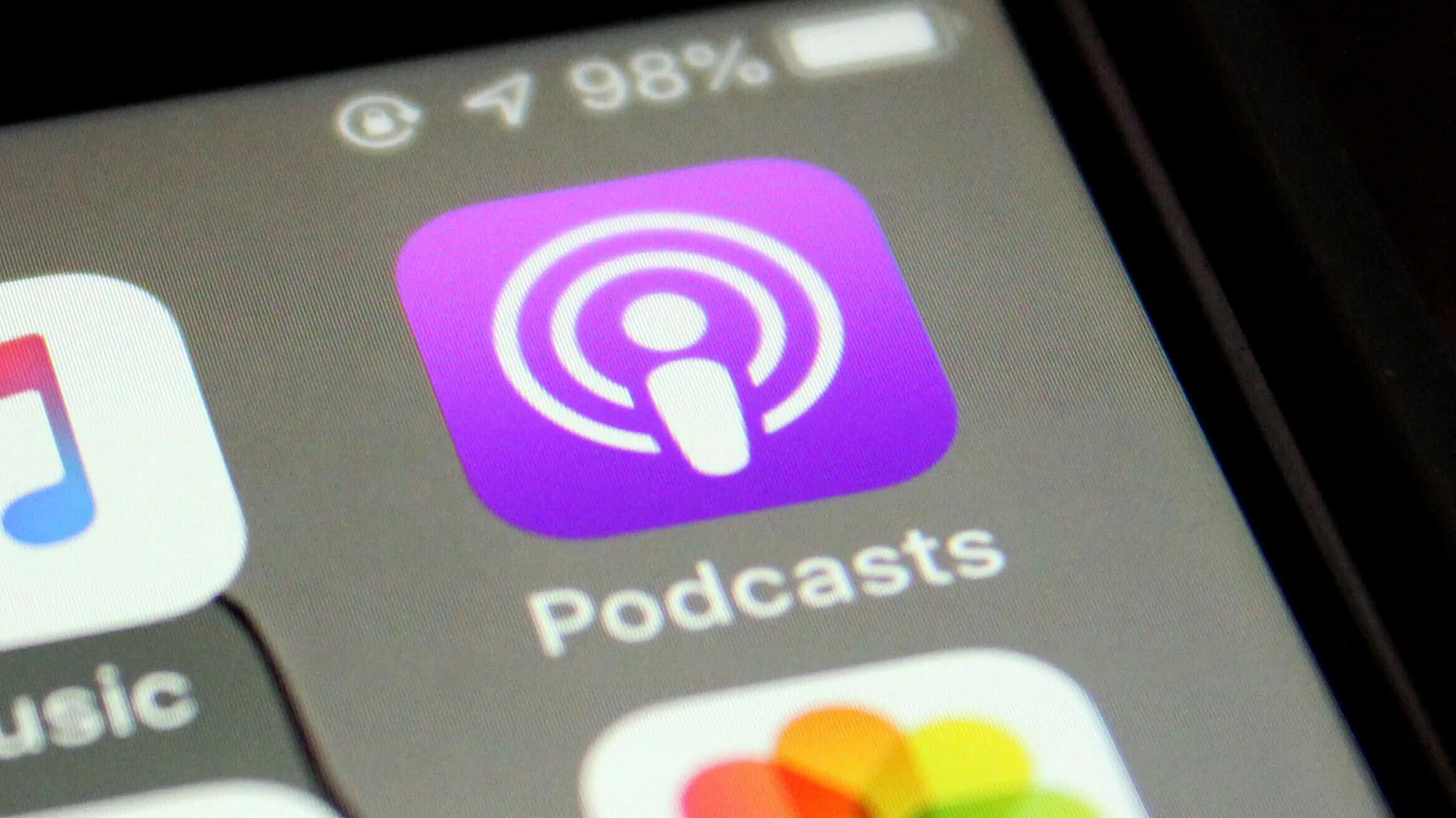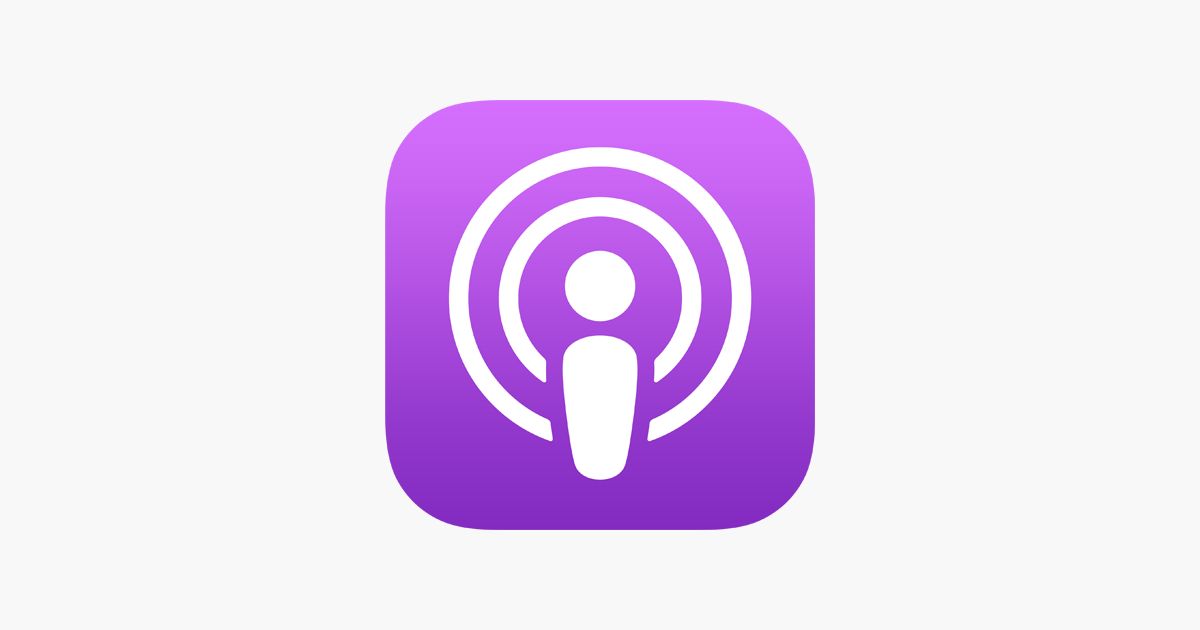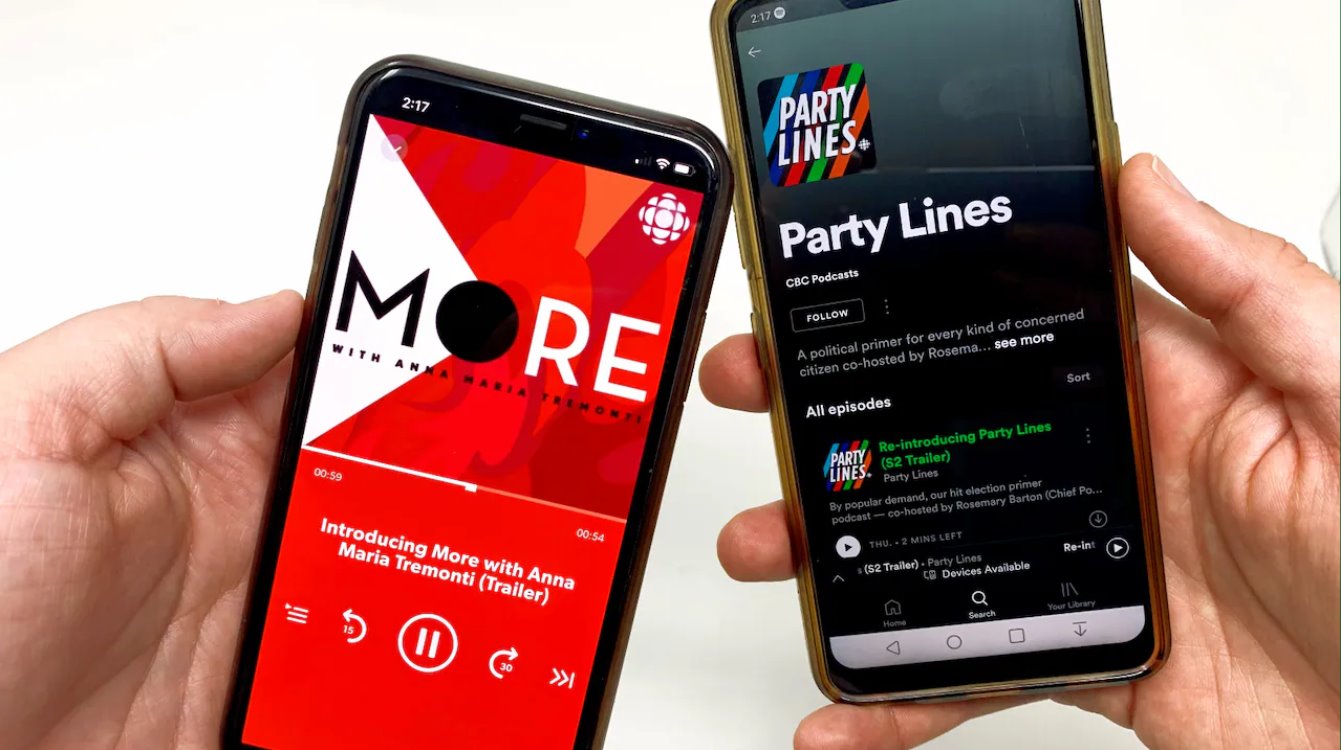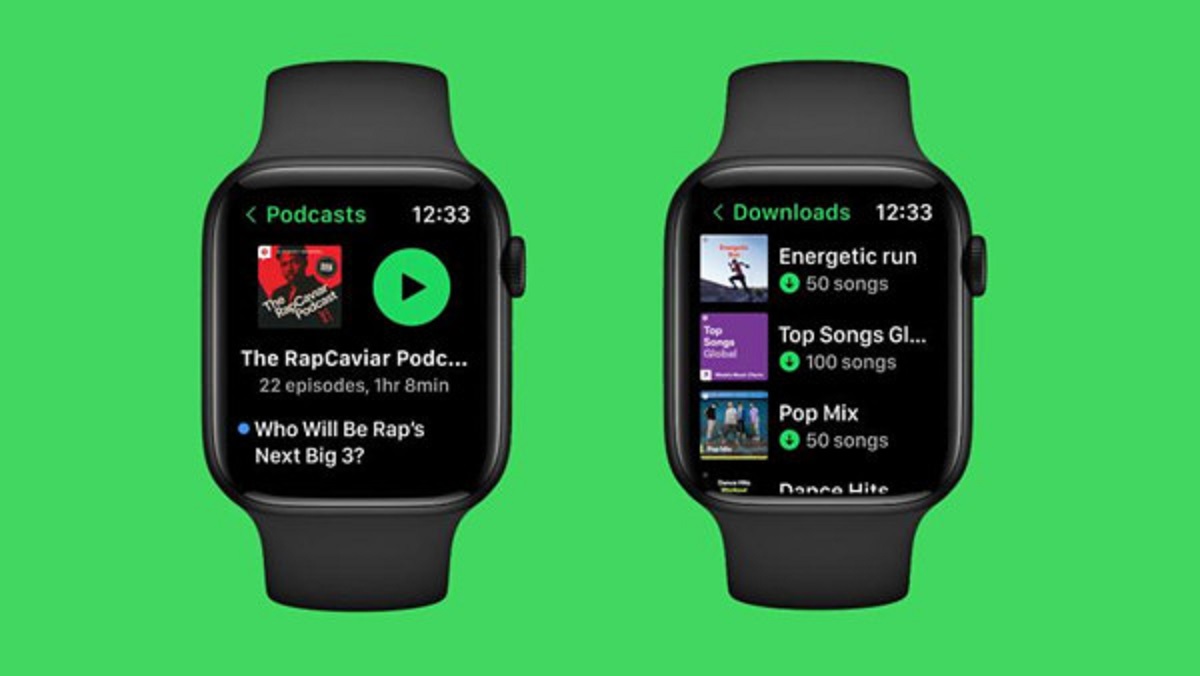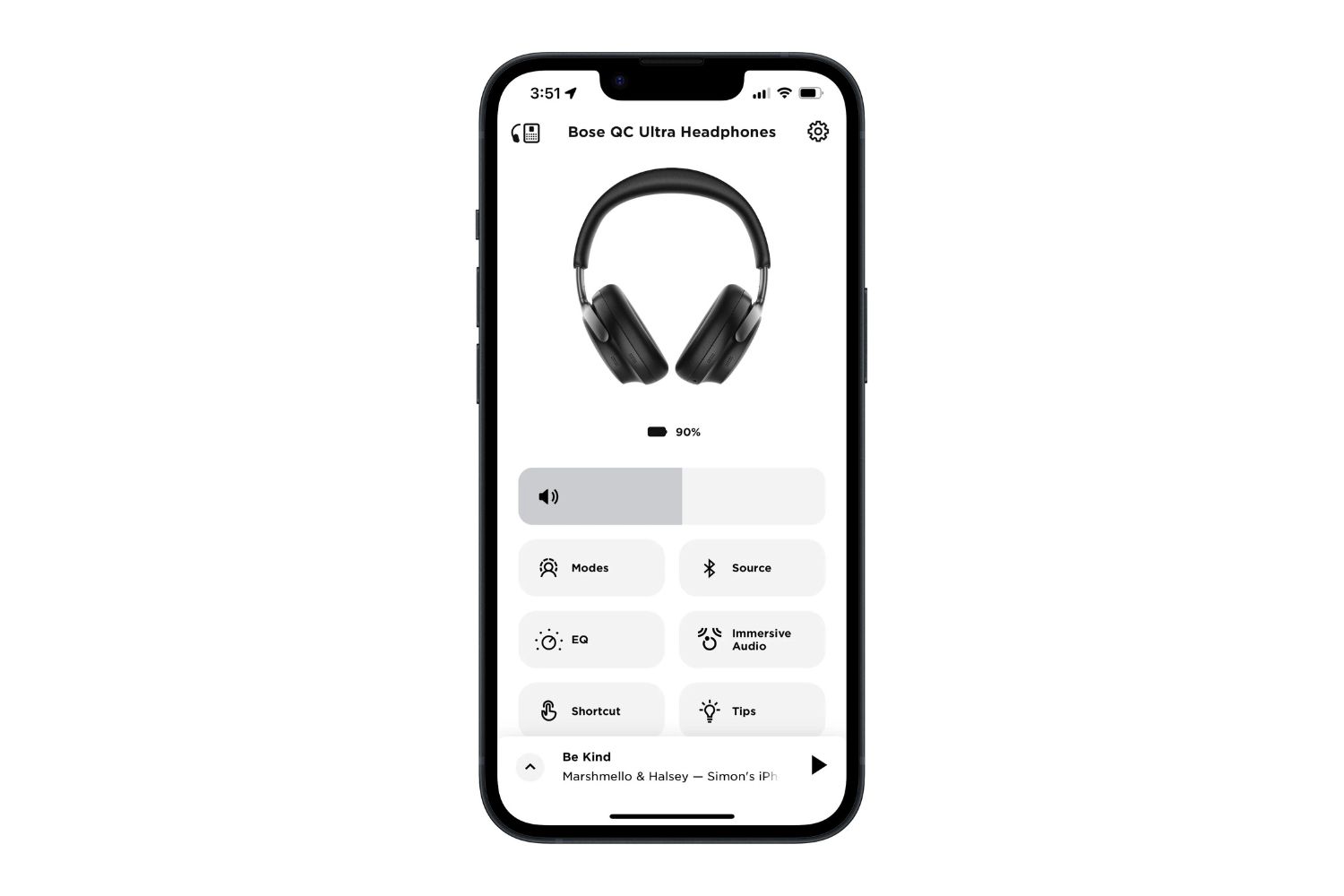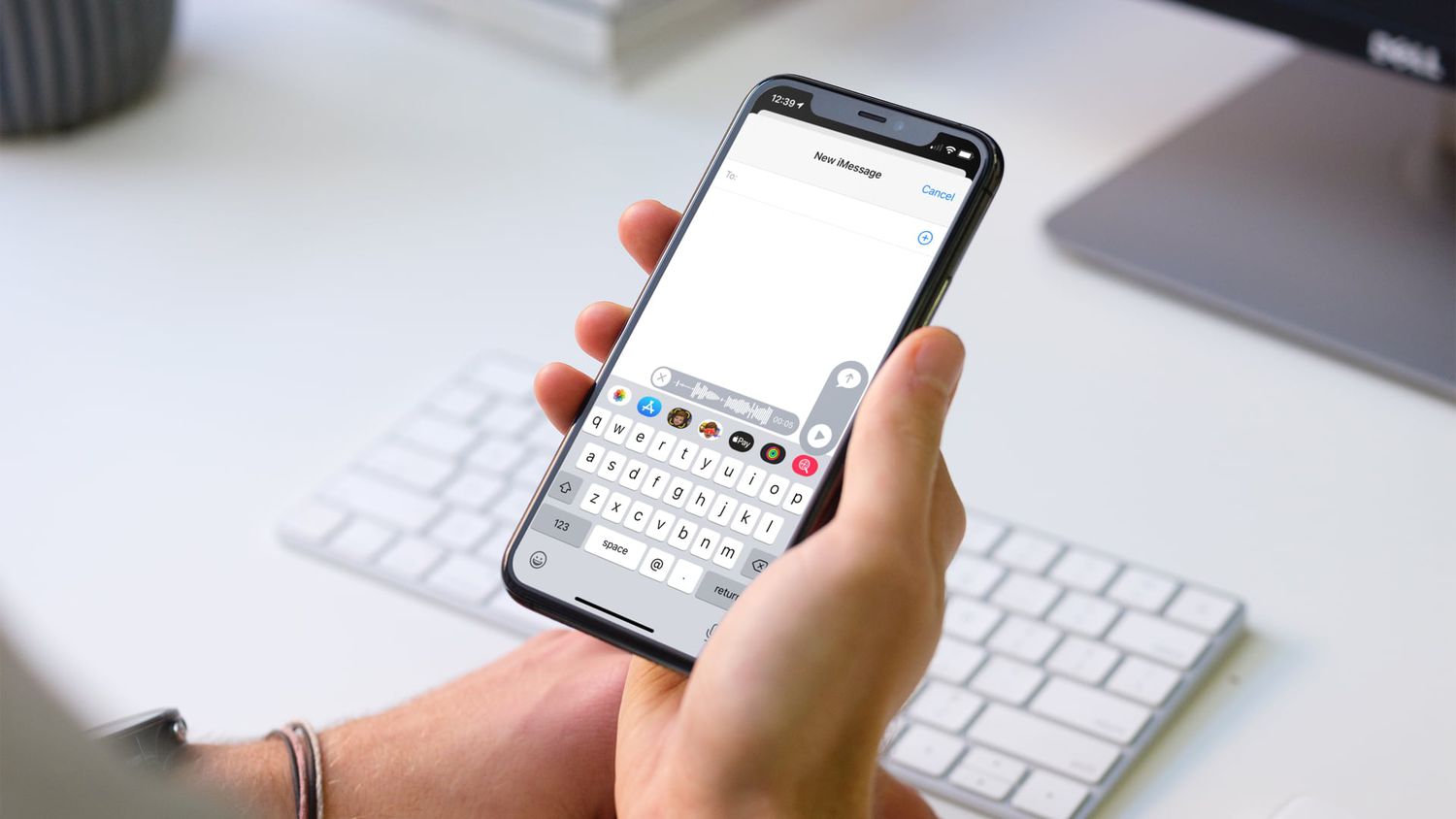Introduction
Welcome to the world of podcasts, where you can dive into captivating stories, engaging conversations, and informative discussions on a wide range of topics. Whether you are a long-time podcast listener or new to the medium, this article will guide you through the process of listening to podcasts on your iPhone.
Gone are the days of carrying around bulky CD players or constantly searching for the right radio station to catch your favorite shows. With the iPhone’s built-in Podcasts app, you have access to a vast library of podcasts that you can enjoy anytime, anywhere.
Podcasts cover a plethora of subjects, from true crime to comedy, politics to personal development, and everything in between. You can explore and discover new shows that align with your interests or subscribe to your favorite podcasts to receive regular updates.
In this step-by-step guide, we will walk you through all the essential features of the Podcasts app and show you how to make the most out of your podcast listening experience. So let’s grab your iPhone and get started!
Whether you want to listen to the latest episode of a popular podcast, catch up on missed episodes, or even create a personalized playlist, the Podcasts app has you covered. With a user-friendly interface and intuitive controls, you’ll find it easy and enjoyable to navigate through your favorite shows.
Ready to embark on your podcast listening adventure? Let’s dive in and explore the fascinating world of podcasts right on your iPhone.
Step 1: Open the Podcasts App
To begin listening to podcasts on your iPhone, the first step is to open the Podcasts app. Locate the app icon on your home screen, which resembles a microphone against a purple background. Tap on the icon to launch the app.
Upon opening the app, you will be greeted with the app’s main screen, which displays several sections for you to explore. The top section is the Library, where you can find all the podcasts you have subscribed to, along with your downloaded episodes and playlists.
Below the Library section, you will find a range of categories such as “Listen Now,” “Browse,” “Top Charts,” and “Search.” These categories allow you to discover new shows, browse through popular podcasts, and explore various genres and topics.
At the bottom of the screen, you will find the navigation tabs, including “Listen Now,” “Library,” “Browse,” and “Search.” These tabs provide quick access to different sections of the app, making it easy to navigate and find what you’re looking for.
Now that you have opened the Podcasts app and familiarized yourself with the main screen, you’re ready to dive into the world of podcasts. In the following steps, we will guide you through the process of exploring and listening to your favorite shows on your iPhone.
So, grab your headphones and get ready to embark on a listening journey filled with fascinating stories, thought-provoking conversations, and entertaining episodes, all at your fingertips!
Step 2: Explore the Podcasts App
Now that you have opened the Podcasts app, it’s time to dive deeper and explore the various features and sections available to enhance your podcast listening experience.
The first section to explore is “Listen Now.” This section provides a curated selection of episodes from podcasts you have subscribed to, as well as personalized recommendations based on your listening history. It’s a great place to find new episodes and catch up on the latest releases.
Next, we have the “Library” section. Here, you will find all the podcasts you have subscribed to. The library is organized by shows, making it easy to navigate and find specific episodes. You can also access your downloaded episodes, which are handy for offline listening during times when you don’t have an internet connection.
If you’re in the mood for discovering new podcasts, the “Browse” section is your go-to. Here, you can explore different categories and genres, browse through popular and recommended shows, and even find curated collections of episodes handpicked by podcast enthusiasts and experts.
Looking for the most popular podcasts at the moment? Head over to the “Top Charts” section. Here, you can see what’s trending in the podcasting world and discover shows that are making waves among listeners.
If you already have a specific podcast in mind or want to search for a particular topic, the “Search” section is your friend. Simply enter the name of the podcast or a relevant keyword, and the app will display a list of relevant results. You can also use search filters to narrow down your results and find exactly what you’re looking for.
Exploring the different sections of the Podcasts app allows you to discover new shows, catch up on episodes you’ve missed, and dive into various genres and topics that pique your interest. It’s like having an entire universe of knowledge and entertainment at your fingertips.
So go ahead, take some time to navigate through the app, and follow your curiosity to find hidden gems and new favorite podcasts. The world of podcasting is vast, and exploring the app will unlock a wealth of captivating content just waiting to be discovered.
Step 3: Subscribe to a Podcast
One of the key features of the Podcasts app is the ability to subscribe to your favorite podcasts. Subscribing to a podcast ensures that you receive automatic updates whenever a new episode is released, making it easy to stay up to date with your preferred shows.
To subscribe to a podcast, follow these simple steps:
- Open the Podcasts app on your iPhone and navigate to the “Browse” or “Search” section.
- In the search bar, enter the name of the podcast you want to subscribe to or keywords relating to the topic you’re interested in.
- Browse through the list of search results until you find the podcast you’re looking for. Tap on its title to open the podcast’s page.
- On the podcast’s page, you will see an option to “Subscribe” or an icon representing a plus symbol. Tap on it to subscribe to the podcast.
Once you have subscribed to a podcast, it will appear in the “Library” section of the app. All the new episodes will automatically be added to your “Listen Now” section, making it convenient to access the latest content.
Subscribing to a podcast allows you to build a personalized collection of shows tailored to your interests. Whether you’re into educational podcasts, true crime mysteries, or uplifting motivational talks, you can easily manage and organize your subscribed podcasts in the app.
In the “Library” section, you will find your subscribed podcasts listed under the “Shows” tab. Tap on any podcast to view its episodes and access additional options, such as downloading episodes for offline listening or adding them to your playlist.
By subscribing to podcasts, you ensure that you never miss an episode from your favorite shows. The Podcasts app will notify you whenever new episodes are available, giving you the freedom to enjoy the content at your convenience.
So, explore the vast world of podcasts and subscribe to the shows that resonate with you. You’ll have a personalized collection of episodes awaiting your attention and a continuous stream of captivating content to enrich your listening experience.
Step 4: Download Episodes for Offline Listening
One of the great advantages of the Podcasts app is the ability to download episodes for offline listening. This means you can enjoy your favorite podcasts even when you don’t have an internet connection, such as during flights, long drives, or when you’re in an area with limited network coverage.
To download episodes for offline listening, follow these steps:
- Open the Podcasts app on your iPhone and navigate to the “Library” section.
- Select the podcast you want to download episodes from. This will take you to the show’s page.
- Browse through the list of available episodes and find the ones you want to download.
- Tap on the download icon, usually represented by a cloud-shaped symbol with an arrow pointing downward, next to the episode you want to download.
Once the episode is downloaded, it will be available in your “Library” under the “Downloaded Episodes” tab. You can access and play these episodes even when you’re offline.
Downloading episodes for offline listening allows you to enjoy your favorite shows without worrying about internet connectivity. It’s particularly useful when you’re traveling, away from Wi-Fi, or in situations where you prefer not to use your mobile data.
Furthermore, downloading episodes can help save your mobile data usage. Instead of streaming episodes each time you want to listen, you can simply download them when connected to Wi-Fi and listen to them offline, without consuming your data plan.
To manage your downloaded episodes and free up storage space on your iPhone, you can delete them when you’re done listening. Simply go to your “Library,” tap on the “Downloaded Episodes” tab, and swipe left on the episode you want to delete. Then, tap on the “Remove” button to free up storage on your device.
With the ability to download episodes for offline listening, you have the freedom to enjoy your favorite podcasts wherever and whenever you want, without being dependent on an internet connection. So go ahead, download those episodes and get ready for uninterrupted listening pleasure.
Step 5: Stream an Episode
Streaming an episode allows you to listen to a podcast without having to download it first. This is great if you want to quickly explore a new show, listen to the latest episode of your favorite podcast, or save storage space on your iPhone.
To stream an episode, follow these simple steps:
- Open the Podcasts app on your iPhone and navigate to the “Library” or “Listen Now” section.
- If you’re in the “Library” section, select the podcast you want to listen to. If you’re in the “Listen Now” section, find the episode you want to stream.
- Tap on the episode to open its details page.
- On the episode’s page, you will see a play button or an option to “Stream” the episode. Tap on it to start streaming the episode.
Once you start streaming an episode, the app will buffer a small portion of the audio to ensure smooth playback. You’ll be able to enjoy the episode as it streams, without having to wait for the entire file to download.
Streaming an episode is convenient if you want to listen right away and don’t want to occupy storage space on your device. It’s also useful when you have a stable internet connection and want to quickly access your favorite shows or discover new episodes.
While streaming is an efficient way to enjoy podcasts, keep in mind that it relies on a reliable internet connection. If you’re in an area with poor network coverage or have limited data, streaming may not be the most ideal option.
If you want to save data while streaming, you can adjust the streaming quality in the Podcasts app settings. Go to the “Settings” tab in the app, select “Cellular Data,” and choose a streaming quality option that best suits your preferences and data availability.
So go ahead, stream episodes of your favorite shows and immerse yourself in the world of podcasting. With just a tap, you can access a wide array of content and enjoy a seamless listening experience, no matter where you are.
Step 6: Control Playback
Controlling playback gives you the ability to pause, play, skip, and rewind episodes, allowing you to tailor your listening experience to your preferences. The Podcasts app offers various controls that make it easy to navigate through episodes and customize your listening session.
Here are some playback controls you can utilize:
- Play/Pause: Tap the play button to start playing an episode or pause button to pause playback. You can find these buttons on the episode’s details page or on the lock screen or control center when the app is playing.
- Forward/Rewind: Swipe your finger left or right on the Now Playing screen to skip forward or rewind within an episode. You can also tap the forward or rewind buttons to skip to predefined time intervals.
- Speed Adjustment: Adjust the playback speed to your liking. On the Now Playing screen, tap the speed button to choose from different playback speeds, such as 1.5x, 2x, or even slower speeds.
- Sleep Timer: Set a sleep timer to automatically stop playback after a designated time. This is useful if you enjoy listening to podcasts before bed and want the app to stop playing after a certain period.
- Skip Silence: Activate the skip silence feature to remove any extended periods of silence during episodes, making your listening experience more seamless and efficient.
In addition to these basic controls, you can also control playback using external devices or accessories. For example, you can connect your iPhone to Bluetooth headphones or speakers and use their built-in buttons to play, pause, or skip episodes.
The ability to control playback allows you to listen to episodes at your own pace and convenience. So whether you want to skip over advertisements, replay a favorite segment, or speed up the narration, the Podcasts app gives you the power to tailor your listening experience to your preferences.
Explore the playback controls and experiment with different options to find what works best for you. With these features at your fingertips, you have more control over your podcast listening journey and can fully immerse yourself in the content that resonates with you.
Step 7: Create a Playlist
Creating a playlist in the Podcasts app allows you to curate a collection of episodes from different podcasts, giving you the flexibility to listen to them in a specific order or according to your desired theme or topic. Playlists are a great way to organize your favorite episodes and tailor your podcast listening experience to your mood or interests.
To create a playlist in the Podcasts app, follow these steps:
- Open the Podcasts app on your iPhone and navigate to the “Library” section.
- Select the podcast you want to add to a playlist or choose a specific episode.
- Tap on the ellipsis (…) button or the “More” option to open the episode’s menu.
- From the menu, select “Add to Playlist” or “Add to a New Playlist.”
- If you choose to add the episode to an existing playlist, select the desired playlist from the list. If you want to create a new playlist, follow the prompts to give it a name and customize the settings.
Once you have created a playlist, you can access it from the “Library” section under the “Playlists” tab. Here, you will find all your created playlists, along with the episodes you have added to each one.
To edit a playlist, simply tap on it, and you can reorder, add, or remove episodes as needed. You can also delete a playlist by swiping left on it and tapping the “Delete” button.
Playlists offer a convenient way to organize your podcast episodes and create curated listening experiences. You can create playlists for specific genres, topics, or even for different activities like workouts, road trips, or relaxing evenings.
Additionally, if you have an Apple Watch paired with your iPhone, you can sync your playlists to your watch and listen to your curated content directly from your wrist, even when you’re not carrying your iPhone.
So, unleash your creativity and start creating playlists that cater to your interests and preferences. With the ability to customize your listening experience, you can enjoy a seamless flow of engaging episodes tailored specifically to your taste.
Step 8: Adjust Podcast Settings
Adjusting the podcast settings in the Podcasts app allows you to customize your listening experience and personalize various aspects of the app’s functionality. These settings give you more control over how you manage, organize, and enjoy your favorite podcasts.
To adjust podcast settings, follow these steps:
- Open the Podcasts app on your iPhone and navigate to the “Settings” tab, usually found at the bottom right corner of the app.
- Here, you will find a range of options that you can customize to suit your preferences.
Let’s explore some of the key settings you can adjust:
- Notifications: Decide how you want to be notified about new episode releases, updates, or recommendations from subscribed podcasts. You can enable or disable notifications and select the types of alerts you wish to receive.
- Auto Downloads: Configure the app to automatically download new episodes of your subscribed podcasts when connected to Wi-Fi. This ensures that you always have fresh content ready to listen to, without the need for manual downloads.
- Cellular Data: Manage how the app uses your cellular data. You can disable or limit data usage for streaming or downloading episodes when you’re not connected to Wi-Fi. This helps you control your data consumption and avoid unexpected charges.
- Appearance: Customize the appearance of the Podcasts app. Choose between light or dark mode and adjust the app’s theme to your liking.
- Storage: Monitor and manage the storage space used by downloaded episodes in the app. You can view the total storage used, delete downloaded episodes, or adjust the episode limit to optimize storage on your device.
Exploring and adjusting the podcast settings allows you to fine-tune the app according to your preferences and specific requirements. You have the power to personalize your listening experience, manage data usage, and optimize storage space.
Take some time to navigate through the settings and experiment with different options. By customizing the app to align with your preferences, you can enhance your overall podcast listening experience and make the most out of the features offered by the Podcasts app.
So, go ahead and adjust the podcast settings to match your unique preferences. Enjoy a seamless, personalized, and optimized podcasting experience, tailored specifically to your needs.
Conclusion
Congratulations! You have reached the end of this step-by-step guide on how to listen to podcasts on your iPhone using the Podcasts app. By following these instructions, you can now immerse yourself in a world of intriguing stories, enlightening discussions, and entertaining episodes right at your fingertips.
We started by opening the Podcasts app and exploring its different sections, such as “Listen Now,” “Library,” “Browse,” and “Search.” We then learned how to subscribe to podcasts, ensuring that you never miss an episode from your favorite shows.
We also delved into downloading episodes for offline listening, giving you the flexibility to enjoy podcasts even without an internet connection. Streaming an episode was covered as well, allowing you to listen to podcasts instantly without the need to download.
Controlling playback became a breeze, as we discussed how to pause, play, skip, and control the speed of episodes. We also learned about creating playlists, organizing episodes according to your preferences, and adjusting podcast settings to tailor your listening experience to your liking.
Listening to podcasts on your iPhone opens up a wealth of knowledge, entertainment, and inspiration. From educational content to captivating storytelling and thought-provoking discussions, podcasts provide a valuable resource for expanding your horizons and staying connected to the topics you’re passionate about.
So, what are you waiting for? Dive into the world of podcasts, explore unique shows, and enjoy a limitless array of fascinating episodes. Whether you’re on a commute, relaxing at home, or embarking on an adventure, podcasts can accompany you every step of the way.
Remember, the Podcasts app is your gateway to a world of discovery and entertainment. Explore new genres, subscribe to your favorite podcasts, curate personalized playlists, and make use of the various features and settings available to enhance your listening experience.
So put your headphones on, fire up the Podcasts app, and let the captivating voices and stories transport you to new realms of knowledge and entertainment. Happy podcasting!