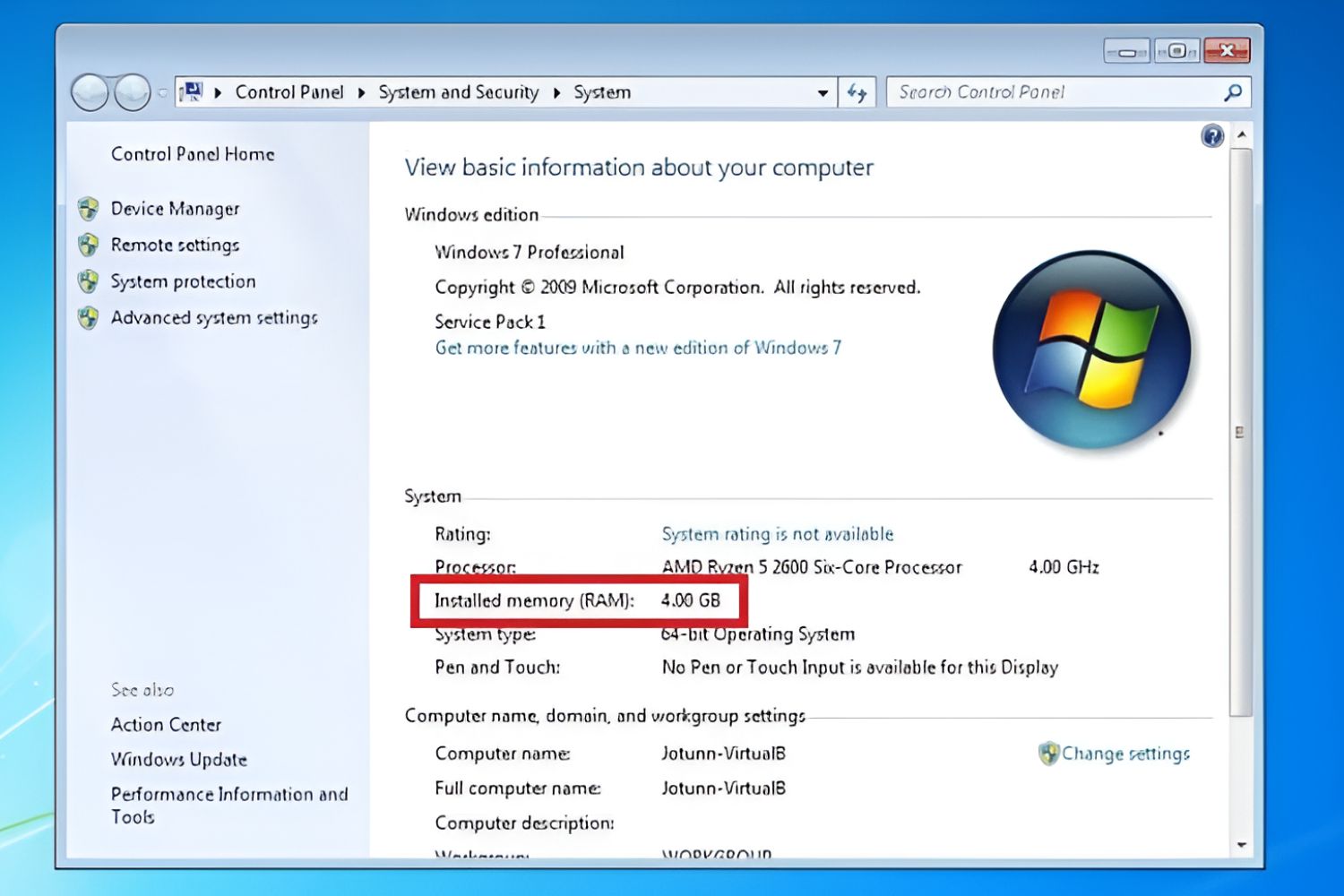Introduction
Welcome to the world of laptop compatibility! If you’ve found yourself wondering how to know which RAM is compatible with your laptop, you’re in the right place. Upgrading your laptop’s memory can significantly enhance its performance and multitasking capabilities. However, it’s crucial to ensure that the RAM module you choose is compatible with your specific laptop model.
RAM, short for Random Access Memory, plays a vital role in a computer’s overall speed and responsiveness. It acts as temporary storage for data that the CPU needs to access quickly. Adding more RAM can help your laptop run smoother and handle more demanding tasks. But before you rush out to buy new RAM, it’s essential to understand how to determine compatibility.
In this article, we will guide you through the process of checking which RAM is compatible with your laptop. We’ll cover everything from understanding RAM specifications to checking physical constraints and using online resources. By the end, you’ll have the knowledge you need to make an informed decision and keep your laptop running at its best.
Whether you’re a tech-savvy individual looking to upgrade your laptop or a casual user seeking a performance boost, understanding RAM compatibility is essential. Let’s dive in and discover how to find the perfect RAM module for your laptop.
Why is RAM Compatibility Important?
RAM compatibility is crucial because using the wrong RAM module can result in various issues, ranging from complete incompatibility to system instability. Here are a few reasons why RAM compatibility is important:
- System Stability: Incompatible RAM can cause system crashes, freezes, and general instability. This can result in data loss and an overall frustrating user experience.
- Performance Optimization: Choosing compatible RAM ensures that your laptop operates at its full potential. Properly matched RAM can improve multitasking abilities, application responsiveness, and overall system speed.
- Compatibility with Existing Components: In addition to compatibility with your specific laptop model, RAM must also be compatible with other system components, such as the motherboard and CPU. Choosing compatible RAM ensures seamless communication between these components.
- Preventing Damage: Poorly matched RAM can potentially damage your laptop’s motherboard or other hardware components. This can lead to costly repairs and even render your laptop unusable.
When it comes to RAM, compatibility is not something to be taken lightly. It’s essential to consider your laptop’s specifications and ensure that the RAM you choose is a perfect fit.
Now that we understand the importance of RAM compatibility, let’s move on to the next step: checking the current RAM in your laptop.
How to Check the Current RAM in Your Laptop
Before you can determine the compatibility of RAM for your laptop, it’s essential to know the current RAM specifications. Here’s how you can check the current RAM in your laptop:
- Check the System Information: On Windows, you can press the Win + R keys, type “msinfo32” into the Run dialog box, and hit Enter. This will open the System Information window, where you can find details about your laptop’s hardware, including the installed RAM.
- Use Command Prompt: Open the Command Prompt on your Windows laptop by pressing the Win + R keys, typing “cmd“, and hitting Enter. In the Command Prompt window, type “wmic memorychip get capacity, speed, memorytype” and press Enter. This will display the capacity, speed, and memory type of each installed RAM module.
- Check About This Mac: On a Mac, click on the Apple menu in the top-left corner and select “About This Mac“. In the window that opens, click on the “Memory” tab to view the details of the installed RAM.
These methods will provide you with the necessary information about your laptop’s current RAM configuration. You will be able to determine the total capacity, speed, and type of RAM modules already installed.
Now that you have the information about your current RAM, it’s time to understand RAM specifications and how they impact compatibility. Continue reading to learn more.
Understanding RAM Specifications
When it comes to RAM compatibility, understanding the various specifications associated with RAM modules is essential. Here are the key specifications you need to be familiar with:
- Capacity: RAM capacity refers to the amount of memory the module can hold. It is typically measured in gigabytes (GB) and determines how much data can be stored and accessed by the CPU at any given time. Common RAM capacities range from 4GB to 32GB or more.
- Type: RAM comes in different types, such as DDR3, DDR4, or DDR5. The type of RAM determines its physical and electrical properties. It’s crucial to ensure that you choose a RAM module that is compatible with your laptop’s memory slot and chipset.
- Speed: RAM speed, measured in MHz (megahertz), indicates how fast data can be transferred to and from the RAM module. Higher-speed RAM can provide better performance, especially for tasks that require intensive data processing.
- Voltage: RAM modules require a specific voltage to operate correctly. The voltage specification ensures the compatibility and stability of the RAM module with the system. It’s important to choose RAM that matches the voltage requirement of your laptop.
- CAS Latency: CAS latency is a timing specification that measures the time it takes for the RAM module to respond to a data request from the CPU. Lower CAS latency values indicate faster response times and better overall performance.
Understanding these specifications will help you determine the compatibility of RAM modules for your laptop. It’s crucial to consult your laptop’s documentation or manufacturer’s website to find the supported RAM specifications. This information will guide you in selecting the appropriate RAM module that meets your laptop’s requirements.
Next, we’ll delve into how to check the RAM type and technology to ensure compatibility. Keep reading!
Checking the RAM Type and Technology
One of the important factors in RAM compatibility is ensuring that the RAM type and technology are compatible with your laptop. Here’s how you can verify the RAM type and technology:
- Refer to the Laptop Manual: The laptop’s manual or specification sheet often provides information about the supported RAM types and technologies. You can find this manual on the manufacturer’s website or in the physical documentation that came with your laptop.
- Inspect the Current RAM Modules: Open your laptop and take a look at the currently installed RAM modules. The RAM modules themselves often have labels that indicate the type and technology. Look for labels with acronyms like DDR3, DDR4, or DDR5 to determine the RAM type.
- System Information: Use the methods mentioned earlier to access the System Information window on Windows or the “About This Mac” window on macOS. Look for the information related to RAM type, which will indicate the technology of the installed RAM modules.
By checking the RAM type and technology, you can ensure that any new RAM module you purchase matches the existing one and is compatible with your laptop. Mixing different RAM technologies, such as DDR3 and DDR4, is generally not advisable as it can lead to compatibility issues.
Now that you understand how to check the RAM type and technology, let’s move on to examining the maximum RAM capacity that your laptop can support. Keep reading!
Determining the Maximum RAM Capacity
To ensure RAM compatibility, it’s important to determine the maximum amount of RAM that your laptop can support. Here are some steps to help you determine the maximum RAM capacity:
- Check the Laptop’s Manual: The laptop’s manual or specification sheet usually provides information about the maximum RAM capacity. You can find this manual on the manufacturer’s website or in the physical documentation that came with your laptop.
- Consult the Manufacturer’s Website: If you don’t have access to the manual, visit the manufacturer’s website and search for your laptop model. The product page or support section may provide details about the maximum RAM capacity.
- Use Online Resources: There are several websites and forums dedicated to laptop specifications. By entering your laptop’s make and model, you can often find information about the maximum RAM capacity. However, be sure to cross-check the information from multiple reliable sources.
It’s important to note that the maximum RAM capacity is determined by the laptop’s hardware and chipset limitations. Exceeding the maximum supported RAM capacity may result in compatibility issues or the system not recognizing the additional RAM.
Once you determine the maximum RAM capacity, you can decide how much additional RAM you want to install based on your budget and performance needs. Upgrading to the maximum supported RAM can significantly enhance your laptop’s performance, especially for resource-intensive tasks like video editing or gaming.
Next, let’s explore how to identify the RAM speed and voltage requirements for compatibility. Keep reading!
Identifying the RAM Speed and Voltage
Identifying the RAM speed and voltage requirements is crucial for ensuring compatibility with your laptop. Here are some methods to help you determine the required RAM speed and voltage:
- Check the Laptop’s Manual: The laptop’s manual or specification sheet often provides information about the recommended RAM speed and voltage. Refer to the manual to find the specific requirements for your laptop.
- System Information: Access the System Information window on Windows or the “About This Mac” window on macOS, as mentioned earlier. Look for details related to RAM speed and voltage. This information will help you understand the current RAM’s speed and voltage, which can serve as a reference.
- Manufacturer’s Website: Visit the manufacturer’s website and search for your laptop model. Look for the product page or support section, as they may provide information about the recommended RAM speed and voltage.
- Online Resources and Forums: Online resources and forums dedicated to laptop specifications can also provide insights into the recommended RAM speed and voltage. However, be cautious and consider cross-checking the information from reliable sources.
RAM speed and voltage specifications must match or fall within the recommended range for your laptop. Choosing RAM modules with higher speed and different voltage than the recommended specifications can lead to compatibility issues and potentially damage your laptop’s components.
Once you have determined the required RAM speed and voltage, you can search for compatible RAM modules that meet these specifications. It’s important to choose reputable brands and ensure that the RAM has been tested for compatibility with your laptop model.
In the next section, we’ll discuss the importance of considering dual-channel memory for optimal performance. Keep reading!
Considering Dual Channel Memory
When upgrading your laptop’s RAM, you have the option to consider dual-channel memory. Dual channel memory involves placing two identical RAM modules in specific slots on the motherboard to enhance performance. Here’s why you should consider dual channel memory:
- Increased Memory Bandwidth: Dual channel memory allows the CPU to access data from two RAM modules simultaneously, resulting in increased memory bandwidth. This can lead to improved performance, especially in memory-intensive tasks like video editing or gaming.
- Better Multitasking: With dual channel memory, your laptop can handle multiple tasks more efficiently. It allows for smoother multitasking by providing faster access to data and reducing bottlenecks.
- Compatibility Considerations: Before opting for dual channel memory, ensure that your laptop supports this feature. Check the laptop’s manual or consult the manufacturer’s website to confirm if dual channel memory is supported.
- Matched RAM Modules: To set up dual channel memory, you need to install two identical RAM modules that have the same capacity, speed, and timings. It’s important to purchase a RAM kit specifically designed for dual channel operation.
While dual channel memory can provide performance benefits, it’s worth noting that the improvement may not be dramatic in all usage scenarios. Some applications may not fully utilize the increased memory bandwidth, resulting in minimal performance gains.
However, if you frequently engage in memory-intensive tasks or strive for optimal performance, dual channel memory can be a worthwhile consideration. It adds an extra boost to your laptop’s overall performance and enhances the user experience.
In the next section, we’ll discuss checking for physical constraints that may affect RAM compatibility. Keep reading!
Checking for Physical Constraints
When considering a RAM upgrade for your laptop, it’s important to check for any physical constraints that may affect compatibility. Here are some factors to consider:
- Available RAM Slots: Check the number of available RAM slots in your laptop. This will determine how many RAM modules you can install. If all slots are already occupied, you may need to remove existing RAM modules before adding new ones.
- Form Factor: RAM modules come in different form factors, such as DIMM, SO-DIMM, or Micro-DIMM. Ensure that the form factor of the new RAM modules matches the slots on your laptop’s motherboard.
- Physical Dimensions: Check the physical dimensions of the RAM modules, especially the height. Some laptops have limited space, and oversized RAM modules may not fit properly or obstruct other components.
- Heat Dissipation: High-performance RAM modules often come with heatsinks or heat spreaders to dissipate heat. Ensure that there is sufficient space around the RAM slots to accommodate these heat-dissipating features.
By checking for physical constraints, you can ensure that the new RAM modules fit properly and do not interfere with other components or cooling mechanisms in your laptop.
It’s also important to exercise caution when handling RAM modules. Use an anti-static wristband or touch a grounded metal object to discharge any static electricity before installing or removing RAM modules. This helps protect your laptop’s components from potential damage caused by electrostatic discharge.
Now that you’re aware of the physical constraints, let’s explore the importance of checking for manufacturer recommendations in the next section.
Looking for Manufacturer Recommendations
When it comes to RAM compatibility, it’s always a good idea to check for any specific recommendations provided by the laptop manufacturer. Here’s why manufacturer recommendations are important:
- Guaranteed Compatibility: The laptop manufacturer often tests and certifies specific RAM modules for compatibility with their laptop models. Following their recommendations ensures that you choose RAM modules that have been verified to work seamlessly with your laptop.
- Optimal Performance: Manufacturer recommendations consider factors beyond compatibility, such as performance optimizations and power management. Using the recommended RAM modules can help achieve optimal performance and power efficiency.
- Warranty Considerations: Installing RAM modules that are not recommended or approved by the manufacturer can potentially void your laptop’s warranty. To avoid any warranty-related issues, it’s best to stick with the recommended RAM modules.
- Support and Assistance: Following the manufacturer’s recommendations allows you to seek assistance or support if you encounter any issues during or after the RAM installation process. Manufacturer support personnel will be more familiar with the recommended RAM modules and can provide better guidance if needed.
Manufacturer recommendations can usually be found on the laptop manufacturer’s website or in the user manual provided with your laptop. The recommendations may include specific brands, models, capacities, speeds, and even part numbers of RAM modules that are known to be compatible and recommended for your laptop.
By adhering to the manufacturer’s recommendations, you can ensure a smooth and worry-free RAM upgrade experience while maximizing the performance and reliability of your laptop.
In the next section, we’ll explore the option of using online tools and resources to help determine RAM compatibility. Keep reading!
Using Online Tools and Resources
When determining RAM compatibility for your laptop, utilizing online tools and resources can be immensely helpful. Here are some ways to use them:
- RAM Compatibility Checkers: Several websites offer RAM compatibility checkers that allow you to enter your laptop model or specifications. These tools provide information on compatible RAM modules, including capacity, type, speed, and voltage. However, it’s crucial to cross-verify the results from multiple reliable sources.
- Forums and Communities: Online tech forums and communities can be valuable resources for gathering information about RAM compatibility. Engage in discussions, ask questions, and seek advice from experienced users who may have similar laptop models or have already performed RAM upgrades.
- Manufacturer Support Forums: Check whether your laptop manufacturer hosts support forums where users share their experiences with RAM upgrades. These forums often contain valuable insights, recommendations, and troubleshooting tips specific to your laptop model.
- Laptop Specification Websites: There are websites dedicated to listing laptop specifications and compatibility information. They compile data from various sources and can provide a comprehensive overview of RAM compatibility options for your laptop model.
While online tools and resources can offer valuable insights, it’s important to exercise caution and verify the information from trusted sources. Consider multiple reputable websites and consult official manufacturer resources to ensure accuracy and reliability.
Additionally, keep in mind that the information provided by online tools and forums should serve as a reference and guide. It’s always a good idea to validate compatibility information with the laptop manual, manufacturer website, or official support channels.
Using online tools and resources can help simplify the process of determining RAM compatibility and provide you with a wealth of knowledge shared by the tech community. In the next section, we’ll wrap up our discussion. Keep reading to conclude our guide!
Conclusion
Understanding RAM compatibility is essential when upgrading the memory in your laptop. By following the steps and considerations outlined in this guide, you can confidently determine which RAM is compatible with your laptop. Let’s recap the key points:
Start by checking the current RAM in your laptop through system information or command prompt. This will provide you with important details regarding capacity, type, and speed. Next, familiarize yourself with the different RAM specifications, such as capacity, type, speed, voltage, and CAS latency. Understanding these specifications is crucial for ensuring compatibility.
It’s important to check the recommended RAM type and technology specified by the laptop manufacturer. Matching the RAM technology with your laptop’s memory slots and chipset is crucial for seamless compatibility. Additionally, determine the maximum RAM capacity your laptop can support by consulting the laptop’s manual, manufacturer’s website, or online resources.
Consider the RAM speed and voltage requirements, ensuring that they fall within the recommended range. This will help maintain system stability and optimize performance. Additionally, think about the benefits of dual channel memory if supported by your laptop, as it can enhance memory bandwidth and multitasking abilities.
Check for any physical constraints such as available RAM slots, form factor, dimensions, and clearance for heat dissipation. Keeping these factors in mind will ensure that the new RAM modules fit properly and don’t interfere with other components.
Always refer to manufacturer recommendations to ensure guaranteed compatibility, optimal performance, and warranty compliance. The manufacturer’s website, manual, and support forums are valuable resources for obtaining specific RAM recommendations.
Lastly, consider using online tools and resources, such as RAM compatibility checkers, forums, and laptop specification websites, to gather more information and insights from the tech community. However, verify the information with trusted sources and official manufacturer resources.
By following these guidelines, you can confidently choose the right RAM modules that are fully compatible with your laptop, enhancing its performance and capabilities. Upgrade your laptop’s RAM with confidence and enjoy a smoother multitasking experience!