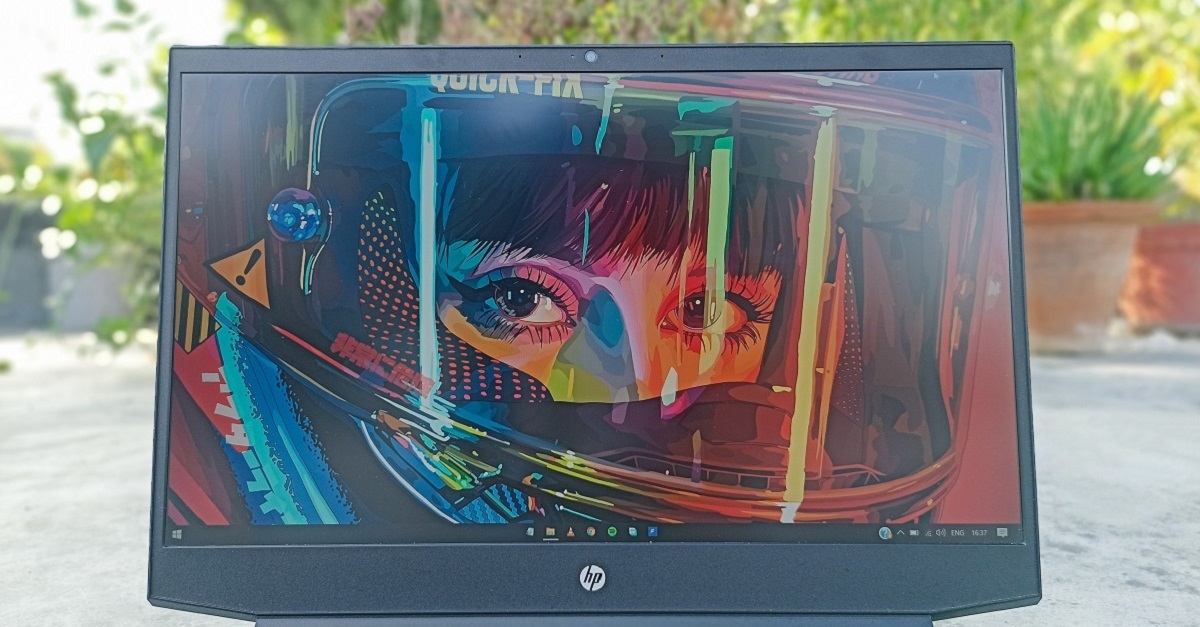Introduction
Welcome to our guide on understanding the RAM of HP laptops. As technology continually advances, the need for efficient and high-performing computers is becoming increasingly important. One crucial component that plays a significant role in a laptop’s performance is RAM, or Random Access Memory. In this article, we will delve into the basics of RAM, discuss its importance in a laptop, explore how to check the RAM on an HP laptop, and provide recommendations for upgrading the RAM for optimal performance.
Before we jump into the details, let’s briefly explain what RAM is. RAM serves as the temporary workspace for your computer’s operating system, programs, and data while you are using them. Unlike permanent storage devices such as hard drives or SSDs, RAM is volatile memory, meaning it loses its data when the power is turned off. Think of it as the computer’s short-term memory, where it can quickly access and store information for immediate use.
Why is RAM important in a laptop?
RAM plays a crucial role in a laptop’s performance because it directly impacts how efficiently the system can handle multiple tasks and run resource-intensive applications. When you open software or load a webpage, the laptop stores the necessary data into RAM for quick access. The more RAM available, the more data the system can store, resulting in smoother multitasking, faster program launching, and improved overall performance.
RAM capacity and performance
The capacity of the RAM in an HP laptop can vary based on the specific model and configuration. Most entry-level laptops typically come with 4GB or 8GB of RAM, while high-end models can feature 16GB or more. However, it’s important to note that having more RAM does not guarantee better performance if the laptop’s hardware and software are not optimized to take full advantage of it. For most general users, 8GB to 16GB of RAM is sufficient for smooth multitasking and handling everyday tasks.
How to check RAM on an HP laptop?
If you’re curious about the current RAM capacity of your HP laptop, you can easily check it by following these steps. First, press the “Windows” key on your keyboard and type “Task Manager” in the search bar. Open the Task Manager application, and select the “Performance” tab. Under the “Memory” section, you’ll find the information about your laptop’s installed RAM, including the total capacity and the amount currently in use. This will give you a clear understanding of your laptop’s RAM configuration.
What is RAM?
Before delving into the details of RAM (Random Access Memory), let’s first understand its significance in the functioning of a laptop. RAM is a type of computer memory that allows data to be stored and accessed quickly. It serves as a temporary workspace for the operating system, applications, and data while they are in use. Unlike permanent storage devices like hard drives or solid-state drives, RAM is volatile memory, meaning it loses its stored data when the power is turned off.
Think of RAM as a desk space where you can place documents and tools you need for your immediate tasks. When you’re working on your laptop, the CPU retrieves data from the storage device and loads it into RAM for faster access. This allows the computer to access and process information more quickly than if it had to retrieve it from the slower storage devices every time.
RAM is designed for random access, meaning the computer can access any data stored in it directly, without having to go through all the preceding data. This random access feature enables quick and efficient retrieval of information, resulting in faster performance and smoother multitasking capabilities.
RAM is made up of tiny electronic components called capacitors, which store bits of data in the form of electrical charges. The capacity of RAM is measured in gigabytes (GB) or terabytes (TB), and the more RAM a laptop has, the more data it can store and have readily available.
A key characteristic of RAM is its speed. The speed at which data can be read from or written to RAM is measured in megahertz (MHz) or gigahertz (GHz). Higher RAM speeds allow for faster data access and retrieval, resulting in improved overall performance.
It’s essential to note that RAM is different from the long-term storage capacity provided by hard drives and SSDs. RAM is temporary storage that allows for quick data access during active use, while storage devices provide permanent storage for files even when the power is off.
Overall, RAM is a vital component of any laptop, as it directly impacts the system’s performance. The more RAM a laptop has, the more quickly it can handle multiple tasks, run resource-intensive applications, and provide a smoother user experience. It is an essential consideration when it comes to choosing, upgrading, or optimizing the performance of an HP laptop.
Why is RAM important in a laptop?
RAM (Random Access Memory) plays a crucial role in ensuring the smooth and efficient functioning of a laptop. It has a significant impact on a laptop’s overall performance and its ability to handle various tasks simultaneously. Let’s explore why RAM is essential:
1. Speed and Responsiveness: RAM acts as a temporary storage area for data that the laptop needs to access quickly. When you open applications, launch programs, or work with multiple tabs in a web browser, the laptop retrieves the necessary data from the storage devices and loads it into RAM. This allows for faster access and retrieval of information, resulting in a more responsive and snappy user experience.
2. Multitasking Capability: In today’s digital age, multitasking has become the norm. Whether you’re editing documents, streaming videos, browsing the internet, or running resource-intensive software, the laptop needs sufficient RAM to handle these tasks simultaneously. More RAM allows for smoother multitasking, as the laptop can store and quickly access data from various applications without experiencing slow-downs or performance issues.
3. Running Resource-Intensive Applications: Resource-intensive software, such as video editing applications or graphic design tools, require a significant amount of RAM to function optimally. These applications often load large files and require extensive processing power. Insufficient RAM can cause these programs to lag, freeze, or crash, hindering productivity. Having an ample amount of RAM ensures that these applications can run smoothly and efficiently, allowing you to work seamlessly.
4. Gaming Performance: Gamers often demand high-performance laptops to handle the requirements of modern, graphics-intensive games. RAM plays a crucial role in gaming performance, as it stores and delivers the necessary data for smooth gameplay. Insufficient RAM can lead to lag, frame rate drops, and overall poor gaming performance. By upgrading the RAM in a laptop, gamers can enjoy a more immersive gaming experience with improved graphics and seamless gameplay.
5. Future-Proofing: As technology advances, software applications and operating systems become more demanding in terms of resources. Investing in a laptop with ample RAM ensures that it can handle future software updates and requirements without significant performance issues. It allows for a longer lifespan and delays the need for a hardware upgrade.
In summary, RAM is a crucial component in a laptop, directly impacting its speed, multitasking capability, performance in resource-intensive applications, gaming experience, and future-proofing. It is essential to consider the amount of RAM a laptop has or to upgrade it when needed to ensure optimal performance and a seamless user experience.
RAM capacity and performance
The capacity of Random Access Memory (RAM) in an HP laptop can vary based on the specific model and configuration. RAM capacity determines how much data the laptop can store and access at any given time. The higher the RAM capacity, the more efficiently the laptop can handle multiple tasks, run resource-intensive applications, and provide a smoother user experience. Let’s take a closer look at RAM capacity and its impact on performance:
Entry-Level Laptops: Entry-level laptops usually come with 4GB or 8GB of RAM. While this might be sufficient for basic tasks like web browsing, email, and document editing, it may struggle with more demanding applications or multitasking. If you primarily use your laptop for light usage, an entry-level RAM capacity can meet your needs.
Mid-Range Laptops: Mid-range laptops often feature 8GB to 16GB of RAM. This range provides a good balance between performance and price. It is suitable for most users who engage in multitasking, run average-sized programs, or need to handle moderate resource-intensive tasks. This capacity allows for smoother and more responsive performance, even when running multiple applications simultaneously.
High-End Laptops: For professionals, content creators, or power users who require extensive multitasking, run highly demanding software, or engage in heavy gaming, high-end laptops with 16GB or more of RAM are recommended. These laptops can handle intense workloads, process large files, and provide a seamless user experience. They are designed to handle resource-intensive applications, ensuring smooth performance and eliminating slowdowns.
It’s important to note that simply increasing the RAM capacity does not guarantee improved performance if other hardware components, such as the processor or storage, are not optimized to take full advantage of it. It’s crucial to ensure that all hardware components work harmoniously to achieve maximum performance.
In addition to the RAM capacity, the speed at which the RAM operates, often referred to as the RAM frequency, can also impact performance. The higher the RAM frequency, measured in megahertz (MHz) or gigahertz (GHz), the faster the data can be accessed and transferred. However, the impact of RAM frequency on overall performance is generally less significant compared to the amount of RAM available.
Overall, when considering RAM capacity, it’s important to analyze your usage patterns and requirements. A higher RAM capacity provides more headroom for multitasking, running resource-intensive applications, and future-proofing your laptop. However, for basic tasks, an entry-level RAM capacity may be sufficient. It’s always a good idea to consult the recommended specifications for the applications you use frequently to determine the appropriate RAM capacity for your needs.
How to check RAM on an HP laptop?
If you’re curious about the current RAM capacity of your HP laptop or want to verify the installed RAM for any other reason, you can easily check it using the following steps:
- Press the “Windows” key on your keyboard or click on the Windows icon in the taskbar to open the Start menu.
- Type “Task Manager” in the search bar located at the bottom of the Start menu. The search bar will display search results as you type.
- Click on the “Task Manager” application from the search results to open it.
- Once the Task Manager window opens, select the “Performance” tab at the top.
- Under the “Performance” tab, you will find several options on the left sidebar. Click on “Memory” to view the RAM-related information.
- On the right side of the Task Manager window, you will see the details regarding your laptop’s installed RAM.
- The “Total” figure indicates the overall capacity of the installed RAM in your HP laptop.
- The “In Use” or “Used” figure specifies the amount of RAM currently being used by the system.
- The “Available” or “Free” figure represents the amount of unused or available RAM at the moment.
This information will give you a clear understanding of your laptop’s RAM configuration, including the total capacity of RAM installed and how much is currently being utilized.
It’s worth noting that the Task Manager provides a snapshot of your laptop’s RAM usage at the time you open it. The figures may vary depending on the applications and processes running in the background. If you want to monitor your laptop’s RAM usage in real-time or check its usage over a period, you can utilize third-party software, such as resource monitors or system information tools.
By checking your HP laptop’s RAM, you can gain insights into the available resources and assess whether an upgrade is necessary to meet your specific needs. Remember, having sufficient RAM is crucial for smooth multitasking, running resource-intensive applications, and ensuring optimal performance.
Upgrading RAM on an HP laptop
If you find that your HP laptop is running slow or struggling to handle your workload, upgrading the RAM can be a cost-effective way to improve its performance. Here are the steps to upgrade the RAM on an HP laptop:
- Consult the user manual or specifications of your HP laptop to determine the specific type and capacity of RAM compatible with your device. Different laptop models may have different RAM requirements.
- Purchase the appropriate RAM modules from a reputable source. Ensure that the RAM modules you purchase match the specifications recommended for your laptop.
- Before installing the new RAM, make sure to power off the laptop and unplug it from any power source. This precautionary step ensures safety and prevents any damage to the laptop’s internal components.
- Locate the RAM compartment on your HP laptop. The location may vary depending on the model, but it is typically found on the bottom of the laptop or beneath a dedicated RAM access panel.
- Using the appropriate tools, remove the cover or screws securing the RAM compartment. This should provide access to the current RAM modules installed in your laptop.
- Gently release the clips or tabs on either side of the existing RAM module(s) to loosen them. Carefully remove the module(s) by pulling them away from the slot(s) at a 45-degree angle.
- Take the new RAM module(s) and align them correctly with the slot(s) on the laptop. Insert the module(s) at a 45-degree angle, ensuring they are fully seated in the slot(s).
- Apply gentle, even pressure to the top of the module(s) until they click into place. Be cautious not to apply excessive force that may cause damage.
- Replace the cover or screws on the RAM compartment, ensuring they are secure.
- Once the RAM is installed, power on the laptop and check the system information or BIOS to verify that the new RAM is detected and functioning properly.
It’s important to note that while upgrading the RAM on an HP laptop can significantly improve performance, it may not solve all performance-related issues. Other factors, such as the processor, storage drive, and software optimization, can also impact overall performance.
If you’re unsure about the RAM upgrade process or prefer professional assistance, it is recommended to consult a knowledgeable technician or take your HP laptop to an authorized service center. They will ensure the upgrade is completed correctly and minimize the risk of any damage to your laptop.
By upgrading the RAM in your HP laptop, you can enhance its multitasking capabilities, improve its ability to handle resource-intensive tasks, and enjoy a smoother and faster computing experience.
Recommended RAM for HP laptops
When it comes to purchasing RAM for your HP laptop, it’s essential to consider the recommended specifications to ensure optimal performance. While the specific RAM requirements may vary depending on the model and configuration of your HP laptop, here are some general recommendations to guide your decision:
Entry-Level Laptops: For users engaged in basic tasks such as web browsing, email, and document editing, 4GB to 8GB of RAM is typically sufficient. This capacity provides enough memory for smooth operation and multitasking with light applications.
Mid-Range Laptops: If you use your laptop for moderate multitasking, moderate-level software applications, or overall improved performance, consider upgrading to 8GB to 16GB of RAM. This range strikes a balance between price and performance, providing sufficient memory for everyday tasks and the ability to handle more demanding applications.
High-End Laptops: Professionals, content creators, gamers, and power users will benefit from having 16GB or more of RAM. This higher capacity allows for seamless multitasking, smooth operation of resource-intensive applications, and improved gaming performance. Opting for higher RAM capacity ensures that your laptop can handle intense workloads and provides headroom for future software updates and advancements.
It’s important to note that while upgrading RAM can enhance your laptop’s performance, it is equally crucial to ensure that other hardware components, such as the processor and storage drive, are also optimized. The overall system configuration and balanced hardware components work in conjunction to deliver the best possible performance.
When purchasing RAM for your HP laptop, make sure to choose modules that are compatible with your specific laptop model. Consider factors such as the RAM type (DDR3, DDR4, etc.), speed (measured in MHz), and capacity. Consult your laptop’s user manual or specifications to find the recommended RAM specifications for your model.
For peace of mind and optimal compatibility, it is recommended to purchase RAM modules from reputable manufacturers and reliable sources. This ensures that you receive quality products that meet the necessary specifications and come with proper warranty support.
Remember that RAM upgrades can be done by a knowledgeable technician or by following the manufacturer’s guidelines if you prefer a DIY approach. If you’re unsure about the upgrade process or the compatibility of certain RAM modules, consulting a professional or authorized service center can provide the necessary guidance and support.
By considering the recommended RAM capacity for your HP laptop, you can make an informed decision that aligns with your usage needs and ensures smooth performance for your everyday tasks, work, or entertainment activities.
Conclusion
Understanding the role of RAM (Random Access Memory) in a laptop is essential for optimizing its performance. RAM serves as a temporary workspace for the operating system, applications, and data, allowing for fast and efficient access during active use. The amount of RAM and its capabilities directly impact a laptop’s multitasking capabilities, responsiveness, and overall user experience.
In this guide, we have explored the basics of RAM, its importance in a laptop, and how to check the RAM capacity on an HP laptop. We have also discussed the process of upgrading RAM and provided recommendations for the appropriate RAM capacity for different usage scenarios.
When considering RAM upgrades for your HP laptop, it is crucial to assess your specific needs and usage patterns. Entry-level laptops with 4GB to 8GB of RAM are suitable for light usage and basic tasks. Mid-range laptops with 8GB to 16GB of RAM strike a balance between performance and affordability, making them ideal for moderate multitasking and handling common applications. High-end laptops with 16GB or more of RAM are designed for professionals, content creators, gamers, or power users who demand seamless multitasking, run heavy software, or engage in intense gaming.
It’s important to remember that RAM upgrades should be complemented by optimized hardware components, such as the processor and storage drive, to achieve maximum performance. Following the manufacturer’s recommendations and purchasing RAM modules from reputable sources ensure compatibility and reliability.
Whether you choose to upgrade the RAM yourself or seek professional assistance, it’s crucial to follow proper handling and installation procedures to prevent damage to your laptop. Always consult the user manual or seek guidance from authorized service centers if you are uncertain about the upgrade process.
By understanding the significance of RAM and making informed decisions about its capacity and upgrades, you can optimize your HP laptop’s performance, enjoy smoother multitasking, and enhance your overall computing experience.