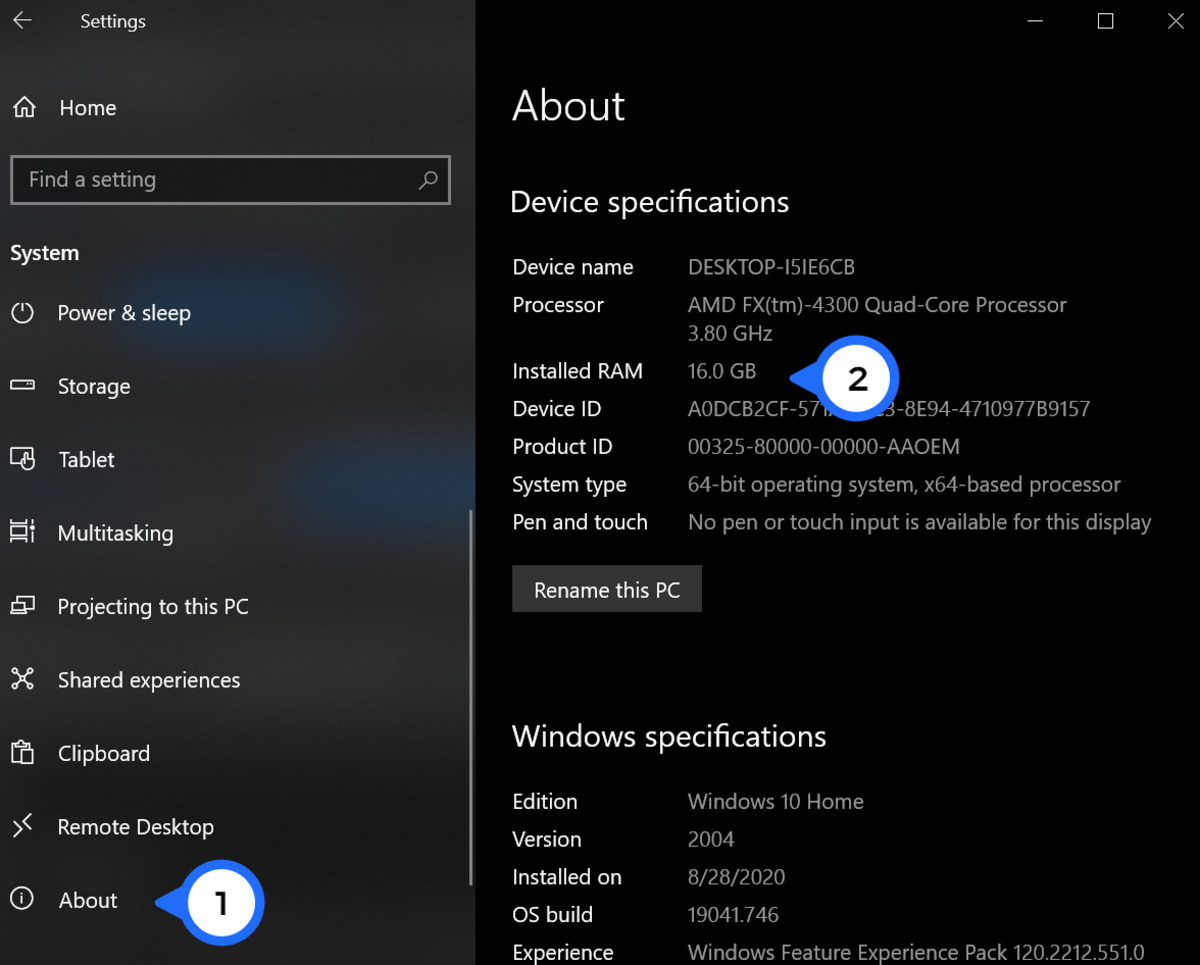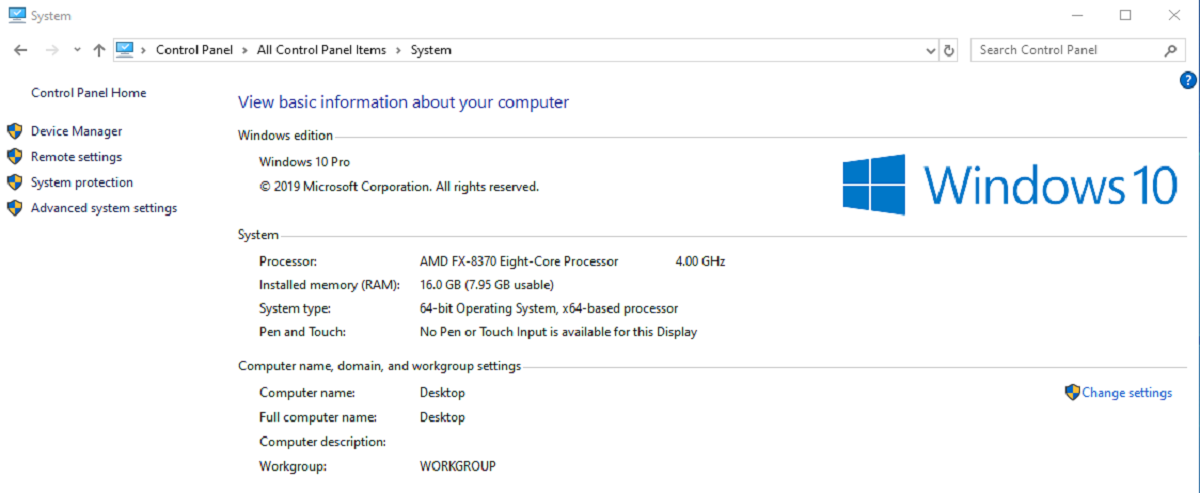What is RAM?
RAM, short for Random Access Memory, is a crucial component of any computer system. It is responsible for temporarily storing data that is actively being used by the computer’s processor. RAM plays a vital role in determining the overall performance and speed of a computer. It allows programs and applications to run smoothly by providing quick access to data that is required for their execution.
RAM is different from the permanent storage devices such as hard drives and solid-state drives (SSDs). Unlike these storage devices, RAM is volatile, which means that its contents are erased when the computer is powered off. This temporary nature of RAM makes it ideal for storing and retrieving data that needs to be frequently accessed by the computer’s processor.
When you launch a program or open a file on your computer, it is loaded into the RAM for quick access. The more RAM your computer has, the more data it can store and access simultaneously. This can significantly improve the multitasking capabilities and overall performance of your computer.
RAM is measured in gigabytes (GB) and is typically categorized into different speed and capacity specifications. It is essential to understand the compatibility of RAM modules with your computer to ensure optimal performance.
Why is RAM compatibility important?
RAM compatibility is a crucial factor to consider when upgrading or replacing the memory modules in your computer. Using incompatible RAM can lead to various issues and potentially render your computer inoperable. Here are some reasons why RAM compatibility is important:
1. Performance and Stability: Choosing RAM that is compatible with your computer’s motherboard ensures optimal performance and stability. Incompatible RAM may not run at the intended speed or may cause system crashes and errors, leading to a frustrating user experience. By selecting compatible RAM, you can maximize your computer’s performance and minimize the likelihood of system instability.
2. Maximum RAM Capacity: Different computers have limitations on the maximum amount of RAM they can support. Checking the compatibility of RAM allows you to determine the maximum capacity your computer can handle. Installing RAM modules that exceed your computer’s maximum capacity may result in the system failing to recognize the additional memory or causing compatibility issues.
3. Correct Physical Configuration: RAM modules come in different form factors, such as DIMM (Dual In-Line Memory Module) or SO-DIMM (Small Outline Dual In-Line Memory Module), depending on the type of computer you have. Ensuring compatibility ensures that the physical size and configuration of the RAM modules fit properly into the memory slots of your computer, preventing any physical installation issues.
4. Compatibility with Processor and Operating System: RAM must be compatible with both the computer’s processor architecture and the operating system. Different processors and operating systems have specific memory requirements, such as DDR3, DDR4, or DDR5, and varying speeds. Choosing RAM that meets these requirements ensures seamless compatibility and efficient utilization of the memory by the processor.
Checking your computer’s specifications
Before determining the compatibility of RAM for your computer, it is important to gather information about your computer’s specifications. Here are some steps to help you check your computer’s specifications:
1. Operating System: Determine the operating system your computer is running on. This can be Windows, macOS, or Linux. Knowing the operating system will help you identify the required RAM specifications and compatibility.
2. Processor: Find out the model and generation of your computer’s processor. This information is typically available in the system properties or can be obtained using system information utilities. The processor’s specifications will help determine the type and speed of RAM that is compatible with your computer.
3. Motherboard: Identify the make and model of your computer’s motherboard. This information can usually be found by opening your computer’s casing and locating the motherboard. Alternatively, you can use system information utilities or the manufacturer’s documentation to obtain this information. The motherboard specification will provide details about the RAM type, speed, and maximum capacity supported by your computer.
4. Current RAM Configuration: Determine the current RAM configuration of your computer. Find out the type of RAM modules installed, the number of slots used, and the total memory capacity. This information will give you an idea of the compatibility requirements for upgrading or replacing your current RAM.
5. RAM Specifications: Familiarize yourself with the RAM specifications supported by your computer. This includes the type of RAM (e.g., DDR3, DDR4), the maximum capacity (e.g., 16GB, 32GB), and the speed (e.g., 2400MHz, 3200MHz). Understanding these specifications will help you choose compatible RAM modules for your computer.
By gathering this information, you will have a clear understanding of your computer’s specifications, enabling you to select the most compatible RAM modules for your upgrade or replacement. These steps will ensure a smooth and hassle-free process when purchasing new RAM modules for your computer.
Understanding RAM types
RAM modules come in different types, each with its own specifications and compatibility requirements. Understanding the different RAM types will help you choose the right modules for your computer. Here are the most common RAM types:
1. DDR (Double Data Rate): DDR RAM is the most common type of memory used in modern computers. The current iterations are DDR3, DDR4, and DDR5. These types have different pin configurations and are not compatible with each other. When choosing RAM modules, make sure to select the correct DDR generation that is compatible with your computer’s motherboard.
2. SDRAM (Synchronous Dynamic Random-Access Memory): SDRAM is an older type of memory used in older systems. It operates at a synchronous clock speed, which means it synchronizes with the computer’s bus speed. SDRAM modules are generally slower than DDR modules and are less commonly used in modern computers.
3. ECC (Error-Correcting Code): ECC RAM is a type of memory that includes error-correction capabilities. It is commonly used in servers and workstations where data integrity is critical. ECC RAM can detect and correct errors, providing a higher level of reliability but is not necessary for most consumer-grade desktops and laptops.
4. SO-DIMM (Small Outline Dual In-Line Memory Module): SO-DIMM is a smaller form factor of RAM used in laptops, compact desktops, and small form factor systems. It has fewer pins and a smaller physical size compared to regular DIMM modules. It is important to choose the correct type (DDR3, DDR4) and form factor (SO-DIMM or regular DIMM) when upgrading or replacing memory in laptops or mini-PCs.
5. XMP (Extreme Memory Profile): XMP is a feature commonly found in high-performance DDR3 and DDR4 RAM modules. It allows the RAM to operate at higher clock speeds and timings than the standard specifications. XMP profiles need to be enabled in the computer’s BIOS settings to take advantage of the higher performance settings. Not all motherboards support XMP, so it is important to check your motherboard’s compatibility before purchasing XMP-enabled RAM.
Understanding the different RAM types will help you make informed decisions when upgrading or replacing the memory modules in your computer. It is crucial to choose the correct type, speed, and form factor to ensure compatibility and optimal performance. Refer to your computer’s documentation or consult the manufacturer’s website for specific information on the compatible RAM types for your system.
How to determine the maximum RAM capacity of your computer
Determining the maximum RAM capacity that your computer can support is essential before upgrading or replacing your memory modules. Here are several ways to determine the maximum RAM capacity of your computer:
1. Check the motherboard documentation: Consult your computer’s motherboard documentation or visit the manufacturer’s website to find information about the maximum RAM capacity supported. The documentation will provide details about the number of memory slots, the maximum RAM module size, and the total capacity your computer can handle.
2. Use system information utilities: System information utilities, such as CPU-Z or Speccy, can provide detailed information about your computer’s motherboard model, chipset, and specifications. With this information, you can then search for the maximum RAM capacity supported by your motherboard model.
3. Consult the computer manufacturer: If you have a pre-built computer or a laptop, you can contact the manufacturer’s support or visit their website to find information about the maximum RAM capacity supported by your specific model.
4. Use online compatibility tools: Some websites offer compatibility tools or crucial system information scanners that can determine the maximum RAM capacity and provide compatible RAM options for your computer. These tools can save you time by providing accurate information about your computer’s memory capabilities.
5. Experiment with additional RAM modules: If you have available RAM modules, you can try installing them in your computer, one at a time, to test if your system recognizes and utilizes the additional memory. However, it is important to note that this method might not always be accurate, as some computers may not recognize or fully utilize the additional RAM due to compatibility limitations.
By following these steps, you can determine the maximum RAM capacity supported by your computer. It is crucial to stay within the specified limits to ensure compatibility and avoid potential issues. Upgrading to the maximum supported RAM capacity can significantly improve your computer’s performance and multitasking capabilities.
Recognizing compatible RAM modules
When choosing RAM modules for your computer, it is essential to ensure compatibility with your system. Here are some factors to consider when recognizing compatible RAM modules:
1. RAM Type and Generation: Determine the RAM type and generation supported by your computer, such as DDR3, DDR4, or DDR5. Check the motherboard specifications or consult the manufacturer’s documentation to ensure you select RAM modules of the correct type and generation.
2. Bus Speed: Take note of the bus speed supported by your computer. This is usually denoted in MHz (megahertz). Ensure that the selected RAM modules match or are supported by your computer’s bus speed to maximize compatibility and performance.
3. Module Size: Check the maximum module size supported by your computer. For example, if your computer supports a maximum of 8GB modules, installing a 16GB module will not be compatible. Ensure that the RAM modules you choose match the size specifications of your computer.
4. Voltage Requirements: Verify the voltage requirements of your computer’s RAM slots. Some systems have specific voltage requirements for the RAM modules. Ensure that the selected RAM modules operate at the correct voltage to ensure compatibility and stability.
5. Memory Configuration: Consider the memory configuration of your computer. Some systems require specific memory configurations, such as dual-channel or quad-channel setups, to achieve optimal performance. Check your motherboard documentation to understand the recommended memory configuration for your system and choose RAM modules accordingly.
6. Compatibility Lists: Consult compatibility lists provided by the RAM manufacturer or motherboard manufacturer. These lists detail the specific RAM modules that have been tested and verified to work with your motherboard model. Choosing RAM modules from these compatibility lists increases the chances of compatibility with your system.
7. Quality and Brand: Opt for reputable RAM brands known for quality products. Reliable manufacturers undergo rigorous testing to ensure compatibility and stability. Look for RAM modules from trusted brands to minimize compatibility risks.
By considering these factors, you can recognize RAM modules that are compatible with your computer. It is important to ensure that the selected RAM modules meet all the necessary specifications and requirements to guarantee a successful and hassle-free upgrade or replacement.
Researching compatible RAM options online
When looking for compatible RAM options for your computer, conducting online research can be highly beneficial. Here are some steps to help you research and find compatible RAM options online:
1. Check the manufacturer’s website: Visit the website of your computer’s manufacturer or the motherboard manufacturer to find information about recommended and compatible RAM options. Many manufacturers provide a list of compatible RAM modules or have a memory configurator tool that helps you find suitable options for your specific model.
2. Read user reviews and recommendations: Look for user reviews and recommendations on reputable websites or forums. This can provide insights into other users’ experiences with specific RAM modules and their compatibility with various computer systems. Consider feedback regarding compatibility, performance, and reliability to make informed decisions.
3. Visit online retailers and filter by compatibility: Online retailers often provide tools or filters that allow you to search for RAM modules specifically compatible with your computer’s brand, model, or motherboard. Utilize these filters to narrow down the options and find RAM modules that meet the necessary compatibility criteria.
4. Compare specifications: Compare the specifications of different RAM modules to ensure they match your computer’s requirements. Pay attention to factors such as RAM type, speed, capacity, voltage, and form factor. Ensure that the RAM modules you are considering are compatible with your computer’s motherboard and meet the necessary specifications for optimal performance.
5. Consider reputable RAM brands: Focus on RAM modules from reputable brands known for producing high-quality and compatible products. These brands perform extensive testing on their RAM modules and provide better compatibility assurance. Stick to trusted brands to minimize compatibility issues and ensure long-term reliability.
6. Check for warranty and customer support: Look for RAM modules that come with a warranty and reliable customer support. A warranty ensures that you can get assistance or replacements if any compatibility issues arise. Good customer support can help resolve any concerns or questions you may have during the installation or post-purchase stage.
By conducting thorough online research and utilizing the available resources, you can find compatible RAM options that meet your computer’s specifications. It is important to consider user experiences, compare specifications, and prioritize reputable brands to ensure optimal compatibility, performance, and reliability.
Installing new RAM in your computer
Installing new RAM modules in your computer can be a straightforward process. Follow these steps to ensure a successful installation:
1. Power off your computer: Shut down your computer completely and unplug it from the power source. This will help prevent any electrical damage and ensure safety during the installation process.
2. Open the computer case: Depending on your computer’s design, you may need to remove screws or slide open a panel to access the internal components. Refer to your computer’s documentation for specific instructions on opening the case.
3. Locate the RAM slots: Identify the RAM slots on your computer’s motherboard. These slots are usually long, thin slots located near the CPU socket. Most standard desktop computers have multiple RAM slots available.
4. Ground yourself: To prevent any static discharge that could potentially damage the RAM modules or other components, touch a metal surface or use an antistatic wrist strap before handling the RAM modules.
5. Release the clips or latches: Gently push down on the clips or latches at the ends of the RAM slots. This will release the current RAM module(s) in the slot(s), allowing you to remove them.
6. Insert the new RAM module(s): Align the notch on the RAM module with the key in the RAM slot, ensuring proper orientation. Press the RAM module firmly into the slot until the clips or latches snap back into place, securing the module.
7. Repeat for additional modules (if applicable): If you are installing multiple RAM modules, repeat the process for each slot, ensuring they are all inserted securely.
8. Close the computer case: Once all the RAM modules are installed, gently close the computer case, making sure it is securely fastened. Replace any screws or panels that were removed during the process.
9. Power on your computer: Plug in the power cable and turn your computer back on. The new RAM modules should be recognized by the system, and you can confirm this by checking the system information to ensure the correct amount of RAM is detected.
By following these steps, you can successfully install new RAM modules in your computer. It is essential to handle the modules carefully, ensure proper orientation and alignment, and take precautions against static discharge. If you encounter any issues or difficulties during the installation process, consult your computer’s documentation or seek assistance from a professional.
Troubleshooting compatibility issues
While installing new RAM modules, you may encounter compatibility issues that can prevent your computer from recognizing or properly utilizing the new memory. Here are some troubleshooting steps to address compatibility issues:
1. Check compatibility: Double-check that the RAM modules you installed are compatible with your computer’s motherboard and specifications. Ensure they are the correct type, capacity, speed, and form factor as required by your system.
2. Reseat the RAM modules: Remove the RAM modules and reinsert them firmly into the slots, ensuring they are properly seated and securely attached. Sometimes, a loose connection can cause compatibility issues.
3. Try one module at a time: If you installed multiple RAM modules, remove all but one and test each module individually. This helps identify if a specific module is causing the compatibility issue. If one module works while others do not, it may indicate a faulty RAM module.
4. Update BIOS and drivers: Check if there are any BIOS updates or driver updates available for your computer’s motherboard. Updating these can ensure better compatibility with new RAM modules. Refer to the motherboard manufacturer’s website or documentation for instructions on updating BIOS and drivers.
5. Clear CMOS: Clearing the CMOS (Complementary Metal-Oxide-Semiconductor) can reset the computer’s BIOS settings, which could resolve compatibility issues. Consult your motherboard’s documentation on how to clear the CMOS, as the process can vary depending on the motherboard model.
6. Test with known-compatible RAM: If possible, test your computer with known-compatible RAM modules. Borrow RAM from another computer or use RAM that you know works on a different system. This can help determine if the compatibility issue lies with the RAM modules or another component of your computer.
7. Seek professional assistance: If you have tried these steps and are still experiencing compatibility issues, it is recommended to seek help from a professional computer technician. They can diagnose the issue and provide further troubleshooting or guidance.
Remember, troubleshooting compatibility issues can be a trial-and-error process. It is important to double-check compatibility, follow proper installation procedures, and be patient during the troubleshooting process. If all else fails, consulting an expert can help resolve the compatibility issues and ensure your computer is functioning optimally with the new RAM modules.
Conclusion
Understanding RAM compatibility is essential when upgrading or replacing memory modules in your computer. Taking the time to research and ensure compatibility can greatly improve your computer’s performance and overall user experience. By checking your computer’s specifications, understanding RAM types, determining the maximum RAM capacity, recognizing compatible RAM modules, researching options online, and following proper installation procedures, you can successfully upgrade your computer’s RAM without compatibility issues.
Remember to gather information about your computer’s operating system, motherboard, and current RAM configuration. This knowledge will help you determine the type and capacity of RAM modules that are compatible with your system. Consult the manufacturer’s documentation, use system information utilities, and consider compatibility lists to ensure the RAM modules you choose are verified to work with your specific computer model. Additionally, compare RAM specifications, read user reviews, and consider reputable brands to make informed decisions.
When installing new RAM modules, it’s important to follow proper installation procedures, including powering off your computer, grounding yourself to prevent static discharge, and firmly inserting the RAM modules into the appropriate slots. After installation, power on your computer and confirm that the new RAM is recognized by the system.
In the event of compatibility issues, troubleshooting steps such as reseating the RAM modules, updating BIOS and drivers, clearing CMOS, and testing with known-compatible RAM can help identify and resolve the problems. If necessary, seek professional assistance from a computer technician to diagnose and address any persistent compatibility issues.
By taking these steps, you can ensure that the RAM modules you choose are compatible with your computer, leading to improved performance, multitasking capabilities, and overall system stability. Upgrading your computer’s RAM can be a cost-effective way to enhance its functionality and extend its lifespan. With the right RAM modules installed, your computer will be better equipped to handle demanding tasks and run smoothly for years to come.