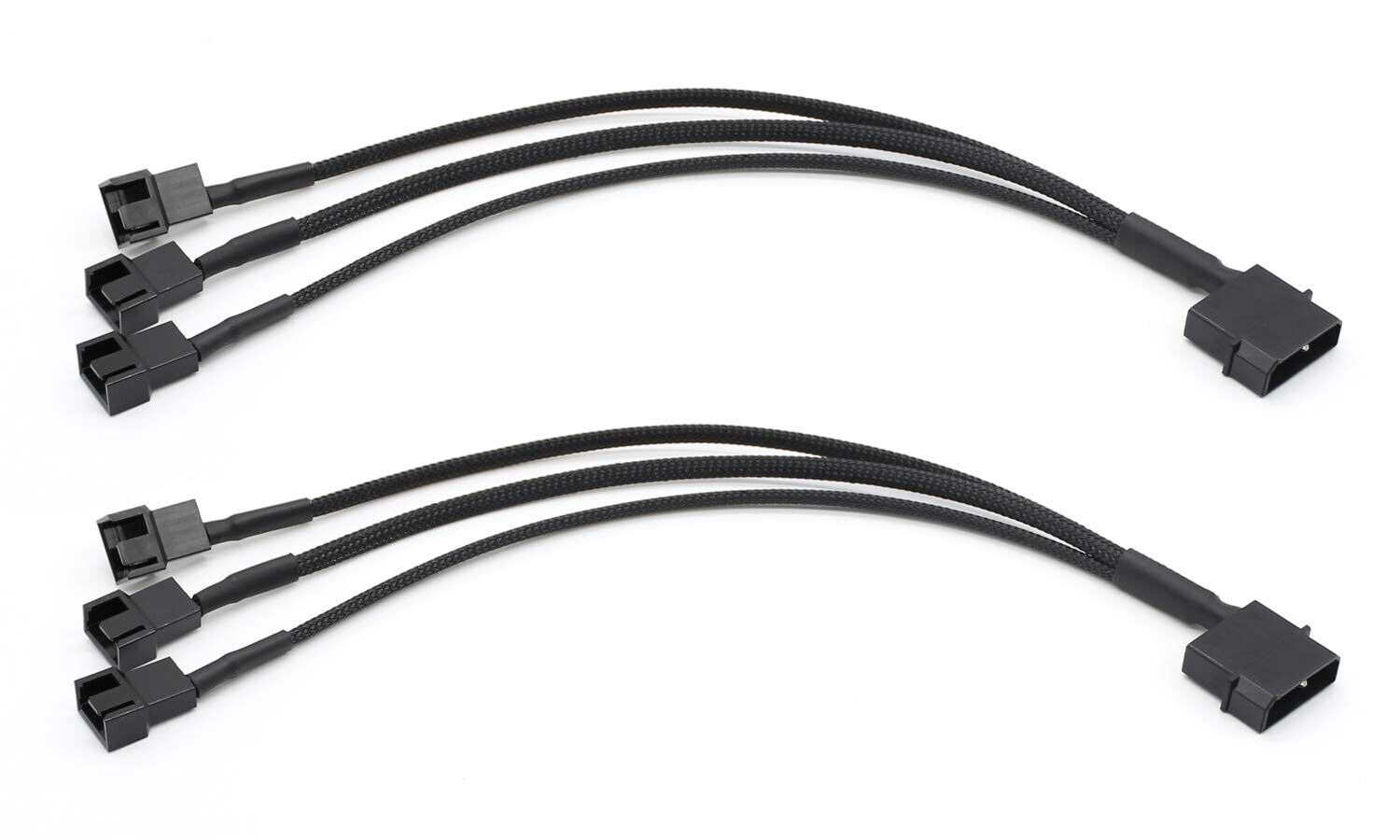Introduction
When it comes to keeping your computer running at optimal temperatures, the humble case fan plays a crucial role. However, for those new to the world of PC building or maintenance, it can be quite confusing to identify what type of case fan you have. Understanding the specifications of your case fan is essential for troubleshooting issues, upgrading, or replacing it if necessary.
A case fan is a type of computer fan located inside the computer case. Its primary function is to circulate air and improve airflow, thus preventing the components from overheating. This is particularly important for high-performance systems and intensive tasks such as gaming or video editing.
Having the right type of case fan, properly positioned in your computer case, can significantly contribute to the overall cooling efficiency of your system. Therefore, it is essential to know what type of case fan you have and its specifications.
In this article, we will explore different types of case fans and discuss how to identify the specific case fan you have in your system. By the end, you will have a better understanding of your case fan’s specifications, ensuring you can make informed decisions regarding maintenance, upgrades, or replacements.
What is a case fan?
A case fan, also known as a computer fan or chassis fan, is an essential component of a computer system that is responsible for cooling the internal components. It is commonly found inside the computer case and helps maintain a consistent and optimal temperature for the hardware.
The primary purpose of a case fan is to improve airflow within the computer case. As the components inside the case generate heat while running, a case fan helps dissipate this heat by circulating the air and removing the hot air from the system. This prevents overheating and ensures the longevity and stability of the components.
Case fans typically consist of fan blades, a hub, and a motor. The motor powers the movement of the fan blades, which in turn, creates airflow. The blades are designed to move air in a specific direction, typically from the front or side of the case towards the rear, where the exhaust fan is usually located.
Case fans come in different sizes, measured in millimeters, such as 80mm, 120mm, or 140mm. The size refers to the diameter of the fan. Larger fans generally provide better airflow and cooling efficiency, but they may not be compatible with all computer cases. It is essential to check the specifications of your specific case to determine the maximum fan size that can be installed.
There are also different types of case fans, including standard fans, PWM (Pulse Width Modulation) fans, and RGB (Red Green Blue) fans. Standard fans are the most common and function based on a fixed speed determined by the voltage supplied. PWM fans allow for more precise control over the fan speed, adjusting it according to the system’s temperature. RGB fans, on the other hand, add a decorative element to the case, as they come with built-in LED lights that can be customized.
In summary, a case fan is an essential component in a computer system that helps maintain optimal temperatures by improving airflow and dissipating heat. Understanding the different types and sizes of case fans is crucial for proper cooling and maximizing the performance and lifespan of your computer components.
Importance of case fans
Case fans play a crucial role in maintaining the overall health and performance of your computer system. They are essential for keeping the internal components cool and preventing overheating. Here are some key reasons why case fans are of utmost importance:
- Temperature Regulation: One of the primary functions of a case fan is to regulate the temperature inside the computer case. As the components generate heat during operation, a case fan helps dissipate this heat, preventing it from building up and causing damage. Proper cooling is vital for the longevity and stability of hardware components.
- Prevention of Thermal Throttling: When a computer’s CPU or GPU gets too hot, it can automatically reduce its performance to avoid overheating and potential damage. This is known as thermal throttling. By having efficient case fans, you can maintain lower temperatures, reducing the chances of thermal throttling and enabling your components to perform at their best.
- Enhanced System Stability: Overheating can lead to system instability, resulting in crashes, freezing, and unexpected shutdowns. By keeping the internal components cool, case fans help maintain system stability, even during resource-intensive tasks like gaming or video rendering. This ensures a smooth and uninterrupted user experience.
- Prevention of Component Damage: Excessive heat can damage computer components, reducing their lifespan and potentially causing irreversible damage. Case fans help prevent this by maintaining a consistent and optimal temperature. By reducing heat-induced stress on components like the CPU, GPU, and motherboard, case fans contribute to the overall longevity of your system.
- Dust and Particle Control: In addition to cooling, case fans also help circulate the air inside the computer case, reducing the accumulation of dust and particles. Dust can hinder airflow and accumulate on components, leading to increased temperatures and decreased performance. Regular airflow from case fans helps reduce dust build-up, allowing for better overall system maintenance.
Having a properly functioning and balanced setup of case fans is essential for optimal cooling and system performance. It is important to ensure that the case fans are clean, free from obstructions, and positioned effectively within the computer case to maximize airflow. Regular monitoring of temperatures and fan speeds is also recommended to identify any issues or need for maintenance or upgrades.
Types of case fans
There are several types of case fans available in the market, each designed to serve specific needs and preferences. Understanding the different types can help you choose the right fan for your system. Here are some common types of case fans:
- Standard Case Fans: These are the most common type of case fans, known for their simple design and functionality. Standard case fans operate at a fixed speed, determined by the voltage supplied to them. They provide reliable cooling and are available in various sizes, ranging from 80mm to 200mm, allowing for compatibility with different computer cases.
- PWM (Pulse Width Modulation) Fans: PWM fans offer more advanced speed control compared to standard case fans. They have a fourth pin on their connector, which allows the fan speed to be adjusted dynamically based on the system’s temperature. PWM fans are known for their quiet operation and their ability to maintain optimal cooling efficiency by adjusting the fan speed as needed.
- RGB (Red Green Blue) Fans: RGB fans are designed to add an aesthetic element to your computer case. As the name suggests, these fans come with built-in LED lights, allowing you to customize and synchronize the lighting effects with other RGB components in your system. RGB fans are available in both standard and PWM versions, combining style with functionality.
- Slim Case Fans: Slim case fans are specially designed for cases with limited space. They have a smaller profile compared to standard case fans, making them ideal for compact and slim cases. Slim case fans are available in various sizes and can effectively improve airflow even in tight spaces.
- High-Performance Fans: High-performance fans are built for extreme cooling requirements. They often operate at higher speeds and have larger fan blades to push more air. These fans are commonly used in high-end gaming computers or systems that undergo heavy overclocking. However, be aware that high-performance fans tend to produce more noise due to their higher RPMs (revolutions per minute).
- Water Cooling Fans: Water cooling fans, also known as radiator fans, are specifically designed to work in conjunction with liquid cooling systems. They are optimized for moving air through the radiator to dissipate heat produced by the liquid cooling system. These fans are usually larger in size and have a higher static pressure rating to ensure efficient heat transfer.
It is important to consider your specific cooling needs, case size, and noise preferences when choosing a case fan. Additionally, be mindful of compatibility with your computer case and ensure proper airflow management by positioning the fans strategically to create a balanced and efficient cooling system.
How to identify my case fan
Identifying the specific case fan you have in your system is crucial for various reasons, such as maintenance, upgrading, or replacing the fan if needed. Here are a few methods to help you identify your case fan:
- Check the specifications: The easiest way to identify your case fan is by referring to the specifications provided by the manufacturer. This information can usually be found on the packaging, instruction manual, or the manufacturer’s website. Look for details such as the fan size (measured in millimeters), the fan’s speed (RPM), and the airflow and noise levels. By comparing this information with your fan, you can determine its specific model and features.
- Physically examine the fan: If you have access to the inside of your computer case, you can visually inspect the fan for any distinct markings or labels. Many case fans have branding or model information printed on the fan’s frame or hub. Look for any logos, model numbers, or product names that can help you identify the fan.
- Software identification: There are software programs available that can provide information about the hardware components of your computer system, including the case fan. Programs like CPU-Z, HWiNFO, or Speccy can provide detailed information about your fan, such as its RPM, temperature, and model number. Simply install one of these programs and navigate to the relevant section to find details about your case fan.
- Compare with stock fans: If you have not changed your case fan since purchasing your computer, you can compare the fan in your system with the stock fan specifications mentioned by the manufacturer. This can provide a general indication of the type and size of the case fan in your system.
- Online research: If all else fails, you can perform online research using the information you have gathered about your case fan. Search for any identifiable markings, model numbers, or characteristics to see if you can find matching descriptions or images online. Often, forums or manufacturer websites can provide additional details or help with identification.
By using these identification methods, you can gather the necessary information about your case fan. Having a clear understanding of your case fan will enable you to properly maintain it, make informed decisions for upgrades or replacements, and troubleshoot any issues that may arise.
Checking the specifications
Checking the specifications of your case fan is an important step in understanding its capabilities and compatibility with your system. Here are some key aspects to consider when examining the specifications:
- Fan size: The size of the case fan is typically measured in millimeters (mm). Common sizes include 80mm, 120mm, and 140mm. Ensure that the fan size matches the available mounting space in your computer case. Using a fan that is too large or too small for your case can result in fitment issues and inadequate airflow.
- RPM (Revolutions Per Minute): The RPM refers to how fast the fan blades rotate. Higher RPM generally means more airflow, but it can also result in increased noise. Consider your cooling needs and noise tolerance when comparing the RPM of different case fans.
- Airflow: Airflow is usually measured in cubic feet per minute (CFM) or cubic meters per hour (CMH). It indicates the amount of air that the fan can move in a given time. Higher airflow values signify better cooling potential. However, keep in mind that achieving optimal airflow also requires proper case ventilation and fan placement.
- Noise level: The noise level of a case fan is typically measured in decibels (dB). Lower dB ratings indicate quieter operation. Consider your noise preferences and the type of tasks you will be performing on your computer when selecting a fan with the appropriate noise level.
- Connector type: Case fans generally come with either a 3-pin or 4-pin connector. The 3-pin connector provides basic functionality, while the 4-pin connector, known as a PWM connector, allows for more precise fan speed control. Ensure that the fan connector matches the available headers on your motherboard.
- Power consumption: Power consumption is measured in watts (W) and is an important consideration, particularly if you have a limited power supply. Make sure the power consumption of the case fan is within the capacity of your power supply unit.
When checking the specifications, it’s also helpful to compare the information with the requirements of your computer case or cooling system. Ensure compatibility in terms of mounting options, maximum fan size, and any unique cooling system requirements.
By thoroughly examining the specifications and ensuring compatibility, you can make an informed decision when selecting or upgrading your case fan. This will help optimize the cooling performance of your system and contribute to a more efficient and reliable computing experience.
Physically examining the fan
Physically examining the case fan is another method to identify its specific model and gather information about its characteristics. Here are some steps to follow when physically examining your case fan:
- Open your computer case: To access the fan, you will need to open the computer case. Make sure to follow proper safety precautions, such as disconnecting the power and grounding yourself to avoid static discharge.
- Locate the case fan: Look for the fan inside the computer case. Most case fans are located in the front, rear, or side panels of the case. Depending on your setup, you may have multiple case fans in different locations.
- Inspect the fan frame: Examine the fan frame for any visible markings, labels, or logos. Many manufacturers place their brand name or model information on the fan frame. Look for any text, numbers, or symbols that can help you identify the fan.
- Check the hub: The center portion of the fan, known as the hub, may contain additional information about the fan. Carefully inspect the hub for any labels, numbers, or unique identifiers. This information can provide valuable clues about the fan’s model and specifications.
- Take note of any cables or connectors: Pay attention to the cables or connectors attached to the fan. Some fans may have a custom or proprietary connector, which could indicate a specific model or compatibility requirement. Similarly, note any additional cables, such as RGB or PWM cables, that may be connected to the fan.
- Measure the fan size: Using a ruler or caliper, measure the diameter of the fan. This will provide a precise measurement of the fan size, which is typically specified in millimeters (mm). Knowing the fan size is important for ensuring compatibility when replacing or upgrading the fan.
- Take photos or notes: As you examine the fan, it can be helpful to take photos or make detailed notes of any markings or distinguishing features. This will assist you in researching and identifying the fan model later on.
By physically examining the case fan and noting down any relevant information, you will have a better understanding of its physical characteristics and potentially gather important details about its model or specifications. This can help you in maintenance, troubleshooting, or when seeking a suitable replacement or upgrade for your case fan.
Software identification
Software programs can be a valuable tool in identifying the specific case fan in your system. These programs provide detailed information about the hardware components of your computer, including the case fans. Here are some software methods to identify your case fan:
- CPU-Z: CPU-Z is a popular and free software that displays detailed information about various hardware components in your computer. By launching CPU-Z and navigating to the “Fans” or “Sensors” tab, you can find information about the case fan, such as its RPM (Revolutions Per Minute), temperature, and model name if it is available.
- HWiNFO: HWiNFO is a comprehensive system monitoring and diagnostic tool that provides detailed information about your hardware components. It offers a variety of fan-related data, including fan speeds, PWM control, and fan descriptions. HWiNFO is useful for identifying the specific model and characteristics of your case fan.
- Speccy: Speccy is a lightweight software that provides detailed information about your computer’s hardware configuration. With Speccy, you can access specific details about your case fan, such as its RPM, temperature, and fan type. This information can help you identify the specific model and characteristics of your case fan.
- Manufacturer’s software: Some case fan manufacturers provide their own software utilities that are specifically designed to monitor and control their fans. These software programs often have features like fan speed control, temperature monitoring, and RGB lighting customization. By using the manufacturer’s software, you can identify and manage your case fan more efficiently.
- Operating system utilities: In some cases, the operating system itself may provide basic information about the case fans. For example, in Windows, you can access the Task Manager or the Performance Monitor to view real-time CPU fan speed and other hardware-related details.
Using software identification methods can provide detailed information about your case fan, including its model name, fan speed, temperature, and other specifications. It is advisable to use multiple software programs to cross-reference the information and ensure accuracy. By leveraging software tools, you can gain a deeper understanding of your case fan’s performance and characteristics, enabling you to make informed decisions regarding maintenance, upgrades, or replacements.
Conclusion
Identifying and understanding your case fan is essential for proper maintenance, troubleshooting, and maximizing the cooling efficiency of your computer system. By knowing the specific model and specifications of your case fan, you can make informed decisions when it comes to maintenance, upgrades, or replacements.
In this article, we explored the importance of case fans in maintaining optimal temperatures, preventing overheating, and enhancing system stability. We discussed various types of case fans, including standard fans, PWM fans, RGB fans, slim fans, high-performance fans, and water cooling fans, each with their unique features and benefits.
We also covered several methods for identifying your case fan, such as checking the specifications provided by the manufacturer, physically examining the fan for labels and markings, utilizing software programs like CPU-Z, HWiNFO, or Speccy, and researching online resources.
Remember to check the fan size, RPM, airflow, noise level, connector type, and power consumption when examining the specifications of your case fan. Physically examining the fan and taking note of its physical characteristics can provide additional insights. Utilizing software programs can offer detailed information about the fan, including speed, temperature, and model name if available.
Having a clear understanding of your case fan’s specifications and model can help you troubleshoot cooling issues, choose suitable upgrades, and ensure the proper maintenance of your computer system. Regularly monitoring fan performance and maintaining optimal airflow through proper fan placement and case ventilation are important for the long-term health and performance of your system.
By following the methods and tips discussed in this article, you can confidently identify your case fan and make informed decisions to optimize the cooling and performance of your computer system.