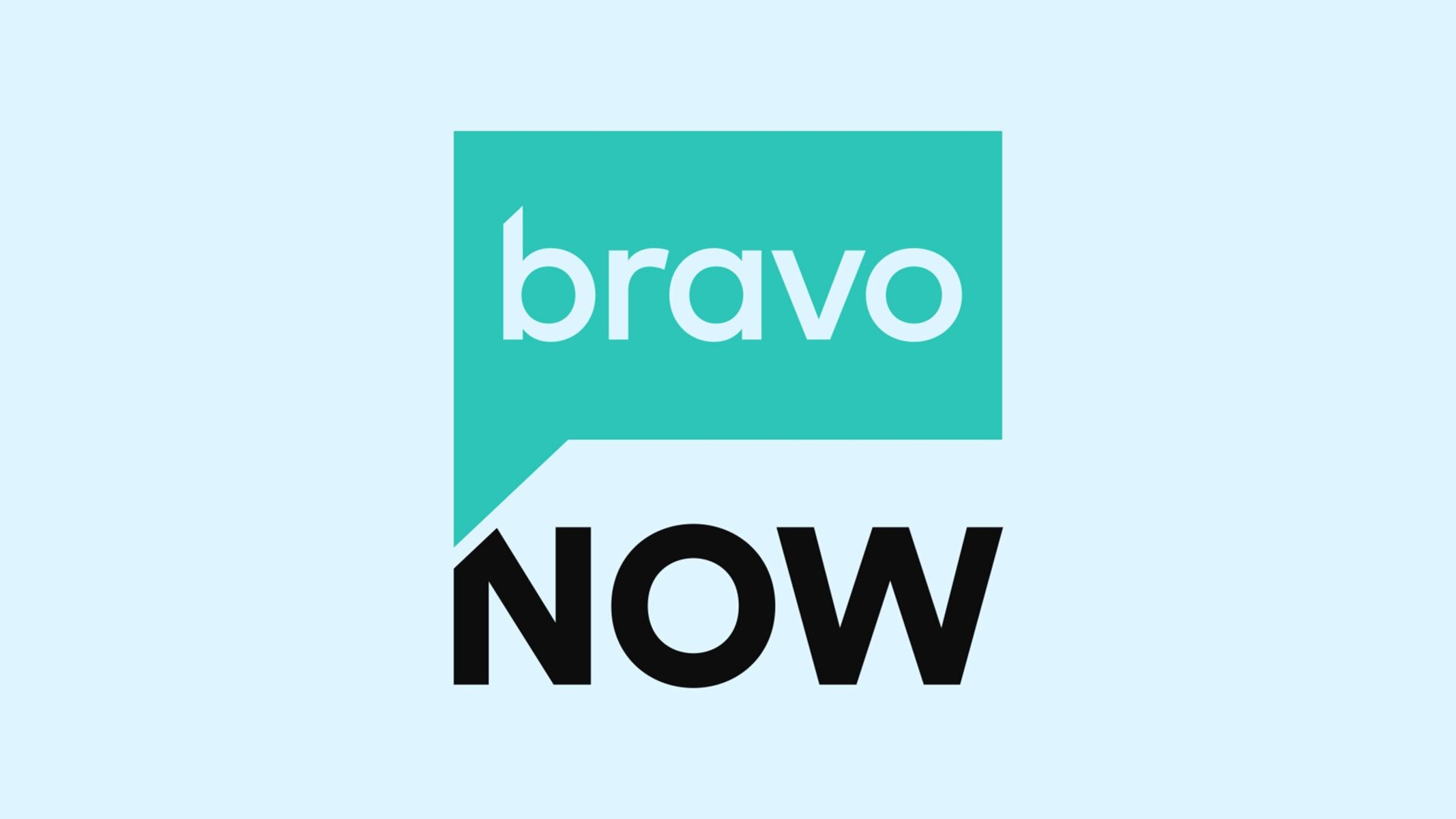Introduction
Welcome to the world of technology, where our tablets have become powerful multimedia devices capable of handling a myriad of tasks. While tablets offer a convenient and portable way to browse the internet, watch videos, and play games, sometimes we might want to enjoy these activities on a larger screen. That’s where connecting your tablet to your TV comes in handy.
Connecting a tablet to your TV opens up a whole new world of entertainment possibilities. You can stream your favorite shows, movies, and videos directly from your tablet and enjoy them on the big screen. It also allows you to share photos, presentations, and other content with friends and family, making for a more engaging and immersive experience.
Whether you’re a tech-savvy enthusiast or a casual user, connecting your tablet to your TV is a relatively simple process. It can be done using either a wired connection or wirelessly, depending on your preferences and the capabilities of your devices. In this article, we will guide you through the different methods of connecting your tablet to your TV and provide troubleshooting tips for common issues you may encounter.
Before we delve into the technical details, let’s take a look at the basic requirements for connecting your tablet to your TV. Firstly, you’ll need a tablet with either an HDMI output or wireless display capabilities. Most modern tablets, including those running on Android or iOS, offer these features. Secondly, you’ll need a compatible HDMI cable or a wireless display adapter, depending on the method you choose.
Now, grab your tablet and TV remote, and let’s explore the exciting possibilities of connecting your tablet to your TV!
Why would you want to connect a tablet to your TV?
Connecting your tablet to your TV offers a range of benefits and opens up various possibilities for entertainment, productivity, and convenience. Here are some reasons why you might want to consider connecting your tablet to your TV:
- Enjoy a larger screen: While tablets provide a decent display size, watching movies, videos, or playing games on a larger TV screen can enhance the overall viewing experience. You’ll be able to see every detail more clearly and immerse yourself in a cinematic experience right in the comfort of your living room.
- Share content with friends and family: Connecting your tablet to your TV enables you to share photos, videos, and presentations with friends and family on a bigger screen. Whether it’s showcasing your latest vacation photos or giving a business presentation, connecting your tablet to the TV makes it easier for everyone to see and enjoy the content.
- Stream online content: With a tablet connected to your TV, you can stream your favorite shows, movies, and videos from popular streaming services such as Netflix, Hulu, or YouTube. Instead of hunching over your tablet, you can sit back, relax, and enjoy the content on a larger screen.
- Play mobile games on a bigger screen: Many mobile games come with stunning graphics and immersive gameplay. By connecting your tablet to your TV, you can experience these games on a grander scale. Your TV becomes a gaming console, providing a more engaging and enjoyable gaming experience.
- Use your tablet as a remote control: Some TV manufacturers offer apps that allow you to use your tablet as a remote control. You can easily navigate through channels, adjust volume, and access smart TV features right from your tablet screen.
- Increase productivity: Connecting your tablet to your TV can also be beneficial for productivity purposes. You can use your tablet as a second monitor, extending your workspace and allowing you to multitask more effectively. This is particularly useful when working on tasks that require multiple windows or applications.
These are just a few reasons why connecting your tablet to your TV is worth considering. It enhances your entertainment experience, facilitates content sharing, and improves productivity. So, go ahead and explore the possibilities by connecting your tablet to your TV!
What do you need to connect your tablet to your TV?
Before you can connect your tablet to your TV, there are a few essential components you’ll need. The specific requirements may vary depending on the type of tablet and TV you have, but here are the general things you’ll need:
1. Tablet with HDMI Output or Wireless Display Capabilities
Firstly, you’ll need a tablet that has either an HDMI (High Definition Multimedia Interface) output or wireless display capabilities. Many modern tablets, including those running on Android or iOS, have HDMI ports or support wireless display technologies like Miracast or Apple AirPlay. Check your tablet’s specifications or user manual to determine if it has the necessary output options.
2. HDMI Cable or Wireless Display Adapter
If your tablet has an HDMI output, you’ll need an HDMI cable to connect it to your TV. Make sure to choose the correct type and length of the HDMI cable based on your devices’ HDMI ports and their proximity to each other. HDMI cables can be easily purchased from electronic stores or online retailers.
If your tablet supports wireless display technologies, you may need a wireless display adapter. This device acts as a bridge between your tablet and TV, allowing you to transmit the display wirelessly. Different brands offer wireless display adapters, such as Google Chromecast, Microsoft Wireless Display Adapter, or Apple TV.
3. TV with HDMI Input or Wireless Display Support
Your TV should have an available HDMI input port to connect your tablet using an HDMI cable. Most contemporary TVs come with multiple HDMI ports, so you can connect other devices like gaming consoles or Blu-ray players as well. If you’re using a wireless display adapter, your TV should support the specific technology compatible with your tablet.
4. Power Source
Some wireless display adapters require a power source to function. Check the specifications of your wireless display adapter to determine if it needs to be plugged into an electrical outlet. Ensure you have access to a nearby power source for seamless connectivity.
By having these essential components – a tablet with the right output or wireless display capabilities, HDMI cable, wireless display adapter, and a TV with HDMI input or wireless display support – you’ll be ready to connect your tablet to your TV and unlock a whole new level of entertainment and productivity.
Connecting your tablet to your TV via HDMI
If your tablet has an HDMI output and your TV has an HDMI input, connecting the two devices is a straightforward process. Follow these steps to connect your tablet to your TV via HDMI:
Step 1: Check the HDMI Ports
Identify the HDMI ports on both your tablet and TV. Most tablets have a micro-HDMI or USB-C port, while TVs typically have standard HDMI ports. Make sure you have the appropriate HDMI cable that matches the ports on your devices.
Step 2: Connect the HDMI Cable
Insert one end of the HDMI cable into the HDMI port on your tablet and the other end into the HDMI port on your TV. Ensure the cable is securely connected to both devices.
Step 3: Switch to HDMI Input on Your TV
Using your TV remote, switch the input source to the HDMI input you connected your tablet to. This allows your TV to receive the signal from your tablet.
Step 4: Adjust Tablet Display Settings (if necessary)
In some cases, you may need to adjust the display settings on your tablet to ensure it is sending the correct output to the TV. Go to the settings menu on your tablet and look for the display or HDMI settings. Make any necessary adjustments, such as screen resolution or orientation, to match your TV’s capabilities.
Step 5: Enjoy your tablet content on the TV
Once everything is set up, your tablet’s display will be mirrored or extended to your TV screen depending on the device and display settings. You can now enjoy your tablet’s content, including movies, videos, apps, and games, on the larger TV display.
It’s important to note that not all tablets support HDMI output, so make sure to check your tablet’s specifications before attempting to connect via HDMI. Additionally, some older TVs may not have HDMI inputs. In such cases, you may need to explore alternative connection methods, such as wireless display adapters or using older analog connections like VGA or Component cables.
By connecting your tablet to your TV via HDMI, you’re maximizing the potential of your tablet as a multimedia device and experiencing your favorite content on a bigger and more immersive screen.
Connecting your tablet to your TV wirelessly
If your tablet supports wireless display technologies like Miracast or Apple AirPlay, you have the option to connect it to your TV wirelessly. This method eliminates the need for cables and offers more flexibility in terms of device placement. Here’s how you can connect your tablet to your TV wirelessly:
Step 1: Check for Wireless Display Support
Ensure that your tablet and TV both support the same wireless display technology. Common wireless display technologies include Miracast for Android devices and AirPlay for Apple devices. Confirm that your tablet and TV are compatible with the same wireless display standard.
Step 2: Enable Wireless Display on Your TV
Access the settings menu on your TV and look for the option to enable the wireless display feature. This setting could be called “Screen Mirroring,” “Miracast,” or something similar based on your TV’s manufacturer and model. Follow the on-screen instructions to enable this feature.
Step 3: Enable Wireless Display on Your Tablet
On your tablet, access the settings menu and look for the wireless display or screen mirroring option. Activate this feature and wait for your tablet to detect available devices. It should display a list of compatible devices, including your TV. Select your TV from the list to establish the wireless connection.
Step 4: Establish the Connection
Once you’ve selected your TV, your tablet will begin establishing a wireless connection with the TV. This process may take a few moments. Once the connection is established, your tablet’s screen will be mirrored or extended to your TV, depending on the device and settings.
Step 5: Enjoy your tablet content on the TV
With the wireless connection established, you can now enjoy your tablet’s content on the larger screen of your TV. Watch videos, play games, browse the internet, or share photos with friends and family, all while taking advantage of the convenience and freedom of a wireless connection.
It’s important to note that the steps may vary slightly depending on the specific device, operating system, and wireless display technology you are using. Always refer to the user manual or support documentation provided by your tablet and TV manufacturers for detailed instructions tailored to your devices.
Connecting your tablet to your TV wirelessly offers greater flexibility and convenience, allowing you to enjoy your tablet’s content on a larger screen without the need for cables.
Mirroring your tablet screen on your TV
One of the useful features of connecting your tablet to a TV is the ability to mirror your tablet’s screen on the larger TV display. Screen mirroring allows you to replicate everything from your tablet onto the TV, providing a seamless and synchronized viewing experience. Here’s how you can mirror your tablet screen on your TV:
Step 1: Check for Mirroring Support
Ensure that your tablet and TV support screen mirroring. Most modern tablets and TVs offer this feature, but it’s always best to verify compatibility. Screen mirroring is commonly supported by devices that have wireless display technologies like Miracast or Apple AirPlay.
Step 2: Enable Screen Mirroring on Your TV
Access the settings menu on your TV and look for the option to enable screen mirroring or wireless display. This setting may be named differently depending on your TV’s make and model. Follow the on-screen instructions to activate screen mirroring.
Step 3: Enable Screen Mirroring on Your Tablet
On your tablet, navigate to the settings menu and look for the option to enable screen mirroring or wireless display. Activate this feature and allow your tablet to search for available devices. It should display a list of compatible devices, including your TV. Select your TV from the list to establish the mirroring connection.
Step 4: Confirm the Connection
Once you select your TV, your tablet will initiate the screen mirroring connection. Depending on the devices, you may receive an on-screen prompt on your TV to confirm the connection. Accept the connection request to establish the mirroring connection between your tablet and TV.
Step 5: Start Screen Mirroring
With the connection established, your tablet’s screen will now be mirrored on your TV. Whatever you see on your tablet display will be replicated on the TV in real-time. You can navigate the tablet using its touchscreen or any connected peripherals, and the same actions will be reflected on the TV screen.
Step 6: Adjust Display Settings (if necessary)
If needed, make any necessary adjustments to the display settings on your tablet or TV to optimize the mirrored screen experience. This may include adjusting the screen resolution, orientation, or aspect ratio to fit the TV screen accordingly.
With your tablet screen mirroring on the TV, you can enjoy a more immersive and shared viewing experience. Whether you’re watching movies, playing games, or sharing content with others, having your tablet’s display mirrored on the TV ensures everyone can see the content clearly and enjoy it together.
Adjusting display settings on your tablet
When connecting your tablet to your TV, it may be necessary to adjust the display settings on your tablet to ensure optimal viewing on the larger TV screen. Here are some display settings you can consider adjusting:
Screen Resolution
Depending on your tablet’s capabilities and the resolution of your TV, you may need to adjust the screen resolution on your tablet. This ensures that the content fits correctly on the TV screen without any cropping or stretching. Some tablets automatically adjust the resolution when connected to a TV, but you can manually adjust it in the display settings if needed.
Orientation
If the orientation of your tablet’s screen doesn’t match the TV’s orientation, you may want to adjust it. For example, if your tablet is set in landscape mode, but your TV is in portrait mode, adjusting the orientation settings on your tablet will ensure that the content is displayed correctly on the TV screen.
Aspect Ratio
The aspect ratio of your tablet’s display may not always perfectly match the aspect ratio of your TV. In such cases, you can adjust the aspect ratio settings on your tablet to ensure that the content fills the TV screen appropriately. Common aspect ratios include 16:9 (widescreen) and 4:3 (standard TV).
Screen Mirroring Layout
Depending on your tablet and its operating system, you may have additional options for adjusting the layout when mirroring the screen. For example, you might be able to choose between mirroring your entire tablet screen or only mirroring specific apps or content. Explore the display settings on your tablet to see if you have any customization options available.
Brightness and Contrast
It’s worth considering adjusting the brightness and contrast settings on your tablet to optimize the viewing experience on the TV. Since the TV screen may have different display characteristics compared to your tablet, making slight adjustments to brightness and contrast can help ensure that the content on the TV appears vivid and clear.
Keep in mind that the availability and naming of these display settings may vary depending on your specific tablet and its operating system. Refer to the user manual or support documentation provided by your tablet manufacturer for detailed instructions on adjusting display settings specific to your device.
By taking the time to adjust the display settings on your tablet, you can optimize the viewing experience when connecting it to your TV, ensuring that the content displays correctly and looks its best on the larger screen.
Troubleshooting common issues when connecting a tablet to a TV
While connecting a tablet to a TV is usually a straightforward process, you may encounter some common issues along the way. Here are a few troubleshooting tips to help you overcome these issues:
No signal on the TV
If you’re not receiving a signal on your TV after connecting your tablet, check the HDMI or wireless connection between the devices. Ensure that the HDMI cable is securely plugged in, and in the case of wireless connections, verify that both the tablet and TV are on the same network. Restarting both the tablet and TV can also help establish a connection.
Poor audio or video quality
If the audio or video quality is poor, check the HDMI cable to ensure it is functioning correctly and is of good quality. For wireless display connections, ensure that there is a strong and stable Wi-Fi signal. Adjust the screen resolution or display settings on your tablet to match the capabilities of your TV. You can also try using a different HDMI port on your TV or troubleshooting by disconnecting and reconnecting the HDMI cable.
Incompatible devices
If your tablet and TV are not compatible with each other, you may face connectivity issues. Ensure that your tablet and TV support the same connection methods, such as HDMI or wireless display technologies like Miracast or Apple AirPlay. If they are not compatible, consider using alternative methods, such as using a streaming device or connecting through a PC or laptop that acts as an intermediary.
Software or firmware updates
If you’re facing connectivity issues, it’s worth checking for any available software or firmware updates for your tablet and TV. Software updates frequently include improvements and bug fixes related to connectivity and compatibility. Visit the official websites of your tablet and TV manufacturers or refer to the user manuals for instructions on how to update the software or firmware.
Device settings
Ensure that the necessary settings are enabled on both your tablet and TV for the connection to work correctly. Check if the wireless display or screen mirroring settings are activated on both devices. Verify that the input source on your TV is correctly set to the HDMI port connected to your tablet. Review the user manuals or support documentation for both devices to ensure you have properly configured the necessary settings.
If you’re still experiencing issues after troubleshooting, it’s always helpful to consult the user manuals or contact the customer support of your tablet and TV manufacturers for further assistance. They can provide specific guidance and solutions based on your device models and the nature of the problem.
By following these troubleshooting tips, you can overcome common issues and enjoy a seamless connection between your tablet and TV, unlocking the full potential of your entertainment and productivity experiences.
Conclusion
Connecting your tablet to your TV opens up a world of possibilities for entertainment, productivity, and convenience. Whether you choose to connect via HDMI or wirelessly, the process is relatively simple and can greatly enhance your viewing experience.
By connecting your tablet to your TV, you can enjoy a larger screen, share content with friends and family, stream online content, play games in a more immersive way, and increase your productivity. It’s a versatile solution that allows you to make the most of your tablet’s capabilities and enjoy your favorite content on a bigger and more immersive display.
Remember, when connecting your tablet to your TV, ensure that you have the necessary components such as an HDMI cable or a compatible wireless display adapter. Familiarize yourself with the specific settings and compatibility of your tablet and TV to ensure a seamless connection.
If you encounter any issues along the way, troubleshooting common problems such as poor audio or video quality, incompatible devices, or device settings can help you resolve them. Consulting the user manuals or reaching out to customer support for assistance can also provide valuable guidance and solutions.
So, whether you’re looking to enjoy a movie night with friends, give a presentation, or simply extend your workspace, connecting your tablet to your TV is an excellent option. It brings versatility, convenience, and an enhanced viewing experience right into your living room.
Now it’s time to grab your tablet, set up the connection, and start enjoying the wonders of connecting your tablet to your TV!