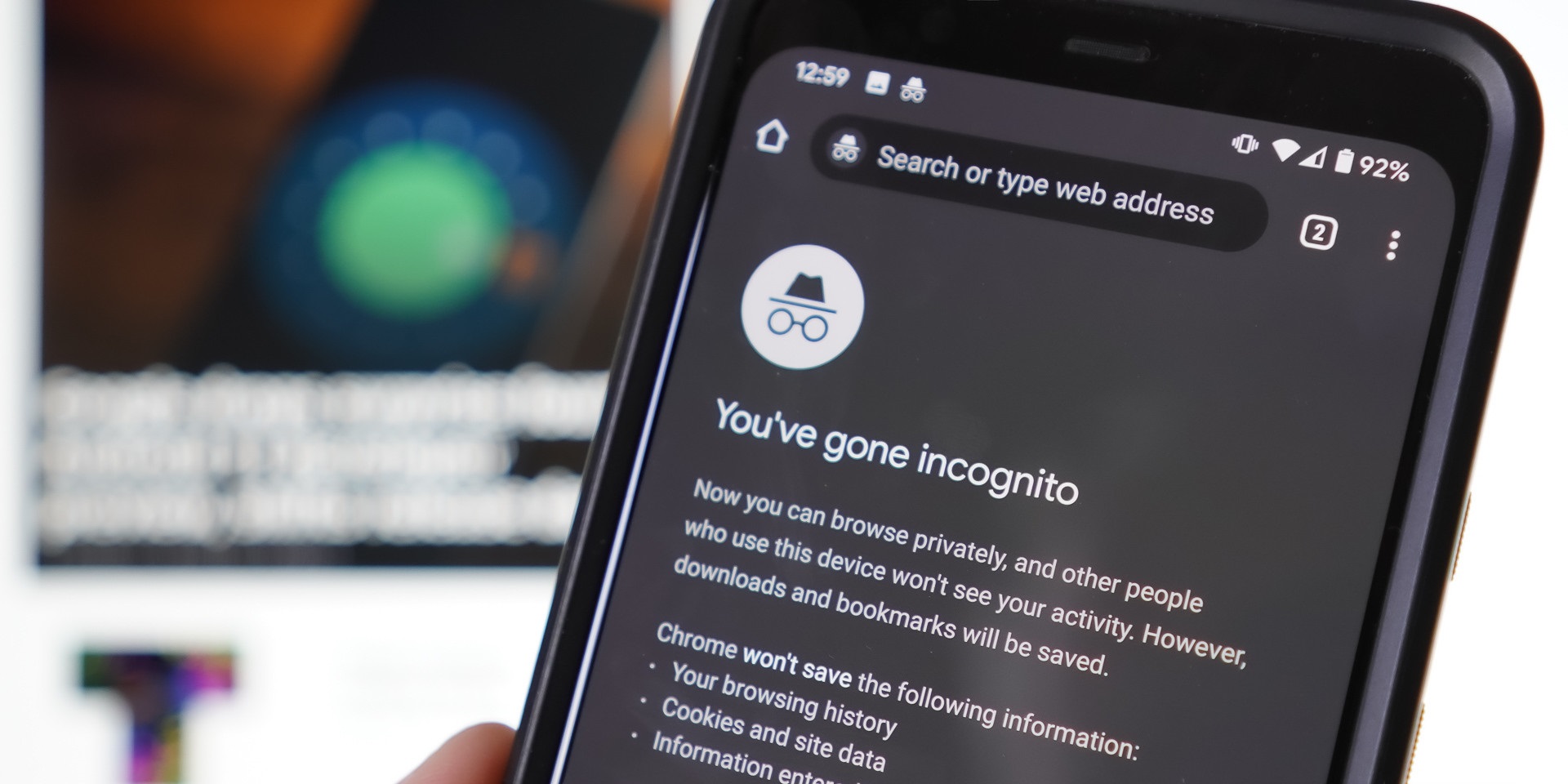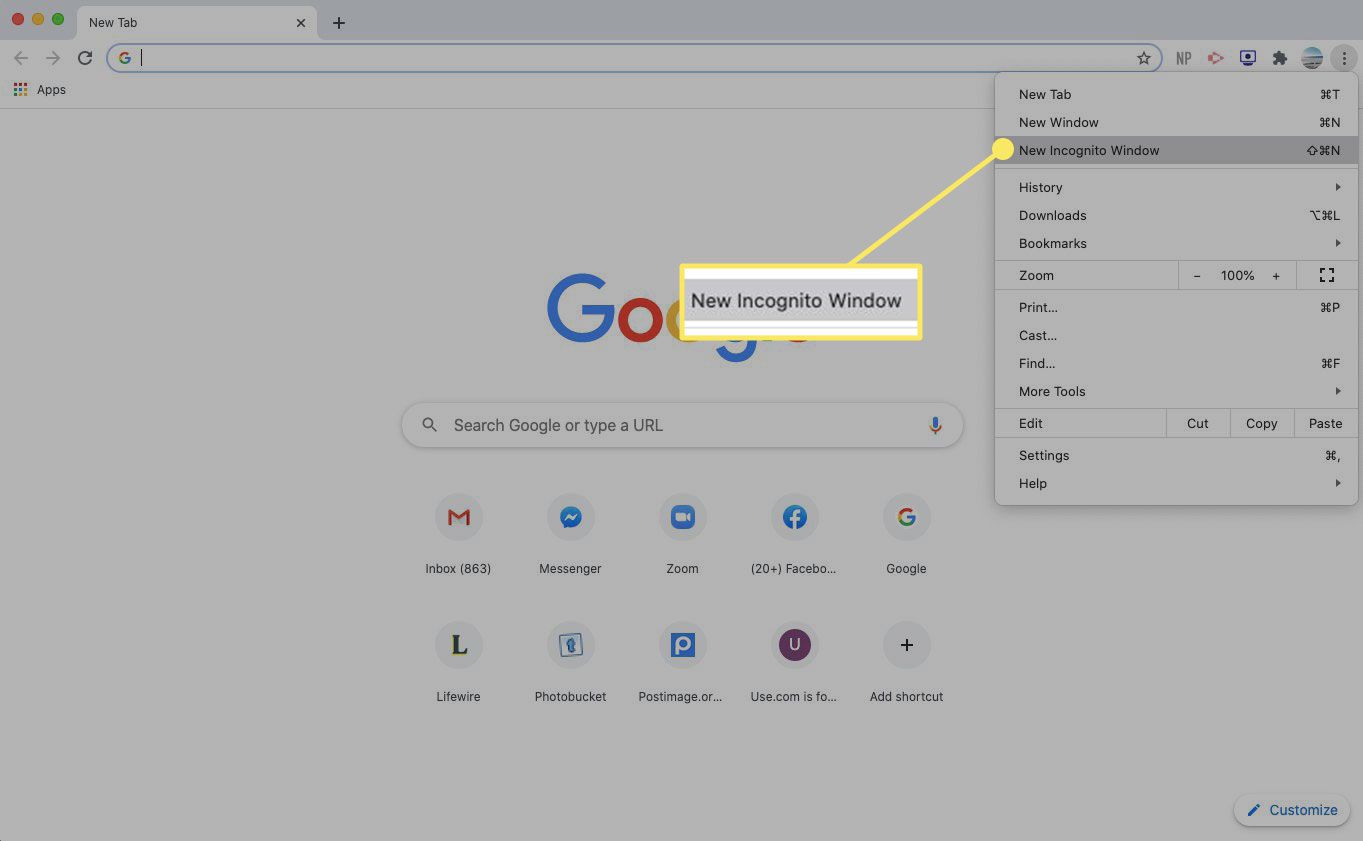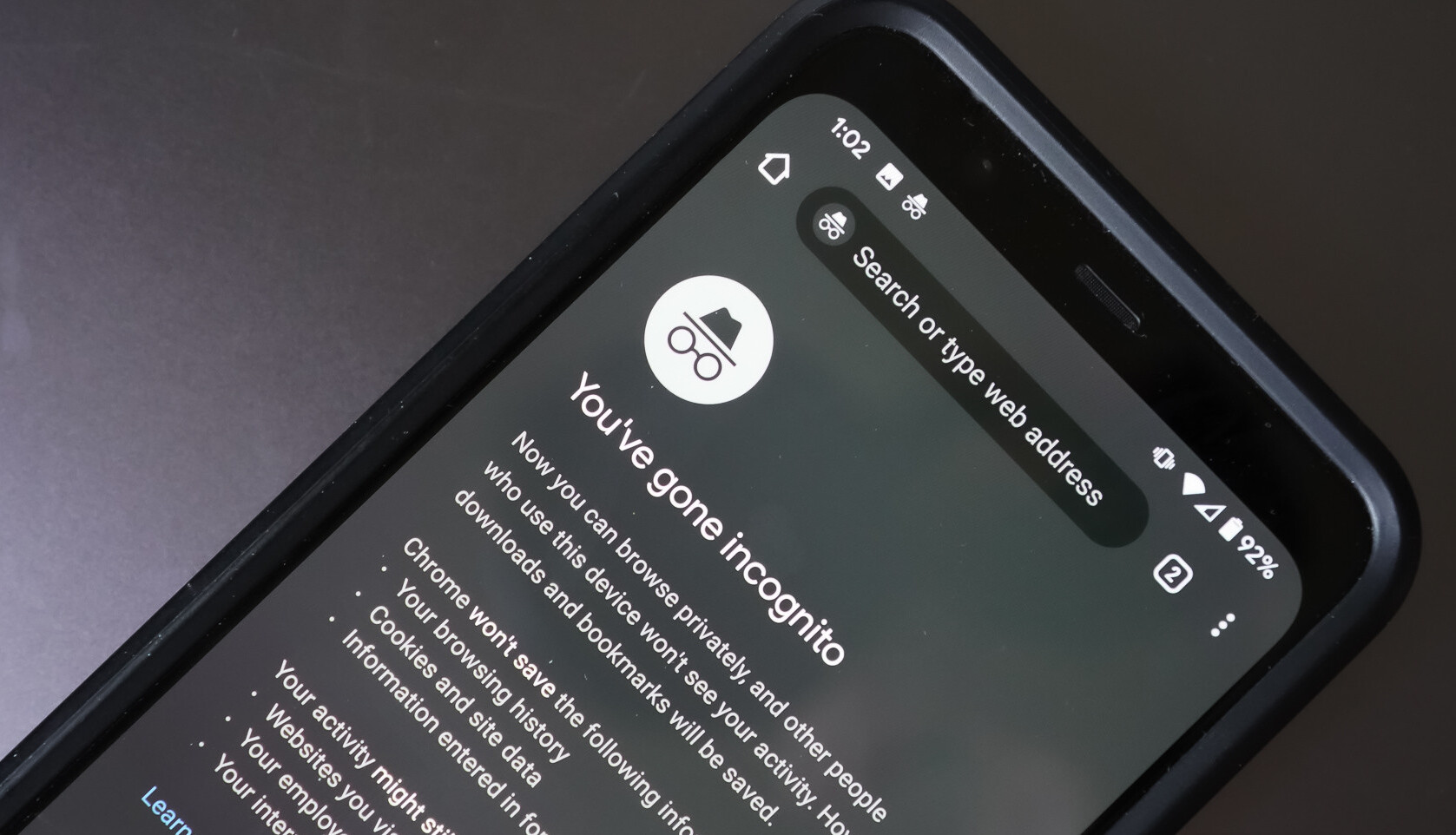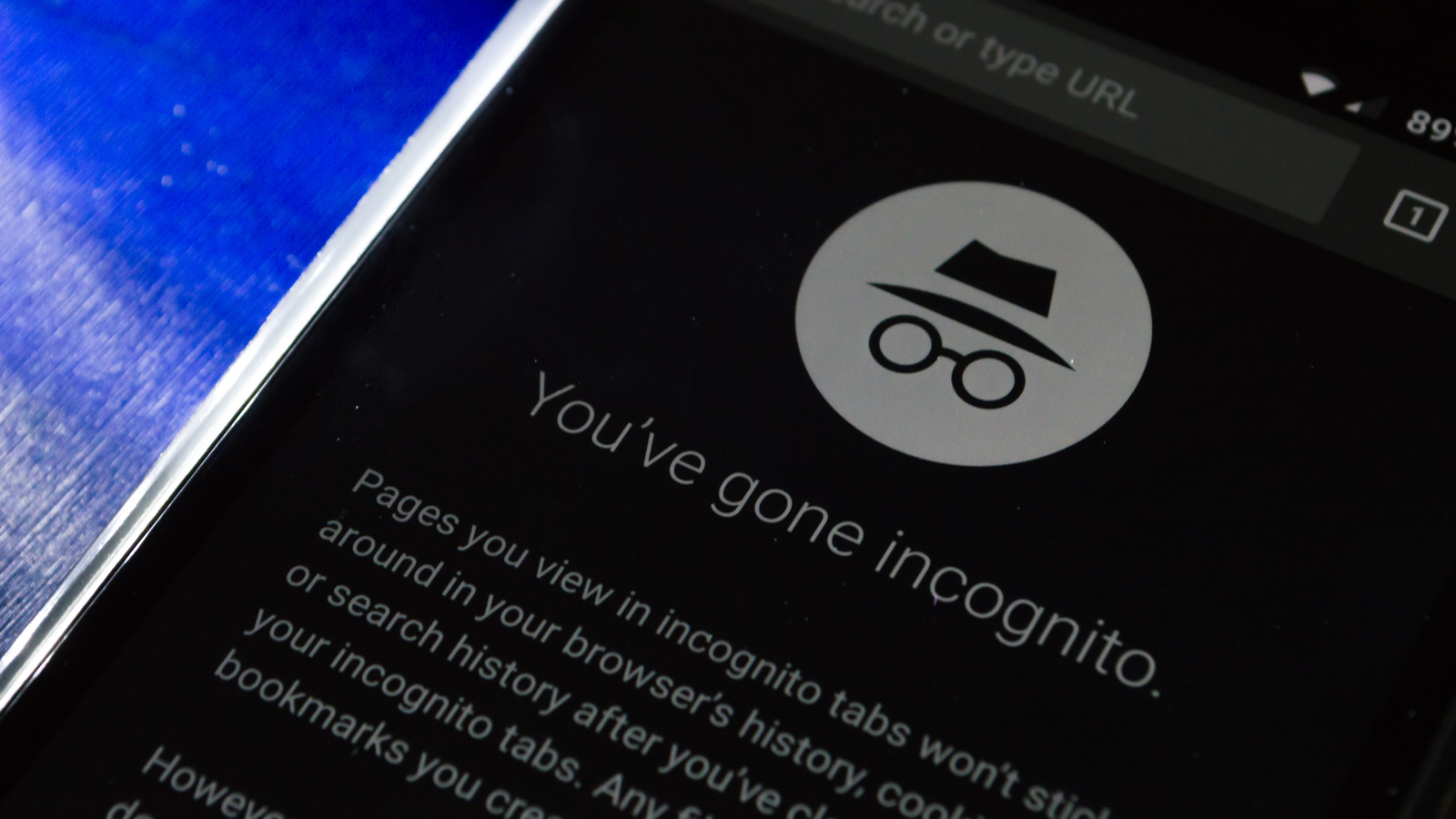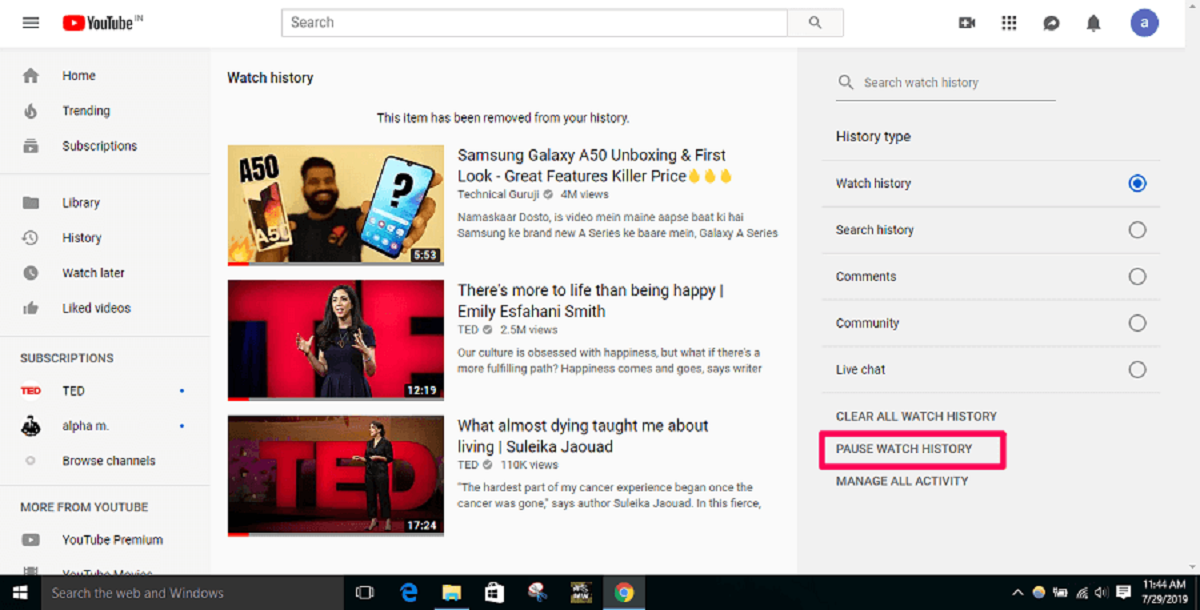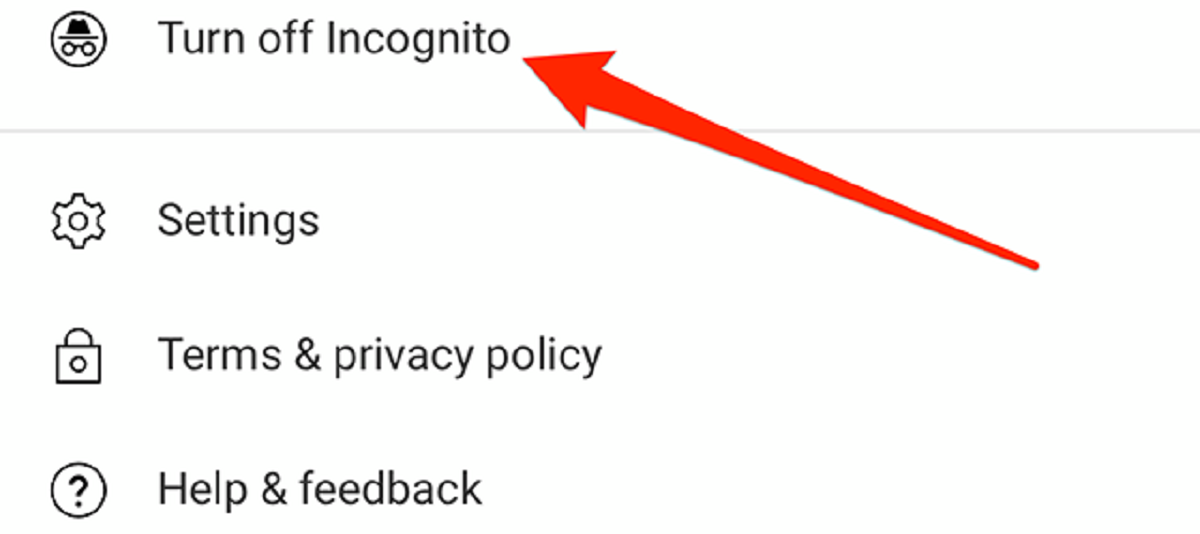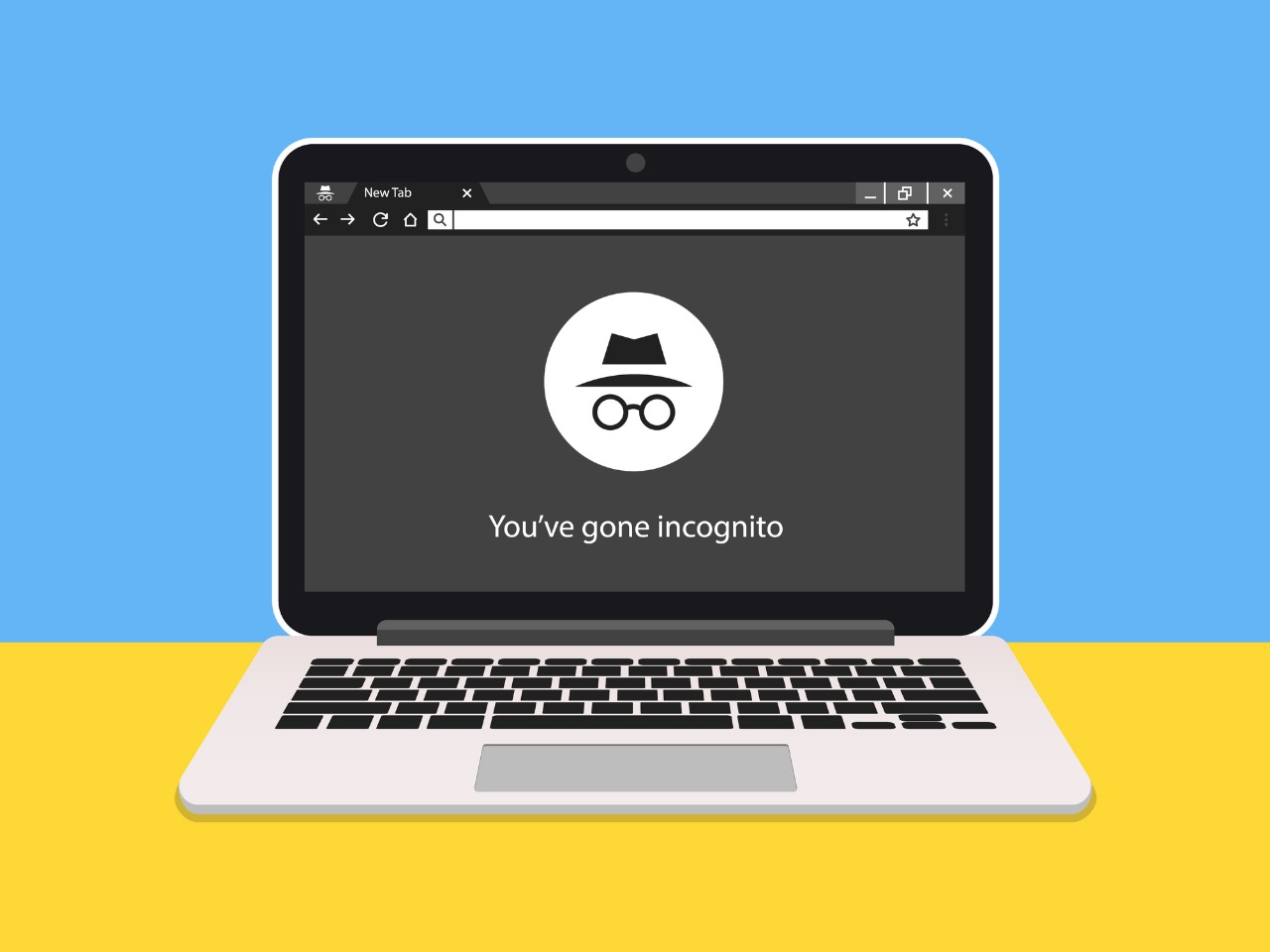Introduction
Welcome to the world of online browsing, where privacy and security are of utmost importance. Whether you are shopping for a surprise gift, conducting sensitive research, or simply browsing the web incognito, you may have come across the term “Incognito Mode”. But what exactly is Incognito Mode and why should you consider using it?
Incognito Mode, also known as private browsing or privacy mode, is a feature available in most popular web browsers that allows users to surf the internet without leaving any trace of their online activities on their local device. It temporarily disables browsing history, cookies, and other data that are typically stored during regular browsing sessions, making it an ideal tool for those who value their privacy and wish to keep their online activities hidden.
While Incognito Mode offers a certain level of privacy, it’s important to note that it does not make you completely anonymous. Your internet service provider (ISP), government agencies, and websites you visit can still track your online activities. However, it does provide an additional layer of privacy and can be a useful tool in various scenarios.
In this article, we will explore the benefits of using Incognito Mode, how to access it on different browsers, how to manage its settings, and the limitations it may have. So, if you’re ready to embark on a journey of online anonymity and privacy, let’s dive into the world of Incognito Mode.
What is Incognito Mode?
Incognito Mode, also referred to as private browsing or privacy mode, is a feature found in most modern web browsers that allows users to browse the internet without leaving any trace of their online activities on their device. When you enable Incognito Mode, the browser temporarily disables the storage of browsing history, cookies, form data, and other information that is typically saved during a regular browsing session.
This means that websites you visit, searches you perform, and files you download while in Incognito Mode will not be saved on your computer or visible in your browsing history. Additionally, any cookies or session data collected during an Incognito session are deleted as soon as you close the Incognito window. This ensures that your online activities remain private and are not accessible to anyone who may have access to your device.
It’s important to note that while Incognito Mode does prevent your browsing history from being stored on your local device, it does not make you completely anonymous online. Your internet service provider (ISP), network administrators, and the websites you visit can still see your online activities. In fact, your IP address is still visible to websites, allowing them to track your general location. Therefore, if you require complete anonymity, you may need to consider additional measures such as using a virtual private network (VPN).
Overall, Incognito Mode provides a convenient way to browse the web without leaving behind traces of your online activities on your device. It can be especially useful in situations where you are using a shared computer, accessing sensitive information, or simply prefer not to have your browsing history recorded. However, it’s important to understand its limitations and use it in conjunction with other privacy measures for maximum protection.
Why Use Incognito Mode?
Incognito Mode offers several benefits that make it a valuable tool for internet users. Here are some of the reasons why you might consider using Incognito Mode:
1. Privacy: The primary purpose of Incognito Mode is to ensure your online activities remain private. By disabling the storage of browsing history, cookies, and other data, it helps protect your personal information from being accessed by others who may have access to your device. This can be particularly useful if you are using a public computer or sharing your device with others.
2. Avoiding Tracking: Incognito Mode helps prevent websites from tracking your online activities by blocking the storage of cookies and other tracking mechanisms. It can be handy when you want to browse without leaving a digital footprint or receiving targeted advertisements based on your browsing history.
3. Multiple Account Management: If you have multiple accounts on a website or service, using Incognito Mode allows you to log in to different accounts simultaneously. Since cookies and login credentials are not stored, you can switch between accounts without the need to log out and log back in each time.
4. Testing Website Functionality: Incognito Mode can be useful for website developers and marketers. By browsing a website in Incognito Mode, you can test its functionality and appearance as if you were a first-time visitor. This can be helpful in identifying any issues or inconsistencies that may arise when caching and stored data are not a factor.
5. Research and Sensitive Searches: When you’re conducting research or searching for sensitive topics, using Incognito Mode can provide an extra layer of privacy. It helps prevent those topics from appearing in your regular browsing history and ensures that your search queries are not influenced by cookies or personalized search results.
6. Safe Online Shopping: Incognito Mode can be advantageous when making online purchases. It helps prevent e-commerce sites from tracking and storing your browsing history, which can sometimes affect the prices you see or the availability of certain deals. Using Incognito Mode ensures a more neutral shopping experience.
Overall, while Incognito Mode is not a foolproof method of online privacy, it offers important benefits such as protecting your personal information, avoiding tracking, managing multiple accounts, testing websites, and ensuring a more private online experience. Incorporating it into your browsing routine can be a valuable step towards maintaining control over your digital footprint.
How to Access Incognito Mode
Accessing Incognito Mode in various web browsers is a straightforward process. Here’s how you can enable it:
Google Chrome: To open an Incognito window in Google Chrome, click on the three-dot menu icon located at the top-right corner of the browser window. From the dropdown menu, select “New Incognito Window.” Alternatively, you can use the keyboard shortcut “Ctrl+Shift+N” (Windows) or “Command+Shift+N” (Mac) to open a new Incognito window.
Mozilla Firefox: To launch a private browsing window in Firefox, click on the three-line menu icon located in the top-right corner. From the menu, select “New Private Window.” You can also use the keyboard shortcut “Ctrl+Shift+P” (Windows) or “Command+Shift+P” (Mac) to open a new private browsing window.
Microsoft Edge: In Microsoft Edge, click on the three-dot menu icon in the top-right corner of the browser window. From the menu, select “New InPrivate Window.” You can also use the keyboard shortcut “Ctrl+Shift+P” (Windows) or “Command+Shift+P” (Mac) to open a new InPrivate window.
Safari: If you are using Safari on a Mac, click on “File” in the menu bar and select “New Private Window” to open a private browsing window. You can also use the keyboard shortcut “Command+Shift+N” to open a new private window. Unfortunately, Incognito Mode is not available in Safari for Windows users.
Opera: To access the private browsing mode in Opera, click on the Opera logo in the top-left corner of the browser window, and then select “New private window.” You can also use the keyboard shortcut “Ctrl+Shift+N” (Windows) or “Command+Shift+N” (Mac) to open a new private window.
Brave: Brave browser users can open a private browsing window by clicking on the hamburger menu in the top-right corner and selecting “New Private Window.” Alternatively, you can use the keyboard shortcut “Ctrl+Shift+N” (Windows) or “Command+Shift+N” (Mac) to open a new private window.
Remember, when you open an Incognito or private browsing window, a new browser window will open without any previous browsing history or saved data. It’s important to note that any files downloaded or bookmarks created during an Incognito session will still be saved on your device.
Now that you know how to access Incognito Mode in different browsers, you can effortlessly enjoy private browsing sessions without leaving behind any trace of your online activities.
Incognito Mode on Different Browsers
Incognito Mode, or its equivalent, is a feature supported by most popular web browsers. While the core concept is the same across browsers, there may be slight variations in accessing and using Incognito Mode. Here’s an overview of how to access Incognito Mode on different browsers:
Google Chrome: In Google Chrome, you can access Incognito Mode by clicking on the three-dot menu icon in the top-right corner and selecting “New Incognito Window.” Alternatively, use the keyboard shortcut “Ctrl+Shift+N” (Windows) or “Command+Shift+N” (Mac) to open a new Incognito window.
Mozilla Firefox: For Firefox users, click on the three-line menu icon in the top-right corner and select “New Private Window” to open a private browsing window. You can also use the keyboard shortcut “Ctrl+Shift+P” (Windows) or “Command+Shift+P” (Mac) to open a new private window.
Microsoft Edge: Microsoft Edge users can access InPrivate browsing by clicking on the three-dot menu icon and selecting “New InPrivate Window.” Alternatively, use the keyboard shortcut “Ctrl+Shift+P” (Windows) or “Command+Shift+P” (Mac) to open a new InPrivate window.
Safari: On Safari for Mac, click on “File” in the menu bar and select “New Private Window” to open a private browsing window. The keyboard shortcut “Command+Shift+N” can also be used to open a new private window. Unfortunately, Incognito Mode is not available in Safari for Windows users.
Opera: To access private browsing in Opera, click on the Opera logo in the top-left corner and select “New private window.” You can also use the keyboard shortcut “Ctrl+Shift+N” (Windows) or “Command+Shift+N” (Mac) to open a new private window.
Brave: Brave browser users can open a private browsing window by clicking on the hamburger menu in the top-right corner and selecting “New Private Window.” You can also use the keyboard shortcut “Ctrl+Shift+N” (Windows) or “Command+Shift+N” (Mac) to open a new private window.
While these are the methods to access Incognito Mode in popular browsers, it’s worth noting that other lesser-known browsers may have their own variations or names for private browsing, but the general principle remains the same – a separate browsing session that does not retain history or store cookies.
Regardless of the browser you use, Incognito Mode provides a convenient way to surf the web without leaving behind a trace of your online activities. It’s an effective tool for maintaining privacy and ensuring that your personal browsing history and data are not stored or accessible to others using your device.
Managing Incognito Mode Settings
While Incognito Mode is designed to offer a private browsing experience, it’s essential to understand that you can customize and manage certain settings related to this feature in various web browsers. Here are some common settings you can manage in relation to Incognito Mode:
Google Chrome: In Google Chrome, you can customize the behavior of Incognito Mode by accessing the browser’s settings. To do this, open a new Incognito window and click on the three-dot menu icon. From the dropdown menu, select “Settings.” In the settings page, navigate to the “Privacy and security” section and click on “Site settings.” Here, you can control permissions for cookies, location access, notifications, and other site-specific settings. It’s important to note that any changes made to these settings will only apply to Incognito Mode.
Mozilla Firefox: In Firefox, the privacy settings for private browsing can be accessed by clicking on the three-line menu icon and selecting “Options.” Navigate to the “Privacy & Security” tab on the left sidebar. Here, you can adjust settings related to data collection, tracking protection, and cookies. To customize the behavior of private browsing, click on “Custom” and select the options you prefer.
Microsoft Edge: Microsoft Edge allows you to manage the privacy settings for InPrivate browsing. Click on the three-dot menu icon and select “Settings.” In the settings page, click on “Privacy, search, and services” in the left sidebar. You can then customize settings such as tracking prevention, autofill, cookies, and more. Modifications made to these settings will affect both regular browsing and InPrivate browsing modes.
Safari: Safari on macOS does not provide specific settings for managing Incognito Mode. However, you can adjust general privacy settings by clicking on “Safari” in the menu bar and selecting “Preferences.” In the preferences window, go to the “Privacy” tab. Here, you can customize settings related to cookies, website tracking, and more.
Opera: In Opera, you can access privacy settings by clicking on the Opera logo in the top-left corner and selecting “Settings.” In the settings page, go to the “Privacy & Security” section. Here, you can manage settings for cookies, site permissions, and VPN. Customizations made to these settings apply to both regular browsing and private browsing modes.
Brave: Brave browser offers extensive privacy settings out of the box. You can access these settings by clicking on the hamburger menu in the top-right corner and selecting “Settings.” In the settings page, navigate to the “Privacy and security” section. Here, you can customize options related to cookies, trackers, third-party scripts, and more. These settings will apply to both regular browsing and private browsing windows.
By managing Incognito Mode settings, you can further customize your browsing experience and enhance your privacy. It’s important to explore these settings in your preferred browser and choose the options that align with your privacy preferences and internet usage habits.
Benefits and Limitations of Incognito Mode
Incognito Mode, also known as private browsing, offers several benefits and advantages for users who value their online privacy. However, it’s important to understand the limitations of this feature. Let’s explore the benefits and limitations of Incognito Mode:
Benefits of Incognito Mode:
1. Privacy: The primary benefit of Incognito Mode is the enhanced privacy it provides. By disabling the storage of browsing history, cookies, and other data, it prevents others who have access to your device from seeing your online activities.
2. Avoiding Tracking: Incognito Mode helps prevent websites and advertisers from tracking your online activities and collecting information about your browsing habits. This can lead to a more personalized and neutral browsing experience.
3. Multiple Account Management: Incognito Mode allows you to log in to multiple accounts on the same website simultaneously. This can be helpful for managing different user accounts, such as multiple email accounts or social media profiles, without the need to sign in and out constantly.
4. Testing and Troubleshooting: Incognito Mode can be useful for developers and website testers as it allows them to test websites without interference from cached data or stored cookies. It helps identify any issues or conflicts that may arise with specific user profiles or browsing histories.
Limitations of Incognito Mode:
1. Limited Privacy: While Incognito Mode offers privacy from individuals who have access to your device, it does not make you completely anonymous online. Your internet service provider (ISP) and the websites you visit can still track your activities.
2. Lack of Endpoint Security: Incognito Mode does not protect your browsing activities from being monitored on the network level. If you’re using public Wi-Fi or an untrusted network, your data can still be intercepted and viewed by malicious actors.
3. Limited Protection against Malware: Incognito Mode does not provide additional protection against malware or viruses. It only prevents the storage of browsing history and cookies, but it doesn’t offer advanced security features to safeguard your device from malicious software.
4. Website Functionality Limitations: Some websites may not function as intended in Incognito Mode. This can be due to cookie-based functionality or personalized settings that rely on stored data. Certain websites may require you to disable Incognito Mode to access specific features.
In summary, Incognito Mode offers several benefits for browsing the internet with enhanced privacy. It helps protect your local browsing history and prevents tracking by websites and advertisers. However, it’s important to be aware of its limitations, as it doesn’t provide complete anonymity or protection against network-level monitoring. Evaluating your privacy needs and considering additional security measures is essential to ensure a comprehensive level of online protection.
Frequently Asked Questions about Incognito Mode
Here are some commonly asked questions about Incognito Mode:
1. Does Incognito Mode hide my IP address?
No, Incognito Mode does not hide your IP address. Your IP address is still visible to websites you visit and can be used to track your general location. To hide your IP address, you would need to use additional tools such as a virtual private network (VPN).
2. Can I use Incognito Mode to bypass websites that have a paywall?
No, Incognito Mode does not bypass paywalls on websites. If a website has a paywall, enabling Incognito Mode will not grant you unrestricted access to premium content. Paywalls are typically implemented based on cookies or user accounts rather than browsing mode.
3. Can I download files in Incognito Mode?
Yes, you can download files while using Incognito Mode. However, you should be aware that the downloaded files will still be saved on your device and can be accessed outside of Incognito Mode.
4. Does using Incognito Mode make me completely anonymous?
No, Incognito Mode does not provide complete anonymity. While it prevents the storage of browsing history and cookies on your device, your internet service provider (ISP), network administrators, and the websites you visit can still track your online activities.
5. Can websites still track me in Incognito Mode?
Websites can still track your activities to some extent even when you are in Incognito Mode. While your local browsing history and cookies are not stored, websites can still see your IP address, monitor your online behavior during the current session, and use other tracking mechanisms to gather information about your visit.
6. Can I use extensions or add-ons in Incognito Mode?
Yes, you can use extensions or add-ons in Incognito Mode. However, keep in mind that some extensions may still collect and store your data, even in Incognito Mode. It’s important to review the privacy settings of your extensions to ensure they align with your privacy preferences.
7. Can I bookmark pages in Incognito Mode?
Yes, you can bookmark pages while using Incognito Mode. However, these bookmarks will only be saved for the current Incognito session and will not carry over to your regular browsing history.
8. Can I use Incognito Mode on my mobile device?
Yes, Incognito Mode is available on most mobile web browsers. The process of accessing Incognito Mode may vary slightly between browsers, but it generally involves opening a new private browsing window or selecting the option from the browser menu.
It’s important to note that while Incognito Mode provides certain privacy benefits, it is not a foolproof method of online privacy. To ensure comprehensive privacy and security, consider using additional tools such as a VPN, regularly updating your software, and adopting safe browsing habits.+
Conclusion
Incognito Mode, or private browsing, is a useful feature offered by popular web browsers that allows users to browse the internet without leaving behind a digital footprint on their local devices. It offers benefits such as enhanced privacy, the ability to avoid tracking, and the convenience of managing multiple accounts simultaneously. However, it’s important to understand that Incognito Mode has its limitations and does not provide complete anonymity or protection against network-level monitoring.
By accessing Incognito Mode through various web browsers, you can seamlessly enjoy a private browsing experience and prevent the storage of browsing history, cookies, and other data related to your online activities. It’s crucial to manage Incognito Mode settings, such as privacy preferences and website permissions, to customize the feature to your specific needs.
While Incognito Mode can offer privacy and convenience in many scenarios, it’s essential to remember that it does not replace other fundamental privacy practices. Taking additional steps, such as utilizing a virtual private network (VPN) to hide your IP address, practicing safe browsing habits, and regularly updating your software, can further enhance your online privacy and security.
As technology continues to evolve, maintaining control over our digital footprint becomes increasingly important. Using Incognito Mode alongside other privacy measures can play a vital role in protecting our personal information and ensuring a more private online browsing experience.