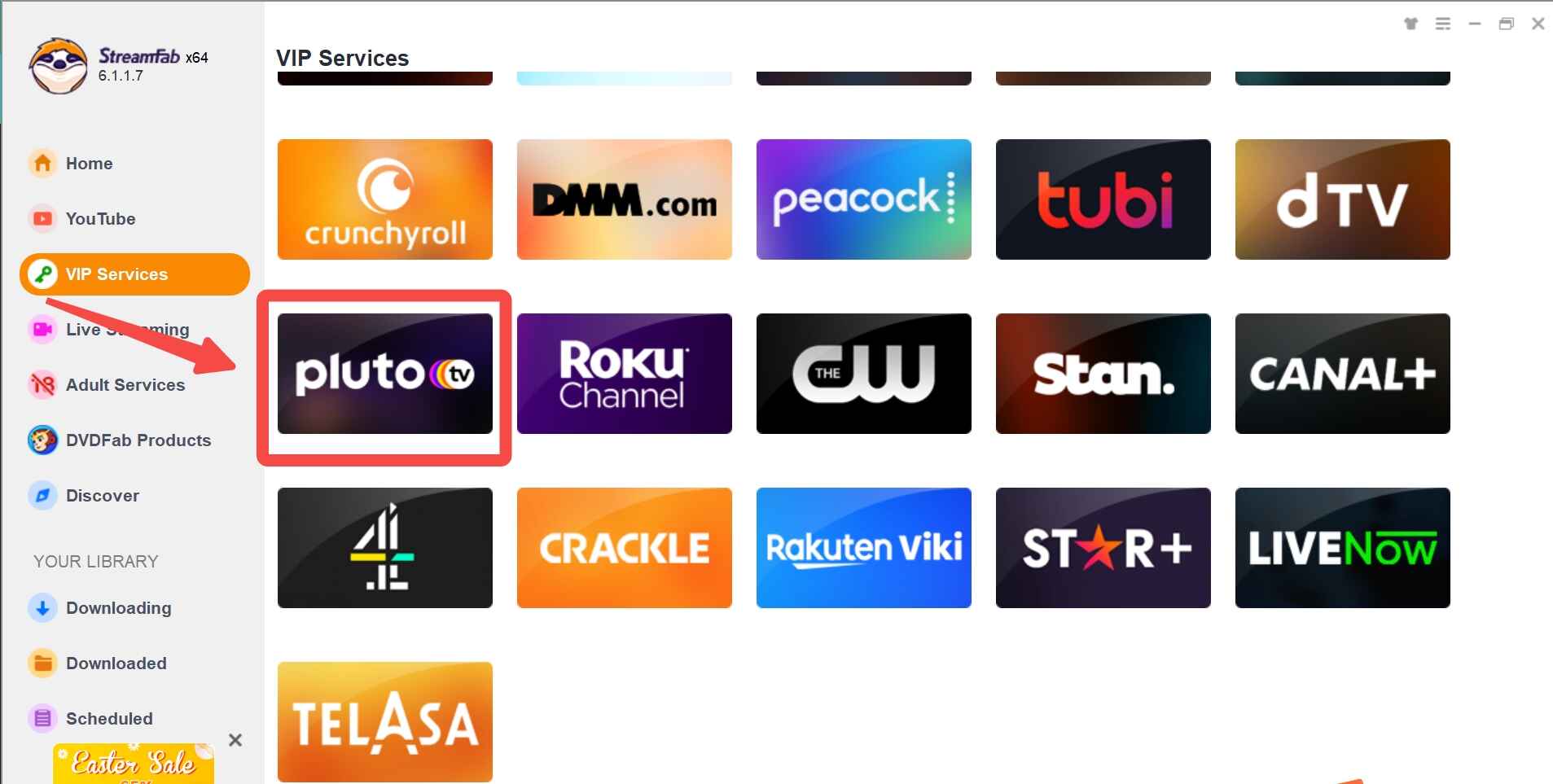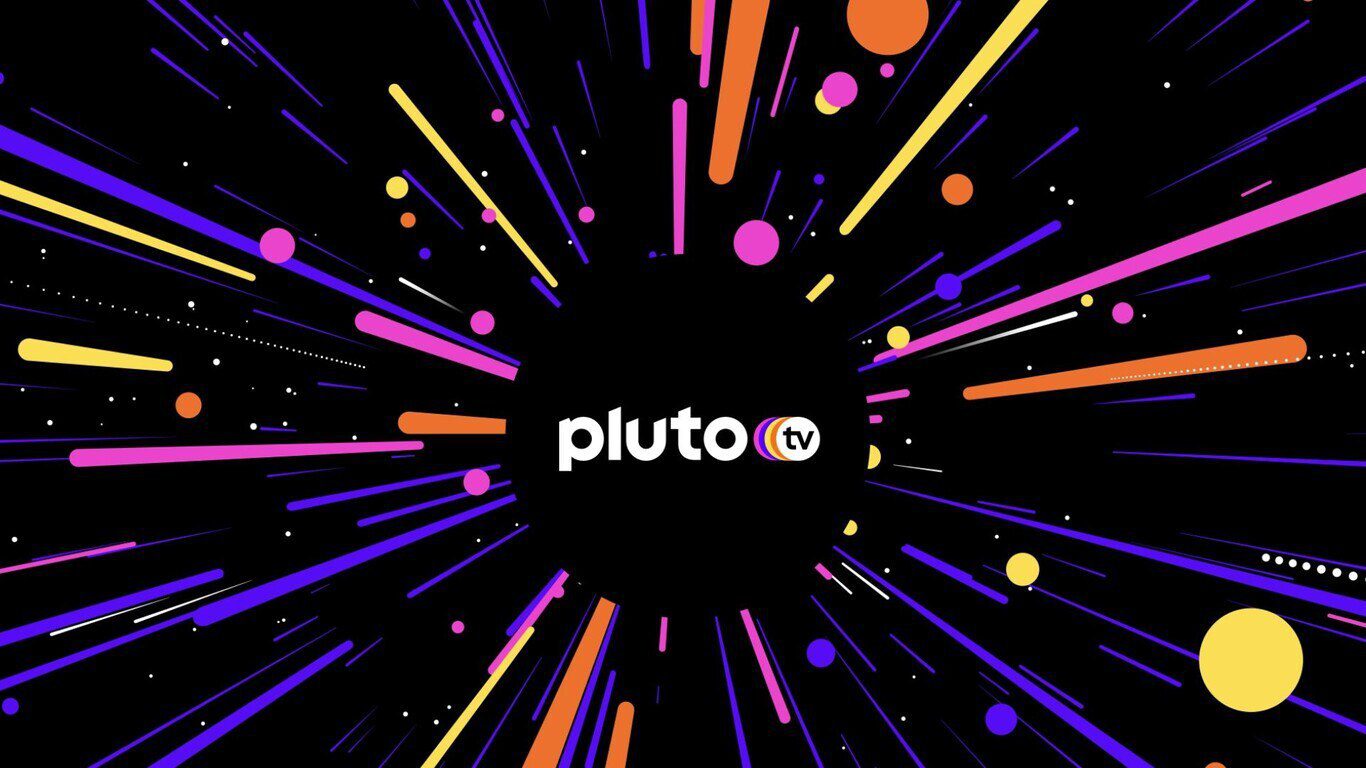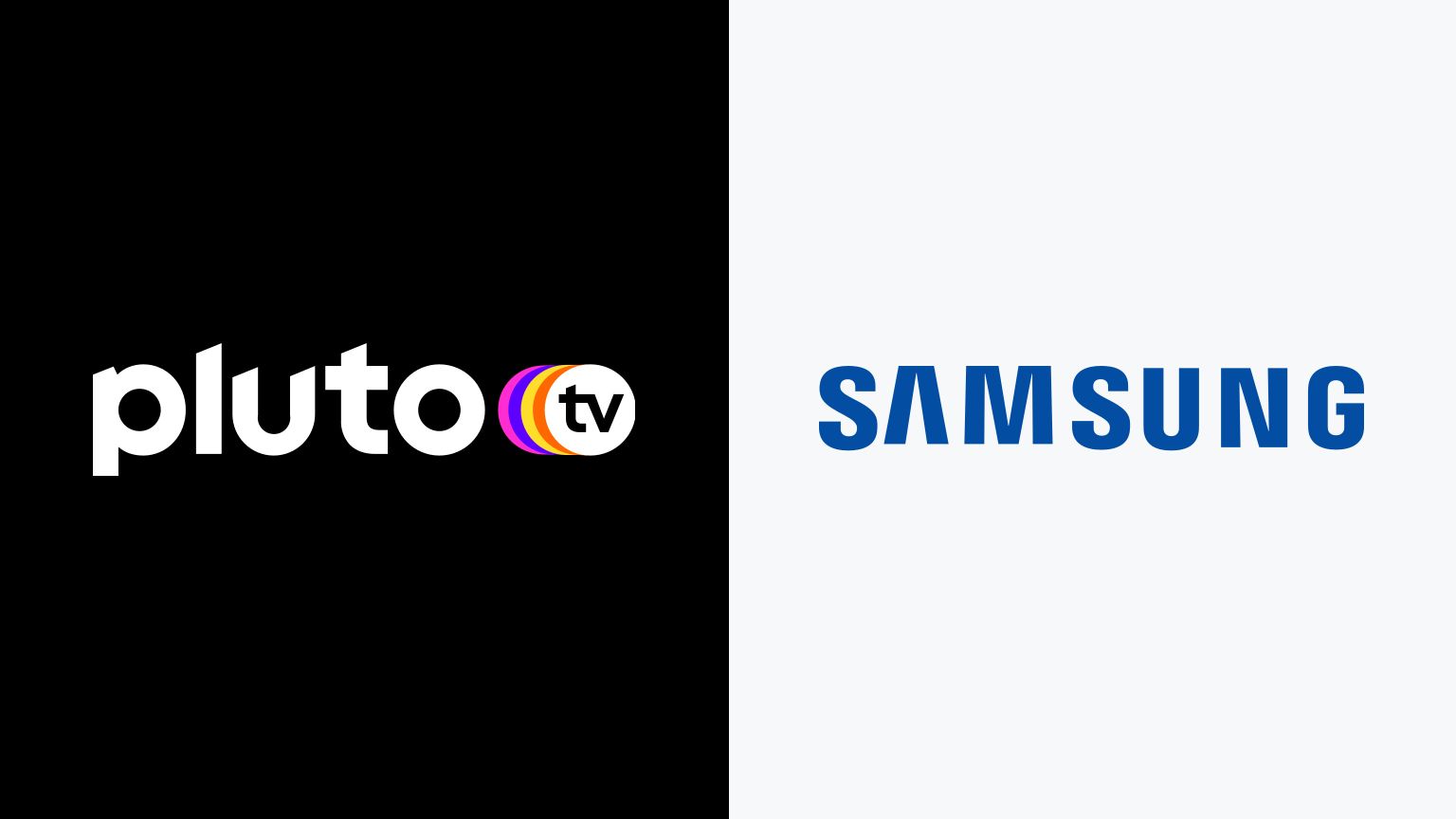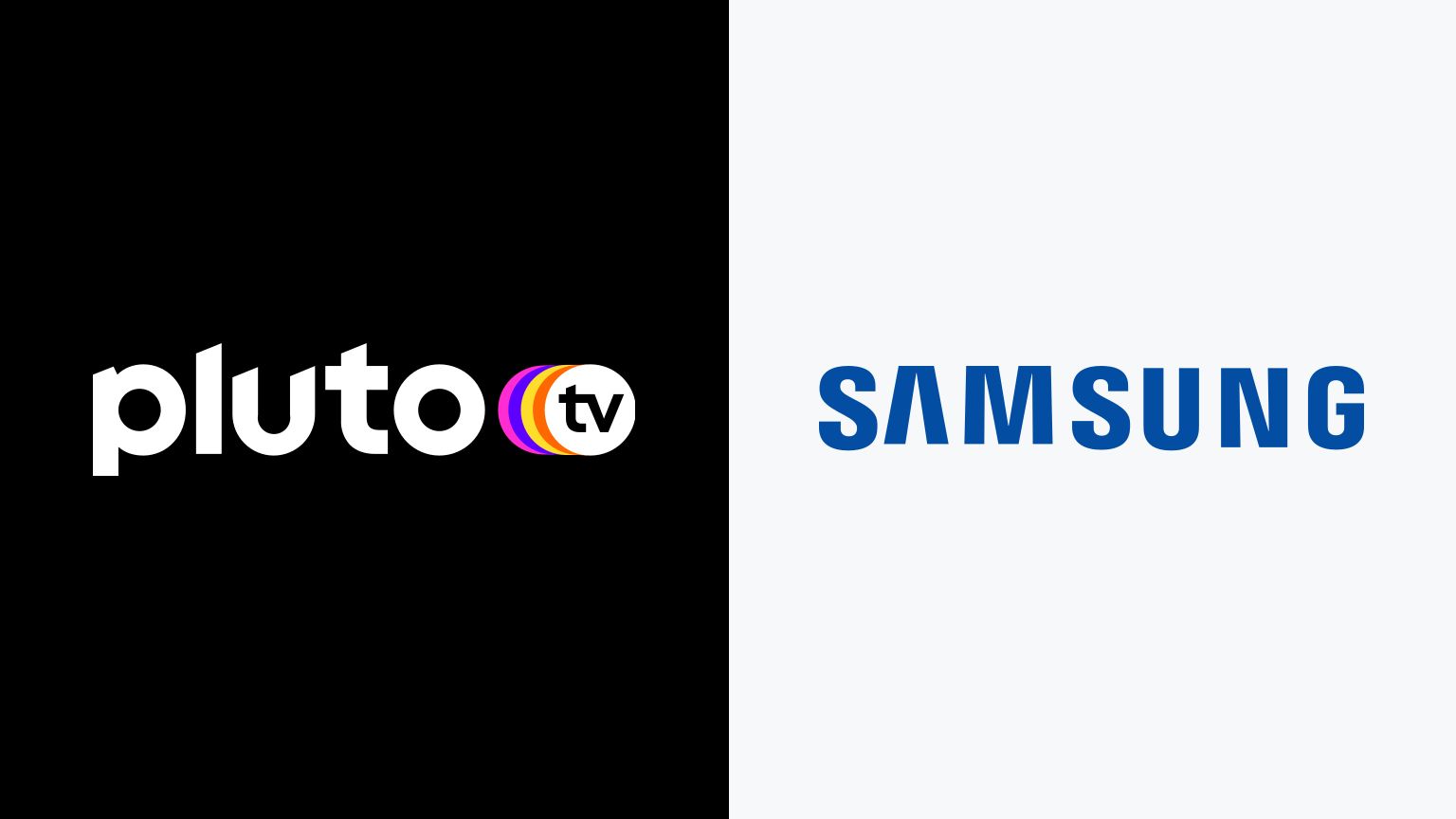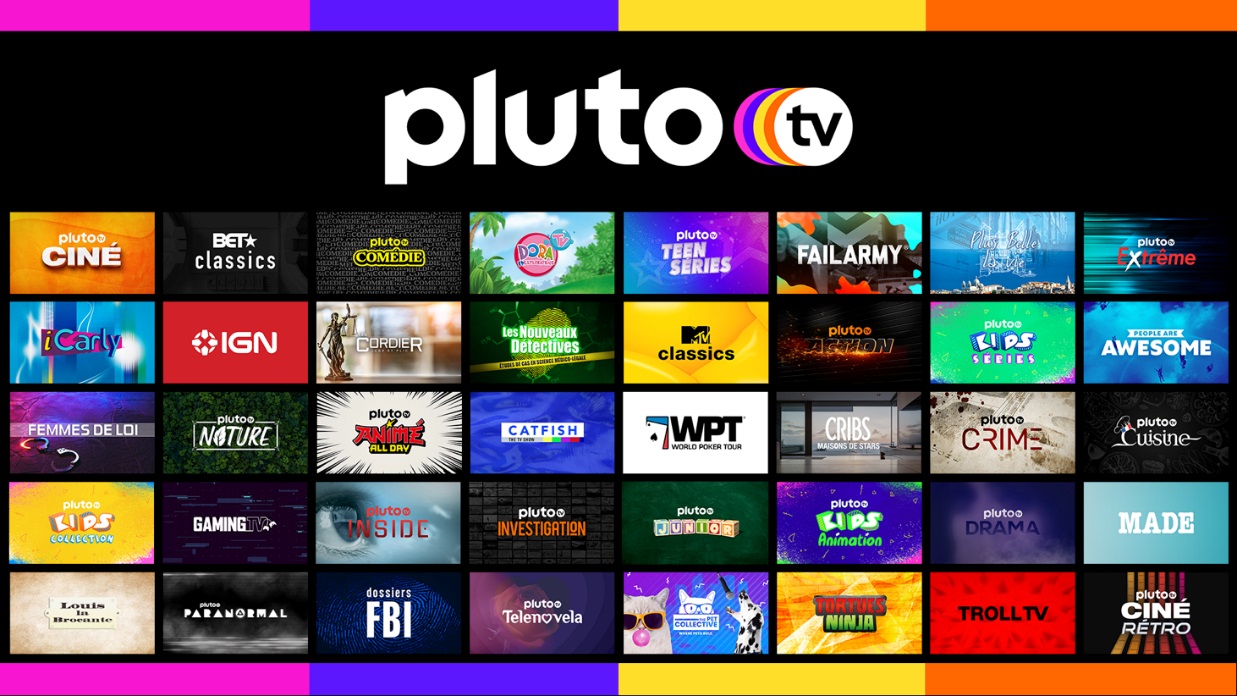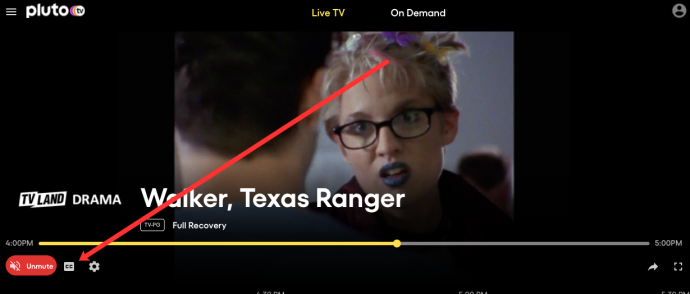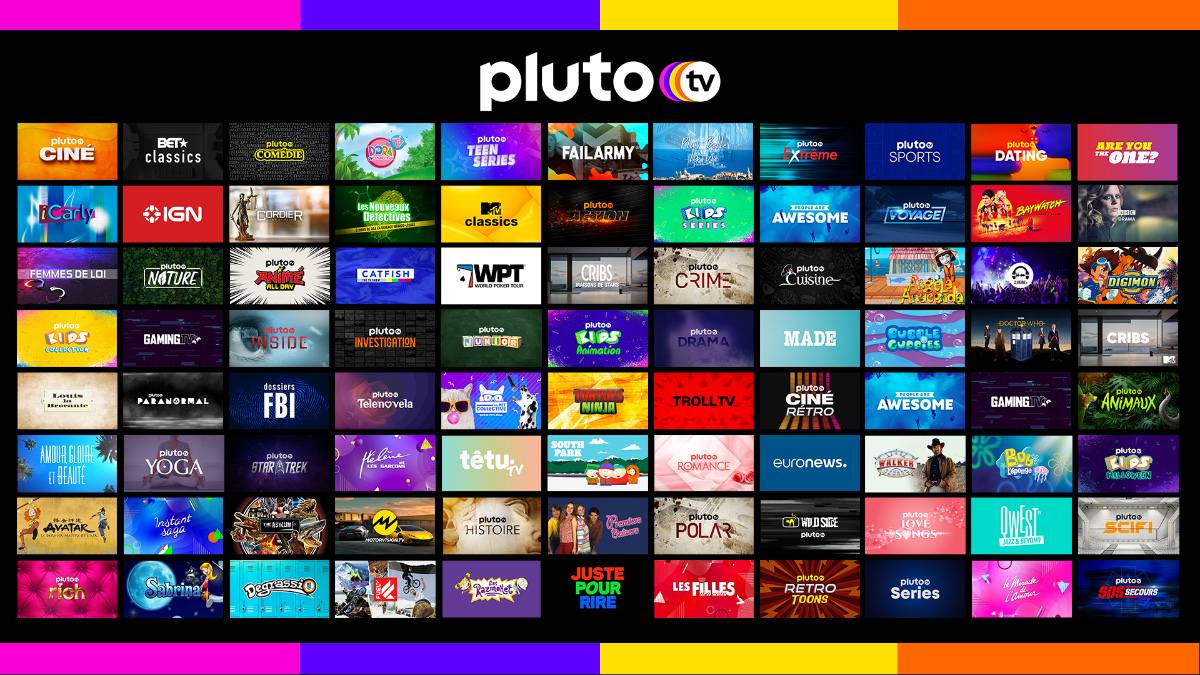Introduction
Welcome to the exciting world of streaming television! Gone are the days when we were limited to a handful of channels on our TVs. Now, we have the opportunity to explore a plethora of content from various networks and platforms right from the comfort of our own homes. If you’re looking to enhance your TV viewing experience and gain access to a wide range of channels and on-demand content, then Pluto TV might be just what you need for your smart TV.
Pluto TV is an innovative streaming service that offers over 250 live channels and thousands of on-demand movies and TV shows, all for absolutely free! Unlike traditional cable or satellite TV providers, Pluto TV works over the internet, allowing you to enjoy high-quality entertainment without the need for a separate cable subscription.
So, why should you consider getting Pluto TV on your smart TV? The answer is simple – it’s a cost-effective way to access a vast library of content across various genres. Whether you’re into news, sports, movies, comedy, or documentaries, Pluto TV has got you covered. Plus, with the convenience of streaming, you can watch your favorite shows and movies whenever you want, wherever you want.
Now that you’re interested in getting Pluto TV on your smart TV, you might be wondering how to go about it. Don’t worry – we’ve got you covered. In the following sections, we’ll explore several methods that you can use to get Pluto TV on your smart TV. Whether your smart TV has a built-in app store or not, there are options available for everyone.
What is Pluto TV?
Pluto TV is a popular streaming platform that offers a unique twist on traditional TV. It provides a wide array of live channels and on-demand content, all accessible for free. With over 250 live channels and thousands of movies and TV shows available on-demand, Pluto TV gives you the freedom to explore a multitude of entertainment options.
One of the standout features of Pluto TV is its channel lineup. It offers a diverse range of channels spanning various genres, including news, sports, entertainment, lifestyle, movies, and more. Whether you’re a news junkie, a sports enthusiast, or a binge-watcher, you’ll find something to enjoy on Pluto TV.
Another notable aspect of Pluto TV is its user-friendly interface. The platform is designed to be intuitive and easy to navigate, making it a breeze to find your favorite channels and discover new content. The layout is clean and organized, with channels neatly categorized and content curated for a seamless viewing experience.
Moreover, Pluto TV’s on-demand content library is constantly updated with new movies and TV shows. You can explore a range of genres, from classics to recent releases, and discover hidden gems that suit your interests. Whether you’re in the mood for a comedy, a drama, or a thrilling action movie, Pluto TV has you covered.
One of the distinguishing features of Pluto TV is its commitment to providing free, ad-supported content. Instead of relying on a subscription model, Pluto TV offers advertising during its programming to support its free service. This means you can enjoy a vast selection of shows and movies without the need for a paid subscription or credit card information.
Pluto TV is compatible with a wide range of devices, including smart TVs, streaming devices, and media players. This allows you to enjoy the Pluto TV experience on your preferred device, making it accessible and convenient for all users. Whether you have a Samsung, LG, Sony, or any other smart TV brand, chances are you can access Pluto TV on your device.
Overall, Pluto TV offers a refreshing alternative to traditional TV services. With its extensive channel lineup, on-demand content library, and free access, it’s a fantastic option for cord-cutters and anyone looking to diversify their TV viewing options. So, get ready to embark on a new TV-watching adventure with Pluto TV on your smart TV!
Why should I get Pluto TV on my smart TV?
If you’re wondering why you should consider getting Pluto TV on your smart TV, here are several compelling reasons:
- Free access to a wide range of content: Pluto TV offers over 250 live channels and thousands of on-demand movies and TV shows, all for free. You can enjoy a diverse selection of entertainment across various genres without needing a paid subscription.
- Endless entertainment options: With Pluto TV, you’ll never run out of things to watch. You can explore a variety of live channels featuring news, sports, entertainment, lifestyle, and more. Additionally, their on-demand library is regularly updated with new content, ensuring there’s always something fresh and exciting to discover.
- Convenient streaming on your smart TV: By getting Pluto TV on your smart TV, you can enjoy your favorite shows and movies on the big screen. You won’t need to switch between devices or rely on small screens anymore. It’s a hassle-free way to bring the entertainment experience to the comfort of your living room.
- No additional hardware or equipment required: Unlike cable or satellite TV providers, Pluto TV does not require you to install any additional hardware or equipment. If your smart TV has a built-in app store, you can easily download the Pluto TV app and start streaming. Even if your TV doesn’t have a built-in app store, there are alternative methods available to get Pluto TV on your TV, as we’ll discuss in the next section.
- Personalized viewing experience: Pluto TV allows you to customize your channel lineup by selecting your favorite channels and categories. This way, you can tailor your TV experience to suit your preferences and easily access the content you love the most.
- Accessibility across multiple devices: In addition to smart TVs, Pluto TV is compatible with a wide range of devices, including streaming devices and media players. This means you can enjoy Pluto TV not only on your TV but also on your smartphone, tablet, or computer, giving you the flexibility to watch your favorite shows and movies wherever you are.
By getting Pluto TV on your smart TV, you’ll open up a world of entertainment possibilities. With its vast selection of content, user-friendly interface, and the convenience of streaming on your TV, Pluto TV is a fantastic option for those looking to enhance their TV viewing experience without breaking the bank.
How to get Pluto TV on my smart TV?
Getting Pluto TV on your smart TV is a straightforward process. Whether your TV has a built-in app store or not, there are several methods you can use to access Pluto TV on your device. Let’s explore these methods:
- Method 1: Using a built-in app: If your smart TV has a built-in app store, you can search for “Pluto TV” in the app store and download the Pluto TV app. Once downloaded and installed, launch the app and follow the on-screen instructions to create an account or log in if you already have one. After that, you can start enjoying the vast content library of Pluto TV.
- Method 2: Using a streaming device or media player: If your smart TV doesn’t have a built-in app store, you can use a streaming device or media player to access Pluto TV. Connect the streaming device or media player to your TV using an HDMI cable. Popular options include devices like Roku, Amazon Fire TV Stick, Apple TV, and Google Chromecast. Once connected, navigate to the app store of the streaming device or media player, search for the Pluto TV app, and download it. Launch the app, create an account or log in, and start enjoying Pluto TV on your smart TV.
- Method 3: Using a screen mirroring feature: Some smart TVs support screen mirroring, which allows you to mirror the screen of your smartphone or tablet onto your TV. If your TV and mobile device support this feature, make sure both devices are connected to the same Wi-Fi network. On your mobile device, open the Pluto TV app and start playing a video. Then, access the screen mirroring feature on your smart TV and select your mobile device’s screen. This will mirror the Pluto TV app onto your TV, allowing you to watch content directly from your mobile device.
- Method 4: Using an HDMI cable: If your smart TV and computer/laptop have an HDMI port, you can connect them using an HDMI cable. Simply plug one end of the HDMI cable into the HDMI port of your computer/laptop and the other end into the HDMI port of your smart TV. Once connected, change the input/source on your TV to the corresponding HDMI port. Your computer/laptop screen will be mirrored on your TV. Now, open a web browser on your computer/laptop and visit the Pluto TV website. Sign in to your account and start enjoying Pluto TV on your smart TV.
By using any of these methods, you can easily get Pluto TV on your smart TV and start enjoying a wide range of live channels and on-demand content. Choose the method that suits your device and preferences the best, and embrace the world of entertainment that Pluto TV has to offer.
Method 1: Using a built-in app
If your smart TV has a built-in app store, getting Pluto TV on your device is a breeze. Here’s how you can do it:
- Turn on your smart TV and navigate to the app store. The app store might be named differently depending on your TV brand, such as “Samsung Smart Hub” or “LG Content Store”.
- Once you’re in the app store, use the remote control to search for “Pluto TV” in the search bar. You can either type it using an on-screen keyboard or use voice search if your smart TV supports it.
- When you find the Pluto TV app, select it and click on the “Download” or “Install” button to begin the installation process. The app will be downloaded and installed onto your smart TV.
- After the installation is complete, navigate back to the home screen of your smart TV. You should now see the Pluto TV app among your installed apps.
- Launch the Pluto TV app by selecting it and pressing the OK or Enter button on your remote control.
- If you already have a Pluto TV account, you can log in using your credentials. If not, you can create a new account by following the on-screen instructions.
- Once you’re logged in, you can begin exploring the extensive collection of live channels and on-demand content available on Pluto TV. Use the remote control to browse through different categories and select the channel or show you want to watch.
- Sit back, relax, and enjoy the free entertainment that Pluto TV brings to your smart TV!
Using the built-in app on your smart TV is perhaps the easiest and most convenient way to access Pluto TV. With just a few clicks, you can have the app installed and start enjoying a wide range of content on your device. So, take advantage of your smart TV’s built-in app store and elevate your TV viewing experience with Pluto TV.
Method 2: Using a streaming device or media player
If your smart TV doesn’t have a built-in app store, don’t worry! You can still enjoy Pluto TV by using a streaming device or media player. Here’s how you can do it:
- Connect your streaming device or media player to your smart TV using an HDMI cable. Make sure both devices are powered on.
- Using your TV remote control, change the input/source on your TV to the corresponding HDMI port that your streaming device or media player is connected to. This will display the streaming device’s interface on your TV screen.
- On the streaming device’s interface, navigate to the app store. The app store may be pre-installed, or you may need to download it from the device’s settings.
- In the app store, search for “Pluto TV” using the on-screen keyboard or voice search if available.
- Locate the Pluto TV app and select it. Click on the “Download” or “Install” button to begin the installation process. The app will be downloaded and installed onto your streaming device or media player.
- Once the installation is complete, go back to the main interface of your streaming device or media player and locate the Pluto TV app among your installed apps.
- Launch the Pluto TV app by selecting it with your remote control.
- If you already have a Pluto TV account, log in using your credentials. Otherwise, follow the on-screen instructions to create a new account.
- Once you’re logged in, you can start exploring the vast collection of live channels and on-demand content available on Pluto TV.
- Using the remote control of your streaming device or media player, browse through different categories and select the channel or show you want to watch.
- Sit back and enjoy the wide variety of free entertainment that Pluto TV offers on your smart TV through the streaming device or media player.
Using a streaming device or media player is a great alternative if your smart TV doesn’t have a built-in app store. These devices provide access to a variety of apps, including Pluto TV, and can easily be connected to your smart TV via HDMI. So, grab a streaming device or media player, follow the steps above, and enjoy the world of entertainment that Pluto TV brings to your smart TV.
Method 3: Using a screen mirroring feature
If your smart TV and mobile device support screen mirroring, you can easily watch Pluto TV on your smart TV by mirroring your mobile device’s screen. Here’s how you can do it:
- Ensure that both your smart TV and mobile device are connected to the same Wi-Fi network.
- Open the Pluto TV app on your mobile device.
- Start playing a video within the Pluto TV app.
- On your smart TV, access the screen mirroring feature. The process may vary depending on the brand and model of your TV, but you can usually find it in the settings or in the input/source menu.
- Scan for available devices to connect to. Your mobile device should appear on the list of devices.
- Select your mobile device from the list. After that, your smart TV will start mirroring the screen of your mobile device.
- You should now see the Pluto TV app mirrored onto your smart TV screen. You can control the app using your mobile device as usual.
- Use the Pluto TV app on your mobile device to browse through different channels and select the content you want to watch.
- Sit back, relax, and enjoy your favorite Pluto TV shows and movies on the big screen of your smart TV!
By utilizing the screen mirroring feature, you can easily enjoy the Pluto TV experience on your smart TV using your mobile device. Just make sure both devices are connected to the same Wi-Fi network and follow the steps above. It’s a convenient option if you prefer to navigate Pluto TV using your mobile device while enjoying the content on a larger screen.
Method 4: Using a HDMI cable
If you have a smart TV and a computer or laptop with an HDMI port, you can easily watch Pluto TV on your smart TV by connecting the two devices using an HDMI cable. Here’s how you can do it:
- Ensure that both your computer or laptop and smart TV are turned off.
- Connect one end of the HDMI cable to the HDMI port on your computer or laptop.
- Connect the other end of the HDMI cable to the HDMI port on your smart TV.
- Power on both your computer or laptop and your smart TV.
- Using your TV remote control, change the input/source on your smart TV to the corresponding HDMI port that your computer or laptop is connected to. This will display the screen of your computer or laptop on your smart TV.
- On your computer or laptop, open a web browser and visit the Pluto TV website.
- Sign in to your Pluto TV account or create a new account if you don’t have one.
- Once signed in, you can start enjoying Pluto TV on your smart TV through your computer or laptop. Use the web browser to browse through different channels, select the content you want to watch, and control playback.
- Sit back, relax, and immerse yourself in the wide array of live channels and on-demand content that Pluto TV offers.
By using an HDMI cable to connect your computer or laptop to your smart TV, you can easily enjoy the Pluto TV experience on the larger screen of your TV. It’s a simple and effective method if you prefer to access Pluto TV through a web browser rather than downloading a dedicated app. So, grab an HDMI cable, follow the steps above, and elevate your TV viewing with Pluto TV.
Conclusion
Getting Pluto TV on your smart TV opens up a world of entertainment possibilities. Whether you have a built-in app store or not, there are various methods available to access Pluto TV on your device. From using a built-in app on your smart TV to utilizing a streaming device, screen mirroring, or connecting via an HDMI cable, you have the flexibility to choose the method that works best for you.
Pluto TV offers an extensive collection of live channels and on-demand content across multiple genres, all available for free. With its user-friendly interface and constant updates to its content library, Pluto TV provides a personalized and enjoyable TV viewing experience.
No matter which method you choose, the process of getting Pluto TV on your smart TV is relatively straightforward. Follow the instructions provided in this guide, and you’ll be streaming Pluto TV in no time.
So, whether you’re looking to cut the cord, diversify your TV viewing options, or simply explore new content, Pluto TV is a fantastic choice for your smart TV. Start enjoying a wide range of free entertainment today and immerse yourself in the world of Pluto TV.