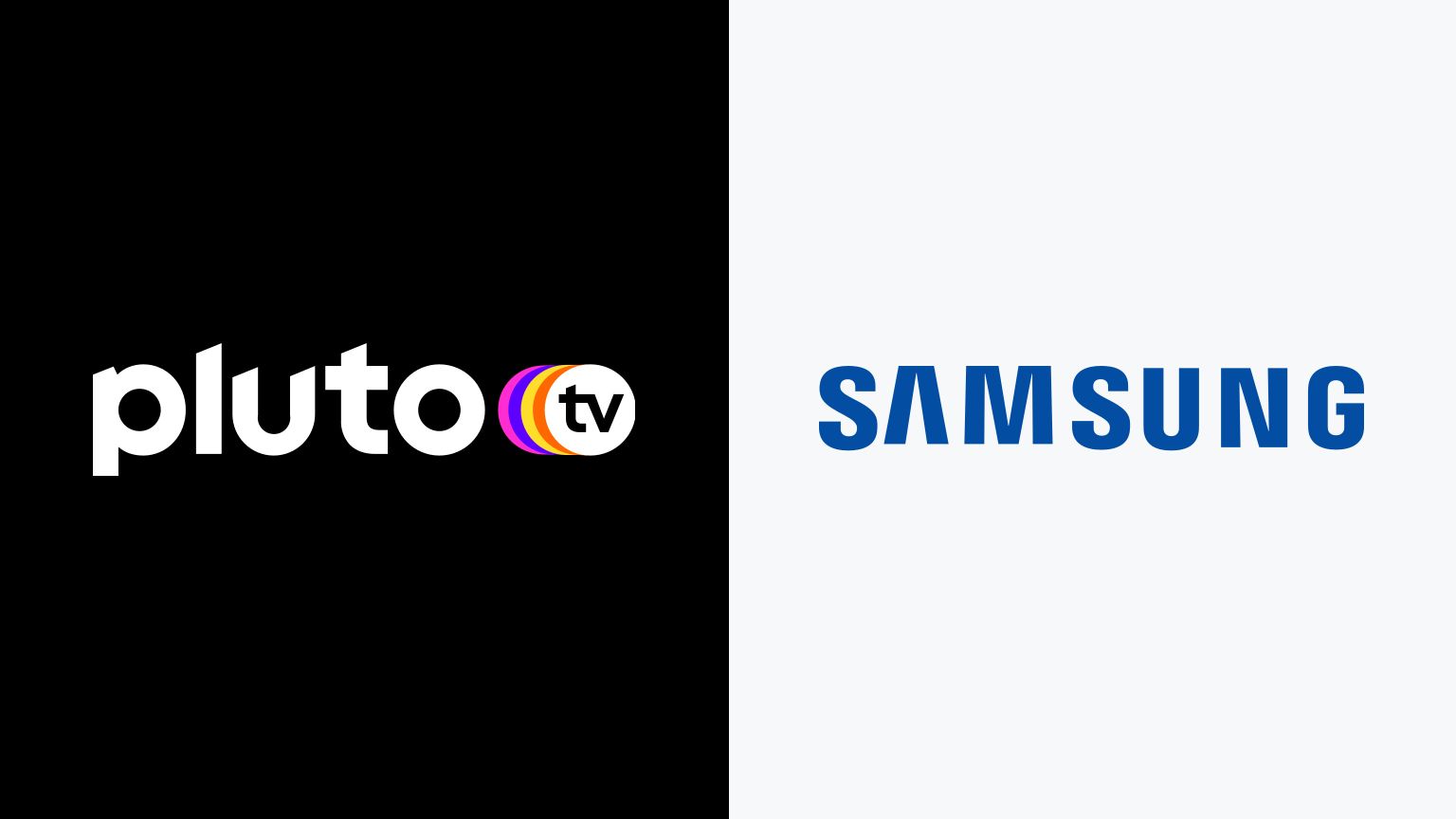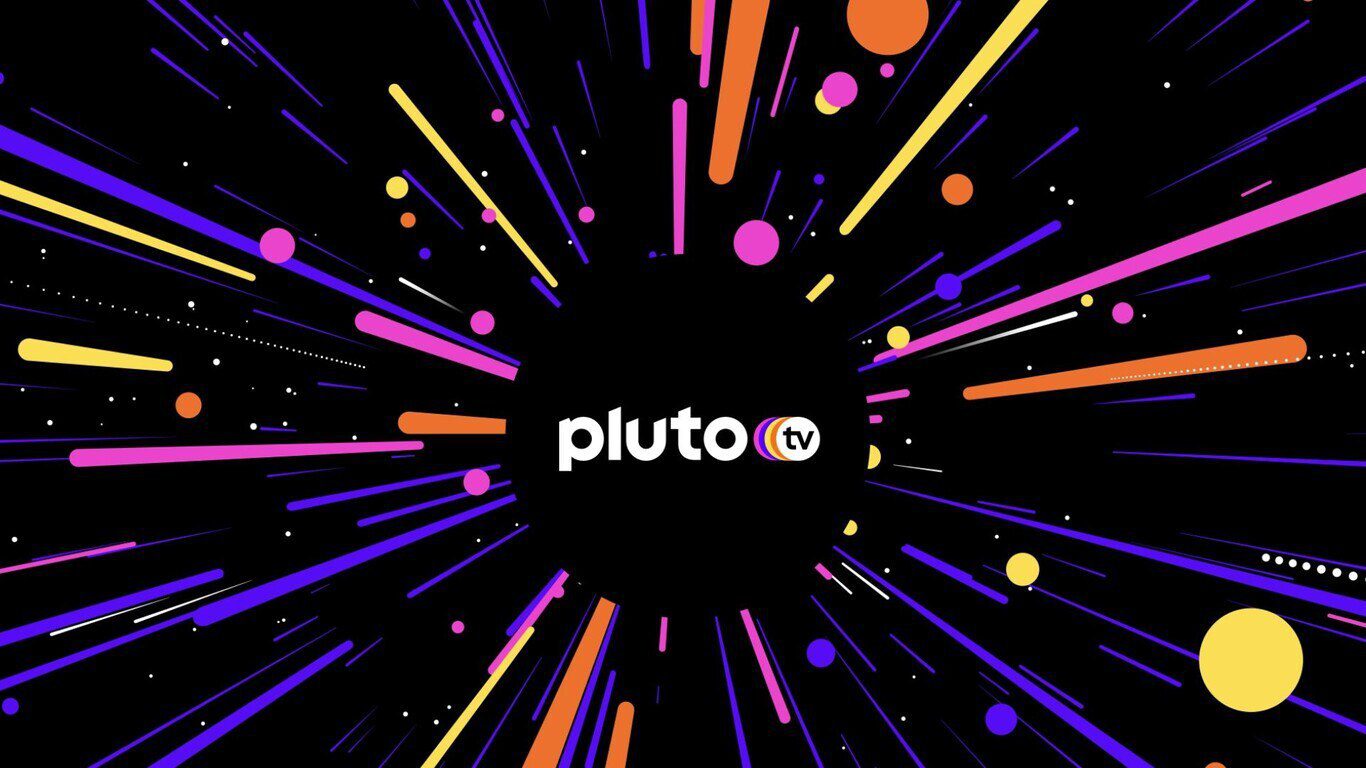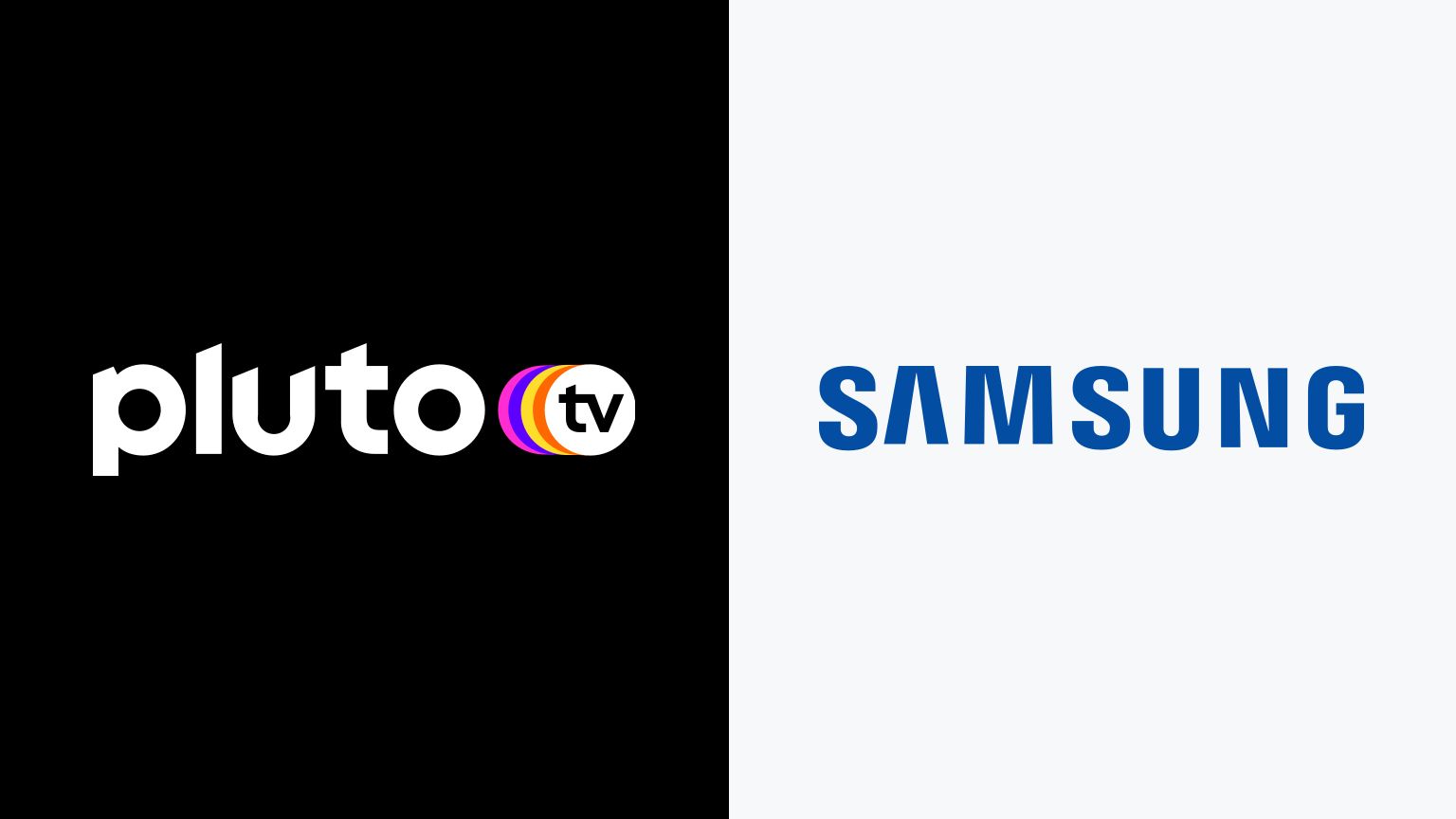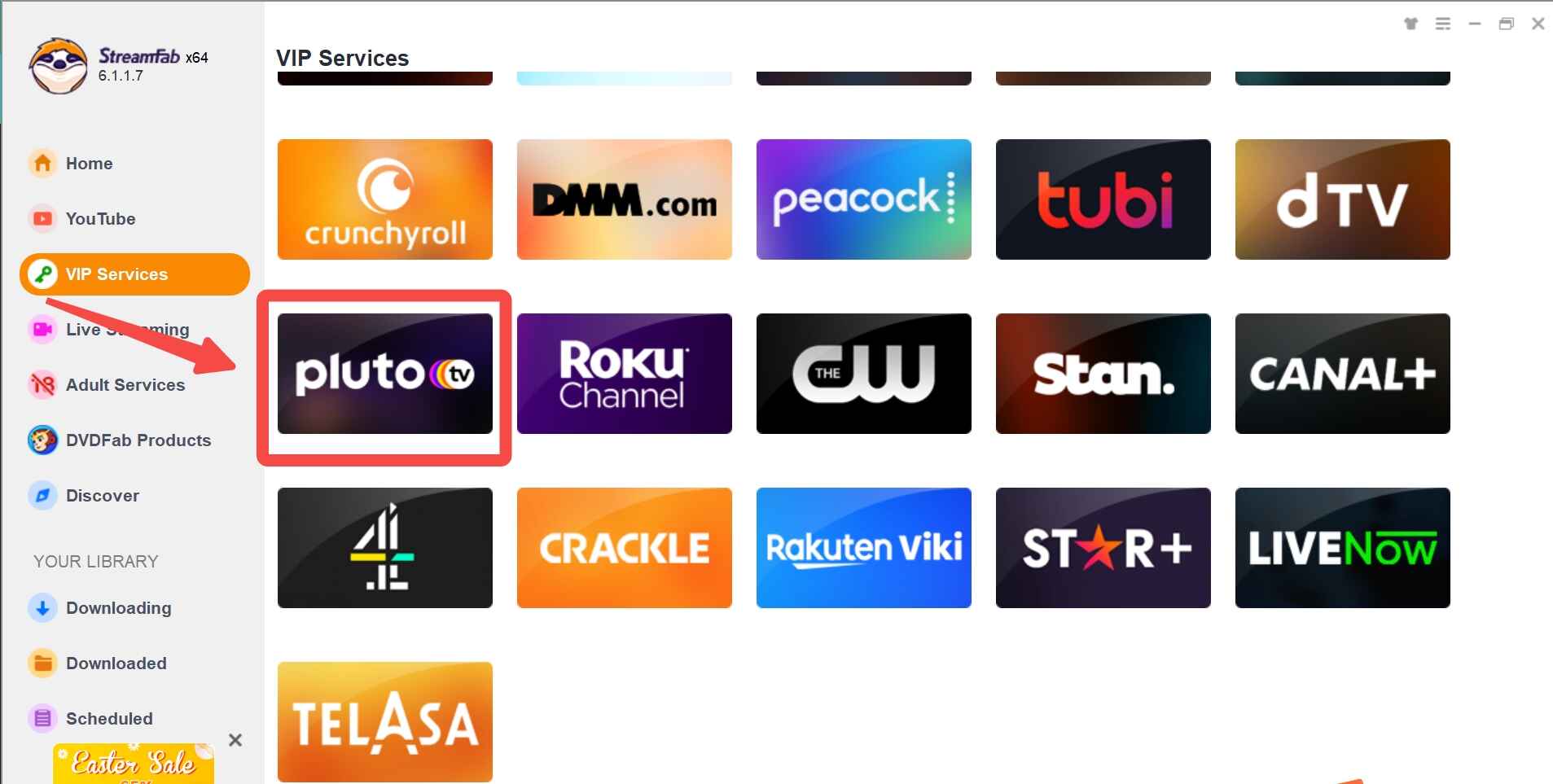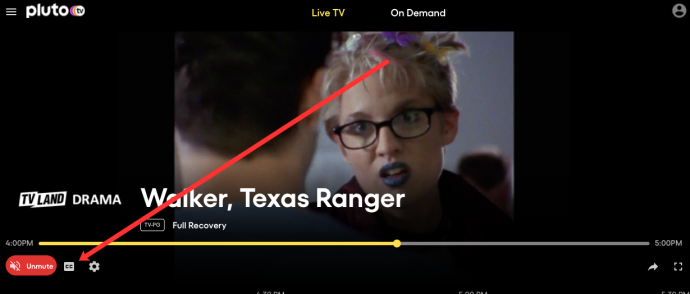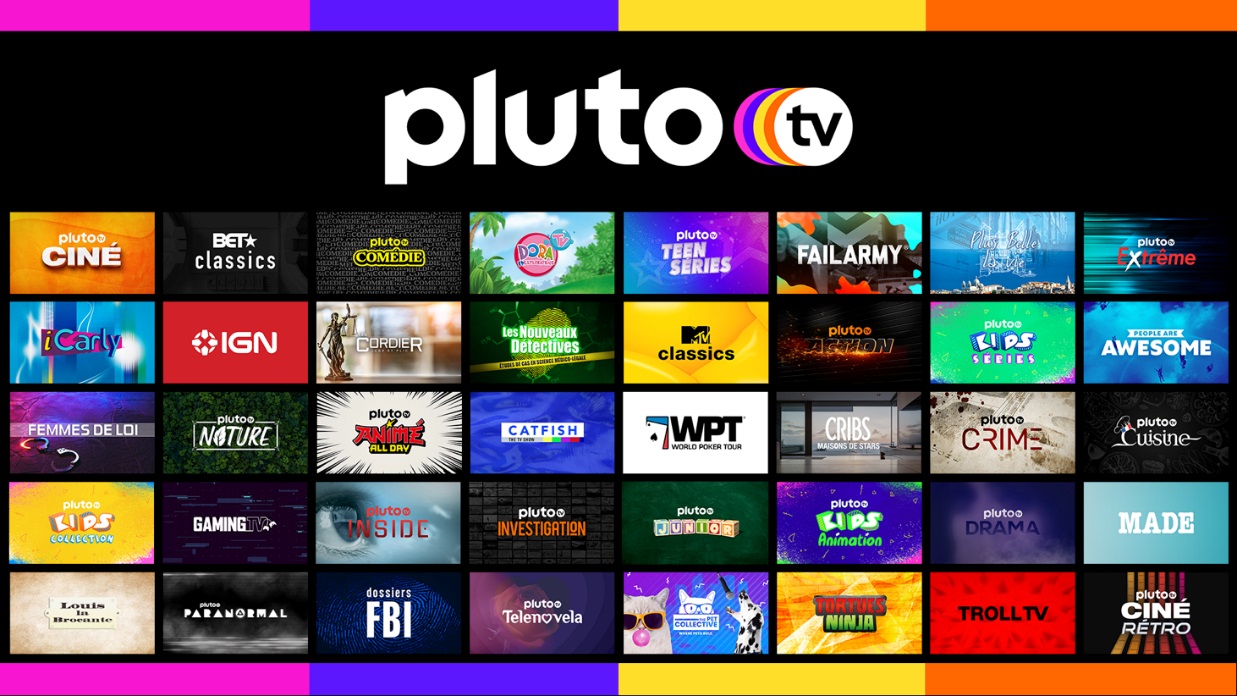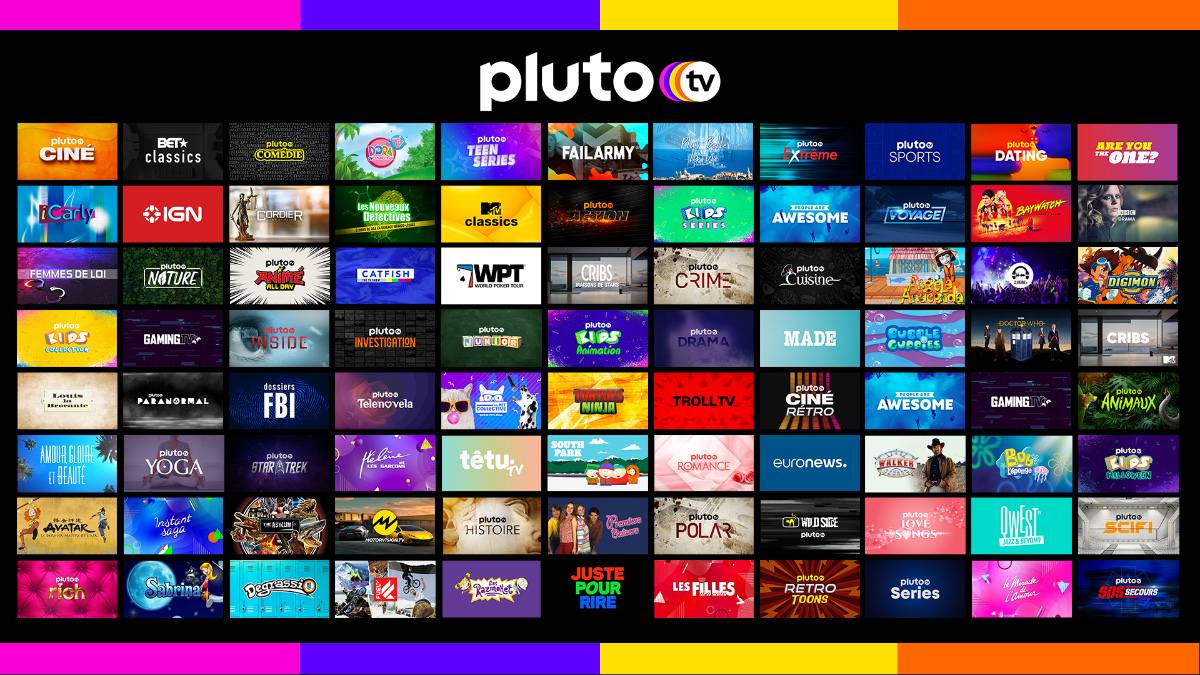Introduction
Welcome to the world of streaming entertainment, where you can access a multitude of TV shows, movies, and live channels right at your fingertips. With the rise of Smart TVs, consuming media has become easier than ever before. One popular streaming platform that has gained immense popularity is Pluto TV. In this article, we will explore how to install Pluto TV on your Smart TV, enabling you to enjoy a vast array of content without any hassle.
Pluto TV stands out among the streaming services by offering a unique proposition – it is entirely free! Yes, you heard that right. With Pluto TV, you can enjoy a wide variety of content without having to pay a subscription fee. This makes it an attractive option for those looking to cut the cord or simply add more entertainment options to their Smart TV.
Pluto TV features a diverse range of channels, covering genres like news, sports, movies, TV shows, and much more. You can easily find channels tailored to your interests, allowing you to discover new content and enjoy your all-time favorites. The platform also offers a handy guide, so you can browse through the available channels and see what’s currently airing.
One of the advantages of using Pluto TV on your Smart TV is the convenience it provides. Instead of having to switch between multiple devices or cables, you can now access everything in one place – your television. Whether you have a Samsung, LG, Sony, or other Smart TV brands, installing Pluto TV can be a straightforward and seamless process.
With all the benefits that Pluto TV brings to your Smart TV, it’s no wonder that it has become a popular choice for many cord-cutters and streaming enthusiasts. In the following sections, we will guide you on how to check the compatibility of your Smart TV, provide step-by-step instructions for installing Pluto TV, offer troubleshooting tips, and explore the exciting features the platform has to offer. So, let’s dive in and get your Smart TV ready for the world of Pluto TV entertainment!
What is Pluto TV?
If you’re searching for a streaming service that offers a vast selection of free TV shows, movies, and live channels, look no further than Pluto TV. Launched in 2013, Pluto TV is a popular streaming platform that provides a diverse range of content to its users without requiring a subscription fee.
Unlike traditional cable or satellite TV, which often comes at a high cost, Pluto TV offers an alternative way to consume entertainment. It’s a great option for those who want to cut the cord but still enjoy a wide variety of programming.
Pluto TV operates by delivering content via an internet connection. It is accessible on various devices, including Smart TVs, smartphones, tablets, gaming consoles, and streaming devices such as Roku and Amazon Fire TV. However, in this article, we will focus on installing and using Pluto TV specifically on Smart TVs.
The platform provides a plethora of channels across different genres, ensuring there is something for everyone. You’ll find channels dedicated to news, sports, comedy, lifestyle, movies, TV shows, and much more. Plus, Pluto TV collaborates with popular content providers and delivers their channels without the need for a cable or satellite subscription.
One of the standout features of Pluto TV is its intuitive interface. It offers an easy-to-navigate guide, allowing users to browse through the available channels and see what’s currently airing. This guide provides a hassle-free way to switch between channels and discover new content that suits your interests.
In addition to the live channels, Pluto TV also offers a wide library of on-demand content. This means you can watch TV shows and movies on your own schedule, without having to adhere to a strict broadcasting timetable. The on-demand library includes a mixture of popular titles, classics, and even some exclusive Pluto TV content.
Pluto TV is continually expanding its channel lineup, striking deals with content partners to bring even more options to its users. This ensures that you’ll always have a fresh selection of entertainment available at your fingertips.
Now that you have a better understanding of what Pluto TV is and the vast range of content it offers, let’s move on to checking the compatibility of your Smart TV and installing Pluto TV to start enjoying its endless entertainment possibilities.
Benefits of using Pluto TV on your Smart TV
There are several benefits to using Pluto TV on your Smart TV, making it a must-have addition to your entertainment setup. Here are some of the advantages you can enjoy:
1. Free access to a wide range of content: One of the biggest advantages of Pluto TV is that it is completely free to use. With a vast selection of channels and on-demand content, you can enjoy a variety of movies, TV shows, news, sports, and more without having to pay a subscription fee.
2. Convenience and ease of use: Installing and accessing Pluto TV on a Smart TV is a simple and straightforward process. Once installed, you can easily navigate through the different channels and content using your remote control, making it convenient for users of all ages.
3. Seamless integration with your Smart TV: Pluto TV is designed to work seamlessly with your Smart TV, providing an optimized viewing experience. It takes full advantage of the capabilities of your Smart TV, delivering high-quality video and audio, ensuring you get the best possible entertainment experience.
4. Wide selection of channels: Pluto TV offers a diverse range of channels that cater to various interests and preferences. Whether you’re a fan of news, sports, comedy, or movies, you’ll find something to suit your taste. The extensive lineup of channels ensures that there’s always something new and exciting to watch.
5. On-demand library: In addition to the live channels, Pluto TV also provides an extensive on-demand library. This means you can catch up on missed episodes of your favorite shows or binge-watch movies at your convenience. The on-demand content is regularly updated, offering a fresh selection of entertainment options.
6. No subscription required: Unlike many other streaming services that require a monthly subscription, Pluto TV gives you access to all its content for free. This makes it an attractive option for those looking to save money while still enjoying a vast array of entertainment.
7. Availability on multiple devices: While we are specifically focusing on using Pluto TV on Smart TVs in this article, it’s worth noting that the service is also available on various other devices. You can enjoy Pluto TV on your smartphone, tablet, gaming console, or streaming device, ensuring that you can access your favorite content wherever you go.
These are just a few of the benefits you can experience by using Pluto TV on your Smart TV. It’s an excellent way to enhance your entertainment options without breaking the bank. Now that you’re aware of the advantages, let’s move on to checking whether your Smart TV is compatible with Pluto TV and how to install it.
Checking compatibility of your Smart TV with Pluto TV
Before you can install Pluto TV on your Smart TV, it’s important to ensure that your device is compatible with the streaming platform. Here are a few steps you can take to check the compatibility:
1. Check for the Pluto TV app: Start by searching for the Pluto TV app on your Smart TV. Most modern Smart TVs come with an app store or content store where you can browse and download various applications. Look for the Pluto TV app in the store and check if it is available for your specific Smart TV model. Some popular TV brands, such as Samsung, LG, Sony, and Vizio, typically have the Pluto TV app available.
2. Verify the operating system version: Smart TVs run on different operating systems, such as Tizen, webOS, Android TV, or Roku OS. Each operating system may have specific requirements for installing and running applications. Ensure that your Smart TV’s operating system version is compatible with the Pluto TV app. You can usually find this information in the settings or system information section of your Smart TV.
3. Check system requirements: In addition to the operating system compatibility, make sure that your Smart TV meets the minimum system requirements for running the Pluto TV app. This may include having sufficient storage space, a reliable internet connection, and compatible hardware specifications. Refer to the documentation or support website of your Smart TV manufacturer to find the system requirements for installing and running applications.
4. Research app availability by geographic location: Keep in mind that app availability may vary depending on your geographic location. Certain apps, including Pluto TV, may not be accessible in all countries or regions due to licensing restrictions or other factors. Check if Pluto TV is officially supported in your country or region by visiting the Pluto TV website or contacting their customer support.
5. Consult the user manual or manufacturer’s website: If you are unsure about the compatibility of your Smart TV with Pluto TV, consult the user manual or visit the manufacturer’s website for more information. The user manual should provide detailed instructions on how to download and install applications on your specific Smart TV model. The manufacturer’s website may also have a support section where you can find compatibility information and recommended apps for your Smart TV.
By following these steps, you can ensure that your Smart TV is compatible with Pluto TV and meets the necessary requirements for a smooth installation process. Once you have verified compatibility, you can proceed with the installation process, which we will cover in the next section.
Installing Pluto TV on your Smart TV
Installing Pluto TV on your Smart TV is a relatively simple process, and the steps may vary slightly depending on the operating system and brand of your Smart TV. Here is a general guide to help you get started:
1. Access the app store: Start by navigating to the app store or content store on your Smart TV. This is typically accessible through the home screen or a dedicated button on your remote control. Look for the icon or name of the app store associated with your Smart TV’s operating system.
2. Search for Pluto TV: Once you have accessed the app store, use the on-screen keyboard or voice search feature to search for “Pluto TV.” Type in the name and hit enter to initiate the search. If the Pluto TV app is available for your Smart TV, it should appear in the search results. Select the Pluto TV app to proceed to the installation process.
3. Download and install: After selecting the Pluto TV app, you will be provided with more information about the app, including its features and size. Click on the “Download” or “Install” button to begin the download process. The installation should begin automatically once the download is complete. Depending on your Smart TV’s operating system, you may need to agree to the app’s terms and conditions before proceeding with the installation.
4. Launch Pluto TV: Once the installation is complete, you should see the Pluto TV app listed in your Smart TV’s app library or home screen. Navigate to the app and click on it to launch Pluto TV. You may need to create a Pluto TV account or sign in with your existing account to start accessing the content.
5. Set up and customize: Once you have launched the Pluto TV app, you can customize your viewing experience. Explore the available channels, browse content categories, and use the features provided by the Pluto TV interface. Some Smart TVs may offer additional customization options, such as rearranging the app layout or adding Pluto TV to your favorites list for quick access.
It’s important to note that the steps mentioned above provide a general guide, and the process may differ slightly depending on your Smart TV model and operating system. If you encounter any issues or difficulties during the installation, refer to your Smart TV’s user manual or visit the manufacturer’s support website for specific instructions.
Now that you have successfully installed Pluto TV on your Smart TV, you can enjoy a wide range of content from across various genres and channels. In the next section, we will discuss some common troubleshooting tips for any installation issues you might encounter.
Step-by-step guide to install Pluto TV on Smart TV (specific platform instructions)
If you have a specific Smart TV platform, such as Roku, Samsung Tizen, LG webOS, or Android TV, the steps to install Pluto TV may vary. Here is a step-by-step guide for each platform:
Roku:
- Press the Home button on your Roku remote to access the main menu.
- Navigate to “Streaming Channels” and select it.
- Scroll down and select “Search Channels”.
- Using the on-screen keyboard, type “Pluto TV” and select the Pluto TV app from the search results.
- Click on “Add Channel” to install Pluto TV on your Roku device.
- Go back to the home screen and find the newly installed Pluto TV channel. Launch it to start streaming.
Samsung Tizen:
- Press the Home button on your Samsung Smart TV remote to go to the Smart Hub.
- Navigate to “Apps” and select it.
- Input “Pluto TV” into the search bar or browse the available apps until you find the Pluto TV app.
- Select the Pluto TV app and click on “Install” to download and install it.
- Once the installation is complete, return to the Smart Hub and find the Pluto TV app. Launch it to start using Pluto TV on your Samsung TV.
LG webOS:
- Press the Home button on your LG Smart TV remote to open the home screen.
- Navigate to the LG Content Store using the arrow keys and press Enter.
- In the LG Content Store, use the search function to search for “Pluto TV”.
- Select the Pluto TV app from the search results and click on “Install” to initiate the installation process.
- Wait for the installation to complete, and then go back to the home screen. Locate the Pluto TV app and launch it to start enjoying Pluto TV on your LG Smart TV.
Android TV:
- Press the Home button on your Android TV remote to go to the home screen.
- Navigate to the “Google Play Store” using the arrow keys and press Enter.
- In the Play Store, use the search function to search for “Pluto TV”.
- Select the Pluto TV app from the search results and click on “Install” to begin the installation process.
- Once the installation is complete, go back to the home screen and find the Pluto TV app. Launch it to enjoy Pluto TV on your Android TV.
It’s important to note that the instructions provided here are general steps, and the exact process may differ slightly depending on your Smart TV model and the version of the operating system. If you encounter any difficulties during the installation or need further assistance, refer to your Smart TV’s user manual or visit the manufacturer’s support website for more detailed instructions.
Now that you have successfully installed Pluto TV on your specific Smart TV platform, you can sit back, relax, and enjoy the wide range of entertainment options Pluto TV has to offer.
Troubleshooting common installation issues
While installing Pluto TV on your Smart TV is usually a straightforward process, you may encounter some common installation issues. Here are a few troubleshooting tips to help you overcome those challenges:
1. Insufficient storage space: If you receive an error message stating that there is not enough storage space to install Pluto TV, you may need to free up some space on your Smart TV. Delete any unused apps, clear app caches, or move files to external storage to create more space for the installation.
2. Internet connection problems: A stable and reliable internet connection is essential for downloading and installing Pluto TV. If you’re experiencing issues with your internet connection, ensure that your Smart TV is connected to a strong Wi-Fi signal or a wired Ethernet connection. You can also try restarting your router or contacting your internet service provider to troubleshoot any connectivity problems.
3. Outdated operating system: If your Smart TV’s operating system is outdated, it may not be compatible with the latest version of the Pluto TV app. Check for any available software updates for your Smart TV and install them before attempting to install Pluto TV.
4. App not showing in the app store: If you can’t find the Pluto TV app in your Smart TV’s app store, it could be an issue with regional availability or compatibility. Ensure that your Smart TV supports the Pluto TV app by checking the manufacturer’s website or contacting customer support. Additionally, verify that your Smart TV is set to the correct country or region in the settings.
5. Forgotten login credentials: If you have an existing Pluto TV account and can’t remember your login credentials, visit the Pluto TV website on another device (such as a smartphone or computer) and use the password reset option to regain access to your account. Once you have reset your password, use the new credentials to log in to Pluto TV on your Smart TV.
6. Application crashes or freezes: If the Pluto TV app crashes or freezes while using it, try force quitting the app and restarting your Smart TV. Access the multitasking or recent apps menu on your Smart TV to close the Pluto TV app. If the problem persists, uninstall and reinstall the app to clear any potential glitches or corrupt data.
7. Contact customer support: If you have tried all the troubleshooting steps and are still unable to install Pluto TV on your Smart TV, don’t hesitate to reach out to Pluto TV’s customer support. They will be able to assist you with any specific issues or concerns you may have.
By following these troubleshooting tips, you can overcome common installation issues and successfully install Pluto TV on your Smart TV. Remember, if one solution doesn’t work, try another, and don’t hesitate to seek further assistance if needed. Once you have Pluto TV up and running, you can enjoy a world of free entertainment on your Smart TV.
Exploring the features of Pluto TV on your Smart TV
Once you have installed Pluto TV on your Smart TV, it’s time to dive into its impressive range of features that enhance your viewing experience. Here are some of the key features you can expect to find:
1. Live channels: Pluto TV offers a vast selection of live channels across various genres, allowing you to watch real-time content without a cable or satellite subscription. Whether you’re a news junkie, sports enthusiast, or fan of classic TV shows, there’s something for everyone.
2. On-demand library: In addition to the live channels, Pluto TV provides an extensive on-demand library of movies, TV shows, and other content. You can choose from a wide range of options and watch them at your convenience, without worrying about missing out on your favorite shows or movies.
3. Interactive program guide: Pluto TV features an intuitive program guide that lets you explore the available channels, view what’s currently airing, and access information about upcoming shows or movies. The guide makes it easy to discover new content and plan your viewing schedule.
4. Channel surfing experience: If you enjoy the traditional TV channel surfing experience, Pluto TV has got you covered. You can flip through the channels using your remote control, just like you would with cable or satellite TV. This feature adds a sense of familiarity and convenience.
5. Personalized recommendations: Pluto TV uses algorithms to analyze your viewing preferences and provide personalized recommendations based on your interests. As you continue to use the platform, it learns from your viewing habits and suggests content that you may find interesting, making it easier to discover new shows and movies.
6. Multiple device synchronization: Pluto TV offers the convenience of syncing your account across multiple devices. This means that you can start watching a show on your Smart TV and continue from where you left off on your smartphone or tablet. The synchronization feature allows for a seamless viewing experience across all your devices.
7. Parental controls: Pluto TV comes with parental control features, giving you the ability to block or restrict certain channels or content that may not be suitable for younger viewers. This feature ensures that you have control over the content that your family members can access.
8. User-friendly interface: Pluto TV boasts a user-friendly interface that is easy to navigate, even for those who are not tech-savvy. The intuitive layout and simple navigation make it a pleasure to browse through the channels and find the content you want to watch.
These are just a few of the features that make Pluto TV a standout option for streaming entertainment on your Smart TV. The platform continues to evolve, with new features and content being added regularly to enhance your viewing experience.
Now that you’re familiar with the features Pluto TV offers, you can fully enjoy the diverse range of content it provides and make the most out of your Smart TV viewing experience.
Conclusion
Installing Pluto TV on your Smart TV opens up a world of free, diverse entertainment options at your fingertips. With its wide range of live channels and on-demand content, Pluto TV offers a convenient and cost-effective way to enjoy an extensive selection of shows, movies, news, sports, and more. Whether you’re a cord-cutter looking to explore new streaming options or simply want to supplement your existing TV subscriptions, Pluto TV is a fantastic addition to your Smart TV.
We started by introducing Pluto TV and highlighting its key features. The platform’s vast channel lineup, on-demand library, interactive program guide, and personalized recommendations make it a compelling choice for any streaming enthusiast. Furthermore, the seamless integration of Pluto TV with Smart TVs ensures a smooth, user-friendly experience, making it accessible to viewers of all ages and tech-savviness.
We also discussed the importance of checking the compatibility of your Smart TV with Pluto TV before proceeding with the installation process. By verifying the availability of the Pluto TV app in your app store, ensuring your Smart TV meets the system requirements, and consulting the user manual or manufacturer’s website, you can ensure a successful installation.
Next, we provided a step-by-step guide to install Pluto TV on specific platforms like Roku, Samsung Tizen, LG webOS, and Android TV. Additionally, we shared troubleshooting tips to address common installation issues you may encounter, such as insufficient storage space, internet connection problems, or app incompatibility.
Once Pluto TV is successfully installed on your Smart TV, you can explore its impressive features, including live channels, the on-demand library, interactive program guide, personalized recommendations, channel surfing experience, multiple device synchronization, and parental controls. These features enhance your viewing experience, provide access to a wide range of content, and make it easier to discover new shows and movies.
In conclusion, Pluto TV on your Smart TV is a powerful streaming solution that offers an abundance of free entertainment, catering to various interests and preferences. So, grab your remote control, start your Smart TV, and immerse yourself in the world of Pluto TV – a world where quality entertainment is just a click away.