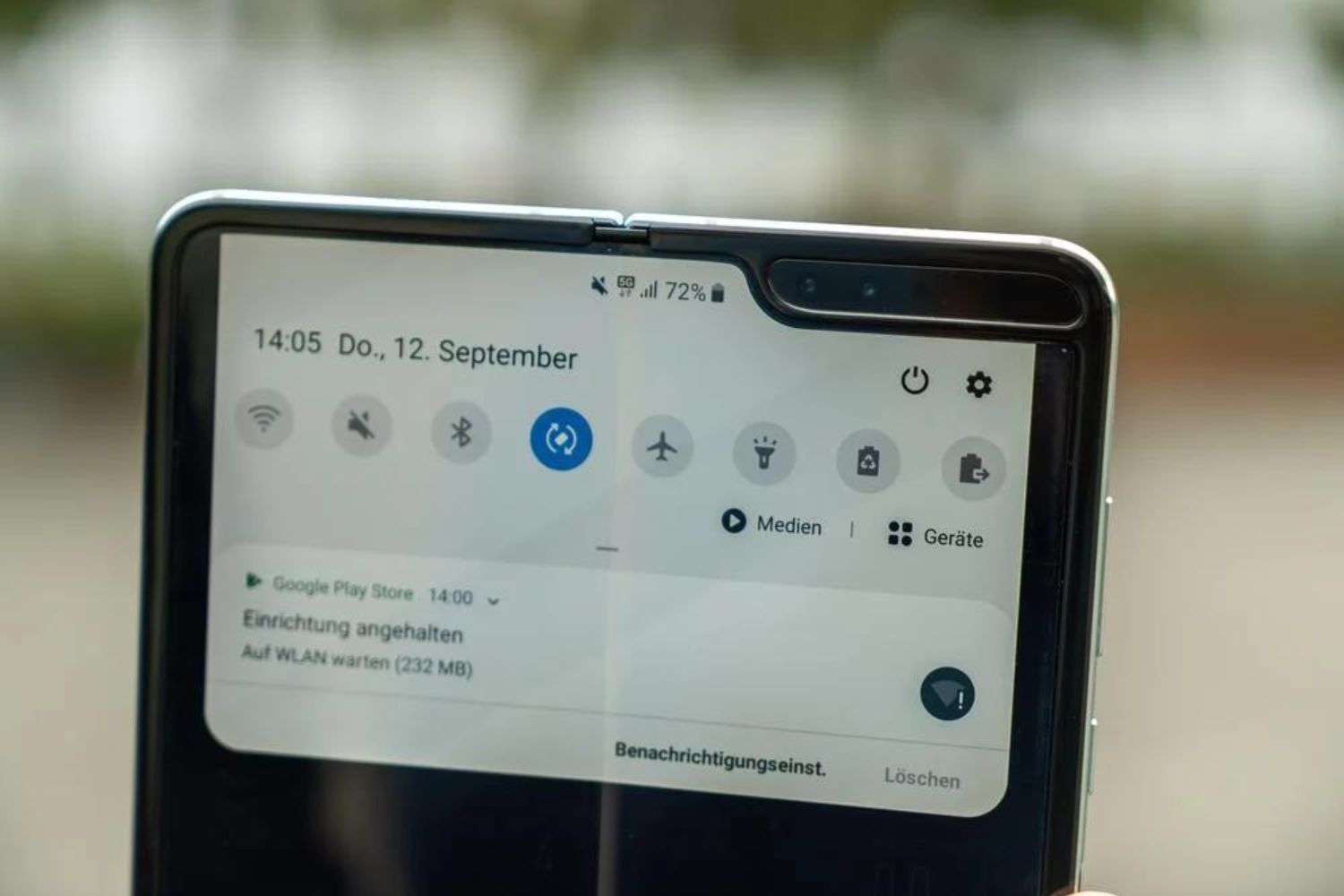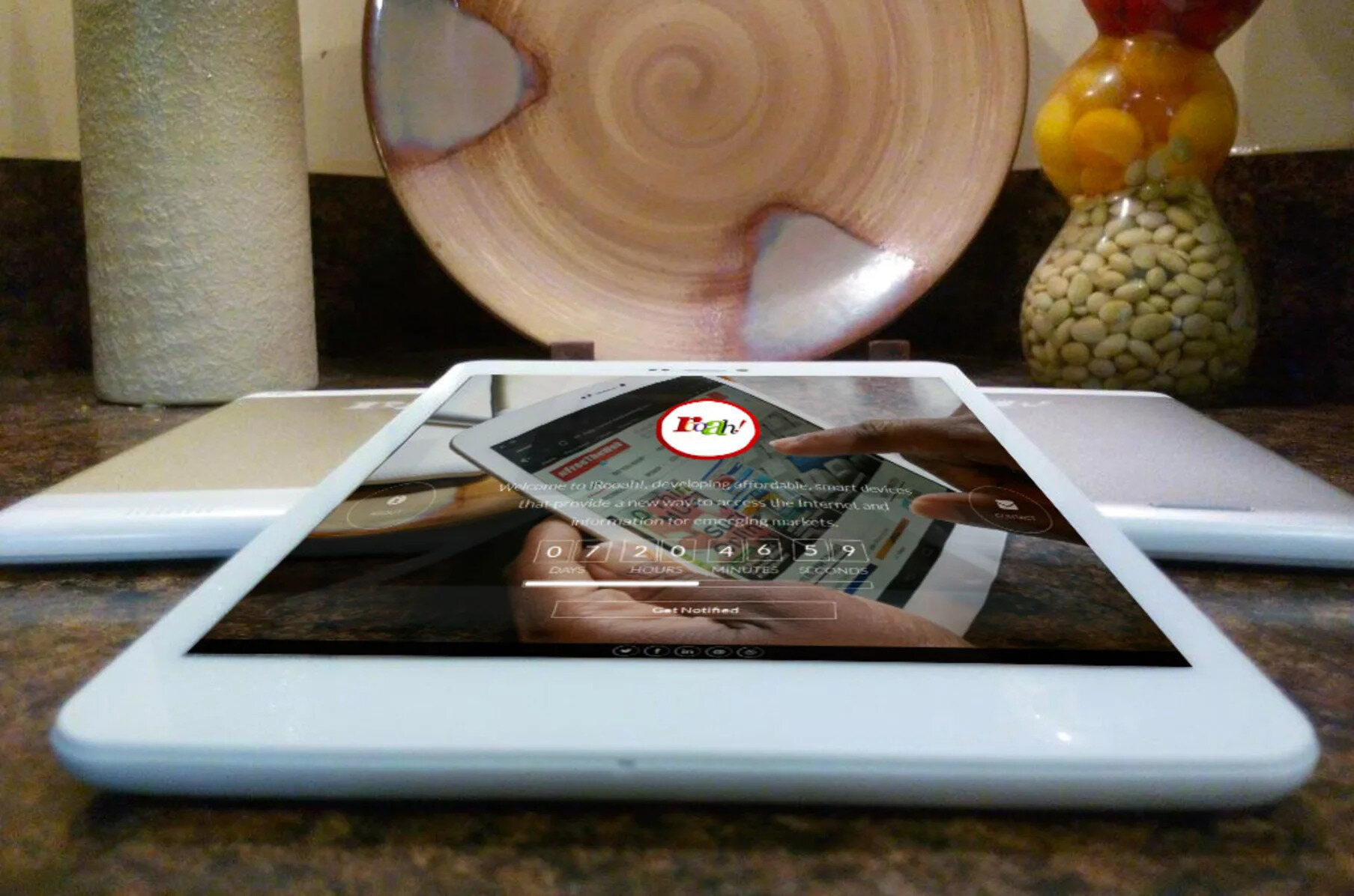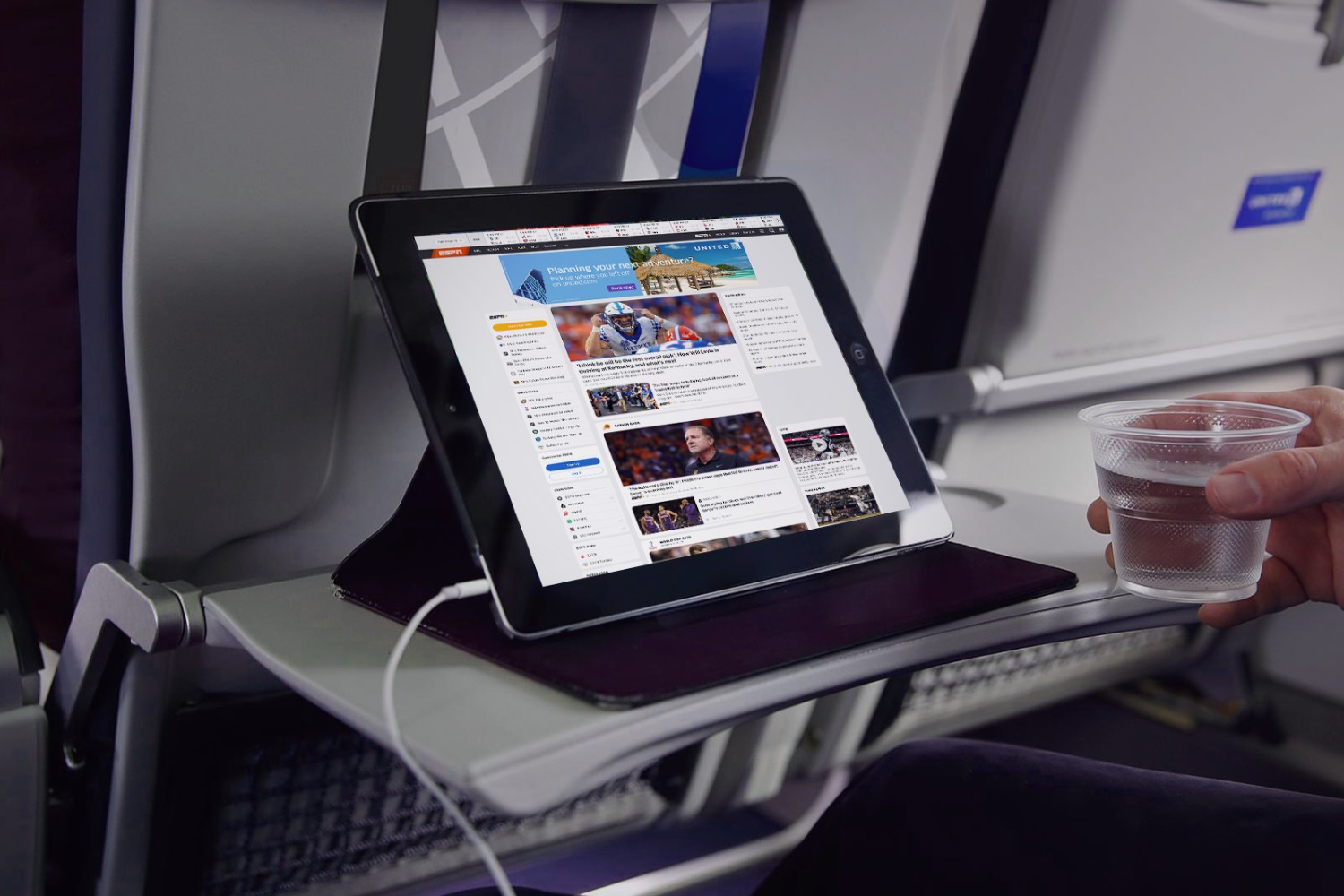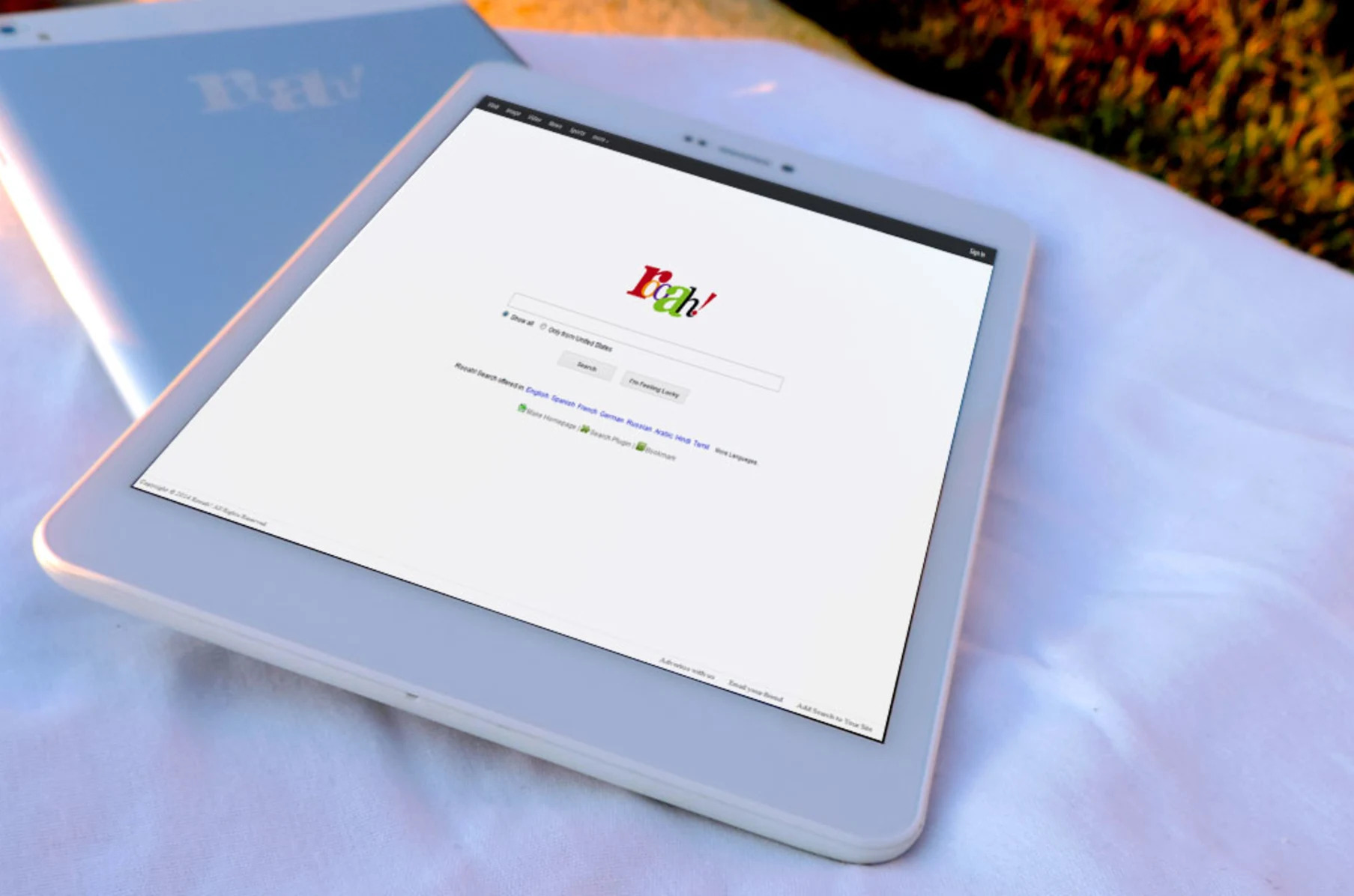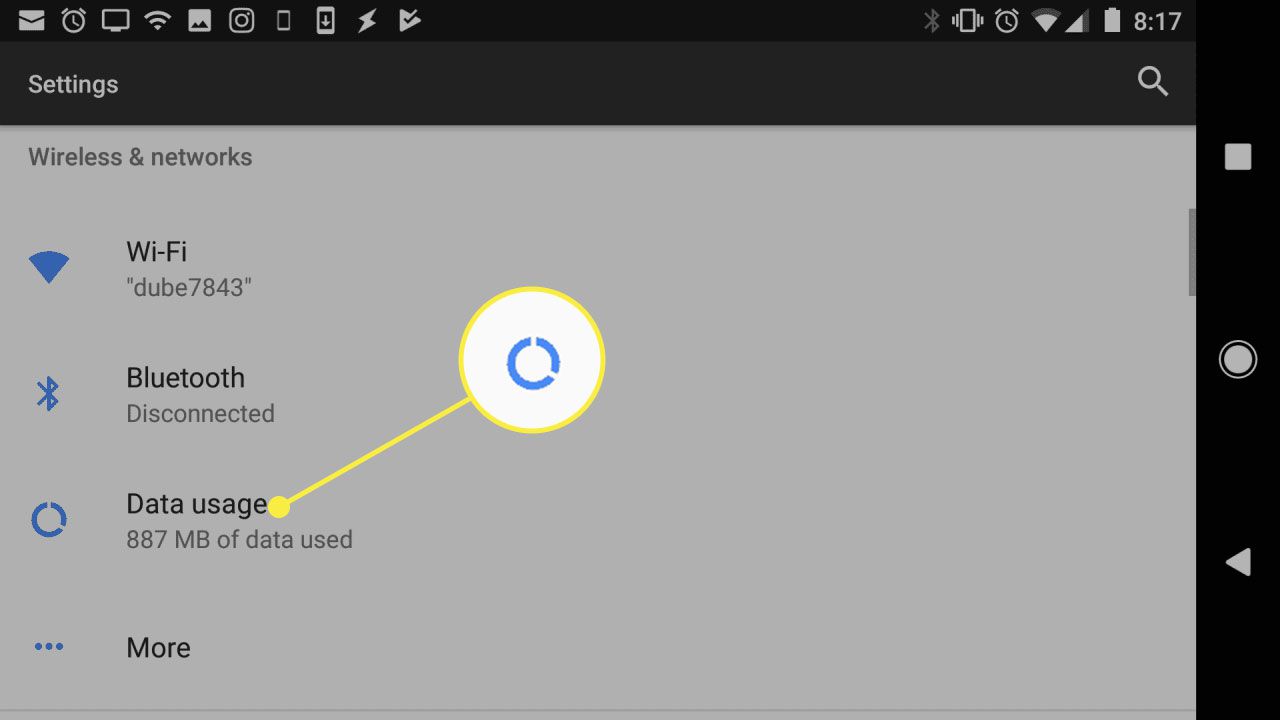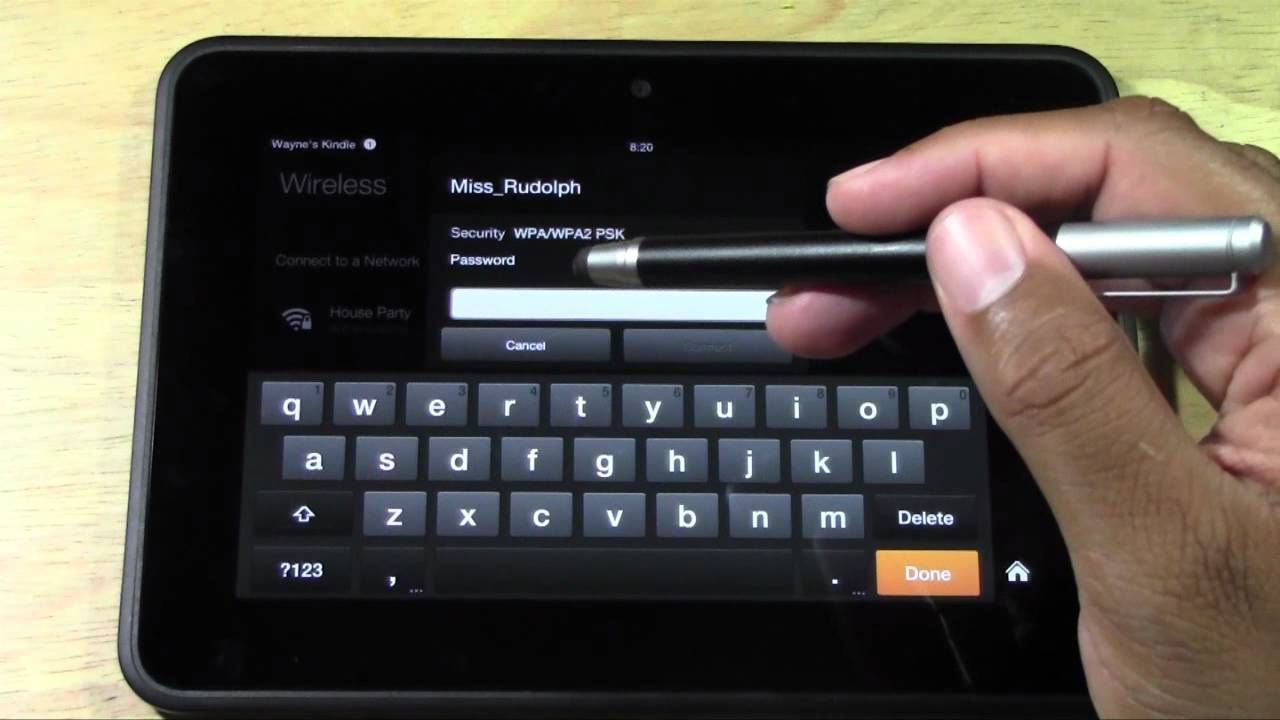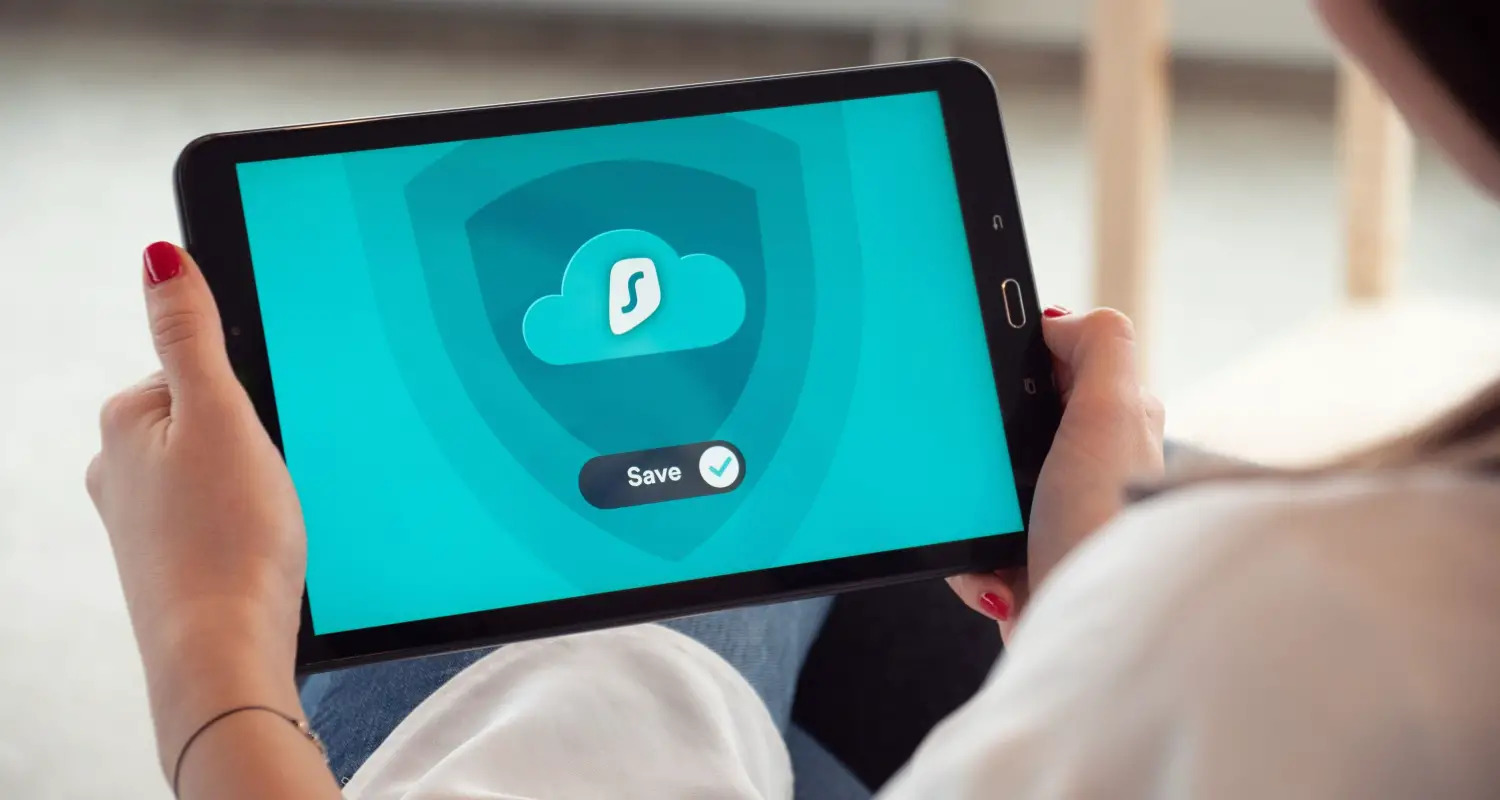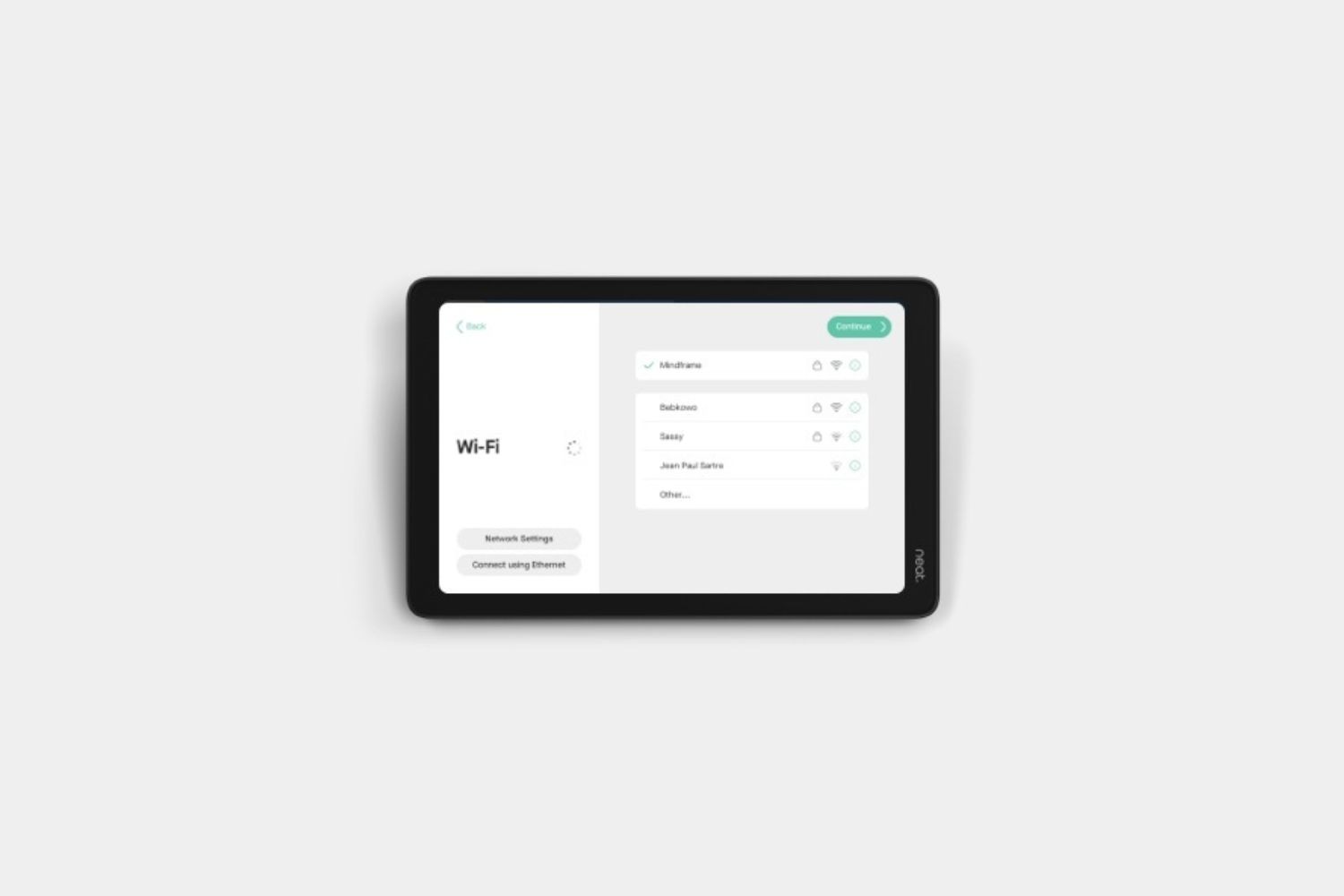Overview
Having internet access on your tablet is essential for staying connected and getting things done on the go. While Wi-Fi is the most common way to connect to the internet, there are other options available if you don’t have access to a Wi-Fi network. In this article, we will explore various methods to get internet on your tablet without Wi-Fi.
There are several scenarios where you might need internet access on your tablet without a Wi-Fi connection. Perhaps you’re traveling and Wi-Fi access is limited or unavailable. Or maybe you’re in a location where Wi-Fi networks are too slow or unreliable. Whatever the reason, there are alternative ways to get online and ensure that you stay connected.
In the following sections, we will explore different methods that can help you get internet on your tablet when Wi-Fi is not an option. Some of these methods involve using cellular data plans, tethering, mobile hotspot devices, SIM cards with data plans, connecting to public Wi-Fi networks, using Wi-Fi sharing apps, and even utilizing Ethernet adapters.
It’s important to note that the availability and feasibility of these methods may vary depending on your tablet model, operating system, and your location. Additionally, some methods may incur additional costs or require specific hardware or software requirements. Therefore, it’s crucial to consider these factors and choose the method that best suits your needs and circumstances.
Now let’s dive into the different methods that can help you get internet on your tablet without relying on Wi-Fi. Whether you’re a frequent traveler, a remote worker, or someone who simply wants to have a backup plan for internet access, the following methods will provide you with the flexibility and convenience to stay connected wherever you are.
Using a Mobile Data Plan
One of the most common and straightforward methods for getting internet on your tablet without Wi-Fi is by using a mobile data plan. Many tablets come with a built-in cellular modem that allows you to connect to the internet using your provider’s mobile network.
To use a mobile data plan, you’ll need to have an active SIM card with a data plan from a compatible cellular network provider. Insert the SIM card into your tablet, and if necessary, configure the carrier settings to connect to the network. Once your tablet is connected to the mobile network, you can enjoy internet access wherever your provider has coverage.
It’s important to check with your cellular network provider regarding their data plans and pricing options. Choose a plan that suits your usage needs, whether it’s a prepaid or postpaid plan, and ensure that it provides adequate data allowance for your internet usage on the tablet.
While using a mobile data plan provides the convenience of internet access on the go, it’s crucial to keep an eye on your data usage. Streaming videos, downloading large files, or using data-intensive apps can consume a substantial amount of data, which might lead to exceeding your plan’s data limit and incurring additional charges. It’s advisable to monitor your data usage and make use of Wi-Fi networks when available to conserve your mobile data.
Another consideration when using a mobile data plan is the quality of the network coverage in your area. Different cellular providers have varying coverage and signal strength in different regions. Ensure that the provider you choose has reliable coverage in the areas where you will be using your tablet most frequently.
Overall, using a mobile data plan offers the flexibility of internet access without relying on Wi-Fi. It allows you to stay connected while on the move, whether you’re traveling, working remotely, or simply need internet access in areas with limited Wi-Fi availability.
Using a Tethering Feature
If your tablet doesn’t have a built-in cellular modem or you prefer not to use a separate data plan, you can utilize the tethering feature on your smartphone to get internet access on your tablet. Tethering allows you to share your smartphone’s internet connection with other devices, including your tablet.
To use tethering, both your smartphone and tablet need to have tethering capabilities. Most smartphones have this feature built-in, allowing you to create a Wi-Fi hotspot or connect via USB or Bluetooth. Check your smartphone’s settings or consult the user manual to enable tethering and configure the connection method that works best for you.
Once tethering is enabled, your tablet can connect to your smartphone’s internet connection as if it were a Wi-Fi network. Simply scan for available networks on your tablet and select the network name created by your smartphone. Enter the password if prompted, and you should be connected to the internet.
It’s important to note that tethering can use a significant amount of your smartphone’s data allowance, so be mindful of your data usage. Keep in mind that some cellular providers might charge extra for tethering or impose restrictions on tethering usage. Check with your provider to understand the terms and conditions of using tethering on your smartphone.
Additionally, tethering can drain your smartphone’s battery more quickly, especially if you’re using a Wi-Fi hotspot. Consider keeping your smartphone plugged in or have a portable power bank handy to ensure that both your smartphone and tablet stay powered throughout your internet usage.
Using the tethering feature on your smartphone is a convenient and cost-effective way to get internet access on your tablet without relying on Wi-Fi networks. It allows you to leverage your smartphone’s data connection and stay connected wherever you have cellular network coverage.
Using a Mobile Hotspot Device
If you need internet access for your tablet without relying on Wi-Fi or a smartphone, using a dedicated mobile hotspot device can be a great solution. A mobile hotspot device, also known as a portable Wi-Fi router, allows you to create a Wi-Fi network that your tablet can connect to.
A mobile hotspot device works similarly to a smartphone’s tethering feature, but it is a standalone device dedicated solely to creating a Wi-Fi network. These devices are usually compact, portable, and come with their own battery, allowing you to stay connected for extended periods without draining your smartphone’s battery.
To use a mobile hotspot device, you’ll need to purchase one from a cellular provider or electronics retailer. Make sure to choose a device that is compatible with your tablet’s connectivity options, such as Wi-Fi or Bluetooth. Once you have the device, you’ll need to insert a SIM card with an active data plan and configure the device’s settings.
After setting up the mobile hotspot device, simply turn it on and connect your tablet to its Wi-Fi network. The network name and password of the hotspot will be provided on the device or in the user manual. Once connected, your tablet will have access to the internet through the mobile data plan associated with the SIM card.
When choosing a mobile hotspot device, consider factors such as the range and speed of the device’s Wi-Fi signal, as well as the battery life and data usage limits. Some devices also offer additional features like built-in power banks or support for multiple SIM cards, allowing you to switch between different data plans or providers.
Mobile hotspot devices offer a reliable and dedicated solution for getting internet on your tablet without relying on Wi-Fi or tethering to a smartphone. They are particularly useful in situations where you need to connect multiple devices or when you want to conserve your smartphone’s battery for other purposes.
Using a SIM Card with Data Plan
If you have a tablet with a SIM card slot, you can get internet access by inserting a SIM card with a data plan directly into the tablet. This method allows your tablet to connect to a cellular network and access the internet without relying on Wi-Fi or external devices.
First, check if your tablet has a SIM card slot and supports mobile data connectivity. If it does, you’ll need to acquire a SIM card from a cellular network provider and select a data plan that fits your needs. Most providers offer prepaid and postpaid data plans, so choose the one that aligns with your usage and budget.
Insert the SIM card into the appropriate slot on your tablet and ensure it is properly secured. Some tablets have a tray or cover that needs to be opened to access the SIM card slot, while others may have the slot exposed on the device itself. Consult your tablet’s manual or manufacturer’s website for specific instructions.
Once the SIM card is inserted, configure the network settings on your tablet to connect to the cellular network. The tablet should detect the SIM card and prompt you to enter additional settings if required. Follow the on-screen instructions and enter the necessary information provided by your cellular network provider.
After the setup is complete, your tablet will be able to connect to the internet through the cellular network. Enjoy the convenience of internet access wherever your provider has coverage, providing you with a reliable connection for browsing, emailing, video streaming, and more.
It’s important to keep track of your data usage when using a SIM card with a data plan. Streaming media, downloading large files, or using data-intensive apps can consume a significant amount of data, potentially resulting in additional charges or throttling of your internet speeds. Monitor your data usage regularly and adjust your activities accordingly to stay within your plan’s limits.
Using a SIM card with a data plan is a straightforward and dependable method to get internet access on your tablet. It offers the convenience of direct connectivity without the need for additional devices or Wi-Fi networks, making it an excellent option for those who need internet access on the go.
Connecting to Public Wi-Fi
One of the most common and cost-effective ways to get internet access on your tablet without a data plan is by connecting to public Wi-Fi networks. Many places, such as cafes, libraries, airports, and hotels, offer free or paid Wi-Fi access to their customers.
To connect to a public Wi-Fi network, simply enable Wi-Fi on your tablet and scan for available networks. When you find a network that you want to connect to, select it and enter any required login credentials or accept the terms and conditions if prompted. Once connected, you’ll have access to the internet through the Wi-Fi network.
It’s important to note that public Wi-Fi networks can vary in terms of speed, security, and reliability. Some networks may have limitations on data usage or restrict access to certain websites or services. Additionally, public Wi-Fi networks can be vulnerable to security risks, such as data theft or malware attacks. To mitigate these risks, it is advisable to use a virtual private network (VPN) to encrypt your internet connection and protect your personal information.
When using public Wi-Fi networks, be mindful of your internet activities and avoid transmitting sensitive information, such as passwords or banking details, unless you’re confident in the security of the network. Additionally, keep in mind that some public Wi-Fi networks may have time limits or require periodic reauthentication, requiring you to reconnect or log in again after a certain period of inactivity.
While connecting to public Wi-Fi networks provides a convenient and cost-effective way to get internet access on your tablet, it’s important to use caution and be aware of potential security risks. By taking the necessary precautions and using VPNs when necessary, you can enjoy the benefits of public Wi-Fi networks while keeping your personal information safe.
Using Wi-Fi Sharing Apps
If you have a smartphone with a stable Wi-Fi connection, you can use Wi-Fi sharing apps to share your smartphone’s internet connection with your tablet. These apps allow you to create a Wi-Fi hotspot on your smartphone, which your tablet can then connect to.
To use a Wi-Fi sharing app, you’ll need to download and install a compatible app from your smartphone’s app store. There are various apps available for both Android and iOS devices, with options such as FoxFi, Portable Wi-Fi hotspot, or Wi-Fi Master Key.
Once the app is installed, launch it and follow the instructions to enable the Wi-Fi hotspot feature. You may need to configure the hotspot settings, such as choosing a network name (SSID) and setting a password for your hotspot. Make sure to set a strong password to protect your hotspot from unauthorized access.
After setting up the hotspot, turn on Wi-Fi on your tablet and scan for available networks. You should see your smartphone’s hotspot network name listed. Select it and enter the password if prompted. Your tablet will then connect to the Wi-Fi hotspot and have access to the internet through your smartphone’s data connection.
Wi-Fi sharing apps provide a convenient way to share your smartphone’s internet connection with your tablet without the need for additional hardware or data plans. However, it’s important to keep in mind that using these apps can consume your smartphone’s data allowance and drain its battery more quickly.
Additionally, some cellular providers may block or restrict the use of Wi-Fi sharing apps on their network. Be sure to check with your provider to ensure that this functionality is allowed and to understand any associated charges or limitations.
Using Wi-Fi sharing apps is a simple and cost-effective method to get internet access on your tablet without relying on Wi-Fi or cellular data plans. It provides the flexibility to connect to the internet wherever you have a stable smartphone Wi-Fi connection, making it a great option for those who want to utilize their existing mobile data and share it with their tablet.
Using Ethernet Adapters
If your tablet supports it, using an Ethernet adapter is an alternative way to get internet access without relying on Wi-Fi or cellular data. Ethernet adapters allow you to connect your tablet directly to a wired Ethernet network, providing a stable and reliable internet connection.
To use an Ethernet adapter, you’ll need an adapter compatible with your tablet’s connection port. Some tablets have a built-in Ethernet port, while others may require an adapter that connects to the tablet’s USB port or another available port.
Once you have the appropriate Ethernet adapter, connect one end of an Ethernet cable to the adapter and the other end to a working Ethernet outlet or router. Your tablet should automatically detect the wired connection and establish an internet connection.
Using an Ethernet connection offers several advantages. It provides a faster and more stable connection compared to Wi-Fi, which is particularly beneficial for tasks that require high bandwidth or low latency, such as online gaming or video conferencing. Additionally, Ethernet connections are generally more secure, as they are not susceptible to the same types of security risks as wireless connections.
Keep in mind that using an Ethernet adapter may limit your mobility, as you need to be physically connected to an Ethernet outlet or router. However, if you primarily use your tablet in a stationary location, such as at home or in an office, this method can provide a reliable and consistent internet connection.
It’s important to note that not all tablets have built-in support for Ethernet connections, and some may require specific adapters or drivers. Check your tablet’s specifications or consult the manufacturer’s website for compatibility information and recommended adapter options.
Using Ethernet adapters can be a suitable solution for those who prioritize a stable and fast internet connection over wireless convenience. It allows you to bypass the limitations of Wi-Fi networks and access the internet reliably, making it a viable option for tablets that require consistent and secure connectivity.
Conclusion
Getting internet access on your tablet without Wi-Fi is possible through various methods, giving you flexibility and convenience wherever you go. Whether you choose to use a mobile data plan, tethering, a mobile hotspot device, a SIM card with a data plan, connecting to public Wi-Fi, using Wi-Fi sharing apps, or Ethernet adapters, each method offers its own advantages and considerations.
If you have a tablet with a built-in cellular modem, utilizing a mobile data plan can provide you with seamless connectivity on the go. Tethering your tablet to your smartphone’s internet connection allows you to share your smartphone’s data with your tablet, making it a convenient option. Using a mobile hotspot device gives you the freedom to create your own Wi-Fi network and connect multiple devices wherever you have cellular coverage.
Alternatively, if your tablet supports it, using a SIM card with a data plan can provide direct internet access without relying on external devices. Connecting to public Wi-Fi networks can be a cost-effective option, especially in locations where Wi-Fi is readily available. Wi-Fi sharing apps allow you to share your smartphone’s internet connection with your tablet easily. Finally, using Ethernet adapters can offer a stable and secure connection when Wi-Fi is not an option.
When choosing the method that best suits your needs, consider factors such as data usage, mobility, network coverage, speed, and security. It’s important to be mindful of data limits, potential security risks, and any additional costs associated with certain methods.
By exploring and utilizing these different methods, you can ensure that you stay connected and enjoy internet access on your tablet, even when Wi-Fi is not available or reliable. Choose the method that works best for your circumstances and enjoy uninterrupted online browsing, streaming, working, and staying connected with friends and family.