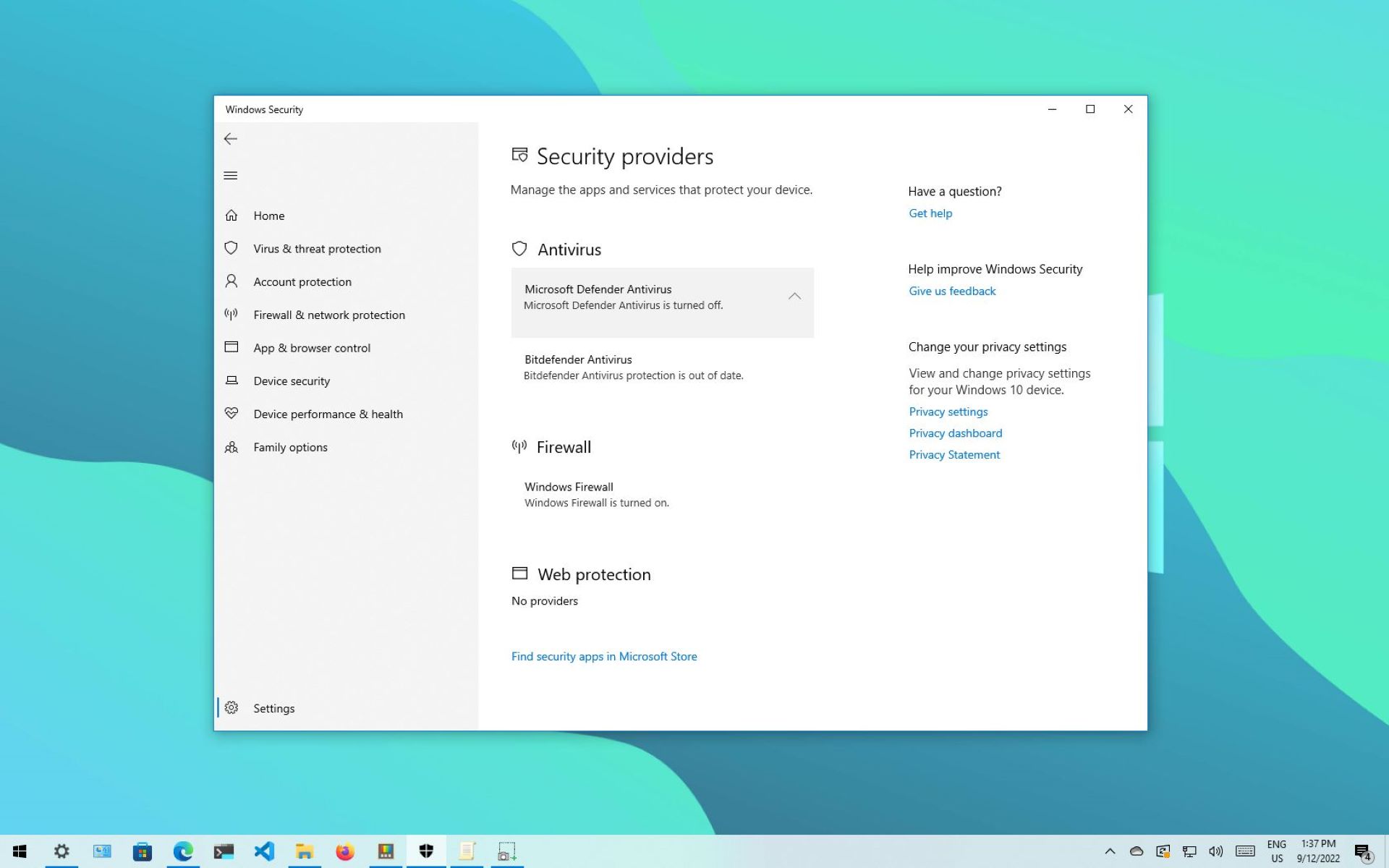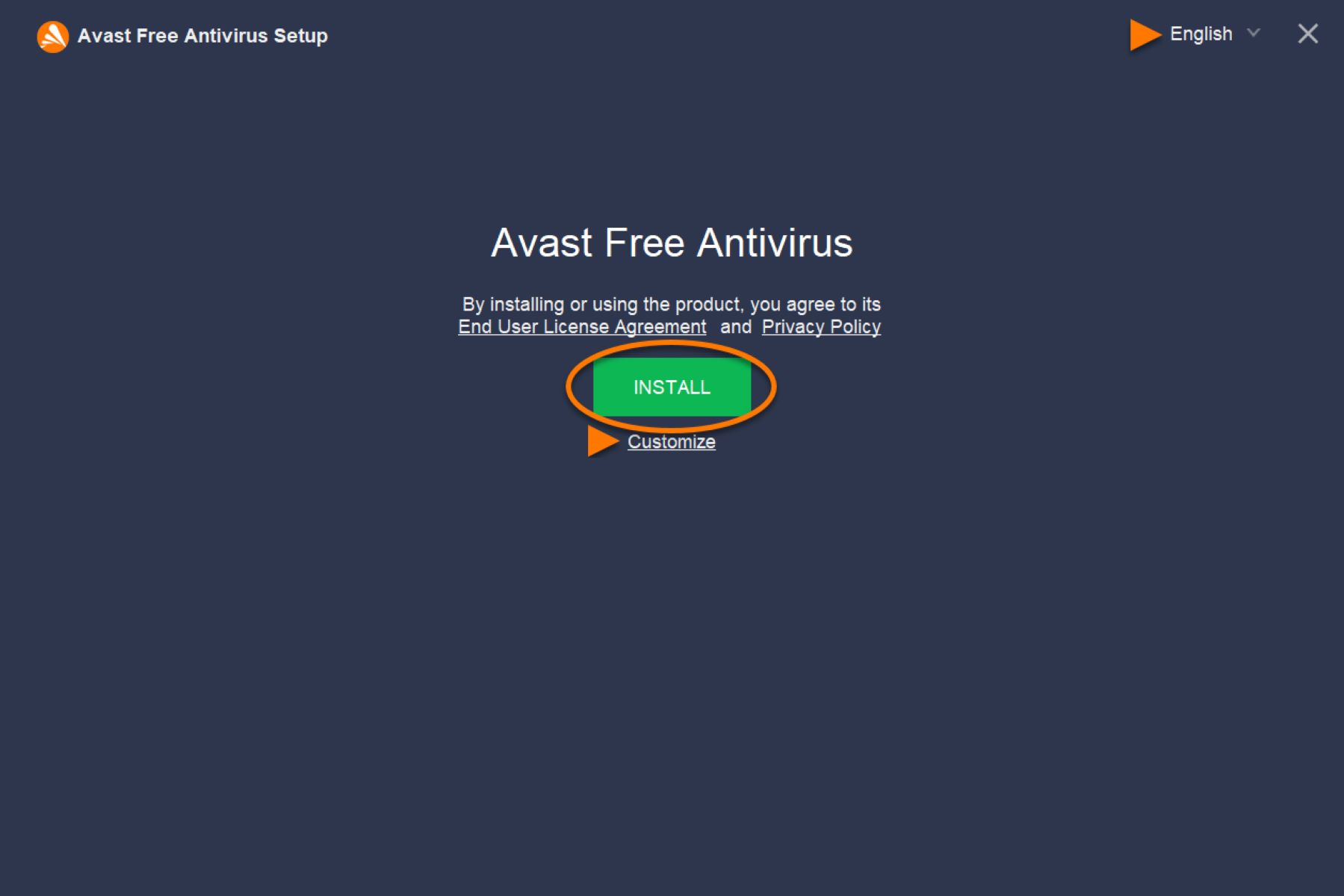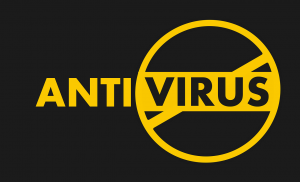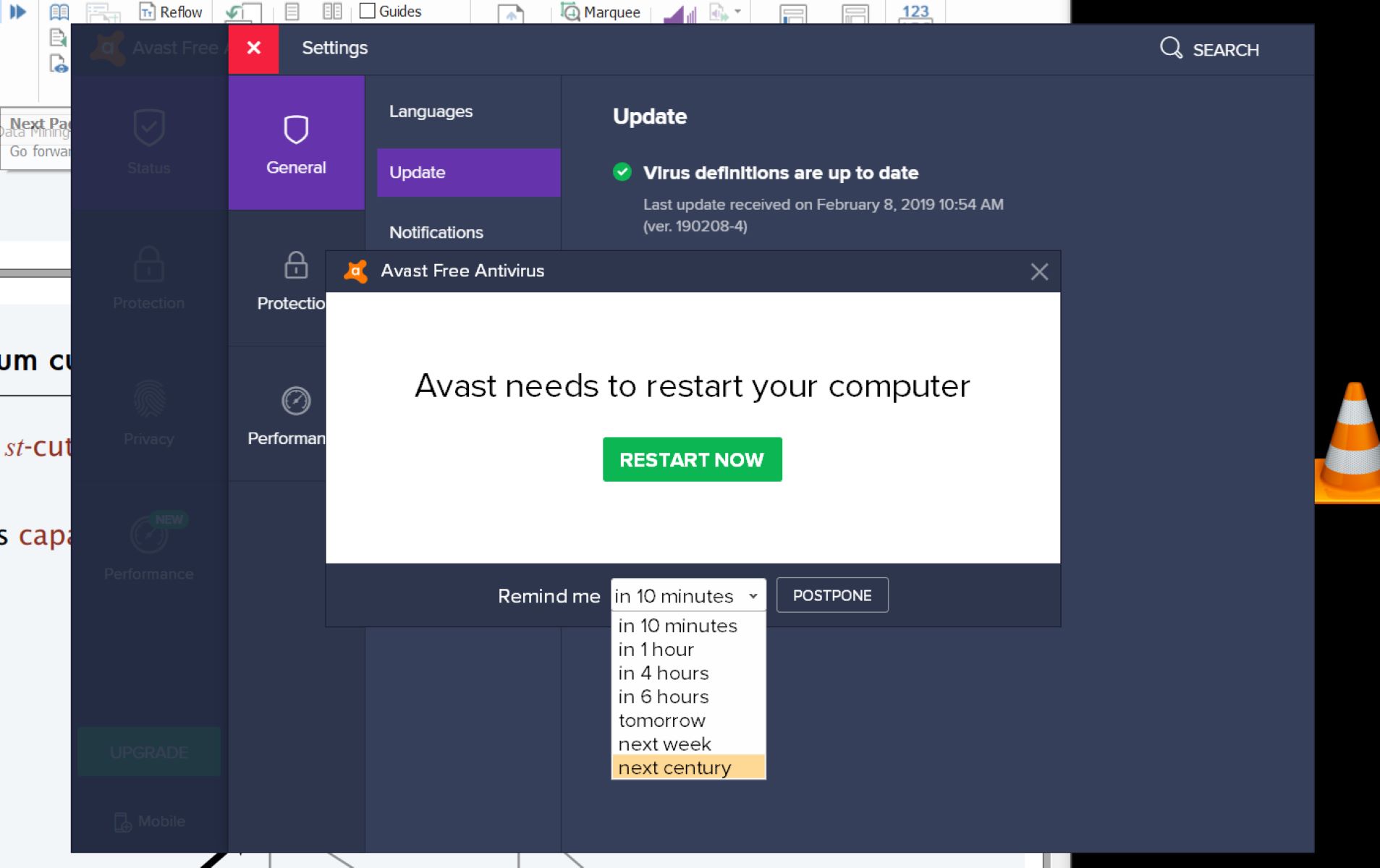Introduction
Antivirus software plays a crucial role in keeping our computers and devices protected from malware, viruses, and other online threats. However, there may come a time when you need to remove antivirus software from your computer or device. It could be due to software conflicts, the desire to switch to a different antivirus program, or simply not requiring antivirus protection anymore. Whatever the reason, the process of removing antivirus software may seem daunting if you are not familiar with it.
In this article, we will guide you through the steps to properly remove antivirus software from various devices, including Windows computers, Macs, Android devices, and iOS devices. We will cover the essential steps to ensure a complete removal of the antivirus software, as simply uninstalling the software may leave behind residual files or settings that can impact the performance of your system.
While it is recommended to have antivirus protection on your devices, there are valid reasons to remove it as well. It could be due to personal preference, performance issues caused by the antivirus software, or conflicts with other programs. Regardless of the reason, it is crucial to follow the appropriate steps to ensure a clean and thorough removal of the antivirus software.
Before we proceed with the steps to remove antivirus software, it is important to note that you should only remove antivirus software if you are certain that it is no longer needed. It is not advisable to operate a computer or device without any form of antivirus protection, as it can leave your system vulnerable to malware and online threats.
Now that we understand the importance of removing antivirus software properly and the potential risks of operating without antivirus protection, let’s proceed to the specific steps for different devices. Whether you are using a Windows computer, a Mac, an Android device, or an iOS device, we have got you covered. Just follow the instructions in the respective sections to remove antivirus software from your specific device.
Why Do You Want to Remove Your Antivirus?
There are several reasons why you may consider removing your antivirus software. Understanding these reasons can help you make an informed decision and ensure that you take the necessary precautions before removing the software. Here are some common scenarios where you might want to remove your antivirus:
- Conflicts with other programs: Antivirus software, although essential for security, can sometimes conflict with other applications or software on your computer. This can lead to performance issues or even crashes. If you experience consistent problems with other programs while your antivirus is active, removing the antivirus software might be a viable solution.
- Switching to a different antivirus: There may be situations where you want to switch to a different antivirus program. Perhaps you have found a different software that offers better features, improved performance, or more tailored protection for your specific needs. In such cases, it is necessary to remove the current antivirus software before installing the new one to prevent conflicts and ensure proper functioning of the new software.
- Performance concerns: Antivirus software often runs in the background, continuously scanning files and processes to detect potential threats. While this is crucial for your computer’s security, it can also impact the overall performance of your system. If you notice a significant slowdown in your computer’s performance or if your device becomes unresponsive due to antivirus scans, you might want to consider removing the antivirus software to improve system performance.
- No longer needing antivirus protection: There are instances where you may decide that you no longer need antivirus protection. This could be if you rarely connect to the internet, only use trusted websites and software, or if you have other security measures in place. However, it is essential to carefully evaluate these factors and understand the potential risks associated with not having antivirus protection before making this decision.
Regardless of the reason for wanting to remove your antivirus software, it is crucial to ensure a proper removal process to avoid any negative consequences. Simply uninstalling the software may leave behind residual files, registry entries, or settings that could affect the performance and stability of your computer. Therefore, it is important to follow the specific steps for your device to ensure a complete removal of the antivirus software, as we will discuss in the following sections.
Uninstalling Antivirus Software on Windows
When it comes to removing antivirus software on Windows, the process may vary slightly depending on the specific antivirus program you have installed. However, the general steps outlined below should give you a good starting point:
- Open the Control Panel: Click on the Start menu, search for “Control Panel,” and open it.
- Access the Programs and Features: In the Control Panel, navigate to “Programs” or “Programs and Features,” depending on your Windows version.
- Find the antivirus software: Look for the antivirus program you want to remove in the list of installed programs. It should be listed with its name and publisher.
- Select and uninstall: Right-click on the antivirus software and select “Uninstall” from the context menu. Follow any on-screen prompts or instructions provided by the uninstaller.
- Complete the uninstallation process: Once the uninstallation process is complete, restart your computer to finalize the removal of the antivirus software.
Keep in mind that some antivirus software may require additional steps or have their own dedicated uninstaller that needs to be downloaded from the official website. If you encounter any difficulties during the uninstallation process or if the antivirus software persists on your system even after uninstalling it, refer to the official documentation or support resources provided by the antivirus software’s manufacturer for further assistance.
After removing the antivirus software, it is recommended to install an alternative antivirus solution to ensure continuous protection against malware and other threats. Make sure to download the new antivirus software from a reliable source and follow the installation instructions provided by the software’s manufacturer.
Remember, internet security is crucial in today’s digital world, so never leave your system unprotected. Regularly update your antivirus software and keep it enabled to safeguard your computer and personal information from potential threats.
Uninstalling Antivirus Software on Mac
Removing antivirus software on a Mac follows a slightly different process compared to a Windows computer. Here is a general guide to uninstall antivirus software on a Mac:
- Quit the antivirus software: Ensure that the antivirus software is not running in the background. If it is, right-click on its icon in the menu bar and select “Quit” or use the quit option within the application itself.
- Open the Applications folder: Click on the Finder icon in the dock, then navigate to the “Applications” folder in the sidebar.
- Locate the antivirus software: In the Applications folder, search for the antivirus program you want to remove. It should be listed with its name and possibly the word “Security” or “Antivirus.”
- Drag the antivirus software to the Trash: Once you have located the antivirus software, drag its icon to the Trash bin in the dock.
- Empty the Trash: Right-click on the Trash bin icon in the dock and select “Empty Trash.” Alternatively, you can open the Trash and click on the “Empty” button in the top-right corner of the window.
After emptying the Trash, the antivirus software should be completely removed from your Mac. However, some antivirus programs may leave behind residual files or folders. If you want to ensure a clean removal, you can use a dedicated uninstaller provided by the antivirus software’s manufacturer or employ a third-party uninstaller tool specifically designed for Mac.
If you encounter any difficulties during the uninstallation process or if you are unsure about removing specific files or folders related to the antivirus software, it is advisable to consult the official documentation or support resources provided by the antivirus software’s manufacturer for further guidance.
Once you have successfully removed the antivirus software, you might consider installing an alternative antivirus solution to continue protecting your Mac from potential threats. Make sure to choose a reputable antivirus program and follow the installation instructions provided by the software’s manufacturer.
It is important to note that Macs are not immune to malware and other online threats, so installing and regularly updating antivirus software is crucial to maintain the security and integrity of your Mac and your personal data.
Removing Antivirus Software from Android Devices
Removing antivirus software from an Android device is relatively straightforward. Here are the general steps to follow:
- Open Settings: Access the Settings app on your Android device. You can typically find it in the app drawer or by swiping down from the top of the screen and tapping the gear icon.
- Go to Apps or Application Manager: In the Settings menu, locate the “Apps” or “Application Manager” option and tap on it. This may be listed under different names depending on your device’s manufacturer and Android version.
- Find the antivirus app: Scroll through the list of installed apps and locate the antivirus software you want to remove. It should be listed with its name and publisher.
- Uninstall the app: Tap on the antivirus app to open its app info page. On that page, you should see an option to uninstall the app. Tap on it, and then confirm the uninstallation when prompted.
- Complete the uninstallation: Once the uninstallation process is complete, you may be prompted to restart your device. Restart it to finalize the removal of the antivirus software.
After removing the antivirus software, it is recommended to have an alternative security solution installed on your Android device. Visit the Google Play Store and choose a reputable antivirus app that suits your needs. Install the new antivirus app following the instructions provided by the app’s developer.
If you encounter any difficulties during the uninstallation process or if the antivirus software persists on your Android device even after uninstalling it, you can try the following additional steps:
- Clear app data and cache: In the app info page of the antivirus software, you may find options to clear app data and cache. Tap on these options to remove any remaining data associated with the antivirus app.
- Disable device administrator access (if applicable): Some antivirus apps require device administrator access to provide certain features. To remove this access, go to Settings > Security > Device administrators. In this menu, uncheck the box next to the antivirus app.
Keep in mind that Android devices are vulnerable to malware and other online threats. Installing a reliable antivirus app is essential to protect your device from potential risks. Regularly update the antivirus app and perform scans to ensure the ongoing security of your Android device.
Removing Antivirus Software from iOS Devices
Unlike Android devices, iOS devices have limited options for installing third-party antivirus software. Most antivirus apps available on the App Store provide additional features such as device tracking or safe browsing rather than traditional antivirus protection. However, if you have installed an antivirus app on your iOS device and want to remove it, you can follow these general steps:
- Find the antivirus app: Locate the antivirus app on your iOS device’s home screen. It may be in a folder or on a separate page.
- Enter app deletion mode: Press and hold the antivirus app icon until it starts shaking, and a small “x” appears in the top left corner of the icon.
- Delete the app: Tap on the “x” on the antivirus app icon and confirm the deletion when prompted. This will remove the antivirus app from your iOS device.
After removing the antivirus app, it is not necessary to find a replacement antivirus solution. Apple’s iOS has built-in security features that help protect your device from malware and other threats. Keep your iOS device up to date with the latest software updates from Apple to ensure you have the most recent security patches and enhancements.
If you have concerns about the security of your iOS device, it is recommended to follow these best practices:
- Only download and install apps from the official App Store, as Apple carefully reviews all apps before they are made available.
- Avoid clicking on suspicious links or opening email attachments from unknown senders.
- Enable the “Find My” feature on your device for tracking and security purposes.
- Regularly back up your device’s data to an iCloud or a trusted computer.
- Use a strong passcode and enable Face ID or Touch ID for added security.
By following these practices and relying on Apple’s built-in security measures, you can maintain a secure iOS device without the need for third-party antivirus software.
Additional Steps for a Complete Removal
Uninstalling antivirus software through the standard methods may leave behind residual files, registry entries, or settings on your computer or device. To ensure a complete removal of the antivirus software, you can take the following additional steps:
- Check for leftover files and folders: After uninstalling the antivirus software, navigate to the installation directory (usually located in the Program Files folder on Windows or the Applications folder on Mac) and check for any remaining files or folders related to the antivirus software. If you find any, you can manually delete them to remove all traces of the program.
- Remove registry entries (for Windows): If you are using a Windows computer, you can use the Registry Editor to remove any leftover registry entries. However, it is crucial to note that modifying the registry can be risky, so it is recommended to create a backup before proceeding. Open the Registry Editor by typing “regedit” in the Start menu search bar, navigate to the appropriate registry keys related to the antivirus software, and delete them. It is advisable to consult the official documentation or support resources provided by the antivirus software’s manufacturer or seek professional assistance if you are unsure about modifying the registry.
- Restart your computer or device: After completing the additional removal steps, restart your computer or device. This will help ensure that any lingering processes or settings associated with the antivirus software are completely cleared.
By following these additional steps, you can minimize the chances of any residual files or settings impacting the performance or stability of your computer or device after removing the antivirus software. It is important to note that these steps may vary depending on the specific antivirus software and operating system you are using. If you have any concerns or doubts about the removal process, it is recommended to consult the official documentation or support resources provided by the antivirus software’s manufacturer or seek professional assistance.
Remember, removing antivirus software does not mean you should leave your computer or device unprotected. Explore alternative antivirus solutions and choose one that suits your needs to maintain the security of your system. Regularly update your antivirus software, enable automatic scans, and practice safe online browsing habits to protect yourself from malware and other online threats.
Conclusion
Removing antivirus software from your computer or device may be necessary due to various reasons such as software conflicts, switching to a different antivirus program, performance concerns, or no longer needing antivirus protection. It is important to follow the proper steps to ensure a clean and thorough removal, as simply uninstalling the software may leave behind residual files or settings that can impact the performance of your system.
In this article, we have provided you with instructions on how to uninstall antivirus software on different devices. For Windows computers, you can go to the Control Panel and uninstall the software through the Programs and Features section. On Macs, you need to locate the antivirus app in the Applications folder and move it to the Trash. For Android devices, you can uninstall antivirus apps through the Settings menu and the Apps or Application Manager section. On iOS devices, you can delete the antivirus app directly from the home screen.
In addition to the uninstallation process, we have also discussed additional steps to ensure a complete removal. These steps include checking for leftover files and folders, removing registry entries (for Windows), and restarting your computer or device.
After removing antivirus software, it is important to consider installing an alternative antivirus solution to maintain the security of your computer or device. Select a reputable antivirus program and follow the installation instructions provided by the software’s manufacturer. Regularly update your antivirus software and practice safe browsing habits to protect yourself from malware and other online threats.
Remember that computer and device security should always be a priority. Evaluate your needs, choose the right antivirus software, and stay vigilant to keep your digital life secure.