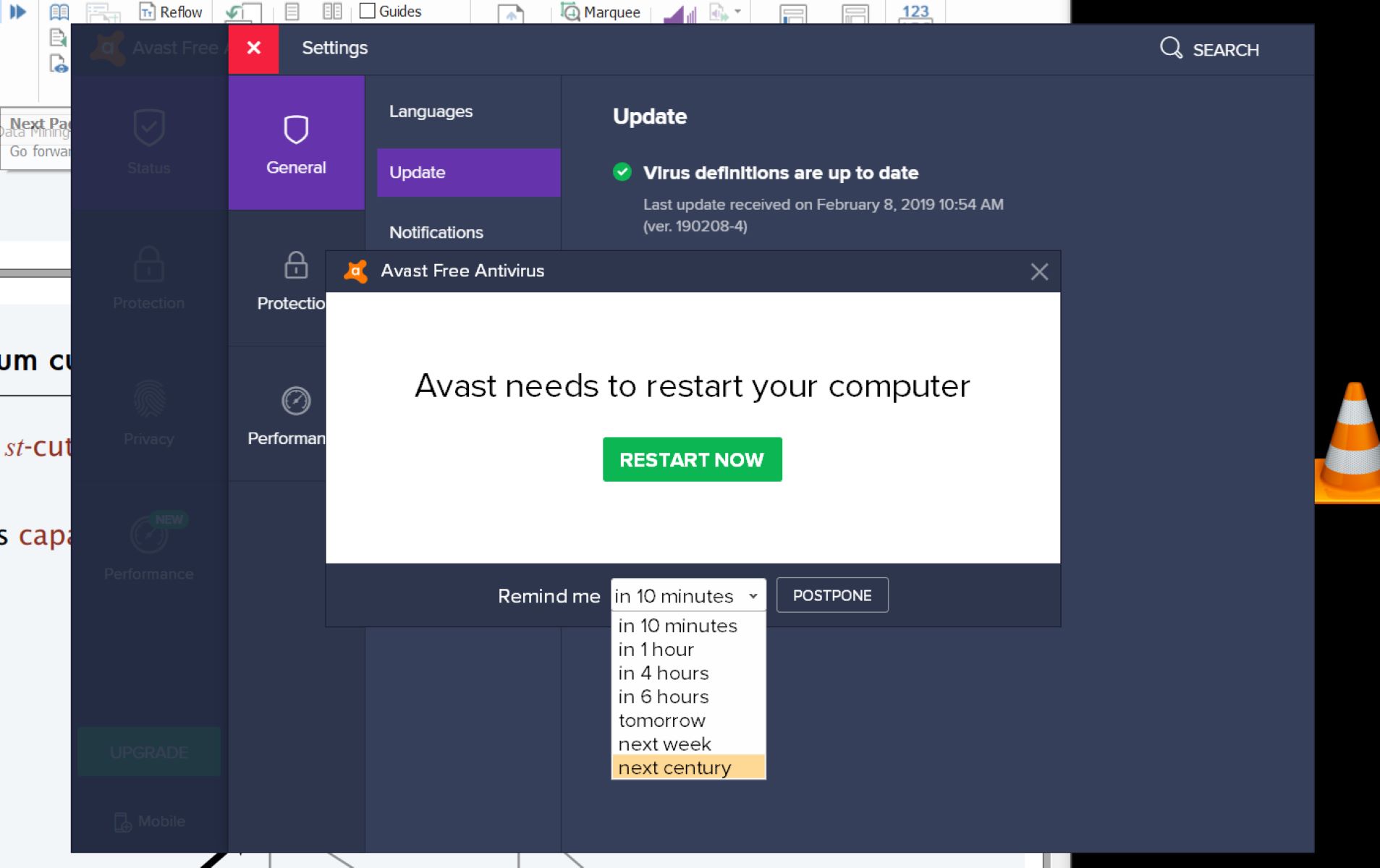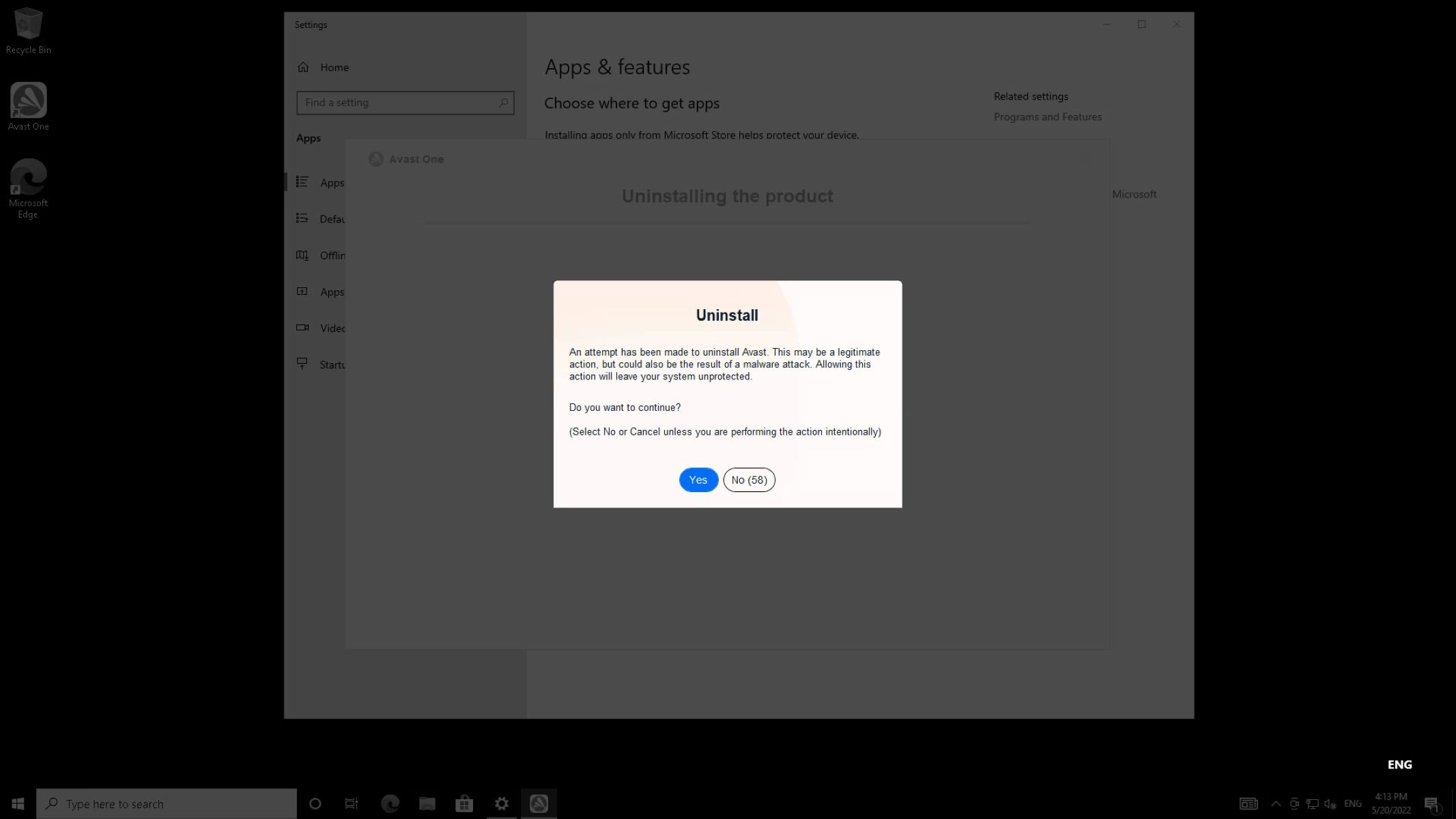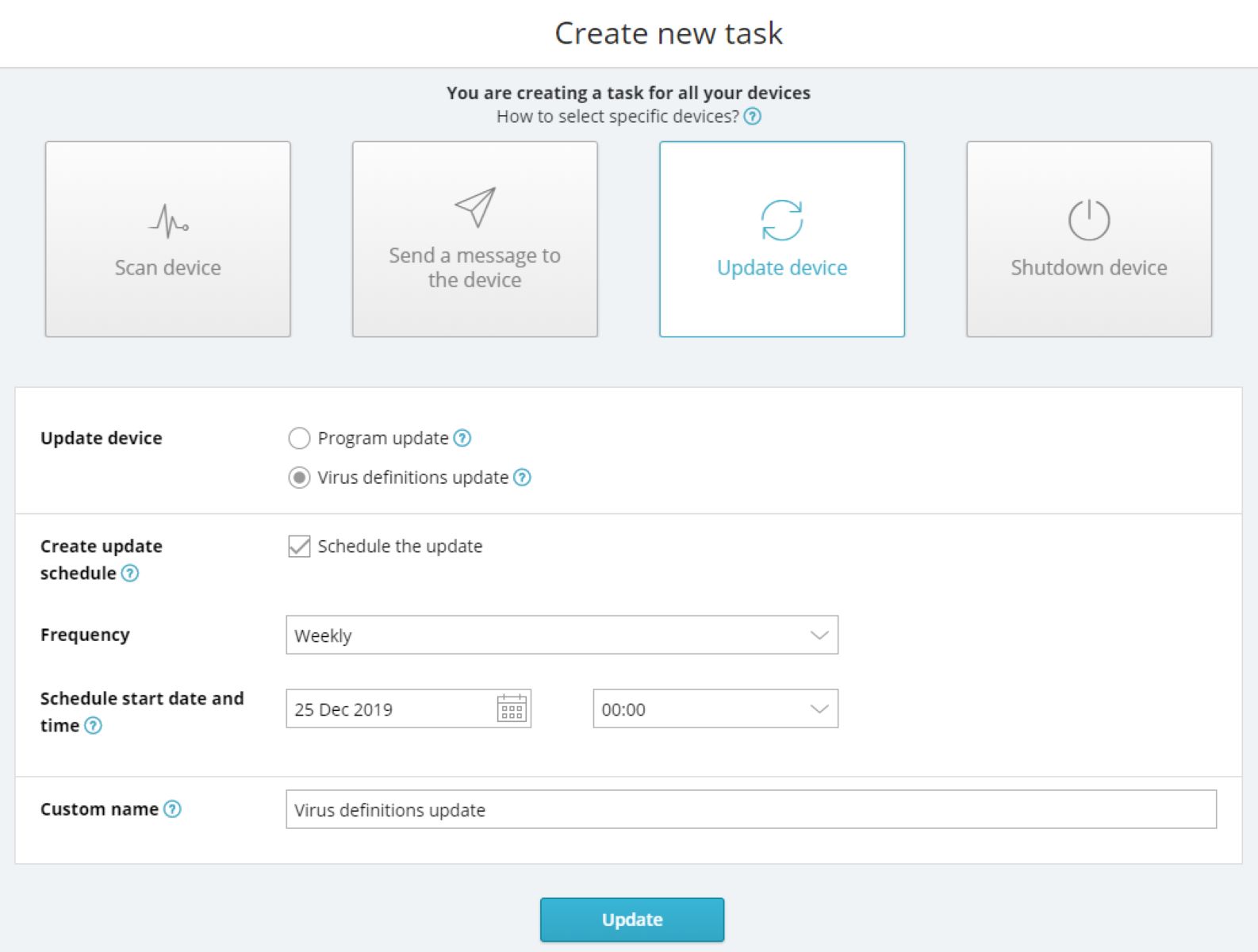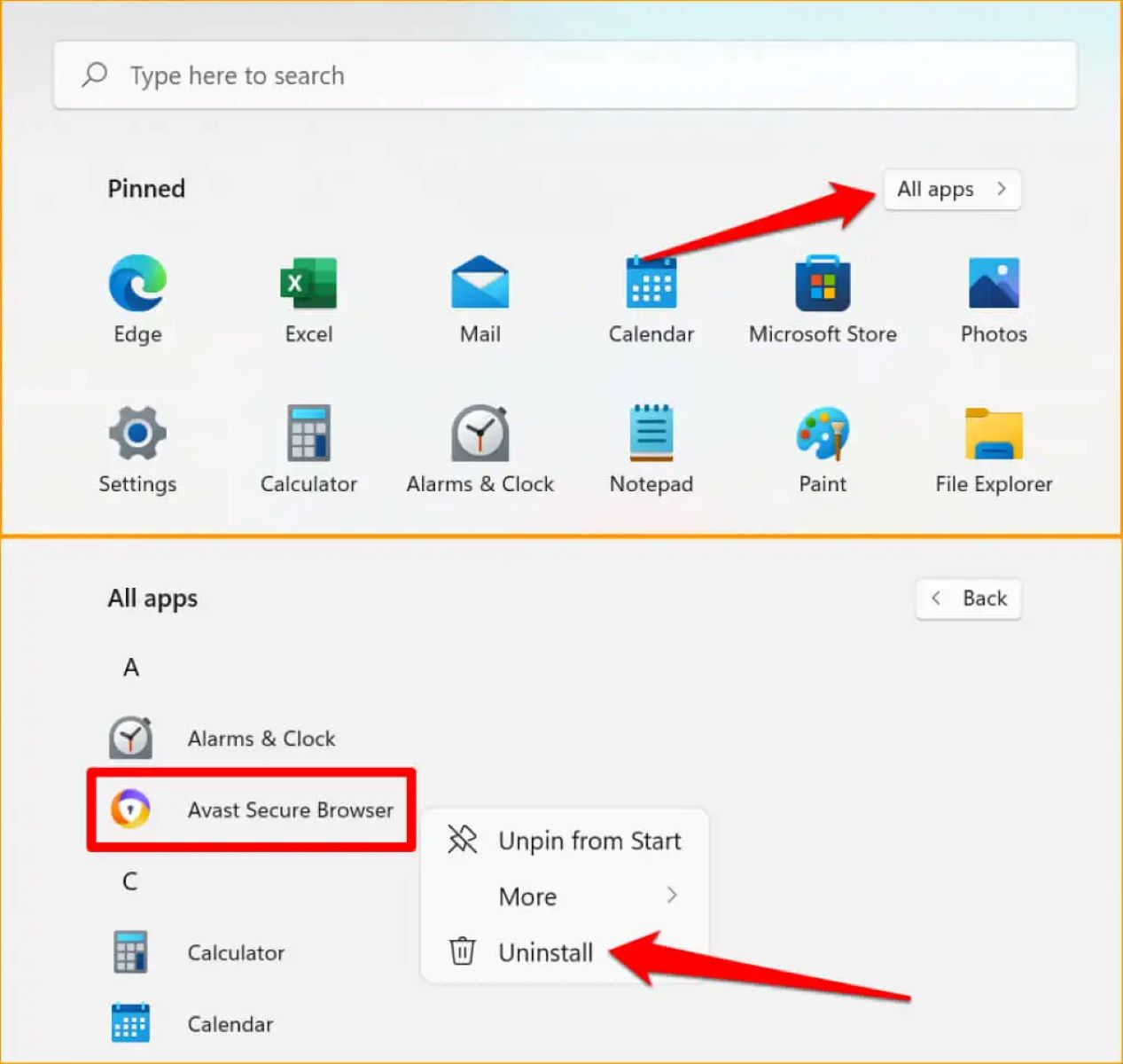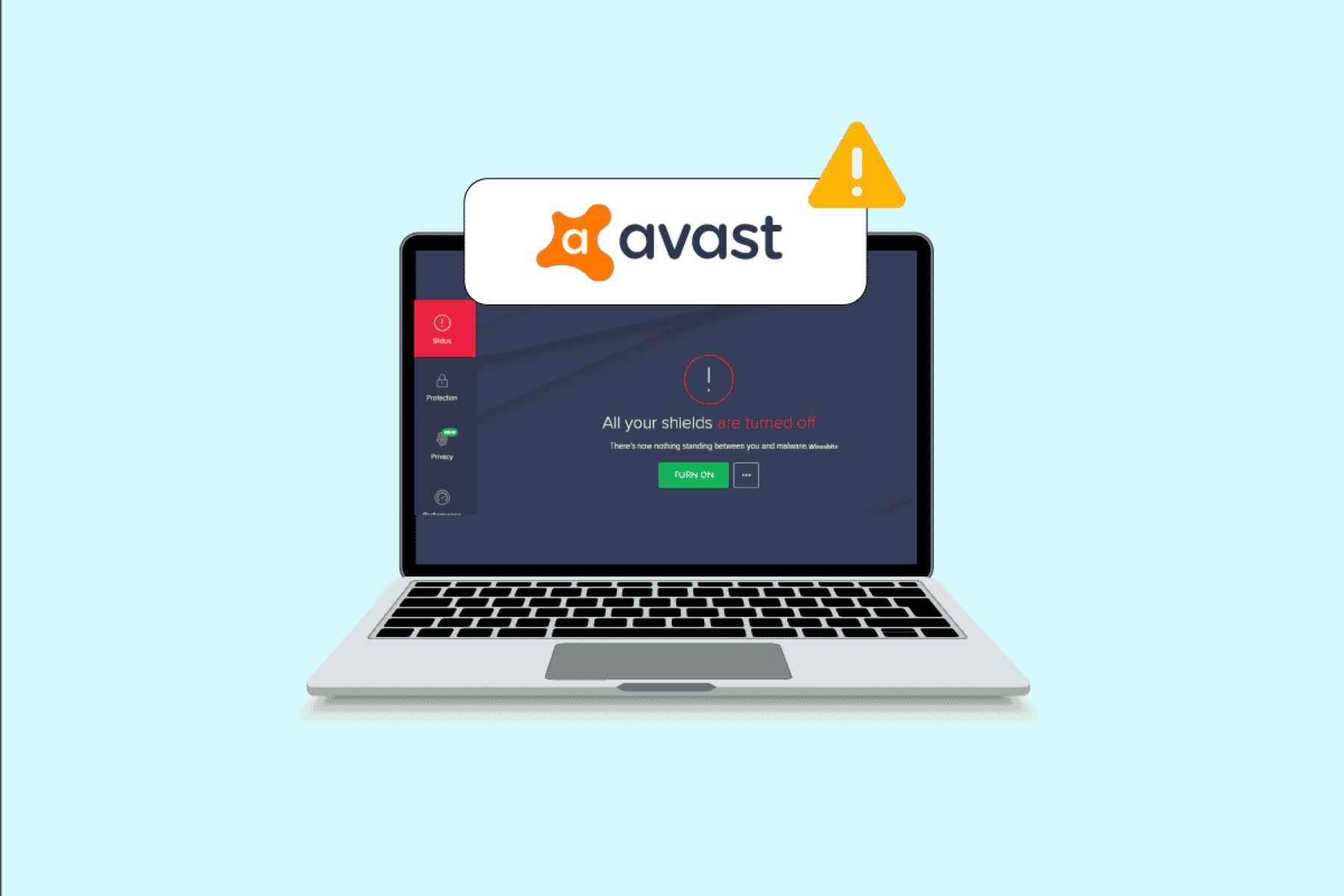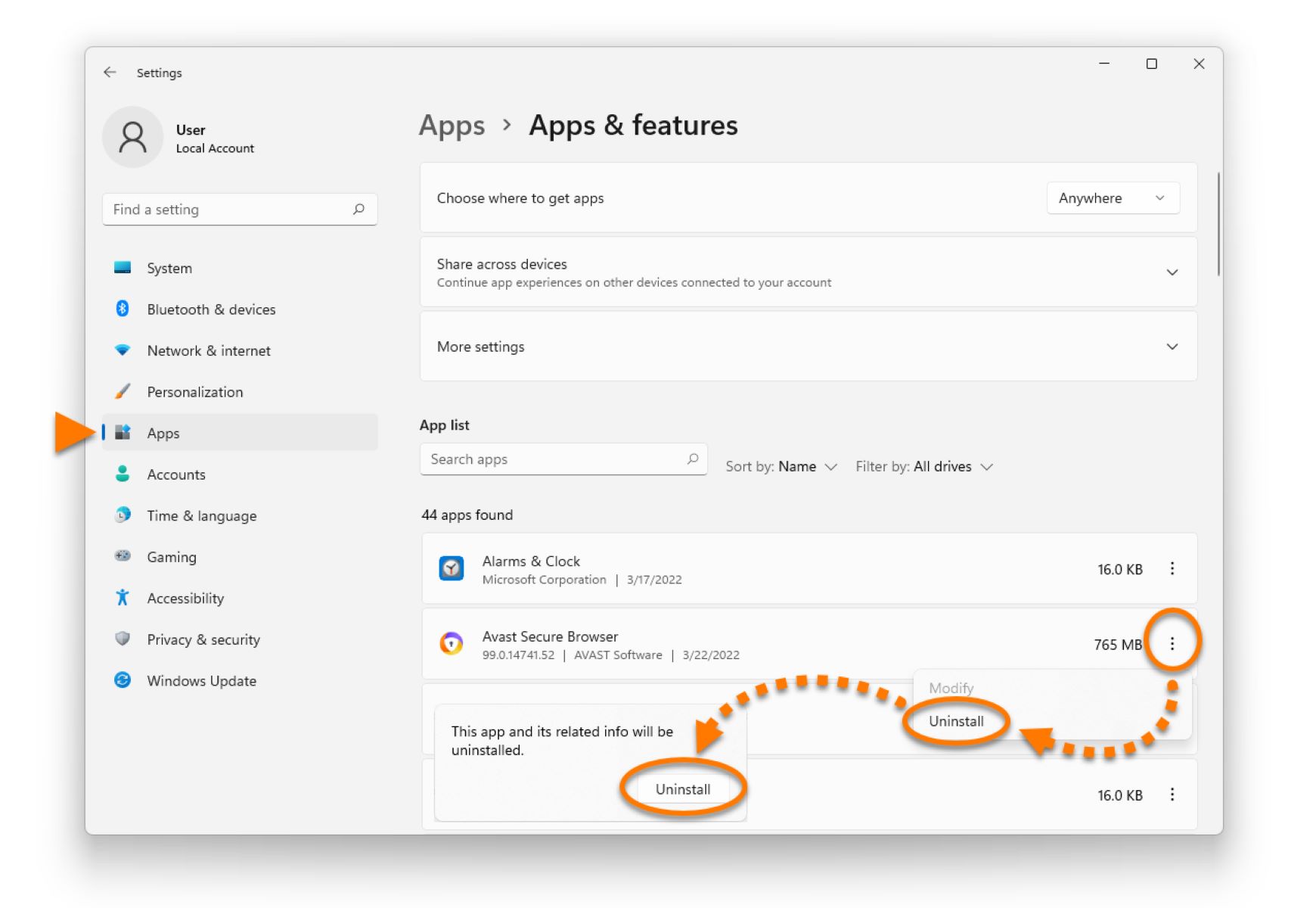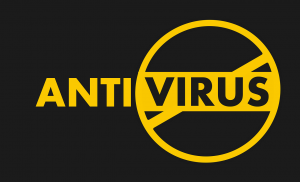Introduction
Avast Free Antivirus is a popular and reliable antivirus software that provides essential protection for your computer against viruses, malware, and other online threats. While Avast is designed to run seamlessly in the background, there may be situations where you need to restart the software to troubleshoot issues or ensure it is functioning optimally.
In this article, we will explore different methods to restart Avast Free Antivirus. These methods are straightforward and can help resolve common issues like unresponsiveness, slow performance, or update failures. Whether you are a beginner or an experienced user, following these steps will ensure that you can restart Avast Free Antivirus quickly and easily.
Before we dive into the methods, it’s important to note that restarting Avast Free Antivirus is different from reinstalling it. Restarting simply stops and starts the program, while reinstalling involves removing the software completely and then reinstalling it from scratch. Restarting Avast Free Antivirus is usually sufficient for resolving minor software-related issues.
Now, let’s explore the different methods to restart Avast Free Antivirus and get your computer protected again.
Method 1: Restarting Avast Free Antivirus from the System Tray
The easiest way to restart Avast Free Antivirus is through the system tray, which is located in the bottom-right corner of your screen, near the clock. Follow these simple steps:
- Click on the up arrow icon in the system tray to display all the hidden icons.
- Locate the Avast Free Antivirus icon, which resembles an orange Avast logo. It may be hidden inside the “Show hidden icons” section.
- Right-click on the Avast icon to open the context menu.
- In the context menu, hover over the “Avast shields control” option.
- In the pop-up sub-menu, click on the “Disable for 10 minutes” option.
- Wait for a few seconds until the Avast shields are disabled. You can verify this by checking if the Avast icon changes to a white color.
- Right-click on the Avast icon again and choose the “Enable all shields” option from the context menu.
By following these steps, you will successfully restart Avast Free Antivirus from the system tray. This method is quick and convenient for resolving minor software issues or refreshing the antivirus program.
It’s important to note that temporarily disabling the Avast shields will leave your computer vulnerable to potential threats. Therefore, it is crucial to enable the shields as soon as possible after restarting the antivirus.
In scenarios where the Avast icon is not visible in the system tray, you may need to customize the system tray settings to display all hidden icons. This can be done by clicking on the up arrow in the system tray, selecting “Customize” or “Taskbar settings,” and adjusting the relevant options.
Now that you know how to restart Avast Free Antivirus from the system tray, let’s explore another method to restart it using the Task Manager.
Method 2: Restarting Avast Free Antivirus from the Task Manager
If you are unable to restart Avast Free Antivirus using the system tray, another option is to use the Task Manager. Here’s how you can do it:
- Press the Ctrl + Shift + Esc keys together on your keyboard to open the Task Manager.
- In the Task Manager window, click on the “Processes” or “Details” tab, depending on your operating system.
- Scroll through the list of processes and locate any Avast-related processes, such as “avastui.exe” or “AvastSvc.exe”.
- Right-click on the Avast process and choose the “End task” or “End process” option.
- If prompted with a confirmation message, click “End process” or “End task” to confirm.
- Once you have ended the Avast process, close the Task Manager.
- Open Avast Free Antivirus again from your desktop shortcut or Start menu.
By following these steps, you can effectively restart Avast Free Antivirus using the Task Manager. Ending the Avast process allows the program to shut down completely, and then you can relaunch it to start fresh.
In some cases, there may be multiple Avast processes running simultaneously. Make sure to end all Avast-related processes to ensure a complete restart. If you are unsure about the processes, you can also look for the process description or the publisher name to identify the Avast processes.
Using the Task Manager to restart Avast Free Antivirus can be helpful if you encounter any issues with the program not responding or if the system tray method doesn’t work. Now, let’s explore another method involving the Services Manager.
Method 3: Restarting Avast Free Antivirus from the Services Manager
If the previous methods didn’t work or if you prefer a more advanced approach, you can restart Avast Free Antivirus using the Services Manager. Here’s how you can do it:
- Press the Windows key + R on your keyboard to open the Run dialog box.
- Type “services.msc” in the Run dialog box and press Enter or click OK.
- In the Services Manager window, scroll down to find the “Avast Antivirus” service in the list.
- Right-click on the “Avast Antivirus” service and choose the “Restart” option.
- Wait for a few seconds while the service restarts.
- Once the service has restarted, close the Services Manager.
By following these steps, you can easily restart Avast Free Antivirus from the Services Manager. Restarting the Avast Antivirus service ensures a complete refresh of the software, which can resolve any lingering issues or performance glitches.
In some cases, you may not find the “Avast Antivirus” service listed in the Services Manager. This could be due to different versions or configurations of Avast. If you cannot locate the service, try restarting your computer, and Avast Free Antivirus should restart automatically.
The Services Manager provides more control over the Windows services running on your computer, and restarting Avast Free Antivirus through this method can be helpful if you are experiencing complex issues or if the previous methods didn’t resolve the problem. Now, let’s explore another method to restart Avast Free Antivirus directly from the Avast antivirus interface.
Method 4: Restarting Avast Free Antivirus from the Avast Antivirus Interface
If you prefer a method that is specific to the Avast Antivirus software, you can restart Avast Free Antivirus directly from the Avast interface. Here is how you can do it:
- Locate the Avast Free Antivirus icon on your desktop and double-click to open the program.
- Once the Avast interface is open, click on the “Menu” option in the top-right corner.
- In the dropdown menu, select “Settings” to access the Avast settings.
- In the left-hand pane of the Settings window, click on “Troubleshooting”.
- Scroll down to find the “Restart” section.
- Click on the “Restart” button to initiate the restart process.
- Wait for a few moments while Avast Free Antivirus restarts.
- Once the restart is complete, you can close the Avast interface.
By following these steps, you can easily restart Avast Free Antivirus from within the Avast Antivirus interface. This method is useful if you want to perform a full restart of the Avast software, ensuring that any changes or settings are applied effectively.
The Avast Antivirus interface provides a user-friendly control panel, which allows you to manage various aspects of the software, including troubleshooting options. Restarting Avast Free Antivirus directly from the interface can help resolve specific issues related to the software’s functionality or update process.
Now that you know how to restart Avast Free Antivirus using the Avast Antivirus interface, you have explored multiple methods to handle common issues and ensure smooth operation of the antivirus software. By utilizing these methods, you can resolve software-related issues and keep your computer protected.
Conclusion
Restarting Avast Free Antivirus is a simple yet effective way to troubleshoot and resolve common issues with the software. Throughout this article, we have explored four different methods to restart Avast Free Antivirus and ensure the smooth functioning of the antivirus program.
In Method 1, we learned how to restart Avast Free Antivirus from the system tray. This quick and convenient method allows you to disable and re-enable the Avast shields in just a few clicks.
If the system tray method didn’t work, Method 2 introduced us to restarting Avast Free Antivirus from the Task Manager. This method provides a more advanced approach by ending Avast-related processes and relaunching the program.
In Method 3, we explored restarting Avast Free Antivirus from the Services Manager. This method is useful when the previous methods don’t solve the issue, allowing you to restart the Avast Antivirus service and refresh the program.
Lastly, in Method 4, we learned how to restart Avast Free Antivirus directly from the Avast Antivirus interface. This method provides a specific option within the software to initiate a restart, ensuring that any changes or settings are applied effectively.
By following these methods, you can effectively restart Avast Free Antivirus and address various software-related issues, such as unresponsiveness, slow performance, or update failures. It’s important to remember that restarting Avast Free Antivirus is different from reinstalling it, and is usually sufficient for resolving minor issues.
Whether you are a beginner or an experienced user, these methods can help you maintain optimal performance and protection for your computer. By regularly restarting Avast Free Antivirus, you can ensure that the software is functioning at its best, providing you with reliable defense against viruses, malware, and other online threats.
Now that you have the knowledge to restart Avast Free Antivirus, you can confidently troubleshoot and resolve any issues you may encounter. Keep your computer protected and enjoy a smooth and secure online experience with Avast Free Antivirus.